!!! 10-Great Internet Tips for Power Users !!!
!!! 10-Great Internet Tips for Power Users !!!
I came out with you today with 10 internet tips which you probably did not know before or if you knew more about it, it would have been better for you. So let's go straight to the tune by not raising the roles and saying:
1) Tab browsing
We can follow the tab browsing tips while browsing the Internet. Whenever we browse the Internet in a browser, the page that you have on it will be able to get it back faster. Generally, when a link is clicked on a link, the link comes to the browser, to go back to the previous page, click on the browser's back button.
If your net connection is slow or the previous page is heavy load then, in this case, you can get into trouble. In this situation, you can use tab browsing tips. With these tips, you can load new pages every time you switch to new tabs.
This allows you to go to the previous page more easily and quickly and with no Internet Reloading system will not come here. There are several ways to browse through the new tab. Right click on the link, you can use the open in new tab, you can press the Ctrl key on the keyboard and click the link with the left button to load the link in a new tab. If you want to redefine a tab by accidentally, you will need to press Ctrl + Shift + T buttons on the keyboard at the same time.
2) Pin tabs
Many times when we use the above tab browsing tips, many tabs may need to be pinned. The tabs will be activated immediately after you turn on the pinned tabs.
This tab pinning tips can be useful when working at the office speed. For this, right-click on the browser tab and select the Pin tab option. To unpin the pinned tab again, select the Unpin Tab option in the same way.
3) Tip Calculator
Many of you know that Google Search has a built-in calculator. Google can easily solve Google's eyeball when it searches directly with a mathematical term in Google. Did you know that you can calculate and calculate Google?
These tips will be very effective in restaurants abroad. Just go Google and say what is the tip on $4 so Google will tell you how much the tip will be on this price. Here you can reduce or increase the percentage of yourself.
4) Browser Notepad
Notepad is a lot of things to do. If you need to note down some of the notes on the internet browsing without opening the MS Word, we can quickly start the Notepad and keep right down there. Now, when you browse, without having this notepad software, you can make the browser notepad and keep it down there. For this, copy and paste the following code into your browser:
data:text/HTML, %20<html%20contentsitable>Notepad
Then see that your browser has become a notepad size.
5) Google timer
If you ever need a timer or stopwatch, you can easily use Google as a timer. Search for this directly by typing google timer. Now you set the time you need, then click on the Start button. Also, use Google's timer for the timer to set the timer for 5 minutes or minutes you need, then you will see that Google will serve you as a timer.
6) Secret Browsing
If you ever need to secretly browse, you can use the browser's incognito mode. While browsing in this mode there will be no browsing history, the browser will not store any temporal files and the browser will not take cookies. Click on the new incognito window option from the Settings to browse in Chrome. And when you click on the New Private Window option from settings in Mozilla Firefox, this mode will be turned on in Firefox.
7) YouTube TV Mode
Those who spend most of the time on YouTube, and especially those who prefer to watch YouTube on a laptop or notebook, they can look at YouTube TV mode. It is specially designed for laptops, because the laptop's trackpad does not have a mouse wheel feature, and there is a problem with the mouse wheel on the trackpad, and it is a more difficult task to do it on YouTube. In this case, youtube.com/tv go to the site and you can watch YouTube on TV. There is no work of mouse here. Your keyboard can be easily restored.
8) Browser Shortcuts
While browsing the Internet, we can use the browser's keyboard shortcuts to perform tasks faster and accurately than the common means of various tasks. For example, to increase the zoom of a webpage, by clicking on the plus sign to zoom in by clicking on the browser option, in which case you have the mouse wheel, press Ctrl and down the mouse wheel, the webpage will zoom in and zoom out.
Those who do not have a wheel or laptop users can zoom out by pressing Ctrl and + key and pressing Ctrl and - (minus) key. Again press the Alt + D or Ctrl + L keys to take the cursor directly to the browser's address bar. Press F5 or Ctrl + R to reload any page.
9) Browser Media Player
These tips I only tested on Google Chrome and Opera browser. You can let me know in the following tuition box whether it runs in other browsers. Those computer media files (such as audio, video, and picture) are faster than other media players and want to easily open in the browser, they can follow these tips.
Sometimes when you need to run a media file while browsing to work in the office, then drag the media file directly from your computer into your Chrome browser. MP3 audio files and image files can be turned in the same way.
10) Google Search Games
I'll finish my today's tune with some fun and easy games that go Google play. Have you been bored to work in the office? 10/15 minutes to play games to pass the time but do not have any such games installed on the computer? So you can easily play different games by making Google search.
Many of these are known to you, even though these last tips for those who do not know. Go to Google Search and enter the name of the following games and the Google Search box will load the game:
=> solitaire
=> tic-tac-toe
=> noughts and crosses
=> Pac-man
=> Google Doodle Snake
=> Google Doodle Spooky Cat
=> Atari Breakout
Appendix:
This was today's tips. I think these tips will help us a lot while browsing the internet every day.
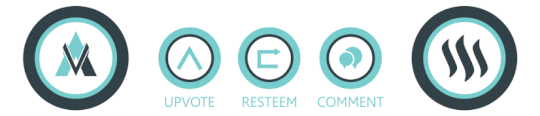











It's really different topic in IT technology. thank you very much for sharing us @dragonfly007.
Peace, Abundance, and Liberty Network (PALnet) Discord Channel. It's a completely public and open space to all members of the Steemit community who voluntarily choose to be there.Congratulations! This post has been upvoted from the communal account, @minnowsupport, by dragonfly007 from the Minnow Support Project. It's a witness project run by aggroed, ausbitbank, teamsteem, someguy123, neoxian, followbtcnews, and netuoso. The goal is to help Steemit grow by supporting Minnows. Please find us at the
If you would like to delegate to the Minnow Support Project you can do so by clicking on the following links: 50SP, 100SP, 250SP, 500SP, 1000SP, 5000SP.
Be sure to leave at least 50SP undelegated on your account.