Internet download manager (IDM), is the most popular download manager in the market right now. That's a very strong claim, but I don't think I'm wrong. Over time, it has proven to be the best downloader on our PCs. You'd find it installed in 6-7 PCs out of 10 PC users. What the developers of IDM failed to do, or never really considered, was developing a mobile version of the software. Well, several developers took the cue to develop internet download managers of their own for mobile devices. I tried out some of them with high ratings, but I wasn't satisfied. This forced me into seeking out browsers with fast downloading capabilities for mobile devices. Fortunately, I found one; UCBrowser. UCBrowser has been my trusted software in this regard(downloading stuff). I've used it for a long time, and I never bothered about seeking out a downloader. However, I stumbled on one(internet download manager) recently. I didn't want to try it out. Heck!! I'm not sure I needed that kind of software anymore. But the curiosity in me wouldn't let me ignore it. Another persuasive factor was the fact that I've never tried out an opensource internet download manager. All the ones I tried before were proprietary software. To cut the long story short, I installed the software and tried it out. I was greatly impressed, and I'm not leaving the app anytime soon.
In this article, I will review the software, while sharing my personal opinions and experience with it. The software received an update a few days ago, and I'll also talk about it in this article.
Download-Navi; Free & Opensource download manager for Android.
Why would anyone need download managers if they could still download stuff using their browsers? For me, the download speed is the major reason why I prefer a download manager. Our browsers can handle light downloads really fast though, but in cases where you want to download huge files, ranging from 1-whatever gigabytes of data, that's when you'd see the importance of a download manager. In my introduction, I said I utilized UCBrowser to download files, but I never used it for large downloads. I always had to do it on my PC with IDM. But, with Download-Navi, I can download large files on my mobile device and not have to worry. Aside from downloading, the app is equipped with amazing features. Here are the features of Download-Navi;
- Free and Open Source software (FOSS)
- Material Design
- Multiple themes (Light, Dark, Black)
- Android TV support
- Chrome OS support
- Pause and resume downloads
- Browsers support
- Simultaneous downloads (default 3)
- Multi-part downloading (max 16)
- Download files in the background
- Unmetered connections only support (ex. Wi-Fi)
- Roaming controls
- User-agent controls
- Calculate hash value (MD5 & SHA-256)
- Power Management and battery control
- Various automatic actions after finishing download
From the list above, you can see that Download-Navi is packing quite a lot of features. I won't be able to talk about all of them in this review. In fact, I'll be maintaining my own standard of reviewing a software. This means that I will start by reviewing the app's interface, then go ahead to review other features/functions that are noteworthy and I've experienced. Without further ado, let's delve into the review of Download-Navi.
Download-Navi's User Interface (UI).
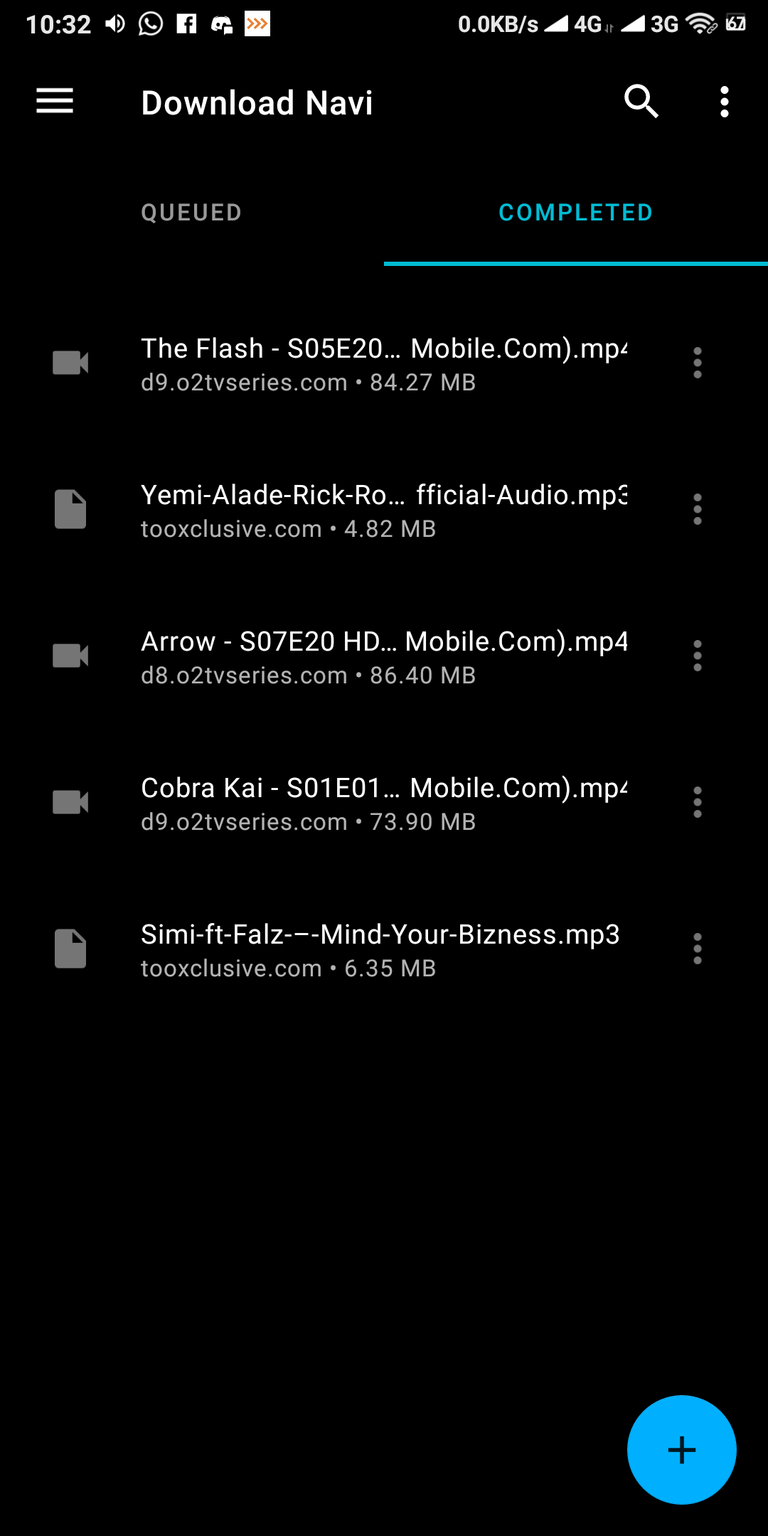
Would it matter if an app that offers such amazing services had a poor UI? To me, it'd matter very little. Or maybe not at all. Well, the developer doesn't mind what I or anyone else thinks. The app is designed to serve its purpose, and look nice at the same time. On the list of features above, you'd see material design. It means the app was designed with Google's material design language. I've talked about this design in several other app reviews. There's nothing else to say here. The interface of the app is cool. It's not packing colours, but that's not a problem. It would have been weird if it had so many colours though, judging by the app's description.
The app also has theme options. There's; light, dark, and black themes. My preference in terms of themes has always been dark. But dark, in this case, isn't the kind of dark I really like. The dark theme has a kind of grey-ish look, which isn't bad. But, the black theme is the kind of dark I like. And that's what I'm using at the moment. Oh! Aside from just looking good, black or dark themes help to curtail battery exhaustion (I read about that, last week).
Using Download-Navi.
In this section, I'd talk about how the app works, whilst reviewing certain sections of the app in the process. It's going to be quite tricky, or maybe not.
Starting a download session
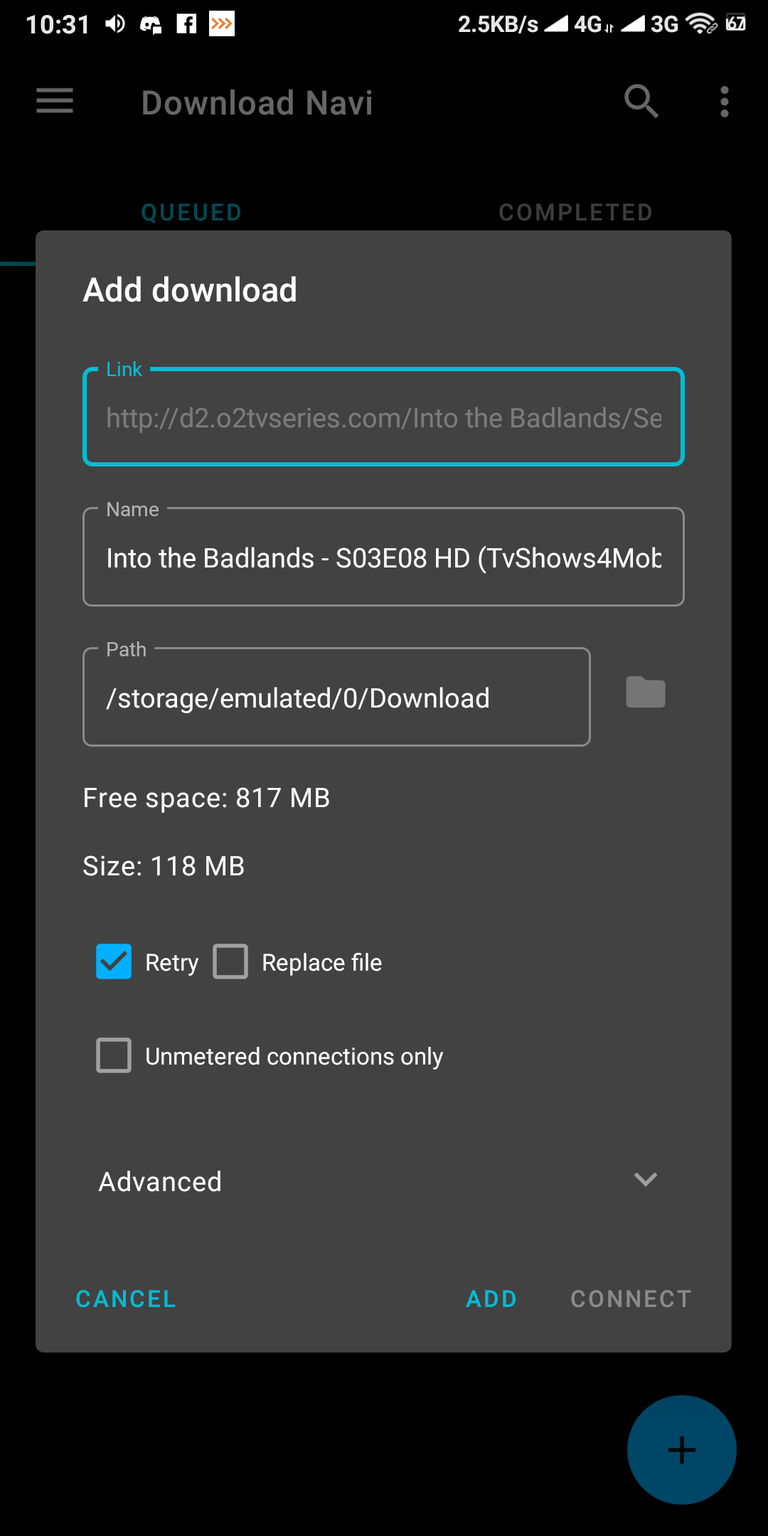
Starting a download session is pretty easy. All you need to do is;
- copy the download link from your browser,
- open Download-Navi,
- Click the plus (+) sign located at the bottom
- You'll find a box to input a download link. But, since you already copied a link, you'd find it already pasted there.
- Click on add, and the download starts.
What I like about this process is the fact that the app picks up the download link, and I don't have to manually paste it. It doesn't work in all situations though. What I'd have loved though, was if the app could;
- pick up a download link as soon as I copy it
- notify me on my notification panel and prompt me to download the file or not. That way, I don't have to open the app to begin a download session. I'll also have almost the same experience as using IDM on my PC.
Before I go ahead to talk about other things, there are some settings you can tweak on the download form, just before you start downloading. You can rename the file, and you can change the download path/directory. Then there are the advanced settings options. To be honest, I really don't understand what's there. But, I had to look up what a user agent is on Google.
User-agent.
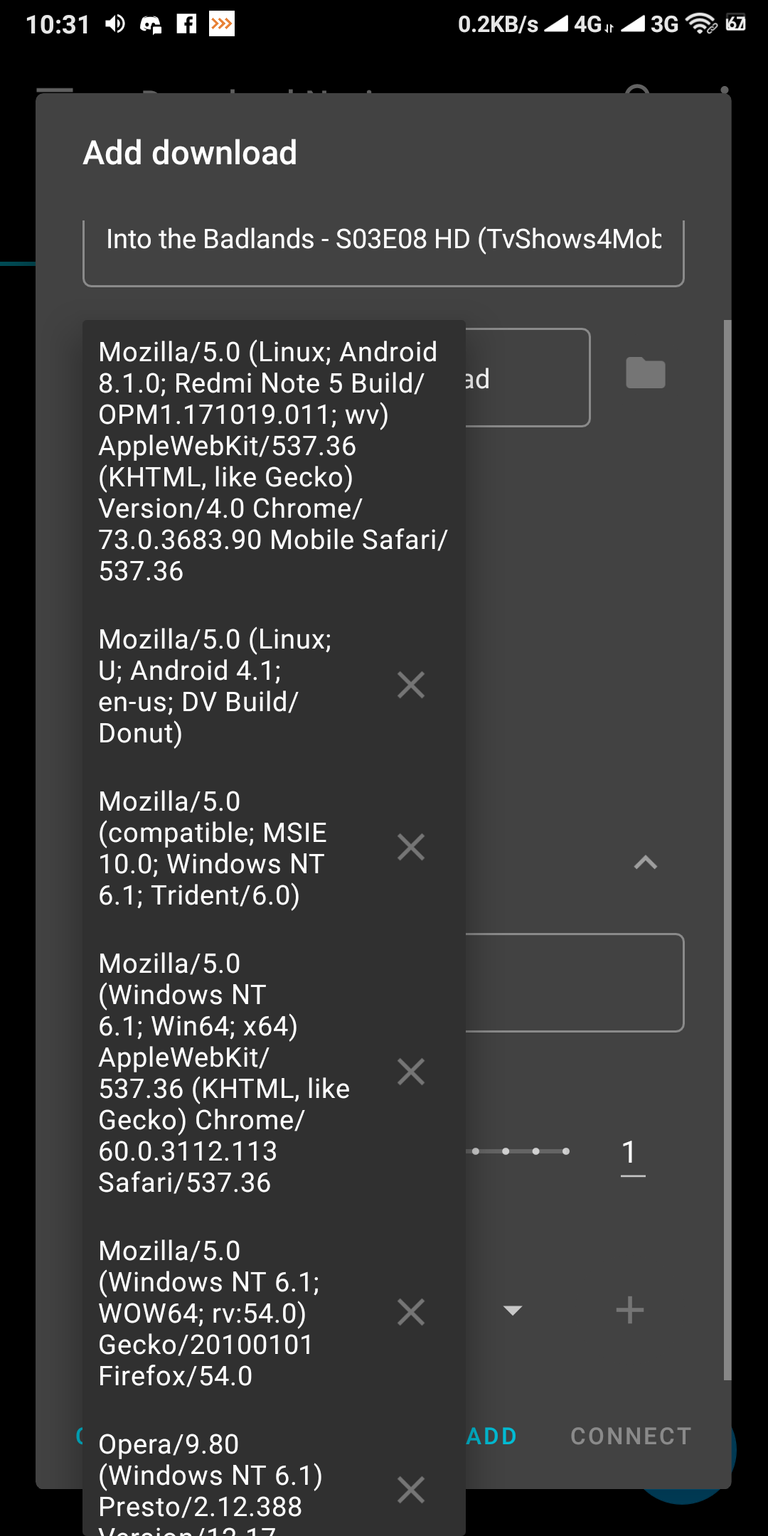
You can select which user agent you'd like to use on Download-Navi. But first, what's a user agent? I don't know what that is either, but here's an excerpt from a Google search;
Every time your web browser makes a request to a website, it sends an HTTP Header called the "User Agent". The User Agent string contains information about your web browser name, operating system, device type and lots of other useful bits of information.
That's the only search result I could understand. Not totally though. I'll still have to do further reading to fully grasp the whole idea. But relating it to Download-Navi, "I think" that since we aren't using an actual browser, the software needs to identify itself as a browser. So that it can download whatever it is we wish to download. In this case, the user agent is like a cloak or a mask.
There are several user agents you can select on the app. Seven of them to be precise. I didn't change anything though. I left it the way it came. (I fear what I don't understand).
Alright, I think my description is wack. Help yourself by reading more about User Agents if you are interested
Multiple downloads.
Download-Navi supports downloading more than one file at a time. It'd have been weird if it supported just one download at a time though. By default, the app supports 3 downloads at a time. You can extend it to any amount you like. Although in the settings, it is limited to 10 digits. That means you can set up maximum download to 1,000,000,000. That's pretty huge, and I doubt anyone would try that. Except they are just being crazy.
Well, in terms of multiple downloads, I don't think you'd ever need to set up so much. Except you want to download several huge files at the same time. But, if you'd be downloading files of 5-100 megabytes, then you don't need to. That's because this app(Download-Navi), downloads stuff pretty fast. Before you think of starting another download, the previous one might have been done. Download-Navi is really fast.
Download speed.
When choosing a browser or a downloader, speed is one of the basic necessities that come to mind. The only reason I'd use Download-Navi was if it was faster than my already preferred UCBrowser. And it was. First I tried downloading files that had small sizes. I tried with a 5 megabytes file, and it was downloaded in a second, or even less. My mouth was left ajar in amazement. I tried downloading larger files. This time, over 80 megabytes. Again, I was amazed. The file was download in 5-7 seconds. It was at that point I knew that I was gonna be hooked with this app for life (or until I find a better one).
Inasmuch, as Download-Navi is fast, it's speed is also determined by several factors. It could be your network provider, network type, and the server where the download link is hosted. For me, I use Airtel NG, 4G network, and the sites I download from never have issues with speed. It might be different in your case. But, you can also test the download with a little experiment of your own using the same environment. Try with your browser and then Download-Navi. You'd spot the difference.
Power Management and battery control
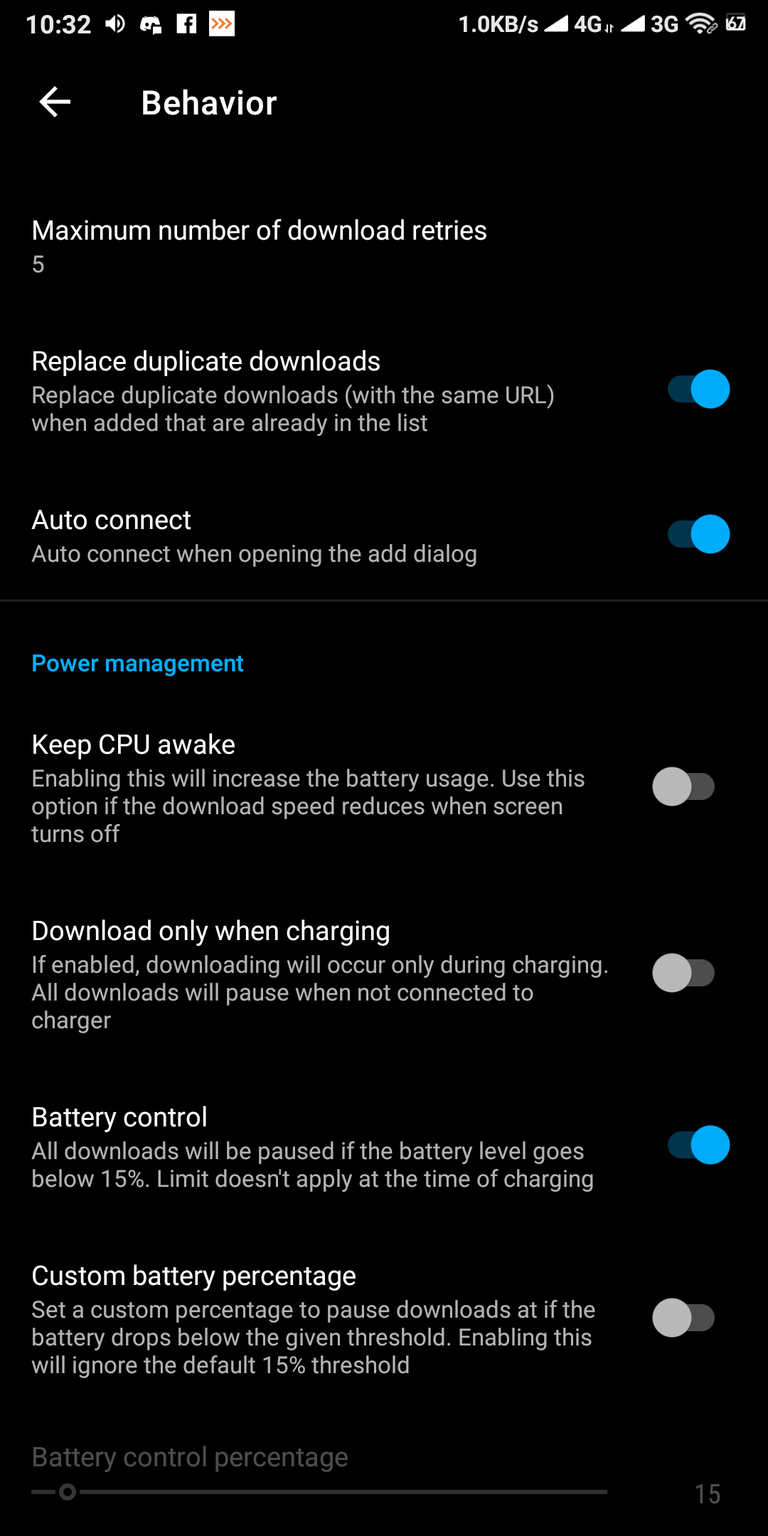
If you are sceptical about power consumption, then you'd find this setting on the app useful. You can make certain changes as regards to your battery usage. On this section in the settings page, there are three options;
Keep CPU awake.
With this option enabled, your device will never go to sleep as long as the app is running. This would greatly affect your battery life. But the developer gives a reason why you might decide to use the option; "If download speed reduces when the screen turns off". I've not checked if download speed reduces when my device screen goes off though. I don't think there's a need to check it out. Once I'm awake and I'm using my phone, the screen never goes off.
Download only when charging.
It is good that this option is available on the app. But I doubt if anyone would use/enable it. But, it's all good anyway. With this option enabled, you can only download files while your phone is plugged in and charging.
Battery control.
With this option enabled, all active downloads will be paused when your device is at 15%(by default). This option is one I'm likely to use. Sometimes, I begin a download session and sleep off. And if I'm downloading really huge files, there's a possibility that my battery would drain before the download is completed. If I was awake, I could always pause the download and save my battery. But if I'm not, then this option becomes handy.
By default, the battery limit is 15%, but you can customize it. 15% seems too small for me though. If I decide to use this feature, I'd set my limit to 40%.
That's all there is to know about Download-Navi, based on my own experience. If you've got an Android TV, or a device running on Chrome OS, then you can try out those features. As for me, I don't have them for now. Maybe sometime in the future.
Review of Updates.
I was hoping I'd talk a lot about the recent updates on the app. But, this article has become really long, and perhaps boring. It'd take a patient reader to get to this point. If you've read up till this point, you are the real MVP.
I got hooked on Download-Navi while it was still v1.0.1. Now it's on v1.0.3. This means that there have been two update releases since I installed the software. These updates were released within a short period of time. Download-Navi v1.0.2 was released 7 days ago, while v1.0.3 was released 5 days ago. What characterized both updates were bug fixes and translations. Here's the changelog of these releases;
v1.0.2
- Bugfixing:
- Partial download
- "EBADF (Bad file descriptor)" error
- "Share" menu for the download without file
- Checking unsupported URL scheme
- Notifications error for Android 4.4
- Small fixes
- Hide notify dot for the foreground notify
- Changed splash background color
- New translations:
- Spanish
- Brazilian Portuguese
- Czech
- Slovak
- German
- Japanese
- Turkish
- Arabic
- Chinese Simplified
This version solved a major issue which I experienced in v1.0.1. In v1.0.1, I was unable to download anything with the app. I kept getting an error. I reported the issue to the developer on Github. He replied and said that it was fixed in v1.0.2. That's when I knew there was a new version. I checked out the new version, and everything worked perfectly.
The developer wants to make this app a global commodity. Thus ensuring the app is available in several languages. This version(v1.0.2) saw the introduction of 9 new translations for the app and that's quite a lot.
v1.0.3
- Bugfixing
- Added:
- Auto connect option for the add dialog
- Updated current translations
- New translations:
- Hindi
- Serbian
Nothing much was done in this version. The developer didn't specify the bugs that were fixed this time, but I doubt they were a lot. v1.0.2 was solid as a rock(from my experience though).
A new feature/function was added to the app. I can talk a little about this one because it's something I checked out. In the older versions, when you want to begin a download, you'd have to connect first. That's after you must have copied the download link and pasted it on the app. Without clicking the 'connect button', you won't be able to add/begin the download session. In this release, you have the 'auto connect' option, which means that you necessarily don't have to click on connect again. That's if you enabled the option though.
The developer is still keen on having the app in several language translations. This update sees the addition of two new translations and update of older translations.
Summary.
I sincerely apologise for making an epistle out of this article. It was never my intention. I've exhausted the vital information you need to know about Download-Navi in this article. The app is amazing. From its UI to functionalities. Everything is perfect. There are several amazing features that the developer plans to add to the app. Things like scheduled downloading, speed limit, etc. I can't wait to see what the app will turn out to be in 3-4 months time.
Thanks for reading!
Links
- Project repository: https://github.com/TachibanaGeneralLaboratories/download-navi
- App download link: Latest release
Resources:
- The content of this post was created based on my knowledge of the project, and mostly from my experience. The images used are screenshots of the platform on my device. Other images gotten elsewhere have their source links provided just below them.
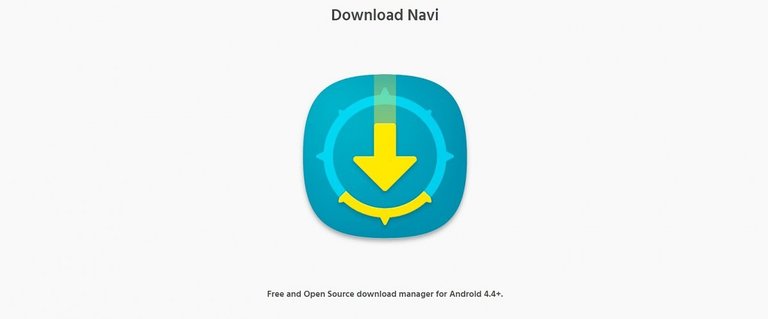
Hey, @harry-heightz!
Thanks for contributing on Utopian.
We’re already looking forward to your next contribution!
Get higher incentives and support Utopian.io!
Simply set @utopian.pay as a 5% (or higher) payout beneficiary on your contribution post (via SteemPlus or Steeditor).
Want to chat? Join us on Discord https://discord.gg/h52nFrV.
Vote for Utopian Witness!
It's a great review @harry-heightz
Posted using Partiko Android
Hi @harry-heightz!
Your post was upvoted by @steem-ua, new Steem dApp, using UserAuthority for algorithmic post curation!
Your post is eligible for our upvote, thanks to our collaboration with @utopian-io!
Feel free to join our @steem-ua Discord server
Hi, @harry-heightz!
You just got a 8.97% upvote from SteemPlus!
To get higher upvotes, earn more SteemPlus Points (SPP). On your Steemit wallet, check your SPP balance and click on "How to earn SPP?" to find out all the ways to earn.
If you're not using SteemPlus yet, please check our last posts in here to see the many ways in which SteemPlus can improve your Steem experience on Steemit and Busy.