Hey guys! Greetings to all eSteemians and to all of my friends at the Steemit Community!

I would like to share to all of you guys a simple tutorial on how to post an article in your mobile phones like Android and Apple. This simple tutorial is for you guys who are planning to share with your friends and showing them how to use eSteem. Now, let's see how it looks like to write a post at eSteem mobile.

Step 1

If you still don't have eSteemapp on your mobile phone, you can download it easily. If you are using Android phone, you can download it here at Google Play Store. And if you are using Iphone or Ipad, you can download it here at Apple Store. eSteemapp is free FYI. 😁
After downloading the app, just click on it and wait for a few seconds loading of the app on your cellphones.
Step 2

After opening the app and waiting for a few seconds of loading, you will just click the circle button with an image of a pen inside it.
You can also explore the app first before making a post just to know some features of the app.
Step 3

As you can see in the image above, it is similar when you post an article at the desktop.
You can first type down the title of your post then, after that, type down the description or the story that you want to share with us or want you want us to know about some interesting things in life or in the Steem platform.
eSteemapp and for that, we are still very thankful about it.And after typing the description, type down the tags that are fit in your post and it's an awesome feeling for us seeing that the one tag on your post are #esteem or #esteemapp to show support in our community but, we are still very happy if you guys don't use these tags as long as you're using the
Step 4

If you're not yet done on your upcoming post and you have to do something important, you can save your work by clicking the Save Button or if you're not satisfied on your upcoming post and wants to type a new one, you can click on to the Clear Button.
Step 5

If you would like to put some photos on your article that related in it, you can upload your original photos by just clicking at the tool bar that you can see on the above image.
Take note guys, if you want to use other's photos, you must have to give credits to the owner of that photo or just share the source photo by copying the link where you did get it.
Step 5

Some of us want to see our article in a beautiful by changing the fonts of it but, some of us are not. In the image above, you can see the styles and the fonts that you can choose from. So, let me show you guys the featured font style of these icons and you could all see it below.

Step 6

Lastly, the final thing that you would all should do is to post your original article and show us by clicking the post icon. But, before you post it, you can read back your posts for some mistaken words or wrong spelling that you had written because sometimes and also happens to me often, we post our article without looking at it to double check if there're some mistake on our post so, I highly suggest to you guys to read back your article before posting.
Screenshot Photos from eSteemapp Mobile

If you have any questions or would love to contribute in the eSteem Community, feel free to join us our eSteem Discord Channel by clicking the image below and greet all of the eSteem family international.

If you want to know which wacky holidays that you should be celebrating everyday, you can visit our family friend and The King Of Holi-Art @rigaronib
Cast your votes on these amazing witnesses who are helping this awesome platform:
- @blocktrades
- @good-karma
- @steemgigs (Who blogs @surpassinggoogle)
- @ocd-witness
and many more amazing witnesses by just clicking HERE
 @utopian-io
@utopian-io
Your's Truly,
@michaelcabiles 🤙
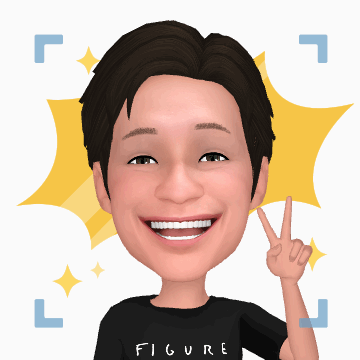
This is soooooo good I am going to resteem it. :)
Wow! Thanks @iamjadeline! 😁🤙
Nice
Who did your animated footer
I need one... 😭
Man, my wife @thidaratapple made it, man. Send me your pic and I'll tell her to make one for you! Just DM, man! 😁
Where can I get to you?
Which messenger or app?
At discord, man! 😁
Hi Michael, great content but this animation doesn’t look like you at all, you look much better in real 😆
Hahahaha! My wife wanted me to put it on every post I write 55555! So, he got me! :D
THanks for dropping by Kittie! :D
Thank you for sharing this. @michaelcabiles 😀👍
ALways Welcome! :D
Great post and very helpful, thank you for sharing 👍
Thank you very much @patinya103! :D