In this article we are going to explore the SORT functions in Excel.
Included in the new Dynamic Arrays functions are 2 Sort functions (SORT and SORTBY) and the UNIQUE function. UNIQUE is often used in conjunction with the SORT functions. And both of the SORT functions have different use cases.
If you are not yet familiar with Dynamic Arrays, I would recommend you check out this article here - Excel Dynamic Arrays, Changing how Excel works
Let’s take a look at each function first with some examples before you try and solve a problem using a combination of these new Dynamic array functions.
SORT
The syntax for SORT is
=SORT(array, [sort index], [sort order], [sort col])
Where
Array is the data you want to sort
Sort index is the column number you want to sort by
Sort order allows you select between ascending and descending.
And Sort Col allows you select between True to sort by column and False to sort by row.
The SORT is used when you want to sort data by one or more columns (or rows) and it returns a dynamic array of values
SORT Example 1 – Sort by 1 column
Using the following table of data we need to sort the data based on Products in ascending order. We do not need to include the date column.
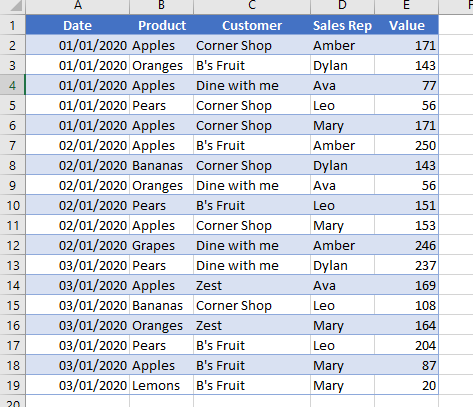
To do this we can use the formula
=SORT(B2:E19,1,1)
As the default for the sort column is column 1 and the default for sort order is ascending, we can also right the formula as
=SORT(B2:E19)
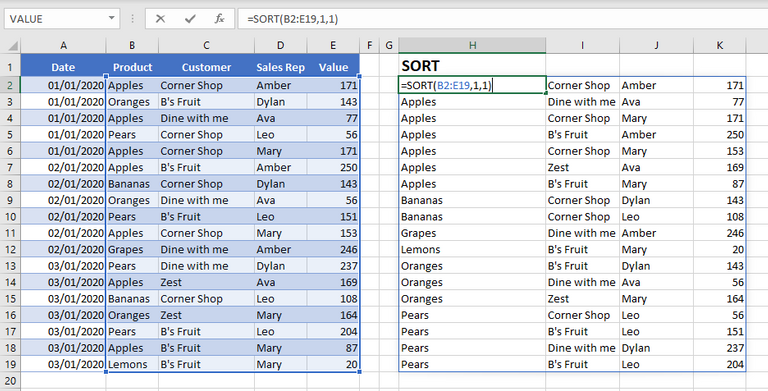
SORT example 2: SORT by 2 or more columns
Using sort, we can also sort data by more than one column. Lets sat we want to sort first by the Sales rep, then the Value and last by the customer, all in ascending order
To do this we would use the formula
=SORT(C2:E19,{3,2,1})
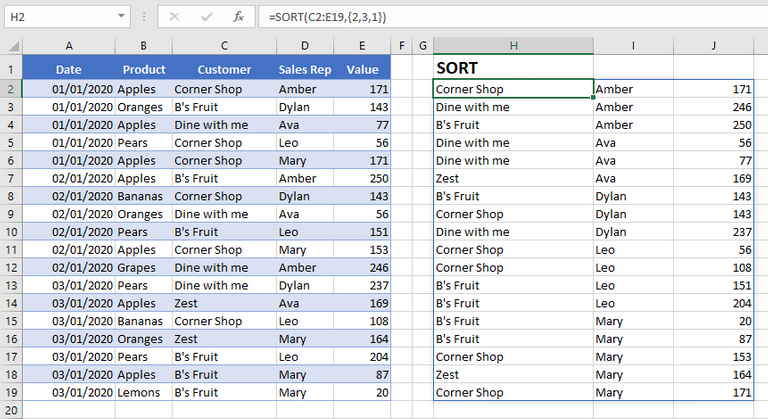
It is important to note when we are sorting by multiple columns, the column numbers go inside {} in the order they have to be sorted.
Lets say you wanted a different sort order for each column, you would also include the sort orders within {} in the same order that you places the column numbers. For example, we want to sort the Values on descending order and the customer and sales rep in ascending order we would use the formula
=SORT(C2:E19,{2,3,1},{1,1,-1})
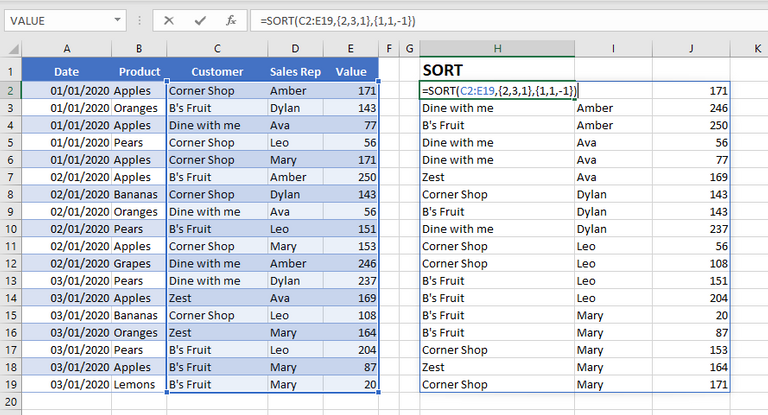
The SORT function does exactly what it says on the tin. It sorts an array of values. However, when using the sort function the sort column must be contained within the sort array. What if you wanted to sort an array based on a column that is not included? In this case you would use SORTBY.
SORTBY
The Syntax for sort by is
=SORYBY(array, by array 1, [sort order 1]…)
Where
Array are the values you want to sort
By array 1 is the first column or array you want to sort by
Sort order allows you select between ascending and descending
With the SORTBY function you can include multiple sort by arrays and you can state a different sort order for each sort array.
SORTBY Example
Lets say we want only the Product and Customer sorted by the products and then value. We would use the formula
=SORTBY(B2:C19,B2:B19,1,E2:E19,1)
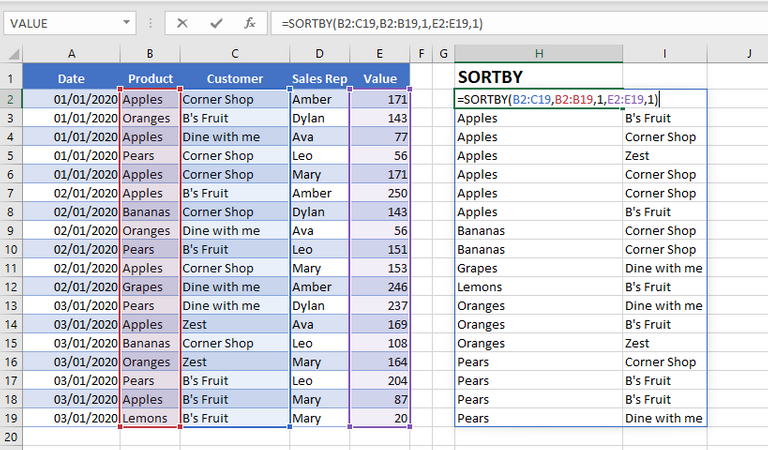
In this case we have used the value column as the second sort array, although the value column is not part of the actual array being sorted.
UNIQUE
The UNIQUE function returns a unique list, and it can return a list of unique items.
The syntax for UNIQUE is
=UNIQUE(array, [by column], [exactly once]
Where
Array is the data you want to find the unique values from
By column allows you to select between True for by column and False for by row
Exactly once allows you to select between True for values that occur only once and False for all distinct values.
To get a list of Unique products we would use the formula
=UNIQUE(B2:B19)
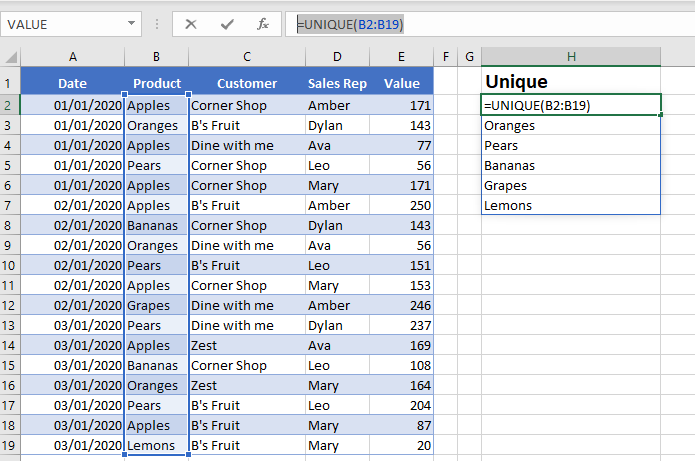
However, to get a list of products, where the product only appears once we could use the formula
=UNIQUE(B2:B19,,TRUE)
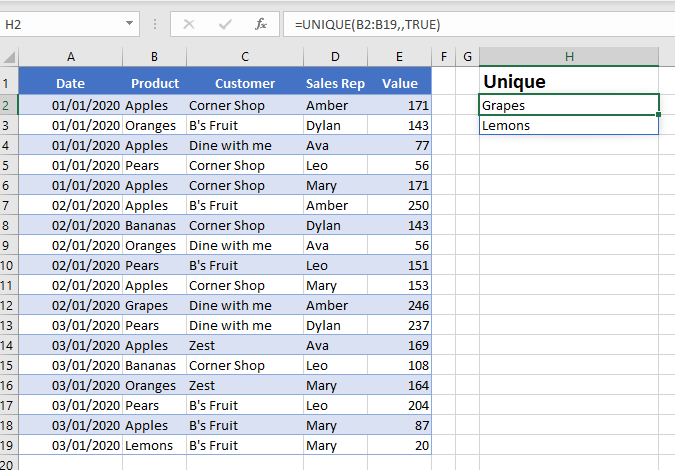
The Sort Functions in Excel - Your Turn
Now its your turn to try out the SORT functions in Excel. The following table of data shows the running time for some members of a running club. Using dynamic array functions, we wish to create a sorted list of unique team members based on the average running time, sorted from slowest to the fastest. You can see the expected results in column D and E
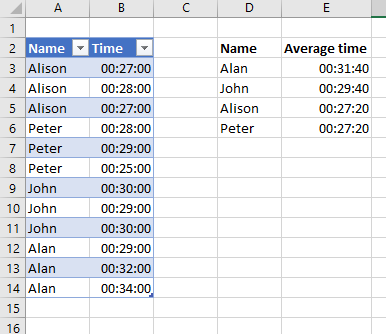
What Dynamic array formulas would you use to re-create this? Copy and paste the table of data below into Excel and try carry out this activity. Pop your answers in the comments below.
| Name | Time |
| Alison | 00:27:00 |
| Alison | 00:28:00 |
| Alison | 00:27:00 |
| Peter | 00:28:00 |
| Peter | 00:29:00 |
| Peter | 00:25:00 |
| John | 00:30:00 |
| John | 00:29:00 |
| John | 00:30:00 |
| Alan | 00:29:00 |
| Alan | 00:32:00 |
| Alan | 00:34:00 |
You will find the solution in the later half of this video.
Take A FREE course with us Today!
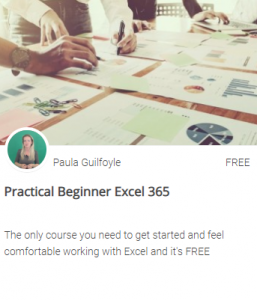
- includes XLOOKUP and will soon include Dynamic Arrays
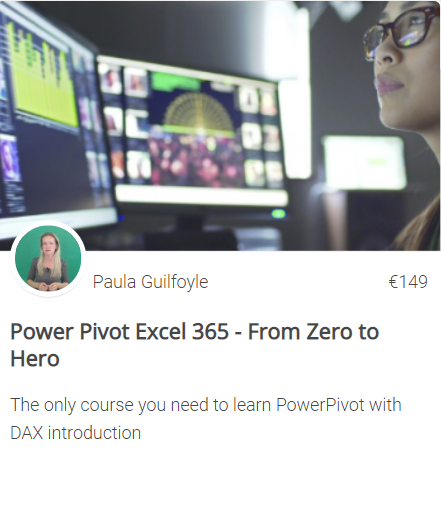
Power Query Excel 365
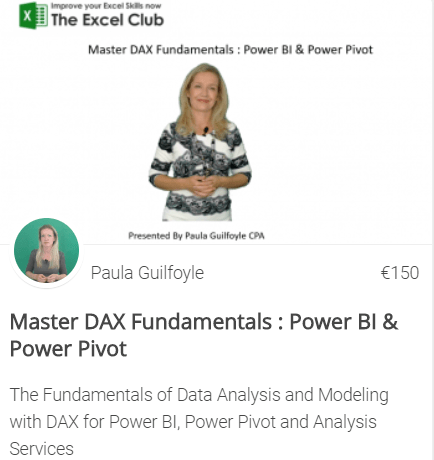
The Excel Club is the only Excel Blog in the world where you can Earn while you Learn Excel. Find out about our Learn and Earn Activities now
SIGN UP FOR OUR NEWSLETTER AND GET EXCEL & POWER BI TIPS TRICKS AND TUTORIAL TO YOUR INBOX
SIGN UP NOW
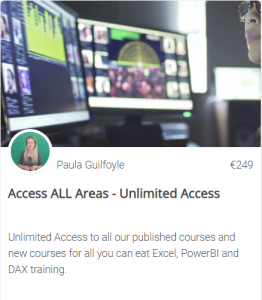
SIGN UP NOW
Cross posted from my blog with SteemPress : https://theexcelclub.com/the-sort-functions-in-excel-sort-and-sortby/
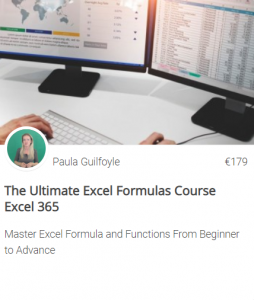
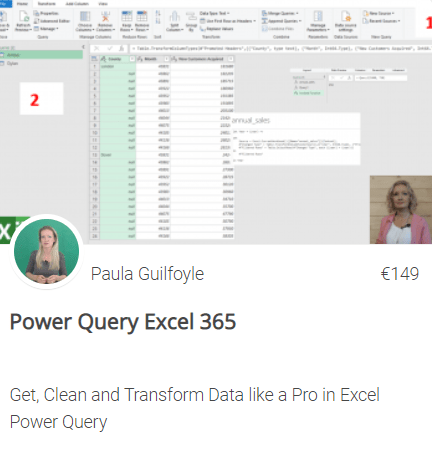
Congratulations @theexcelclub! You have completed the following achievement on the Hive blockchain and have been rewarded with new badge(s) :
You can view your badges on your board And compare to others on the Ranking
If you no longer want to receive notifications, reply to this comment with the word
STOPDo not miss the last post from @hivebuzz:
Support the HiveBuzz project. Vote for our proposal!