The decentralized SmartHive governance portal allows all SmartCash holders to vote for the submitted proposals. Each SmartCash equals one vote. If you hold your SmartCash on the web wallet this process is very intuitive. However, when you are using the Electrum Smart desktop wallet then the process is much less obvious. This Utopian tutorial explains in detail how to vote using the Electrum wallet.
Repository
https://github.com/SmartCash/electrum-smart
What Will I Learn?
- You will learn how to import your private keys
- You will learn how to sign a message
- You will learn how to cast a vote for a proposal
Requirements
- You need the SmartCash Electrum wallet
- You need to have SmartCash and own the private key
Difficulty
- Basic
Tutorial Contents
In this tutorial you will learn how to setup your SmartCash Electrum wallet and import your private keys. Further you learn how to cast a vote from your Electrum wallet for any active SmartCash proposal via the SmartCash Governance Portal.
Tutorial
What Is The Electrum Wallet?
There are now two different versions of desktop wallets for SmartCash: The new Electrum wallet and the Node Client (previous called Desktop wallet). While the Node Client is mostly relevant for SmartNode holders, the Electrum wallet is meant for the average user who prefers storing their SmartCash locally with full control over their private keys. It does not require a blockchain download and is ready to use right away.

You can download the Electrum Wallet for MAC OS, Windows and Linux here: https://smartcash.cc/wallets/#electrum
Import Your Private Keys
Before you can use the wallet to vote on a proposal you need to transfer SMART into the wallet first or alternatively import one or more private keys from your SmartCash wallets. To import a private key go to Wallet / Private Keys / Import in the wallet menu. You will have to confirm your wallet password before you can continue. Now enter the private key to any of your SmartCash addresses in the empty field and click Import.
Show Your Addresses
After importing an address via the private key you need to activate the Addresses tab to see them. Go to View / Show Addresses in the wallet menu. Now you see the new tab next to the Receive tab. Click on it to find your list of addresses and their current balance.
Find The Proposal To Vote For
To continue you need to pick the active proposal of your choice. All proposals have two weeks to be voted for before they are either funded or declined. Go to the SmartHive Governance Portal to find the list with all currently active proposals. Under each proposal you find the Cast Vote link on the bottom right. When you click it the voting form opens up. Keep that window open.
Open The Sign/Verify Message Window
On the voting form the correct statement for the proposal has been entered automatically. It should be called like the title from the selected proposal in one word connected by dashes. Now go to your Electrum wallet under Addresses and right-click the address of your choice. Select Sign/verify Message on the popup menu. A new window appears with the three fields Message, Address and Signature. The address is already filled in.
Create The Signature
Copy the Statement from the voting form on the SmartCash proposal page and paste it into the Message field of the open voting form from your wallet. Now click on the Sign button in your wallet voting form. Confirm your password and the signature appears in the Signature field. Copy that signature and paste it into the Signature field of the voting form on the SmartCash website. Do the same with the address and copy that into the Address field on the voting form.
Submit Your Vote
You have now three options to vote for the selected proposal:
- Yes
- Abstain
- No
A single click on any of the three options confirms your vote. You see a brief confirmation window which disappears quickly. Your vote has now been casted and added to the total proposal votes. The yellow top bar shows the Yes votes, the red bar below shows the No votes and the final grey bar shows the Abstain votes. Congratulations: You have voted for a SmartCash proposal with the Electrum wallet.
For more information about SmartCash please see the following links:
Steemit: @smartcash
Website: https://smartcash.cc/
Twitter: https://twitter.com/scashofficial
Discord: https://discord.gg/VMwh3TR
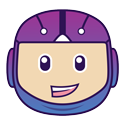
I hope this tutorial was helpful. Voting for SmartCash proposals is an essential element of the decentralized governance and should be used to protect the project treasury. Please feel free to ask me any questions in the comments below.








This is a great tutorial on voting from the Electrum wallet.
Another great post. Awesome structuring and clear examples/explanation - keep it up! :)
All for the Smarties. :)
Nice! I'd love one of these for EOS.
I have to read up on that.
Thank you for your contribution.
While this can come in handy, basic on screen instructions are normally not the best content we look for under utopian tutorials.
Your contribution has been evaluated according to Utopian policies and guidelines, as well as a predefined set of questions pertaining to the category.
To view those questions and the relevant answers related to your post, click here.
Chat with us on Discord.
[utopian-moderator]Need help? Write a ticket on https://support.utopian.io/.
Thanks for contributing on Utopian.
We’re already looking forward to your next contribution!Hey @flauwy
Want to chat? Join us on Discord https://discord.gg/h52nFrV.
Vote for Utopian Witness!
Nice and easy tutorial for everyone thanks for sharing that : )
@smartbot tip 30
Σ$$$ Tipped @flauwy
Σ30 SMART! Comment@smartbot helpto claim. Currently the price of SmartCash in the market is$0.096 USDperSMART. Current value of the tip is$2.88 USD. To find out more about SmartCash, please visit https://smartcash.cc.@smartbot balance
You have
Σ30 SMART(unconfirmed:Σ0 SMART).@smartbot withdraw 30 SgrMXMSu2pc7D54f4238RRHZqYP7WXApG3
@flauwy:
Σ29.99 SMARThas been withdrawn from your account toSgrMXMSu2pc7D54f4238RRHZqYP7WXApG3. You have been chargedΣ0.01 SMARTwithdrawal fee. Transactione686d9aa3a918acb4cca8c723e21c5533339c03b50fb71885189cde7d62f9715is now completed. To monitor the transaction status click HERE.