This is my first contribution to @utopian-io. I am new to open-source, I hope to get better and contribute value to this great community in the future.
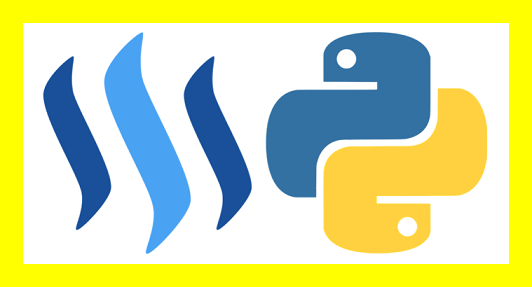

What Will I Learn?
- How to install
steem-pythonon a Windows machine - How to set up CLI wallet
- How to upvote a post using
steem-python
Requirements
- Windows computer preferably Windows 10
Difficulty
- Basic

Tutorial Contents
Why another steem-python installation tutorial?
I know that there are a number of how to install steem-python posts out there but I could not find any single tutorial which I could follow step by step and get steem-python running on my Windows machine. I think there are many more newbies like me who are facing the same issue.
Most tutorials are for Linux or using a Linux VM on a Windows machine. This is not always newbie friendly. So I decided to write down steps which can be followed by a newbie to install steem-python on a Windows machine and get it running.

Using Anaconda
This tutorial uses the Anaconda distribution package for Python 3.6. Once all the installation steps are complete, the Python interpreter that comes with the Anaconda installation can be used with other IDEs like PyCharm as well.
Anaconda is a packaged distribution which comes with Python 3.6 and a number of pre-loaded packages needed for doing data science work in Python. I could not get the usual pip installer to install steem-python, but when I used conda which comes with the Anaconda distribution, I was able to quickly get it installed on my Windows 10 laptop.
I will now get down to the steps.

Step 1- Install Anaconda with Python 3.6
If you already have Anaconda, you can skip this step. If you do not have Anaconda installed, download Anaconda with Python 3.6 from the below link and install it.
https://www.anaconda.com/download/

Step 2 - Install steem-python
Once Anaconda is installed, use command prompt to run the following commands one by one. If you have previously tried using pip to install steem-python on your Windows machine, you will be surprised to find how smoothly this installation goes.
conda config --add channels conda-forge
conda install steem

Step 3 - Set up steempy CLI wallet
CLI Wallet is the Command Line Only wallet of Steem and is needed to do many functions on the Steem blockchain.
3.1. Set nodes
There are many nodes which can be used, here I use three nodes. Please note there is no linebreak in the command.
steempy set nodes https://rpc.steemviz.com,https://rpc.buildteam.io,https://rpc.esteem.ws

3.2. Import Steem account
If you face errors in this, go to the next section to 3.3. Fix steem-python CLI
Run the below command.
steempy importaccount svkrulze => use your account name in place of svkrulze
This triggers the below prompts:
- Account Passphrase:
Here, the master private key needs to be entered.
- Importing active key!
- Please provide a password for the new wallet
- Passphrase:
Here, a passphrase to encrypt the new wallet has to be entered. Remember this passphrase.
- Confirm Passphrase:
Retype the new passphrase.
- Importing posting key!
- Importing memo key!
This completes account import.

3.3. Fix steem-python CLI
You may face errors similar to the below on running steempy importaccount svkrulze
Traceback (most recent call last): File "C:\Users\Souvik\Anaconda\Scripts\steempy-script.py", line 5, in <module> sys.exit(steem.cli.legacy()) File "C:\Users\Souvik\Anaconda\lib\site-packages\steem\cli.py", line 83, in legacy version=pkg_resources.require("steem")[0].version File "C:\Users\Souvik\AppData\Roaming\Python\Python36\site-packages\pkg_resources\__init__.py", line 984, in require needed = self.resolve(parse_requirements(requirements)) File "C:\Users\Souvik\AppData\Roaming\Python\Python36\site-packages\pkg_resources\__init__.py", line 875, in resolve raise VersionConflict(dist, req).with_context(dependent_req) pkg_resources.ContextualVersionConflict: (six 1.10.0 (c:\users\souvik\anaconda\lib\site-packages), Requirement.parse('six==1.11.0'), {'steem'})

This can be fixed by editing the METADATA file in your \Anaconda\Lib\site-packages\steem-0.18.103.dist-info folder. You can find the location of this steem-0.18.103.dist-info folder from the above error message.
3.3.a. Keep a backup of the METADATA file
You can just copy paste the file to create a backup.
3.3.b. Update version numbers in the METADATA file
Correct the required package version numbers. In above example, just replace
six (==1.11.0) with six 1.10.0. The current version in the METADATA file and the required version are both present in the error message.
3.3.c. Repeat the fix
The same error may be triggered by other packages as well. All such conflicts need to be resolved similarly. Save the final file and go to the 3.2. Import Steem account section.

4. Set up wallet defaults
Use below commands to configure your CLI wallet.
steempy set default_account svkrulze => use your account name in place of svkrulze
steempy set default_vote_weight 25 => use a suitable value as default voting percentage
steempy config => use this command to see the configured wallet details

Step 4 - Add environment variable for passphrase
- Open the Edit Environment Variables window. You can easily find it in the Control Panel or if you are using Windows 10, through the Search Box.
- Add an environment variable named
UNLOCKand use your new passphrase as the variable value.
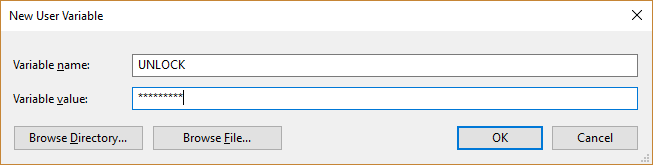
This step is needed to avoid the need of typing the passphrase each time you run a program which does a write operation in the blockchain.

Step 5 - Run your first program to upvote
Write the following code and run it. Make sure to change the target url.
from steem import Steem
import os
def upvote(post, percent):
steemPostingKey = os.environ.get('steemPostingKey')
steem = Steem(wif=steemPostingKey)
permlink = post
try:
steem.vote(permlink, percent)
print("Succesfully upvoted!")
except Exception as e:
print(repr(e))
post = '@svkrulze/we-are-what-we-repeatedly-do-ramblings-on-life-12' # Update url
upvote(post, 25) # Update vote weight as needed
The program should run successfully and perform the upvote.
You can check it from steemd.com as shown below.


If that vote really went through, I am sure you will be very happy. Let me know how happy you are in the comments section below.


Goodies: Benefits for You (Referral Links)
Sell Votes on SmartSteem
Get Followers and Upvotes on SteemFollower
Get Free Crypto Coins



Click on the banners to learn more about each community

Posted on Utopian.io - Rewarding Open Source Contributors
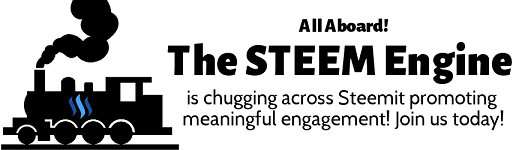

Your contribution cannot be approved because it is a duplicate. It is very similar to a contribution that was already accepted here.
You can contact us on Discord.
[utopian-moderator]
My post has specific details for Windows installation which is not what the other post has. The other post has details on how to get it running using Ubuntu on a VM. I agree some sections are common as some issues are common, but my post has details which are not there in the other post.
Hey @rufans, I just gave you a tip for your hard work on moderation. Upvote this comment to support the utopian moderators and increase your future rewards!
Even though i do not understand this post .. i can make out that the post required a lot of hard and patience..good job keep it up....some day even i might understand it..
thanks for visiting, yes it took quite some work :)
Finally you did it. You are a true hustler bro. Keep up the good work.
haha, let's see how far I go with this :)
Congratulations @svkrulze! You have completed some achievement on Steemit and have been rewarded with new badge(s) :
Click on any badge to view your own Board of Honor on SteemitBoard.
To support your work, I also upvoted your post!
For more information about SteemitBoard, click here
If you no longer want to receive notifications, reply to this comment with the word
STOPNo module named "steem"
already installed. Any help?