Do you like a 3D animation? Or want to create your own 3D objects? Now you can! By using this free luxury app, you will feel how great this application in helping you create three-dimensional graphic art!
Want to Make A 3D Graphics Easy and Free? Try Blender Now!
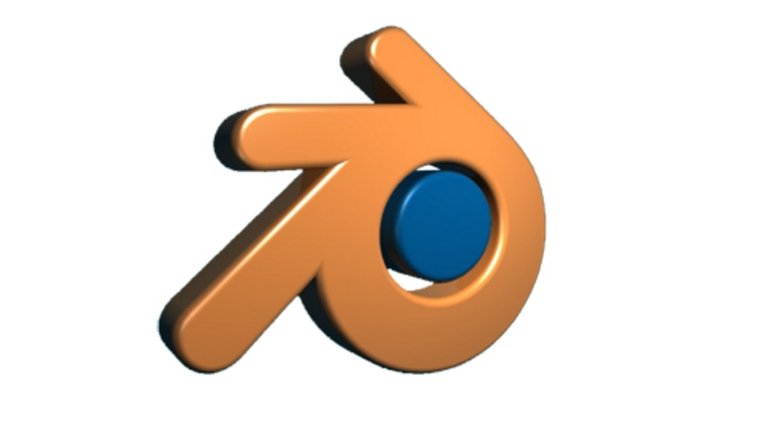
Hi Stemians! How are you guys today? Hopefully you all are stay healthy! This time I will introduce a new software again, the name is Blender! Ah, it's not the Blender that used to cook! Hehe, if you don't know about this software, then... Keep reading! :D Blender is an application to make a 3D graphics, and of course this application is downloadable for free! The app is also rich in features, right from modelling, animation, simulation, video editing, game creation and more! It's so cool, right?? XD
How to Download Blender
Here's how to download the Blender app in more detail (you can just comment, if you had a problem or any suggest! I'll try my best to reply your comment :D)
- First of all, open the following link!
- Next, make sure the blender application that you want to download is matches with your computer specifications!
- Follow the next steps to check your computer specifications: (Available for Windows 7 users only, apart from this, please adjust to your own operating system, if you confused, just comment :D).
- Click "Start" button, then right click on the Computer / My Computer icon and choose Properties;
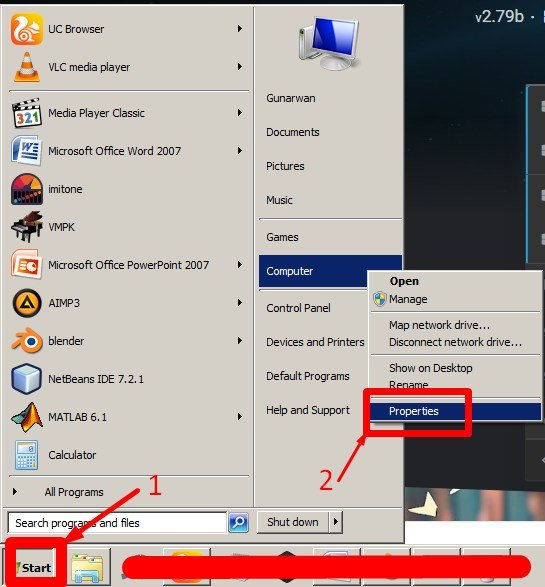
- Check how many "bit" your computer has and compare them with those on the website;
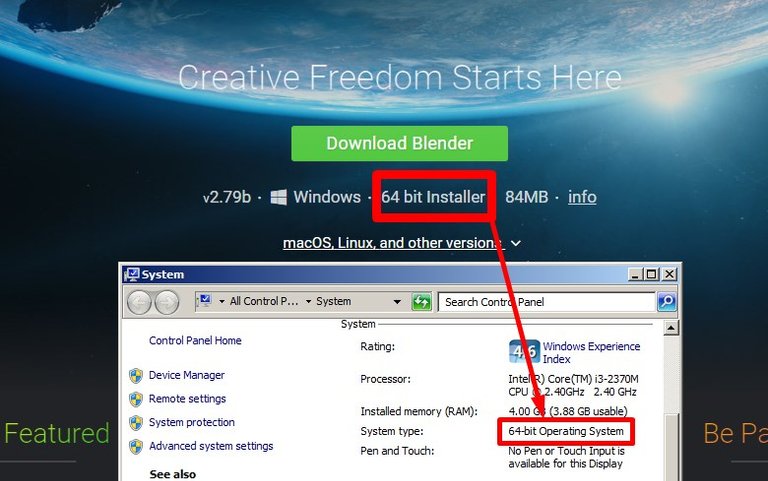
- If it have the same number, you can directly press the "Download" button, and download as usual;
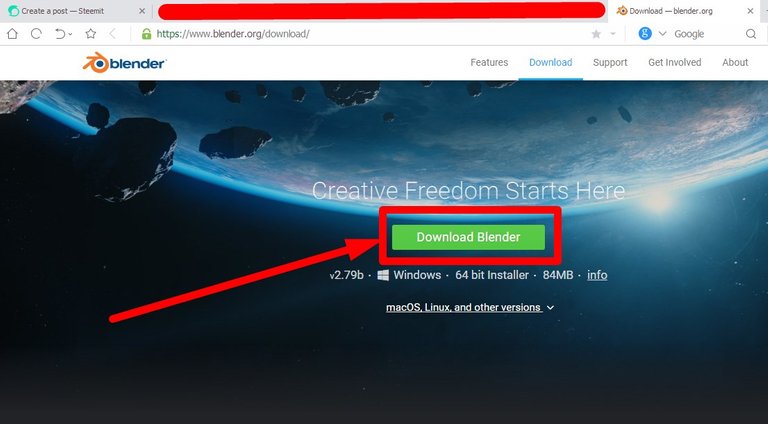
- If it is not the same, you can press the button which labeled as "macOS, Linux, and other versions" and press the option that same as the "bit" on your computer (I will suggest you to choose the "installer" one), then download as usual.
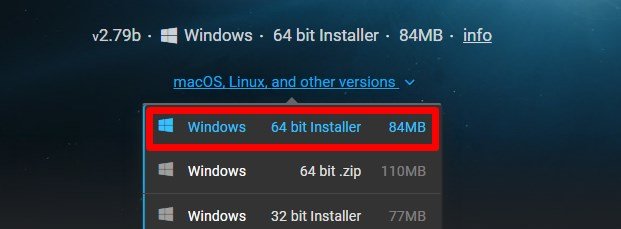
How to Install Blender Application To Your Computer
For those who don't understand how to install this app, you can follow the steps below!
- Right-click the application that you downloaded earlier and press "install";
- If there is a warning, just click the "Run" button;
- Check the column of checklist, then click "Next" button;
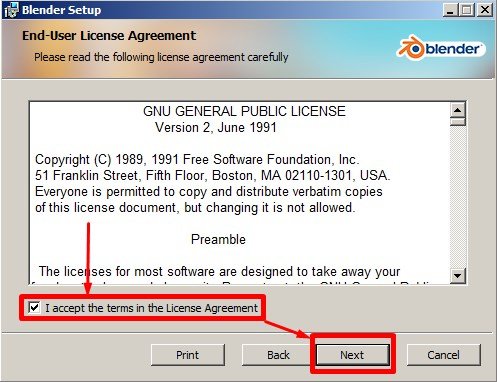
- Click the "Next" button again, then click the install button and wait until the installation is complete;
- After the installation process is complete, press the "Finish" button, and the Blender application is ready to use on your desktop!
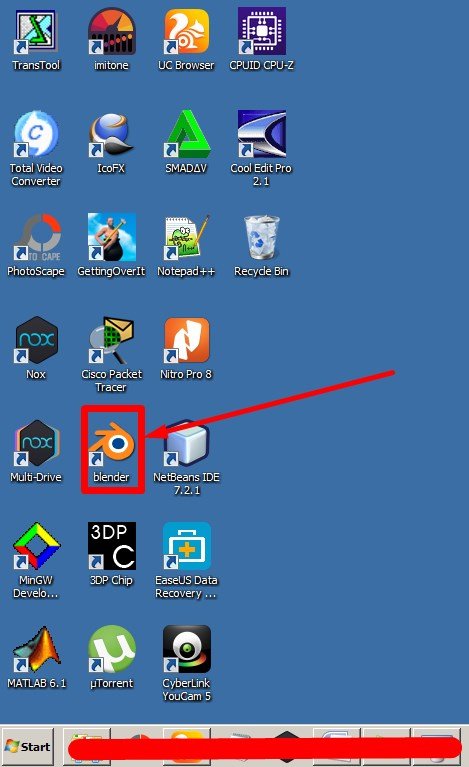
Well that's it, an explanation about 3D graphics maker application, also how to download and install it :) For more explanation about how to use it, I'll explain in another opportunity!
Okay my friends, I think this is enough for my post today, please just take the benefits from this post! :D If you have any question or wants to ask something (even a suggest), do not hesitate, just comment in the comment field below! I'll try to reply to some of your comments as best I can. :D If you like this article, you are freely to vote, like, or even resteem to your friends if you want. Thanks for your attention, see you in another post!! Bye-bye!
It's not easy for sure, atleast if you want good results fast
Yeah you're right bro :D That's the reason why I created this post, it's not easy for now, but it'll be easy someday, of course if you train it step by step! :)
Also, thanks for your comment, I just followed you, follow back if you don't mind! ^^