Creating PIN Design with Corel Draw
Pin is something that is common and often we find everywhere. In an organization there may be certain events or events that give pins as an injury to participants who attend their event. Actually making a pin, especially the pin design is very easy. Well, this time we will practice to make a simple pin design that later you can develop it.
In this practice I will use the abstract image to be inserted into the pin design. You can replace the image using your photo, girlfriend, child, even your husband or wife. This practice is very easy, I am sure you can make it even though you have never used Corel Draw before.
Are you ready for practice this time? All right, let's start the first step
Run the Corel Draw application
To create a new document, click File> New
The corel program will automatically create a document with A4 default paper size, click OKNow, we start by creating the background for the PIN. Step using the image on your computer, right click> Copy. then open the corel draw and Paste it on the worksheet
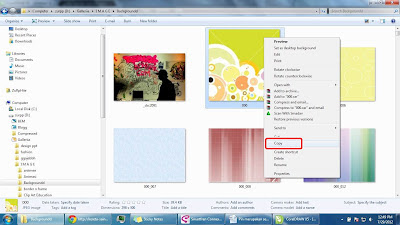
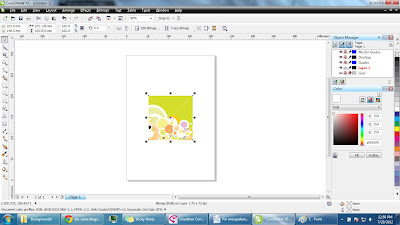
To create a circle shape of the image, we use the ellipse tool. Click ellipse tool kemudain you make a circle shape
tips make a perfect round circle: press ctrl on the keyboard, do not remove it while making a circle
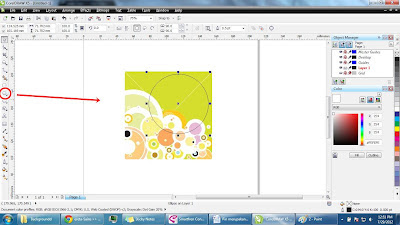
After that put the circle on top of the picture, slide-slide to get a good pattern
Select both (images & circles), then search Intersect tool in tollbar and click.
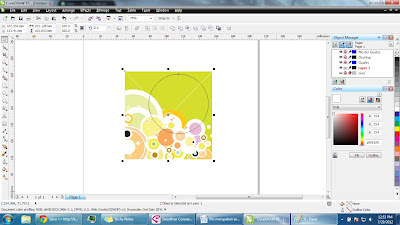
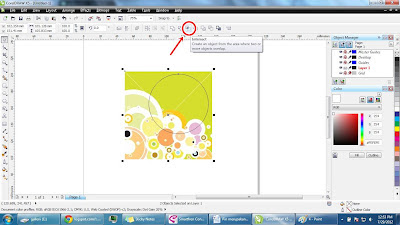
Now click the initial image that you used and delete, then the result as follows:
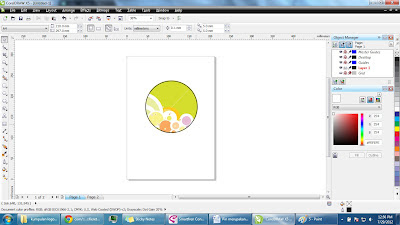
Well .. now just beautify it to add writing, use the text tool (bearing the letter A).
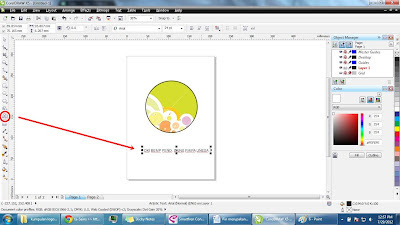
To create a curved text, select the text you created, then click Text and select the option Fit Text To Path and then click on the circle.
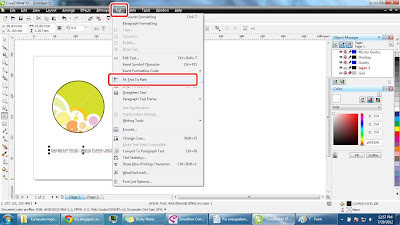

If you put it at the bottom of the circle, the result will be reversed, to change the text so it does not reverse, drag the selection from the bottom left to the top right.
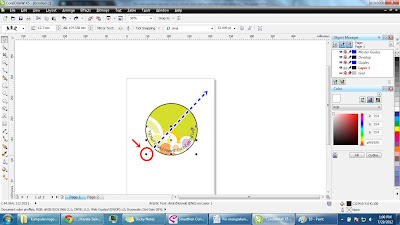
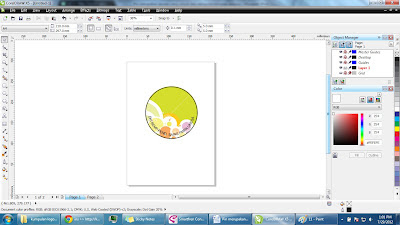
In addition to adding text, you can add more pictures. And .. Tara .. Pin has become


mantap