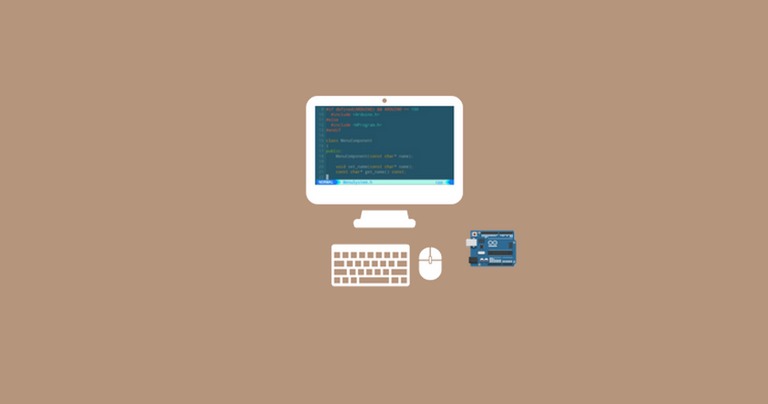
The Arduino IDE leaves a lot to be desired. Granted, it's easy for beginners to build and upload sketches, but as a text-editor it makes you want to smash your keyboard against your monitor. Repeatedly.
Files open in new windows instead of a tab, and there are no advanced features like auto-complete; did I mention it looks like a relic from the Windows 95 era?
This article describes how you can free yourself from the shackles of the Arduino IDE and program your Arduino using vim.
arduino-makefile
arduino-makefile by Sudar Muthu is a great project that allows you compile, upload, and monitor the serial port using a simple makefile.
How simple you ask? 4 lines! Seriously. And one of those is blank!
Let's work through an example together, from scratch. Let's create a makefile for the legendary Blink sketch.
1. Install the Arduino IDE
The Arduino IDE is still required as arduino-makefile uses the software it provides. Download the latest version and extract it:
wget -O arduino.tar.xv http://arduino.cc/download.php\?f\=/arduino-1.6.8-linux64.tar.xz
mkdir ~/.arduino_ide
tar xf arduino.tar.xv -C ~/.arduino_ide --strip-components=1
2. Install arduino-makefile
To install arduino-makefile we'll use git to clone the project:
git clone https://github.com/sudar/Arduino-Makefile.git ~/.arduino_mk
You should now have the Arduino IDE installed in ~/.arduino_ide and arduino-makefile installed in ~/.arduino_mk if you've used the same paths as I have above.
3. Create a makefile
Create a folder for the project and copy the Blink sketch to that folder:
mkdir -p ~/projects/blink
cp .arduino_ide/examples/01.Basics/Blink/Blink.ino ~/projects/blink
Create an empty makefile in the same project folder:
touch ~/projects/blink/Makefile
Open the Makefile in vim and add the following:
ARDUINO_DIR = /home/jon/.arduino_ide
ARDMK_DIR = /home/jon/.arduino_mk
BOARD_TAG = uno
include $(ARDMK_DIR)/Arduino.mk
That's unbelievably simple. All you do is set some variables, and arduino-makefile takes care of the rest.
ARDUINO_DIR |
Path to the Arduino IDE |
ARDMK_DIR |
Path to arduino-makefile |
BOARD_TAG |
The name of the Arduino board we're programming. Use make show_boards to get a list of available boards. |
There are many other variables that can set. One that I use often is ARDUINO_LIBS which specifies the Arduino libraries a project requires. Checkout the arduino-makefile documentation for a complete list.
The last line in the Makefile includes arduino-makefile. You need this!
4. Build, upload, and monitor
There are three commands you need to know, which you can type in a terminal:
make |
Build the sketch |
make upload |
Upload the sketch |
make monitor |
Monitor the serial port |
Try it out. It's freakin' awesome!
Integrate with vim
We're now able to write code using vim and use the command-line to build, upload, and monitor our sketch.
Because we're using a makefile, and vim has built-in support for makefiles, integrating with vim requires no effort. None. Nada.
| vim command | Task |
|---|---|
:make |
Build the sketch |
:make upload |
Upload the sketch |
:make monitor |
Monitor the serial port |
When you run :make and there are errors, vim will go to the line where the first error is. The commands :cnext and :cprevious will cycle through the errors.
Hi! I am a content-detection robot. I found similar content that readers might be interested in:
http://www.humblecoder.com/how-to-program-the-arduino-using-vim/
Have you upgraded your bot @anyx? I was on a whitelist. In any case, I'm still the original author.
Thnank a lot Спасибо огомное и Danke Shon Copy Shon Take it easy let us fly and sweem and run
Good Luck and Fair Wind for All of Us
James all ok