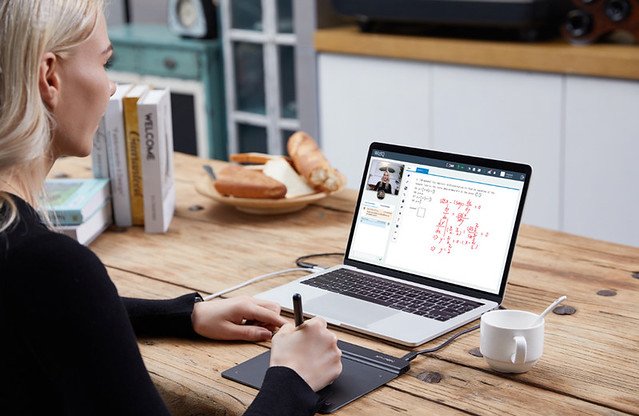
Want to start editing your images on a dedicated tablet? This is a great way to make the process of editing more tactile and enjoyable, getting some time away from your PC or Mac screen. Professional illustrators and retouchers make frequent use of drawing tablets to help them in their work, and the best ones can even simulate different types of paper to provide a truly intuitive experience.
For those new to Graphics Tablets, and perhaps those who have never heard of them before, they are very simply put, a device for your computer that functions in the same way a mouse would. the biggest benefits are that they help speed up the workflow process and, more crucially, provide accuracy.
XP-PEN has some great tablets on the market at the moment, but even for seasoned buyers it can be a little daunting to sort out which one's best for you. We've put together this quick guide to the most popular models to help you figure out which one's the right buy.
One of the useful things about the XP-PEN Digital Pen in particular is that you can use your thumb to activate one of the two buttons on the barrel – which, as you'd expect, function much the same as a two-button mouse. You can also toggle this function between the eraser ( only support models of XP-Pen Deco 02, Artist 12 , Star G960S Plus ) at the top, but you can see what suits you, but I prefer as it is.
I'll be honest though, it took me two or three days to get the hang of using the pen and tablet for the first time. In fact I am so used to using it now that I screw my face up in horror when I have to use a mouse.
So, they are, in my eyes, the most important work tool after the computer and of course Photoshop.Using or having a art tablet is almost taken for granted, not just by re-touchers, but by photographers too. You can’t retouch as well with a mouse, no matter what direction it scrolls in.
4 tips for selecting and using your graphic tablet
1. Start Small
If you are buying a Graphics Tablet for the first time it is a good idea to start small, purchase one from the XP-Pen Star / Deco range or borrow a tablet from a friend for a while. Give yourself a few days of solid use to get the hang of it. I found a small tablet an ideal starting point when I was using a 17” monitor/laptop at home, it did the job and was fast enough to cope with the PC I attached it to.
OSU drawing tablet are fun, They are a great choice if you want to have better control than a mouse. A unique confluence of features made the XP-PEN Star G430S perfect for osu!: As the small version of the Graphics Tablet, users could navigate the screen faster than with a medium or large, but it had a bigger active area than its competitors and enough sensitivity to handle the sub-millimeter precision mapping to a gaming monitor required. The pens were light and battery-free, with a hover distance (the height above the tablet surface that it can still track the pen’s movements) of 10mm.
2. Size matters
If you are more comfortable using one of the smaller tablets and want to upgrade, or you're not fussy about starting small to gain practice – go for the largest size your desk space, monitor size and pocket can afford. Particularly if you use larger, wider monitors.
It really pays to check the tablet dimension for the active area (the area that is sensitive to the Pen stylus) and the physical tablet size, as these can differ hugely. The active area may be right but the physical size may end up being too big for you and end up cluttering your workspace, so be careful in your selection.
For example, I found the XP-Pen Deco 01 A4 Wide is ideal for the 27” iMac and a 30” Monitor on an average office desk.
3. Under pressure and full tilt!
Each tablet brand will indicate the pressure sensitivity of the tablets active area. This can range quite wildly but the more obvious point to note is the higher the number equals the greater the sensitivity. More sensitivity means a smoother experience for the user: lines and brushstrokes become more realistic, with the tablet reacting to the subtleties in pressure applied to the pen and relaying this to what you see on screen.
Ever noticed how a writing pen can change the amount of ink to paper, maybe even stop the flow of ink, the further you tilt the barrel when writing? This is gauged, in Graphics Tablet terms, by Tilt Range in either mm or degrees. This can be up to as much as 60 Degrees on the higher end models and again, as with sensitivity, the higher the number the more realistic the result will be/feel to you. These two facets should help when choosing between brands and of course price points.
4. Express Key enabled tablets make repetitive tasks more simple too
If you select a tablet that incorporates Express Keys (for example, the XP-Pen Deco 03) you can assign shortcuts so that less time is spent with the keyboard and more time is spent with your pen and tablet . This cuts the workflow time considerably.
Choose Express Keys that suit your workflow: are there functions that you use constantly such as shift, control or alt? (perhaps all these keys are used at the same time). Or a software action that you perform most such as ‘save as'? These can be instructed to function in one of the keys of your choosing. Take some time to sort what you use most and don't be afraid of them either, they are there to help and make things much speedier.
The best XP-PEN drawing tablets for artists
1. XP-PEN Deco Pro

The XP-Pen Deco Pro tablets are perfect for photographers and those working with programs like Photoshop or InDesign. The most up-to-date Deco Pro model is available in medium (11 x 6 inches) and small (9 x 5 inches ) sizes.
The Deco Pro is designed to work with Stylus PA2, and it has an impressive 8,192 levels of pressure sensitivity – so you can be extremely precise with how much pressure you want to exert. This means it's possible (and even easy) to make minuscule adjustments and get your images looking exactly the way you want them.
The pen also has been created to feel as close to a real fountain pen or pencil as possible and achieves it by providing incredible tilt response all without that irritating lag.
The tablet features customisable ExpressKeys, which you can configure to control the functions you use most, and double wheel design for intuitive control . It's sleek and portable, built with aluminium and high quality material, and it packs a lot of technology into a body that's only 2mm thick! Impressive stuff to be sure.
2. XP-PEN Deco 03

XP-Pen's Deco tablets blend style with functionality, and the XP-Pen Deco 03 wireless drawing tablet is no exception. This matt black, ultra-sleek model doesn't only look good, but also feels good to use, thanks to its well-made pen and generous drawing area.
It's well-designed in a workflow sense too, with customisable Express keys and a multi-functional dial in the top corner that allows you to set things up exactly how you want them, so you can spend less time fiddling and more time drawing.
Drawbacks? Well, you could be justified in worrying that at 8mm, the Deco 03 is a little too slim, to the point where a moment's carelessness might cause damage to it. If that doesn't worry you, this is a great buy for a good price.
3. XP-PEN Artist range

These are XP-PEN's top-class tablets, designed for professional illustrators and those who need the ultimate in image fidelity, or to work with complex systems such as 3D imaging.
The XP-Pen Artist 22R Pro drawing tablet monitor 22inch , for instance, renders images beautifully on its 1080P screen that displays 90% of the RGB colour gamut. The smaller XP-Pen Artist 12 Pro / Artist 13.3 Pro / Artist 15.6 Pro / Innovator 16 FHD still delivers this kind of optimal quality on its fully-laminated screen, while if you need your screen as large as possible, it'd be worth taking a look at the enormous 24inch XP-Pen Artist 24 Pro ( come with 2560 X 1440P QHD Resolution ).
As you'd expect, these models offer all the peninput responsiveness of other tablets in the XP-PEN series, with the same levels of pressure sensitivity when paired with the PA2. ExpressKeys can also be customised, and one-touch shortcuts can be programmed to speed up your workflow. You won't go far wrong with these excellent tablets .