Hi, I'm HongMin Kim, @khm489 from South Korea.
This posting is translated version of my posting (in Korean).
I have taken photograph as a hobby for 13 years.
To share a knowledge with you, I'm gonna post about a basic photoshop retouch method.
This post is for correcting color from distortion, not a artistic retouch.
I'll post artistic and advanced retouch methods soon!

Preparations
Computer, Photoshop, Photo file, Keyboard (with functioning [ctrl], [alt], [shift], [B], [L] keys)
- I'll use the latest version of Photoshop.
- Let's not use cracked version. Subscription is not expensive. (Adobe creative Cloud)
1. Open Photoshop
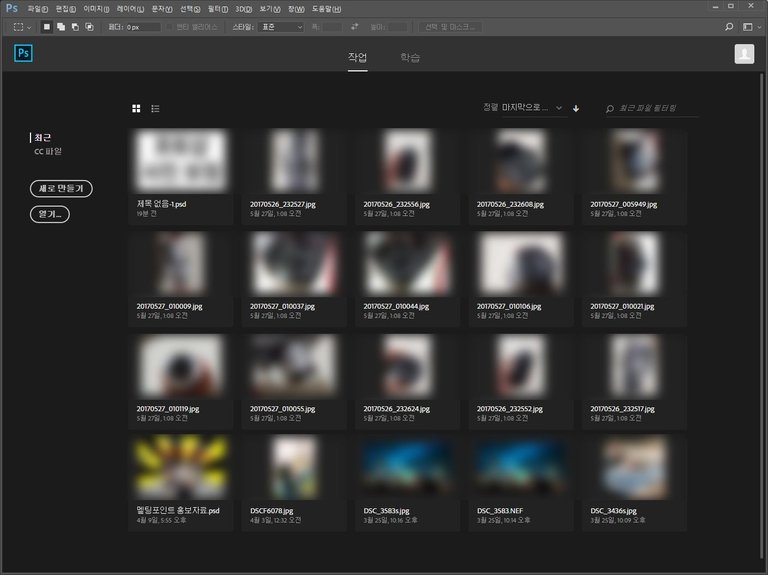
I'm using Korean version of Photoshop, but every functions will be same with you!
2. Open photo file
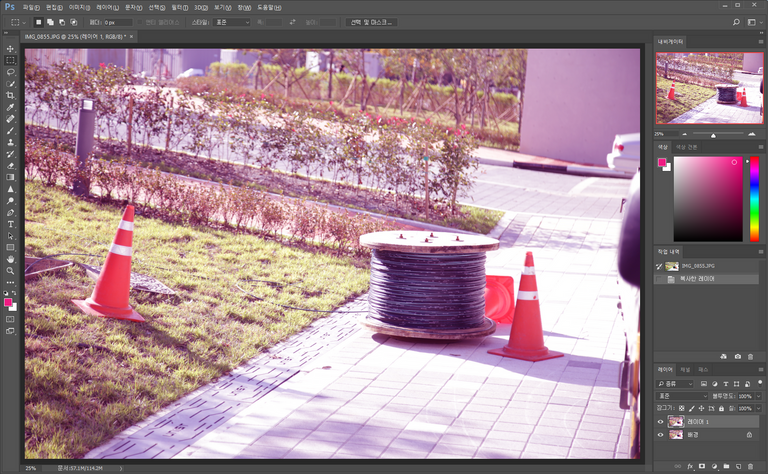
You can open photo file by two ways:
- Click [FILE] - [OPEN], and double-click photo file
- Just drag photo file and drop on the photoshop screen
You can check a photo opened.
This photo is distorted because of fail in adjusting color balance.
I'm going to show you a corrected photo in 10 seconds.
3. PUSH [ctrl] + [shift] + [alt] + [L], UNPUSH [alt] and [L], [B]
Uh? Isn't it weird?
Just take it easy and follow the instruction as written!
STAY PUSHED [ctrl], [shift], [alt] and PUSH [L]
STAY PUSHED [ctrl], [shift], UNPUSH [alt], and PUSH [L], [B]

Ta-da! You can check the corrected image!
There are 3 powerful auto - retouch functions in photoshop with shortcut as follows :
- [ctrl] + [shift] + [alt] + [L] : Auto Contrast
- [ctrl] + [shift] + [L] : Auto Tone
- [ctrl] + [shift] + [B] : Auto Color Balance
So, the instruction is the result of question : "How can I apply these functions rapidly?".
Hope you enjoyed my posting!
I'll upload more advanced and artistic retouch methods soon!
I'm gonna finishing this posting with retouch examples.
Thanks!
(Left : Original / Right : Retouched)



great content. i did some photo edting too. take a look and maybe you have any sugestions
Thanks for watching! I'll visit your blog, too! thanks :)