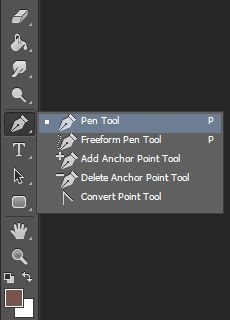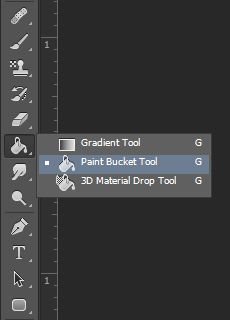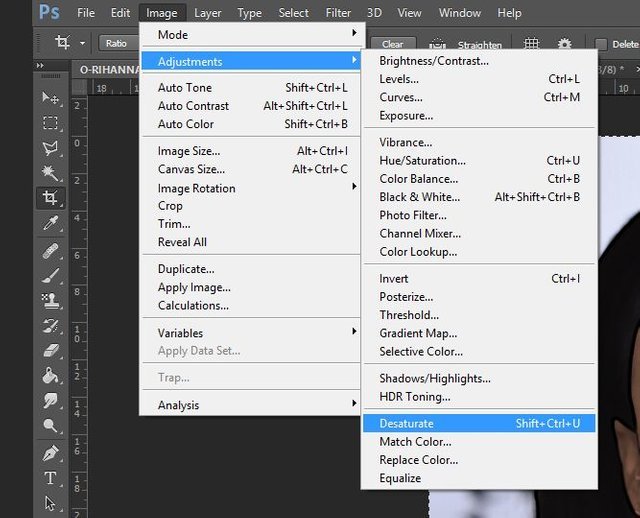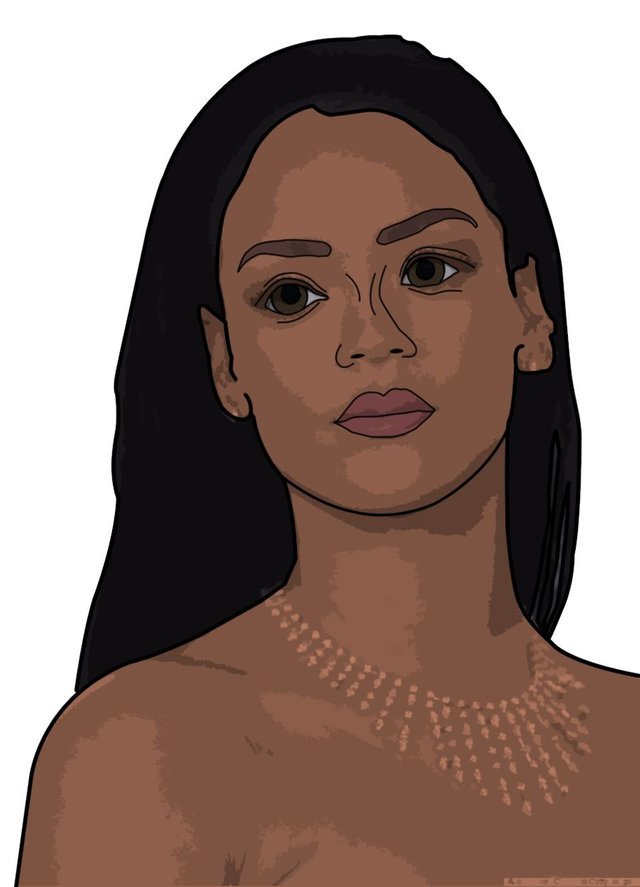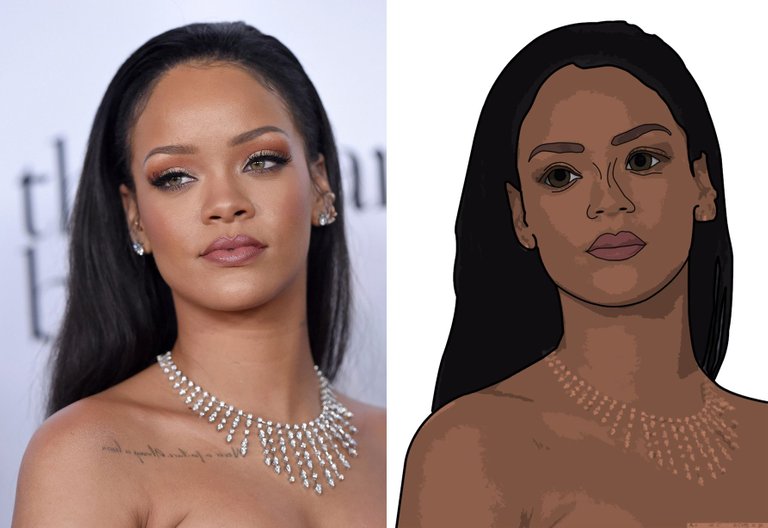
This is the photo that we will work on it.

First of all you need to make the eyes bigger from Filter Liquify.
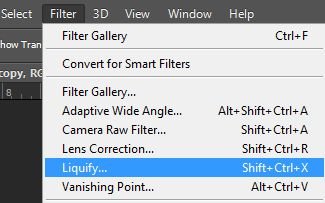
You're free to do as big as you wantwant
Now the image will be seen like this.4.jpg
Draw all the edges of the photo by using Paper Pen tool to a new layer.
When you are done the new layer will be like this.
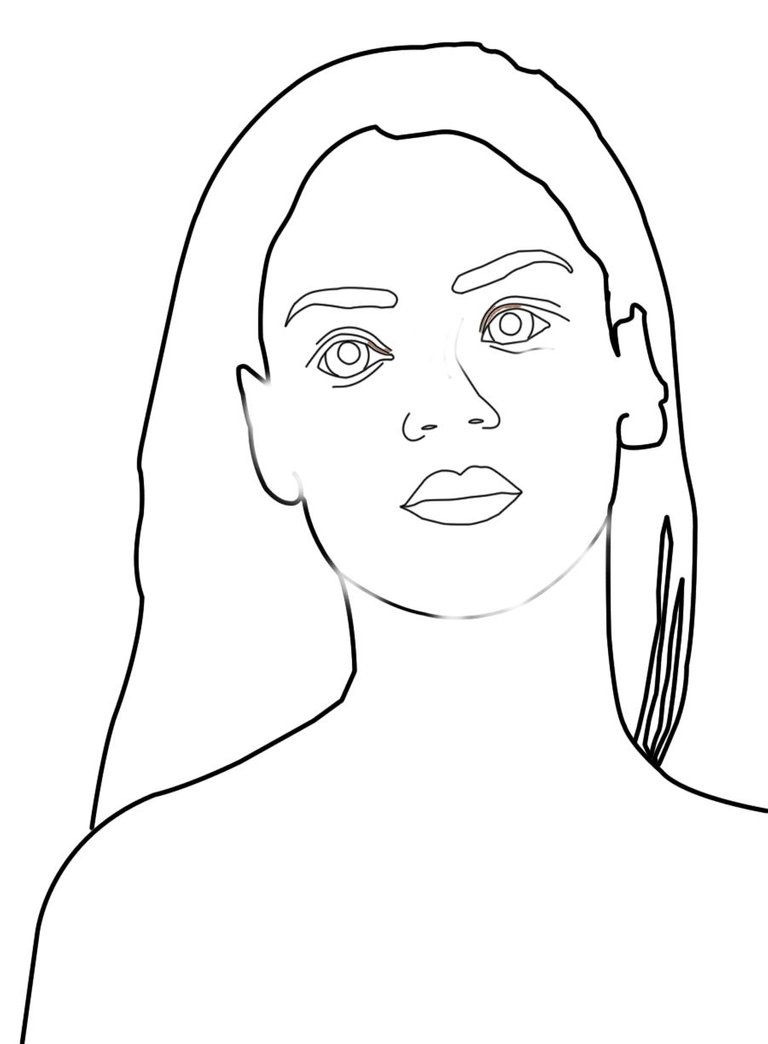
name the layer as OUTLINES.
Now make layers named as HAIR, FACE, LIPS, EYEBROWNS, EYES.
For each layer, pick a colour from the real photo and fill the area by Paint
Bucket Tool
When you are done, the image will be seen like this.
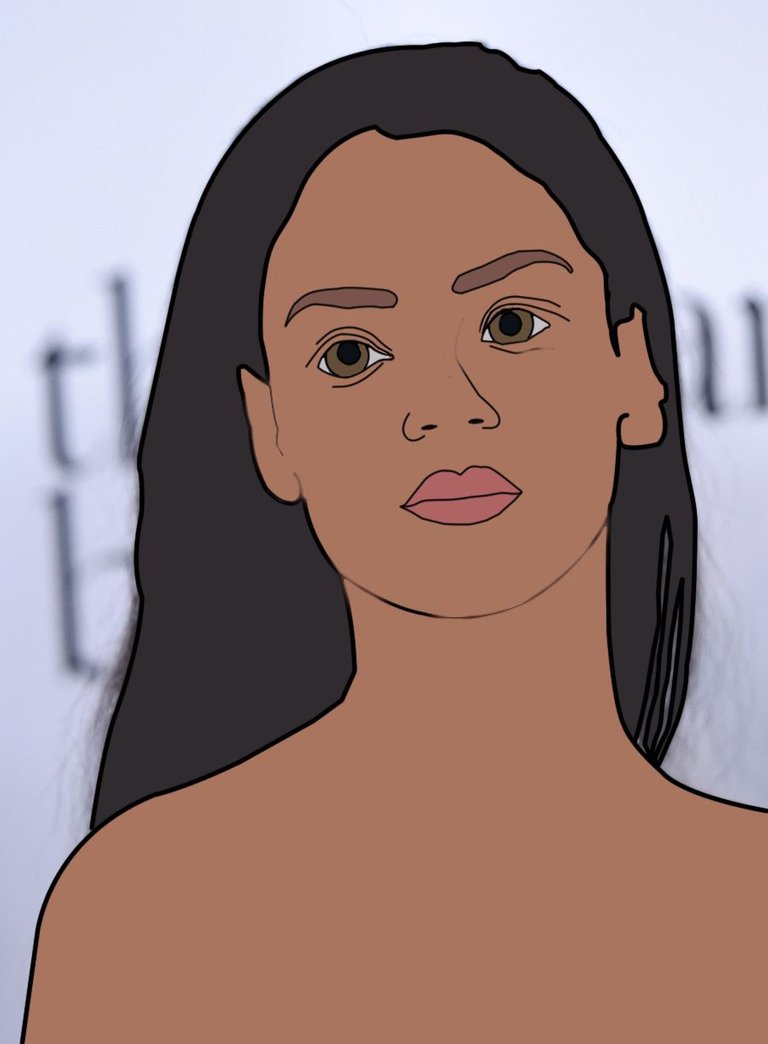
Now dublicate the background image (real photo) by CTRL + J shortcut.
Name the layer as DETAILS. Move DETAILS layer to the top of all the layers. Now when this layer is selected, go to Image >Adjustments >Desaturate
Now multiply the layer. 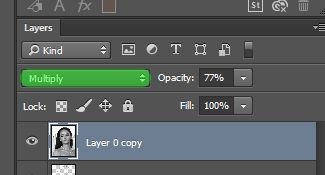
You are done. Conguratilations, you made your first Cartoon Image from a real photo.