AWS Solution Architect Associate Exam Notes
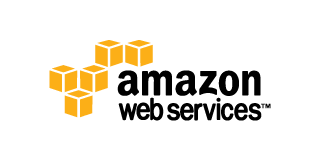
For more information on AWS, visit aws.amazon.com
Description
Notes and information that were collected while studying and prepping for the AWS SA Associate Exam.
| Topic | Answer |
|---|---|
| Exam Time: | 80 Minutes |
| No. Questions: | 60 Questions |
| Question Types: | Scenario and Multiple Choice |
| Passing Score: | ~ 70% |
| Validity Period: | 2 years |
| Renewal Exam: | 1/2 price off |
General
Amazon History:
- 2003 - Chris Pinkman and Benjamin Black presented a paper on what Amazon's internal infrastructure should look like and suggested sellingit as a service
- 2004 - SQS the first AWS service launched
- 2006 - Official AWS Launch
- 2007 - 180K devs on platform
- 2010 - Amazon.com moved to AWS PlatformRegion is geographical area which consists of at least 2 AZ's
- 2012 - First Re-Invent conference in Las Vegas
- 2013 - Certifications Launched
- 2014 - AWS commited to achieve 100% renewable energy usage for its global footprint
- 2015 - AWS broke out it's revenue, 6 Billion USD per annum and growing close to 90% year after year
Global Infrastructure:
A Region is geographical area which consists of at least 2 Availability Zone's or AZ's. An AZ is simply a data center.
- 14 Regions with 38 Availability Zones
- Projected to spin up 4 additional regions, with 9 additional AZ's over the next year
- Edge locations are CDN endpoints for CloudFront. Currently there are over 50 edge locations. Not the same as an AZ
- Maximum Response time for Business is 1 hour
- Services such as CloudFormation, Elastic Beanstalk, Autoscaling, and OpsWorks are free however resources generated by these services are not free
Tags:
- Key/Value pairs attached to AWS resources
- Metadata (data about data)
- Sometimes can be inherited (Auto-scaling, CloudFormation, Elastic Beanstalk can create other resources)
- Resource Groups make it easy to group your resources using the tags that are assigned to them
- You can group resources that share one or more tags
- Resource groups contain info such as region, name, health checks
- Contains specific info such as pub/private IP's in EC2 instances, Port configs for ELB, Database engine in RDS
IP Address Info:
- Query meta-data:
- META DATA only there is not USER DATA
- AWS uses the first 4, and last IP addresses of a subnet:
- x.x.x.0 - Network Address
- x.x.x.1 - Gateway Address
- x.x.x.2 - DNS Address
- x.x.x.3 - Future Allocation Address
- x.x.x.255 - Broadcast Address
Consolidated Billing:
- Accounts roll for customers:
- Paying account is independent, can not access resources of the other accounts
- Linked accounts are independent from one another
- Currently there is a limit of 20 linked accounts for consolidated billing (soft limit)
- One bill per AWS account
- Easy to track charges and allocate costs between linked accounts
- Volume pricing discount
- Resources across all linked accounts are tallied, and billing is applied collectively to allow bigger discounts
Active Directory:
- Provides single sign-on to the AWS console, which authenticates directly off of your Active Directory infrastructure
- Uses Secure Assertive Markup Language (SAML) authentication responses.
- Behind the scenes, sign-In's use the AssumeRoleWithSAML API to request temporary security credentials and then constructs a sign-in URL for the AWS Management Console
- Browser will then receive the sign-in URL and will be redirected to the console
- You always authenticate against AD first, and then are granted security credentials that allow you to log into the AWS console
Best Practices:
- Business Benefits of Cloud:
- Almost 0 upfront infrastructure investment
- Just in time Infrastructure
- More efficient resource utilization
- Usage based costing
- Reduced time to market
- Technical Benefits of Cloud:
- Automation - Scriptable infrastructure
- Auto-Scaling
- Proactive Scaling
- More efficient development life cycle
- Improved testability
- DR and Business Continuity
- Overflow the traffic to the cloud
- Design for Failure
- Rule of thumb: Be a pessimist when designing architectures in the cloud
- Assume things will fail, always design implement and deploy for automated recovery from failure
- Assume your hardware will fail
- Assume outages will occur
- Assume that some disaster will strike your application
- Assume that you will be slammed with more than the expected number of requests per second
- Assume that with time your application software will fail too
- Decouple your components:
- Think SQS
- Build components that do not have tight dependencies on each other so that if one component dies, fails, sleeps, or becomes busy, the other components are built so they can continue to work as if no failure is happening. Build each component as a black box
Service Limits:
Each service has the default limits defined, to see the official AWS documentation on service limits, check here
Networking:
Lets you provision a logically isolated section of the AWS Cloud where you can launch AWS resources in a virtual network that you define. You have complete control over your virtual networking, IP ranges, creation of subnets and configuration of route tables and network gateways.
- Virtual data center in the cloud
- Allowed up to 5 VPCs in each AWS region by default
- All subnets in default VPC have an Internet gateway attached
- Multiple IGW's can be created, but only a single IGW can be attached to a VPC
- Each EC2 instance has both a public and private IP address
- If you delete the default VPC, the only way to get it back is to submit a support ticket
- By default when you create a VPC, a default main routing table automatically gets created as well.
- Subnets are always mapped to a single AZ's
- Subnets can not be mapped to multiple AZ's
- /16 is the largest CIDR block available when provisioning an IP space for a VPC
- Amazon uses 3 of the available IP addresses in a newly created subnet
- x.x.x.0 - Always subnet network address and is never usable
- x.x.x.1 - Reserved by AWS for the VPC router
- x.x.x.2 - Reserved by AWS for subnet DNS
- x.x.x.3 - Reserved by AWS for future use
- x.x.x.255 - Always subnet broadcast address and is never usable.
- 169.254.169.253 - Amazon DNS
- By default all traffic between subnets is allowed
- By default not all subnets have access to the Internet. Either an Internet Gateway or NAT gateway is required for private subnets
- You can only have 1 Internet gateway per VPC
- A security group can stretch across different AZ's
- You can also create Hardware Virtual Private Network (VPN) connection between your corporate data center and your VPC and leverage the AWS cloud as an extension of your corporate data center
- Network Address Translation (NAT) Instances:
- When creating a NAT instance, disable Source/Destination checks on the instance or you could encounter issues
- NAT instances must be in a public subnet
- There must be a route out of the private subnet to the NAT instance in order for it to work
- The amount of traffic that NAT instances support depend on the size of the NAT instance
- If you are experiencing any sort of bottleneck issues with a NAT instance, then increase the instance size
- HA can be achieved by using Auto-scaling groups, or multiple subnets in different AZ's with a scripted fail-over procedure
- NAT instances are always behind a security group
- Network Address Translation (NAT) Gateway:
- NAT Gateways scale automatically up to 10Gbps
- There is no need to patch NAT gateways as the AMI is handled by AWS
- NAT gateways are automatically assigned a public IP address
- When a new NAT gateway has been created, remember to update your route table
- No need to assign a security group, NAT gateways are not associated with security groups
- Preferred in the Enterprise
- No need to disable Source/Destination checks
- Network Access Control Lists (NACLS):
- Numbered list of rules that are evaluated in order starting at the lowest numbered rule first to determine what traffic is allowed in or out depending on what subnet is associated with the rule
- The highest rule number is 32766
- Start with rules starting at 100 so you can insert rules if needed
- Default NACL will allow ALL traffic in and out by default
- You must assign a NACL to each subnet, if a subnet is not associated with a NACL, it will allow no traffic in or out
- NACL rules are stateless, established in does not create outbound rule automatically
- You can only assign a single NACL to a single subnet
- VPC Peering:
- Connection between two VPCs that enables you to route traffic between them using private IP addresses via a direct network route
- Instances in either VPC can communicate with each other as if they are within the same network
- You can create VPC peering connections between your own VPCs or with a VPC in another account within a SINGLE REGION
- AWS uses existing infrastructure of a VPC to create a VPC peering connection. It is not a gateway nor a VPN, and does not rely on separate hardware
- There is NO single point of failure for communication nor any bandwidth bottleneck
- There is no transitive peering between VPC peers (Can't go through 1 VPC to get to another)
- Hub and spoke configuration model (1 to 1)
- Be mindful of IPs in each VPC, if multiple VPCs have the same IP blocks, they will not be able to communicate
- You can peer VPC's with other AWS accounts as well as with other VPCs in the same account
| Resource or Operation | Default Limit | Comments |
|---|---|---|
| VPCs per region: | 5 | The limit for Internet gateways per region is directly correlated to this one. Increasing this limit will increase the limit on Internet gateways per region by the same amount. |
| Subnets per VPC: | 200 | |
| Internet gateways per region: | 5 | This limit is directly correlated with the limit on VPCs per region. You cannot increase this limit individually; the only way to increase this limit is to increase the limit on VPCs per region. Only one Internet gateway can be attached to a VPC at a time. |
| Customer gateways per region: | 50 | |
| VPN connections per region: | 50 | |
| VPN connections per VPC (per virtual private gateway): | 10 | |
| Route tables per VPC: | 5 | Including the main route table. You can associate one route table to one or more subnets in a VPC. |
| Routes per route table (non-propagated routes): | 50 | This is the limit for the number of non-propagated entries per route table. You can submit a request for an increase of up to a maximum of 100; however, network performance may be impacted. |
| BGP advertised routes per route table (propagated routes): | 5 | You can have up to 100 propagated routes per route table; however, the total number of propagated and non-propagated entries per route table cannot exceed 100. For example, if you have 50 non-propagated entries (the default limit for this type of entry), you can only have 50 propagated entries. This limit cannot be increased. If you require more than 100 prefixes, advertise a default route. |
| Elastic IP addresses per region for each AWS account: | 5 | This is the limit for the number of VPC Elastic IP addresses you can allocate within a region. This is a separate limit from the Amazon EC2 Elastic IP address limit. |
| Security groups per VPC: | 500 | |
| Inbound or outbound rules per security group: | 50 | You can have 50 inbound and 50 outbound rules per security group (giving a total of 100 combined inbound and outbound rules). If you need to increase or decrease this limit, you can contact AWS Support — a limit change applies to both inbound and outbound rules. However, the multiple of the limit for inbound or outbound rules per security group and the limit for security groups per network interface cannot exceed 250. For example, if you want to increase the limit to 100, we decrease your number of security groups per network interface to 2. |
| Security groups per network interface: | 5 | If you need to increase or decrease this limit, you can contact AWS Support. The maximum is 16. The multiple of the limit for security groups per network interface and the limit for rules per security group cannot exceed 250. For example, if you want 10 security groups per network interface, we decrease your number of rules per security group to 25. |
| Network interfaces per instance: | N/A | This limit varies by instance type. For more information, see Private IP Addresses Per ENI Per Instance Type. |
| Network interfaces per region: | 350 | This limit is the greater of either the default limit (350) or your On-Demand instance limit multiplied by 5. The default limit for On-Demand instances is 20. If your On-Demand instance limit is below 70, the default limit of 350 applies. You can increase the number of network interfaces per region by contacting AWS Support, or by increasing your On-Demand instance limit. |
| Network ACLs per VPC: | 200 | You can associate one network ACL to one or more subnets in a VPC. This limit is not the same as the number of rules per network ACL. |
| Rules per network ACL: | 20 | This is the one-way limit for a single network ACL, where the limit for ingress rules is 20, and the limit for egress rules is 20. This limit can be increased upon request up to a maximum if 40; however, network performance may be impacted due to the increased workload to process the additional rules. |
| Active VPC peering connections per VPC: | 50 | If you need to increase this limit, contact AWS Support . The maximum limit is 125 peering connections per VPC. The number of entries per route table should be increased accordingly; however, network performance may be impacted. |
| Outstanding VPC peering connection requests: | 25 | This is the limit for the number of outstanding VPC peering connection requests that you've requested from your account. |
| Expiry time for an unaccepted VPC peering connection request: | 1 week (168 hrs) | |
| VPC endpoints per region: | 20 | The maximum limit is 255 endpoints per VPC, regardless of your endpoint limit per region. |
| Flow logs per single eni, single subnet, or single VPC in a region: | 2 | You can effectively have 6 flow logs per network interface if you create 2 flow logs for the subnet, and 2 flow logs for the VPC in which your network interface resides. This limit cannot be increased. |
| NAT gateways per Availability Zone: | 5 | A NAT gateway in the pending, active, or deleting state counts against your limit. |
For additional information about VPC Limits, see Limits in Amazon VPC
AWS Direct Connect lets you establish a dedicated network connection between your network and one of the AWS Direct Connect locations. Using industry standard 802.1q VLANs.
- Makes it easy to establish a dedicated network connection from your premises to AWS
- Establish private connectivity between AWS and your data center, office or collocation environment
- Can reduce network costs, increase bandwidth throughput, and provide more consistent network connectivity rather than Internet based connections.
- Requires a dedicated line such as MPLS, or other circuit ran from tel-co.
- From this line, you would have a cross connect from your on-premises device direct to AWS data centers
| Resource or Operation | Default Limit | Comments |
|---|---|---|
| Virtual interfaces per AWS Direct Connect connection: | 50 | |
| Active AWS Direct Connect connections per region per account: | 50 | |
| Routes per Border Gateway Protocol (BGP) session: | 100 | This limit cannot be increased. |
Amazon Route 53 is a highly available and scalable cloud Domain Name System (DNS) web service.
- ELBs do not have a pre-defined IPv4 address. You resolve them using a DNS name
- The Apex domain record MUST be an A record or an alias
- Aliases map AWS resources to zone records
- Alias records you are not charged for, CNAME records you are charged for
- Always chose an alias record, over a CNAME record, as alias records are free, and can be mapped to a domain apex record where CNAMES cannot
- Limit of 50 Domain Names can be managed in Route53. This limit can be raised by support.
- Route 53 Routing Policies:
- Simple
- Default routing policy when you create a new record set
- Most common when you have a single resource that performs given function for your domain
- Route53 will respond to DNS queries that are only in the record set.
- No Intelligence is built into the response
- Weighted
- Let you split traffic based on different weights defined
- 1 AZ can be set to 90%, and another can be set to 10% for example
- Latency
- Allows you to route your traffic based on the lowest network latency for your end user. (Which region will give them the fastest response time)
- Create a latency resource record set in each region that hosts your website
- When Route53 receives a query for your site, it selects the latency resource for the region that gives the user the lowest latency
- Fail-over
- Used when you want to create an active/passive set up
- Route53 will monitor the health of your primary site using a health check
- Health check monitors the health of your endpoints
- Geo-location
- Lets you choose where your traffic will be sent based on the geographic location of your users
- Good if you want all queries from Europe to be routed to a fleet of EC2 instances in one of the EU regions
- Servers in these locations could have all prices and language set to EU standards for example
- Simple
| Resource or Operation | Default Limit |
|---|---|
| Hosted zones: | 500 |
| Domains: | 50 |
| Resource record sets per hosted zone: | 10,000 |
| Reusable delegation sets: | 100 |
| Hosted zones that can use the same reusable delegation set: | 100 |
| Amazon VPCs that you can associate with a private hosted zone: | 100 |
| Health checks: | 50 |
| Traffic policies: | 50 |
| Policy records: | 5 |
For additional information about Route 53 Limits, see Limits in Amazon Route 53
Compute:
Elastic Compute Cloud - Backbone of AWS, provides re-sizable compute capacity in the cloud. Reduces the time required to obtain and boot new server instances to minutes allowing you to quickly scale capacity, both up and down, as your computing requirements change.
- Once an Instance has been launched with instance store storage, you can not attach additional instance store volumes after the instance is launched, only EBS volumes
- When using an instance store volume, you can not stop the instance (the option to do so will not be available, as the instance moves to another host and and would cause complete data loss)
- When using ephemeral storage, an underlying host failure will result in data loss
- You can reboot both instance types (w/ephemeral and EBS volumes) and will not lose data, but again, an ephemeral volume based instance can NOT be stopped
- By default both Root volumes will be deleted on termination, however you can tell AWS to keep the root device volume on a new instance during launch
- You can poll an instances meta-data by using curl http://169.254.169.254/latest/meta-data/
- You can get an instance's IP address by using curl http://169.254.169.254/latest/meta-data/public-ipv4
- No such thing as user-data, remember its always meta-data not user-data
- Can not encrypt root volumes, but you can encrypt any additional volumes that are added and attached to an EC2 instance.
- You can have up to 10 tags per EC2 instance
- AWS does not recommend ever putting RAID 5's on EBS
- When configuring a launch configuration for an auto-scaling group, the Health Check Grace Period is the period of time to ignore health checks while instances or auto-scaled instances are added and booting.
- Termination protection is turned off by default, you must turn it on
- Roles:
- You can only assign an EC2 role to an instance on create. You can not assign a role after the instance has been created and/or is running
- You can change the permissions on a role post creation, but can NOT assign a new role to an existing instance
- Role permissions can be changed, but not swapped
- Roles are more secure then storing your access key and secret key on individual EC2 instances
- Roles are easier to manager, You can assign a role, and change permissions on that role at any time which take effect immediately
- Roles can only be assigned when that EC2 instance is being provisioned
- Roles are universal, you can use them in any region
- Instance sizing:
- T2 - Lowest Cost General Purpose - Web/Small DBs
- M4 - General Purpose - App Servers
- M3 - General Purpose - App servers
- C4 - Compute Optimized - CPU Intensive Apps/DBs
- C3 - Compute Optimized - CPU Intensive Apps/DBs
- R3 - Memory Optimized - Memory Intensive Apps/DBs
- G2 - Graphics / General Purpose - Video Encoding/Machine Learning/3D App Streaming
- I2 - High Speed Storage - NoSQL DBs, Data Warehousing
- D2 - Dense Storage - Fileservers/Data Warehousing/Hadoop
- D - Density
- I - IOPS
- R - RAM
- T - Cheap General Purpose
- M - Main General Purpose
- C - Compute
- G - Graphics
- Storage Types:
- Instance Store (Ephemeral):
- Also referred to as ephemeral storage and is not persistent
- Instances using instance store storage can not be stopped. If they are, data loss would result
- If there is an issue with the underlying host and your instance needs to be moved, or is lost, Data is also lost
- Instance store volumes cannot be detached and reattached to other instances; They exist only for the life of that instance
- Best used for scratch storage, storage that can be lost at any time with no bad ramifications, such as a cache store
- EBS (Elastic Block Storage):
- Elastic Block Storage is persistent storage that can be used to procure storage to EC2 instances.
- You can NOT mount 1 EBS volume to multiple EC2 instances instead you must use EFS
- Default action for EBS volumes is for the root EBS volume to be deleted when the instance is terminated
- By default, ROOT volumes will be deleted on termination, however with EBS volumes only, you can tell AWS to keep the root device volume
- EBS backed instances can be stopped, you will NOT lose any data
- EBS volumes can be detached and reattached to other EC2 instances
3 Types of available EBS volumes can be provisioned and attached to an EC2 instance:- General Purpose SSD (GP2):
- General Purpose up to 10K IOPS
- 99.999% availability
- Ratio of 3 IOPS per GB with up to 10K IOPS and ability to burst
- Up to 3K IOPS for short periods for volumes under 1GB
- Provisioned IOPS SSD (I01)
- Designed for I/O intensive applications such as large relational or No-SQL DBs.
- Use if need more than 10K IOPS
- Magnetic (Standard)
- Lowest cost per GB
- Ideal for workloads where data is accessed infrequently and apps where the lowest cost storage is important.
- Ideal for fileservers
- General Purpose SSD (GP2):
- Encryption:
- Root Volumes cannot be encrypted by default, you need a 3rd party utility
- Other volumes added to an instance can be encrypted.
- Instance Store (Ephemeral):
- AMIs:
- AMI's are simply snapshots of a root volume and is stored in S3
- AMI's are regional. You can only launch an AMI from the region in which it was stored
- You can copy AMI's to other regions using the console, CLI or Amazon EC2 API
- Provides information required to launch a VM in the cloud
- Template for the root volume for the instance (OS, Apps, etc)
- Permissions that control which AWS accounts can use the AMI to launch instances
- When you create an AMI, by default its marked private. You have to manually change the permissions to make the image public or share images with individual accounts
- Block device mapping that specifies volumes to attach to the instance when its launched
- Hardware Virtual Machines (HVM) AMI's Available
- Paravirtual (PV) AMI's Available
- You can select an AMI based on:
- Region
- OS
- Architecture (32 vs. 64 bit)
- Launch Permissions
- Storage for the root device (Instance Store Vs. EBS)
- Security Groups:
- Act like virtual firewalls for the associated EC2 instance
- If you edit a security group, it takes effect immediately.
- You can not set any deny rules in security groups, you can only set allow rules
- There is an implicit deny any any at the end of the security group rules
- You don't need outbound rules for any inbound request. Rules are stateful meaning that any request allowed in, is automatically allowed out
- You can have any number of EC2 instances associated with a security group
- Snapshots:
- You can take a snapshot of a volume, this will store that volumes snapshot on S3
- Snapshots are point in time copies of volumes
- The first snapshot will be a full snapshot of the volume and can take a little time to create
- Snapshots are incremental, which means that only the blocks that have changes since your last snapshot are moved to S3
- Snapshots of encrypted volumes are encrypted automatically
- Volumes restored from encrypted snapshots are encrypted automatically
- You can share snapshots but only if they are not encrypted
- Snapshots can be shared with other AWS accounts or made public in the market place again as long as they are NOT encrypted
- If you are making a snapshot of a root volume, you should stop the instance before taking the snapshot
- RAID Volumes:
- If you take a snapshot, the snapshot excludes data held in the cache by applications or OS. This tends to not be an issue on a single volume, however multiple volumes in a RAID array, can cause a problem due to interdependencies of the array
- Take an application consistent snapshot
- Stop the application from writing to disk
- Flush all caches to the disk
- Snapshot of RAID array --> 3 Methods:
- Freeze the file system
- Unmount the RAID Array
- Shutdown the EC2 instance --> Take Snapshot --> Turn it back on
- Placement Groups:
- A logical group of instance in a single AZ
- Using placement groups enables applications to participate in a low latency, 10Gbps network
- Placement groups are recommended for applications that benefit from low network latency, high network throughput or both
- A placement group can't span multiple AZ's so it is a SPoF.
- Then name you specify for a placement group must be unique within your AWS account
- Only certain types of instances can be launched in a placement group. Computer Optimized, GPU, Memory Optimized, and Storage Optimized.
- AWS recommends that you use the same instance family and same instance size within the instance group.
- You can't merge placement groups
- You can't move an existing instance into a placement group
- You can create an AMI from your existing instance and then launch a new instance from the AMI into a placement group
- Pricing Models:
- On Demand:
- Pay fixed rate by the hour with no commitment
- Users that want the low cost and flexibility of EC2
- Apps with short term, spiky or unpredictable workloads that cannot be interrupted
- Apps being developed or tested on EC2 for the first time
- Reserved:
- Provide capacity reservation and offer significant discount on the hourly charge for an instance (1-3 year terms)
- Applications have steady state, or predictable usage
- Apps that require reserved capacity
- Users able to make upfront payments to reduce their total computing costs even further.
- Spot:
- Bid whatever price you want for instance capacity by the hour
- When your bid price is greater than or equal to the spot price, your instance will boot
- When the spot price is greater than your bid price, your instance will terminate with an hours notice.
- Applications have flexible start and end times
- Apps that are only feasible at very low compute prices
- Users with urgent computing needs for large amounts of additional capacity
- If the spot instance is terminated by Amazon EC2, you will not be changed for a partial hour of usage
- If you terminate the instance yourself you WILL be charged for any partial hours of usage.
- On Demand:
| Resource or Operation | Default Limit |
|---|---|
| Elastic IP addresses for EC2-Classic: | 5 |
| Security groups for EC2-Classic per instance: | 500 |
| Rules per security group for EC2-Classic: | 100 |
| Key pairs: | 5000 |
| On-Demand instances: | Varies based on instance type |
| Spot Instances: | Varies based on instance type |
| Reserved Instances: | 20 instance reservations per Availability Zone, per month |
| Dedicated Hosts: | Up to 2 Dedicated Hosts per instance family, per region can be allocated |
| AMI Copies: | Destination regions are limited to 50 concurrent AMI copies at a time, with no more than 25 of those coming from a single source region. |
| Throttle on the emails that can be sent : | Throttle applied |
| Tags per EC2 instance: | 10 |
ELB (Elastic Block Storage Limits)
| Resource or Operation | Default Limit |
|---|---|
| Number of EBS volumes: | 5000 |
| Number of EBS snapshots: | 10,000 |
| Total volume storage of General Purpose SSD (gp2) volumes: | 20 TiB |
| Total volume storage of Provisioned IOPS SSD (io1) volumes: | 20 TiB |
| Total volume storage of Throughput Optimized HDD (st1): | 20 TiB |
| Total volume storage of Cold HDD (sc1): | 20 TiB |
| Total volume storage of Magnetic volumes: | 20 TiB |
| Total provisioned IOPS: | 40,000 |
For additional information about EC2 Limits, see Limits in Amazon EC2
Elastic Load Balancing offers two types of load balancers that both feature high availability, automatic scaling, and robust security. These include the Classic Load Balancer that routes traffic based on either application or network level information, and the Application Load Balancer that routes traffic based on advanced application level information that includes the content of the request.
- When configuring ELB health checks, bear in mind that you may want to create a file like healthcheck.html or point the ping path of the health check to the main index file in your application
- Remember the health check interval is how often a health check will occur
- Your Healthy/Unhealthy thresholds are how many times either will check before marking the origin either healthy or unhealthy
- Health Check Interval: 10 seconds
- Unhealthy Threshold: 2
- Healthy Threshold: 3
- This means that if the health check interval occurs twice without success, then the source will be marked as unhealthy. This is 2 checks @ 10 seconds per check, so basically after 20 seconds the origin will be marked unhealthy
- Likewise, if the healthy threshold is marked at 3, then it would be 3 x health check interval or 10 seconds being 30 seconds. After 30 seconds with 3 consecutive success checks, the origin will be marked as healthy.
- Enable Cross-Zone Load Balancing will distribute load across all back-end instances, even if they exist in different AZ's
- ELBs are NEVER given public IP Addresses, only a public DNS name
- ELBs can be In Service or Out of Service depending on health check results
- Charged by the hour and on a per GB basis of usage
- Must be configured with at least one listener
- A listener must be configured with a protocol and a port for front end (client to ELB connection), as well as a protocol and port for backed end (ELB to instances connection)
- ELBs support HTTP, HTTPS, TCP, and SSL (Secure TCP)
- ELBs support all ports (1-65535)
- ELBs do not support multiple SSL certificates
- Classic ELBs support the following ports:
- 25 (SMTP)
- 80 (HTTP)
- 443 (HTTPS)
- 465 (SMTPS)
- 587 (SMTPS)
- 1024-65535
- HTTP Error Codes:
- 200 - The request has succeeded
- 3xx - Redirection
- 4xx - Client Error (404 not found)
- 5xx - Server Error
| Application Load Balancer Limit | Default Limit |
|---|---|
| Load balancers per region: | 20 |
| Target groups per region: | 50 |
| Listeners per load balancer: | 10 |
| Targets per load balancer: | 1000 |
| Subnets per Availability Zone per load balancer: | 1 |
| Security groups per load balancer: | 5 |
| Rules per load balancer (excluding defaults: | 10 |
| No. of times a target can be registered per LB: | 100 |
| Load balancers per target group: | 1 |
| Targets per target group : | 1000 |
| Classic Load Balancer Limit | Default Limit |
|---|---|
| Load balancers per region: | 20 |
| Listeners per load balancer: | 100 |
| Subnets per Availability Zone per load balancer: | 1 |
| Security groups per load balancer: | 5 |
This limit includes both your Application load balancers and your Classic load balancers. This limit can be increased upon request.
Amazon EC2 Container Service (ECS) is a highly scalable, high performance container management service that supports Docker containers and allows you to easily run applications on a managed cluster of Amazon EC2 instances.
- Not covered as exam topic currently
| Resource or Operation | Default Limit |
|---|---|
| Number of clusters per region per account: | 1000 |
| Number of container instances per cluster: | 1000 |
| Number of services per cluster: | 500 |
For additional information about Elastic Container Service Limits, see Limits in Amazon ECS
AWS Elastic Beanstalk is an easy-to-use service for deploying and scaling web applications and services developed with Java, .NET, PHP, Node.js, Python, Ruby, Go, and Docker on familiar servers such as Apache, Nginx, Passenger, and IIS.
- Not covered as exam topic currently
| Resource or Operation | Default Limit |
|---|---|
| Applications: | 1000 |
| Application Versions: | 1000 |
| Environments: | 500 |
Compute service that runs your code in response to events and automatically manages the underlying compute infrastructure resources for you.
- Serverless processing
- AWS lambda can automatically run code in response to modifications to objects in S3 buckets, messages arriving in Amazon Kinesis streams, table updates in DynamoDB, API call logs created by CloudTrail, and custom events from mobile applications, web applications, or other web services
- Lambda runs your code on high-availability compute infrastructure and performs all of the administration of the compute resources including server and operating system maintenance, capacity provisioning and automatic scaling, node and security patch deployment, and code monitoring and logging.. All you need to do is supply the code.
- Supports NodeJs, Python 2.x, Java
- 99.99% availability for both the service itself and the functions it operates.
- First 1 million requests are free
- 0.20 per 1 million requests thereafter
- Duration is calculated from the time your code begins executing until it returns or otherwise terminates, rounded up to the nearest 100 ms
- The price depends on the amount of memory you allocate to your function. You are charged 0.00001667 for every GB-second used
- Free Tier gives you 1 Million free requests per month, and 400K GB-Seconds of compute time per month
- The memory size you choose for your functions, determines how long they can run in the free tier
- The lambda free tier does not automatically expire at the end of your 12 month AWS free tier term, but is available to both existing and new AWS customers indefinitely
- Functions can be ran in response to HTTP requests using API Gateway or API calls made using AWS SDKs
| Resource or Operation | Default Limit |
|---|---|
| Concurrent requests safety throttle per account: | 100 |
For additional information about Lambda Limits, see Limits in Amazon Lambda
Storage:
Amazon Simple Storage Service (Amazon S3), provides developers and IT teams with secure, durable, highly-scalable cloud storage. Amazon S3 is easy to use object storage, with a simple web service interface to store and retrieve any amount of data from anywhere on the web.
- Object based storage only for files, can not install OS or applications
- Data is spread across multiple devices and multiple facilities
- Can loose 2 facilities and still have access to your files
- Files can be between 1 byte and 5TB, and has no storage limit
- Files are stored flatly in buckets, Folders don't really exist, but are part of the file name
- S3 bucket names have a universal name-space, meaning each bucket name must be globally unique
- S3 Stores data in alphabetical order (lexigraphical order)
- S3 URL structures are region/amazon.aws.com/bucketname (https://s3-eu-west-1.amazonaws.com/myawesomebucket)
- Read after write consistency for PUTS of new objects (As soon as you write an object, it is immediately available)
- Eventual consistency for overwrite PUTS and DELETES. (Updating or deleting an object could take time to propagate)
- S3 is basically a key value store and consists of the following:
- Key - Name of the object
- Value - Data made up of bytes
- Version ID (important for versioning)
- Meta-data - Data about what you are storing
- ACLs - Permissions for stored objects
- Amazon guarantees 99.99% availability for the S3 platform
- Amazon guarantees 99.999999999% durability for S3 information (11 x 9's)
- Tiered storage, and life-cycle management available
- Versioning is available but must be enabled. It is off by default
- Offers encryption, and allows you to secure the data using ACLs
- S3 charges for storage, requests, and data transfer
- Bucket names must be all lowercase, however in US-Standard if creating with the CLI tool, it will allow capital letters
- The transfers tab shows uploads, downloads, permission changes, storage class changes, etc..
- When you upload a file to S3, by default it is set private
- You can transfer files up to 5GB using PUT requests
- You can setup access control to control your buckets access by using bucket policies or ACLs
- Change the storage class under the Properties tab when an object is selected
- S3 buckets can be configured to create access logs which logs all requests to the S3 bucket
- S3 Events include SNS, or SQS events or Lambda functions. Lambda is location specific, not available in South Korea
- All storage tiers have SSL support, millisecond first byte latency, and support life-cycle management policies.
- Storage Tiers:
- Standard S3:
- Stored redundantly across multiple devices in multiple facilities
- Designed to sustain the loss of 2 facilities concurrently
- 11-9's durability, 99.99% availability
- S3-IA (Infrequently Accessed):
- For data that is accessed less frequently, but requires rapid access when needed
- Lower fee than S3, but you are charged a retrieval fee
- Also designed to sustain the loss of 2 facilities concurrently
- 11-9's durability, 99.99% availability
- Reduced Redundancy Storage (RSS):
- Use for data such as thumbnails or data that could be regenerated
- Costs less than Standard S3
- Designed to provide 99.99% durability and 99.99% availability of objects over a year
- Designed to sustain the loss of a single facility
- Glacier:
- Very cheap, Stores data for as little as $0.01 per gigabyte, per month
- Optimized for data that is infrequently accessed. Used for archival only
- It takes 3-5 hours to restore access to files from Glacier
- Standard S3:
- Versioning and Cross-Region Replication (CRR):
- Versioning must be enabled in order to take advantage of Cross-Region Replication
- Versioning resides under Cross Region Replication tab
- Once Versioning is turned on, it can not be turned off, it can only be suspended
- If you truly wanted versioning off, you would have to create a new bucket and move your objects
- When versioning is enabled, you will see a slider tab at the top of the console that will enable you to hide/show all versions of files in the bucket
- If a file is deleted for example, you need to slide this tab to show in order to see previous versions of the file
- With versioning enabled, if you delete a file, S3 creates a delete marker for that file, which tells the console to not display the file any longer
- In order to restore a deleted file you simply delete the delete marker file, and the file will then be displayed again in the bucket
- To move back to a previous version of a file including a deleted file, simply delete the newest version of the file or the delete marker, and the previous version will be displayed
- Versioning does store multiple copies of the same file. So in the example of taking a 1MB file, and uploading it. Currently your storage usage would be 1MB. Now if you update the file with small tweeks, so that content changes, but the size remains the same, and upload it. With the version tab on hide, you will see only the single updated file, however if you select show on the slider, you will see that both the original 1MB file exists as well as the updated 1MB file, so your total S3 usage is now 2MB not 1MB
- Versioning does NOT support de-duplication or any similar technology currently
- For Cross Region Replication (CRR), as long as versioning is enabled, clicking on the tab will now give you the ability to suspend versioning, and enable cross region replication
- Cross Region Replication (CRR) has to be enabled on both the source and destination buckets in the selected regions
- Destination bucket must be created and again globally unique (can be created right from the versioning tab, in the CRR configuration section via button)
- You have the ability to select a separate storage class for any Cross Region Replication destination bucket
- CRR does NOT replicate existing objects, only future objects meaning that only objects stored post turning the feature on will be replicated
- Any object that already exists at the time of turning CRR on, will NOT be automatically replicated
- Versioning integrates with life-cycle management and also supports MFA delete capability. This will use MFA to provide additional security against object deletion
- Life-cycle Management:
- When clicking on Life-cycle, and adding a rule, a rule can be applied to either the entire bucket or a single 'folder' in a bucket
- Rules can be set to move objects to either separate storage tiers or delete them all together
- Can be applied to current version and previous versions
- If multiple actions are selected for example transition from STD to IA storage 30 days after upload, and then Archive 60 days after upload is also selected, once an object is uploaded, 30 days later the object will be moved to IA storage. 30 days after that the object will be moved to glacier.
- Calculates based on UPLOAD date not Action data
- Transition from STD to IA storage class requires MINIMUM of 30 days. You can not select or set any data range less than 30 days
- Archive to Glacier can be set at a minimum of 1 day If STD->IA is NOT set
- If STD->IA IS set, then you will have to wait a minimum of 60 days to archive the object because the minimum for STD->IA is 30 days, and the transition to glacier then takes an additional 30 days
- When you enable versioning, there will be 2 sections in life-cycle management tab. 1 for the current version of an object, and another for previous versions
- Minimum file size for IA storage is 128K for an object
- Can set policy to permanently delete an object after a given time frame
- If versioning is enabled, then the object must be set to expire, before it can be permanently deleted
- Can not move objects to Reduced Redundancy using life-cycle policies
- S3 Transfer Acceleration:
- Utilizes the CloudFront Edge Network to accelerate your uploads to S3
- Instead of uploading directly to your S3 bucket, you can use a distinct URL to upload directly to an edge location which will then transfer the file to S3
- This topic is covered in AWS Solutions Architect Study Guide
- There is a test utility available that will test uploading direct to S3 vs through Transfer Acceleration, which will show the upload speed from different global locations
- Turning on and using Transfer Acceleration will incur an additional fee
- 2 types of encryption available:
- In transit:
- Uses SSL/TLS to encrypt the transfer of the object
- At Rest (AES 256):
- Server Side: S3 Manged Keys (SSE-S3)
- Server Side: AWS Key Management Service, Managed Keys (SSE-KMS)
- Server Side: Encryption with Customer provided Keys (SSE-C)
- Client Side Encryption
- In transit:
- Pricing (What your charged for when using S3):
- Storage used
- Number of Requests
- Data Transfer
| Resource or Operation | Default Limit |
|---|---|
| Buckets per account: | 100 |
| Largest files size you can transfer with PUT request: | 5GB |
| Minimum file size: | 1 byte |
| Maximum file size: | 5 TB |
For additional information about S3 Limits, see Limits in Amazon S3
Amazon CloudFront is a global content delivery network (CDN) service that accelerates delivery of your websites, APIs, video content or other web assets.
- Edge Location is the location where content will be cached, separate from an AWS Region/AZ
- Origin is the origin of all files, can be S3, EC2 instance, a ELB, or Route53
- Distribution is the name given to the CDN which consists a collection of edge locations
- Web Distributions are used for websites
- RTMP - (Real-Time Messaging Protocol) used for streaming media typically around adobe flash files
- Edge locations can be R/W and will accept a PUT request on an edge location, which then will replicate the file back to the origin
- Objects are cached for the life of the TTL (24 hours by default)
- You can clear objects from edge locations, but you will be charged
- When enabling cloudfront from an S3 origin, you have the option to restrict bucket access; this will disable the direct link to the file in the S3 bucket, and ensure that the content is only served from cloudfront
- The path pattern uses regular expressions
- You can restrict access to your distributions using signed URLS
- You can assign Web Application Firewall rules to your distributions
- Distribution URLs are going to be non-pretty names such as random_characters.cloudfront.com; you can create a CNAME that points to the cloudfront name to make the URL user friendly
- You can restrict content based on geographical locations in the behaviors tab
- You can create custom error pages via the error pages tab
- Purging content is handled in the Invalidations tab
| Resource or Operation | Default Limit |
|---|---|
| Data transfer rate per distribution: | 40 Gbps |
| Requests per second per distribution: | 100,000 |
| Web distributions per account: | 200 |
| RTMP distributions per account: | 100 |
| Alternate domain names (CNAMEs) per distribution: | 100 |
| Origins per distribution: | 25 |
| Cache behaviors per distribution: | 25 |
| White-listed headers per cache behavior: | 10 |
| White-listed cookies per cache behavior: | 10 |
| SSL certificates per account when serving HTTPS requests using dedicated IP addresses (no limit when serving HTTPS requests using SNI): | 2 |
| Custom headers that you can have Amazon CloudFront forward to the origin: | 10 name–value pairs |
For additional information about CloudFront Limits, see Limits in Amazon CloudFront
File storage service for EC2 instances. Its easy to use and provides a simple interface that allows you to create and configure file systems quickly and easily. With EFS storage capacity is elastic, growing and shrinking automatically as you add and remove files so your applications have the storage they need, when they need it.
- Think NFS, only without a set storage limit
- Supports NFSv4, and you only pay for the storage you use
- Billing rate is 30 cents per GB
- Can scale to exabytes
- Can support thousands of concurrent NFS connections
- Data is stored across multiple AZ within a region
- Block based storage.
- Can be shared with multiple instances
- Read after Write Consistency
- You must ensure that instances that will mount EFS are in the same security group as the EFS allocation. If they are not, you can modify the security groups, and add them to the same security group that was used to launch the EFS storage
| Resource or Operation | Default Limit |
|---|---|
| Total throughput per file system: | 3 GB/s for all connected clients |
For additional information about EFS Limits, see Limits in Amazon EFS
Snowball is a petabyte-scale data transport solution that uses secure appliances to transfer large amounts of data into and out of the AWS cloud.
- Appliance allows local import using AWS internal network
| Resource or Operation | Default Limit | Comments |
|---|---|---|
| Snowball: | 1 | If you need to increase this limit, contact AWS Support. |
The AWS Storage Gateway is a service connecting an on-premises software appliance with cloud-based storage to provide seamless and secure integration between an organization’s on-premises IT environment and AWS’s storage infrastructure. On-premise virtual appliance that can be downloaded and used to cache S3 locally at a customers site
- Replicates data to and from AWS platform
- Gateway Cached Volumes:
- Entire dataset is stored on S3 and the most frequently accessed data is cached on-site
- These volumes minimize the need to scale your on-prem storage infrastructure while providing your applications with low-latency access to their frequently accessed data
- Can create storage volumes up to 32TBs in size and mount them as iSCSI devices from your on-premises application servers.
- Data written to these volumes is stored in S3, with only a cache of recently written and recently read data stored locally on your on-premises storage hardware.
- Gateway Stored Volumes:
- Store your primary data locally while asynchronously backing up that data to AWS
- Provide low-latency access to their entire datasets, while providing durable, off-site backups.
- Can create storage volumes up to 1TB in size and mount them as iSCSI devices from your on-premises application servers.
- Data written to your gateway stored volumes is stored on your on-prem storage hardware, and asynchronously backed up to S3 in the form of EBS snapshots.
- Gateway Virtual Tape Library (VTL):
- Used for backup and uses popular backup applications like NetBackup, Backup Exec and Veam
- Pricing:
- You pay for what you use
- Has 4 pricing components:
- Gateway usage (per gateway per month)
- Snapshot storage usage (per GB per month)
- Volume storage usage (Per GB per month)
- Data transfer out (Per GB per month)
- Import Export:
- Import Export Disk - Import to EBS, S3, Glacier but only export to S3
- Pay for what you use
- Has 3 pricing components:
- Per device fee
- Data load time charge per data-loading-hour
- Possible return shipping charges for expedited shipping or shipping to destinations not local to the Import/Export region
Good article