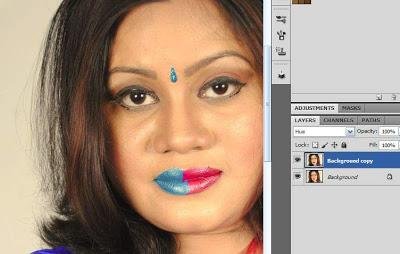Digital image manipulation in Photoshop, change the color of the eyes****
Photoshop can change any type of image. If there is any problem, it can be changed, the color of the eyes can be changed, the lips can be switched, and one can face something new with one's face or face to face with other faces. These changes are being consistently mentioned.
source
Let's start with changing the color of the eyes. The simple way in which the eye is in the picture is even more brighter in this tutorial.
. Open the image. Right-click on the layer and create another duplicate.
. Select the overlay as blending mode. The photo may seem less light.
. Create Layer Mask by clicking on the Add Layer Mask icon. Use Phil command to fill it with black color.
. Select the soft corner brush and paint the black in the dark part of the eye. The eyes will be bright.
. Create a new layer to enlarge the eyes. Blondie Mode Select Soft Light. Paint it with white color here.
The example has been modified to the left. You can take the difference by comparing it with other eyes. In the same way, you can show your lips.
source
Want to change the color of eyes or lips?
. Copy the layer to the previous method (basically to keep the original layer fixed).
. Select the new layer's blending mode Hue.
. Paint carefully with choice colors.