popular BeyondBitcoin hangout via a PC, then you will need to download Mumble and follow the steps in this post. If you have been trying to connect to the @officialfuzzy
The credentials to connect with are:
Label/Username: BeyondBitcoin
Address: 149.210.187.155
Port: 64738
Username: Enter your username
Password: w0rldCh@NG3rsUN!t3
But i tell you, though there is a Mumble app for IOS, connecting to BeyondBitcoin on an IOS device is a bit harder.
You may not be able to find Mumble directly on Appstore, depending on what nation you reside in, so all you need is;
Pick up your IOS device and from Safari browser or any other browser on your IOS device, type this search phrase "Mumble for IOS" in google.com and the search results, will suggest the Mumble app for download. Click on it and it will pull up App store, where you can complete the download.
If you want another client for Mumble on IOS, type in Mumblefy IOS on google.com from your IOS browser and it will serve you a link to Mumblefy on App Store.
Both apps have similar interfaces and are quite easy to navigate as they don't have as many features as the Mumble (PC version).
However, upon inputting all the credentials for BeyondBitcoin as seen above, both Mumble (IOS) and Mumblefy (IOS) will not be able to connect to BeyondBitcoin. Yes, even with all the credentials correct, both apps will not be able to connect and upon trial, the error will be something like "No certificate found".
You need a trusted certificate for BeyondBitcoin, to connect using IOS.
The only way i have seen to create a certificate in my small research, is to generate one using the Mumble software installed on your PC. If you already have Mumble PC version, creating a certificate is a piece of cake.
Here is how you do it:
If you have already connected to BeyondBitcoin in the past, then simply pull up Mumble and connect to the BeyondBitcoin server.
Basically, you want to be creating the right certificate! If you have never connect to BeyondBitcoin on Mumble (PC), simply use the credentials above to connect. You can find the full steps for PC connection here!
Back to creating certificate to use on your IOS (Mumble):
- Connect to your BeyondBitcoin server on your Mumble PC Version.
- Open the Certificate Wizard at the top left under "Configure Menu"
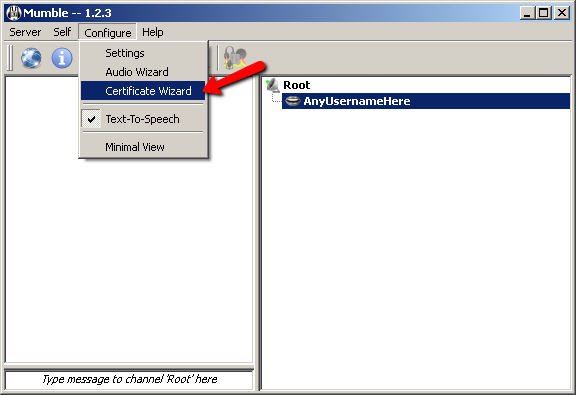
3. Click on "Create A New Certificate" then click the "Next" button.

4. Enter Information. Here, i simply used my BeyondBitcoin username!
Putting in your information will create you "a signed/trusted certificate". I think putting in your details is optional but better!
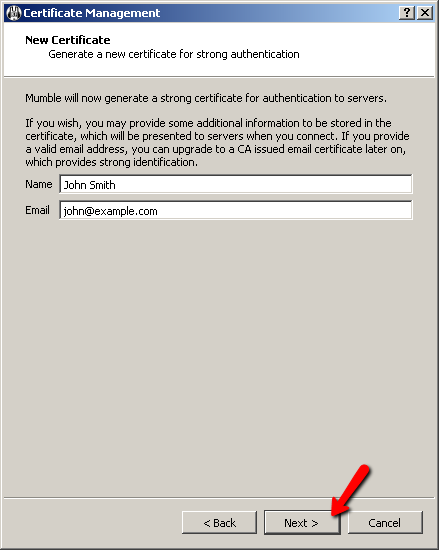
5. Here you are simply replacing the default certificate to one that has your name!
Click the "Next" button to replace the certificate.
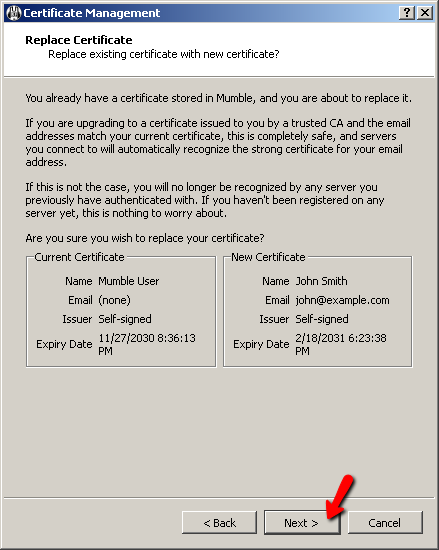
6. Final step is to save the generated Certificate
Click the "Save As" to save the certificate on your computer. "Best to save it to desktop!"
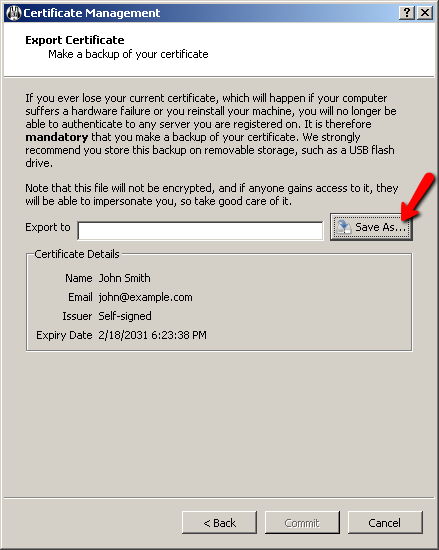
7. Finish!
Basically, you will be passing this saved file onto the Mumble app on your IOS device. If your IOS device has already been synced to your PC in the past, you are in luck!
The ITunes app will come up automatically, when you connect your IOS device to your the PC by means of a USB.
Being that both PC and IOS devices are in sync, you will see a list of your IOS apps on the ITunes apps interface.
Yes, you will find Mumble and Mumblefy enlisted towards the bottom of the itunes interface, if you have them both on your IOS device. In this case, simply locate the saved "certificate" file from earlier and you will be able to drag it into the Mumble or Mumble app or icon that you see on the ITunes interface.
When this is done, go back to your Mumble app, click on preferences on the top left of the home-screen, the you will see a Mumble certificate (or your name is the certificate is signed) enlisted on there.
If it is the only certificate you see, you are good to go, else you will have to click on the Mumble certificate from the list of certificates listed, so that the right certificate is used, to connect to the BeyondBitcoin server.
Simply go back to BeyondBitcoin server and click on it, then click "connect" from the scroll down AND you will now be able to connect to BeyondBitcoin.
Ultimately, if you have got your the certificate already sitting in your IOS device, then connecting to Beyondbitcoin is pretty straightforward as seen in this video: (Simply using the BeyondBitcoin credentials at the onset)
video source/credit to: <>ParaDigm/youtube
All the was missing all along, was a certificate, which you can generate from BeyondBitcoin server on Mumble PC version; then find a way to send it to your IOS device, so that it can be called upon, when Mumble is trying to connect to BeyondBitcoin. Mumblefy has another option, for passing certificates, to your IOS devices apart from the ITunes method. It has the DropBox option. So that will involve uploading the Mumble certificate generated from your PC to Dropbox; then Mumblefy will be able to call the certificate from DropBox automatically, when you use that option on the Mumblefy app. (When on the Mumblefy app, click on "Settings", then click on "Add Certificate", then choose "DropBox").I don't have any screenshots to show my eventual connection to BeyondBitcoin because my IPAD doesn't have any app that allows me to take screenshots but i can tell you that i have been trying to connect to BeyondBitcoin for a week now, using IPAD and i just got success today.
You will need to have the DropBox app installed on your IOS device!
A video guide that will give you a glimpse into what we have been trying to accomplish is here:
video source/credit to: KDGNOR1990/youtube
You can find out, how to sync you IOS device to your PC here!
You can also see this video to help you get ideas on how to transfer files from PC to your IOS devices using ITUNES:
video source/credit to: <>Minhas Ismail/youtube
Basically, you will have to download and install ITUNES and after you have done this, you'll connect your IOS device by a USB to your PC! Normally, the ITUNES software on your PC is automatically called up when you the USB connection is established, then a backup of your IOS device and synchronization begins automatically. You can find a good guide for that on the ITunes website here! It has a search box, thus, you can search using exact questions. @officialfuzzy is the creator of BeyondBitcoin, Whaleshares and the Co-owner of Bitshares! Bitshares holds a community of steemians, that were among the first steemians. Bitshares was created by @dan, before he moved on to creating the steem blockchain and now EOS. Joining BeyondBitcoin hangouts simply puts you in a meeting room with top crypto-investors, whales and CEOs, as well as dreamers, visionaries and builders of dreams and visions. Your Boy Terry You can listen to SteemGigs on BeyondBitcoin raw recording here handled by @virtualgrowth! Join us on steemgigs discord server: https://discord.gg/wWrnSXK<>Summary
Why Join BeyondBitcoin Hangouts?
All the photos above are property of Mumble!
Article was drawn from experience. Additional article source/credit to Mumble and @officialfuzzy!
Everyone has something to offer!
Hoping to have it figured out. Beyond bitcoin
Yes on Pc, it is easy! On IOS though, a bit hard but if you have ITUNES and your IOS device is only in sync with your PC, it becomes easier.
I'm going to have to bookmark this, thank you for sharing!
You are welcome! Thank you for valuing it!
:)
I wish you a lovely day!
Thank you. I think you will like it on the Steemgigs community here: https://discord.gg/wWrnSXK
Yes I'm already on there, same name ☺️
Lovely Friday to you!
Thank you very much for this great tutorial. I will follow you because it is thanks to people like you that Steemit knows this. Good job.
Thank you alot!
I think you will like it on the Steemgigs community here: https://discord.gg/wWrnSXK i am also on there as surpassinggoogle
You can enter also the Whaleshares one in the same room just sunday . For more info chek @jphenderson post about :)
Okay, thank you patelincho