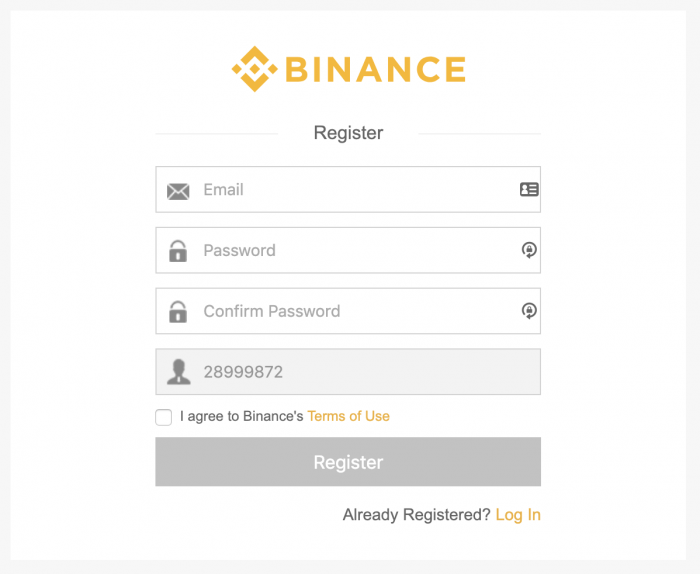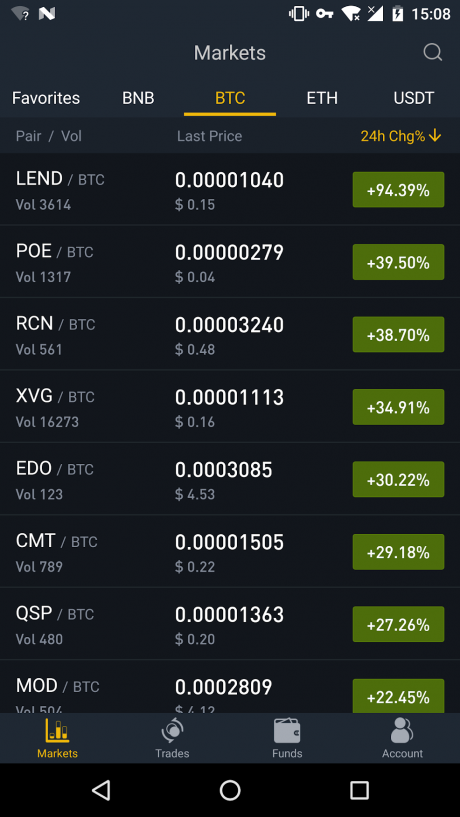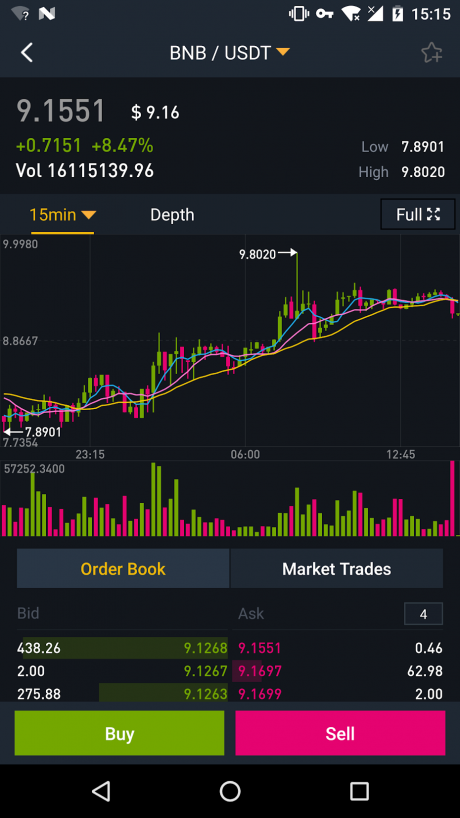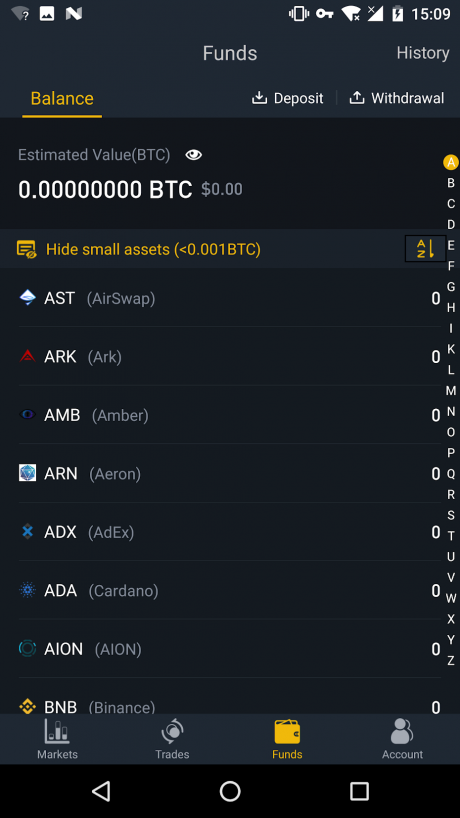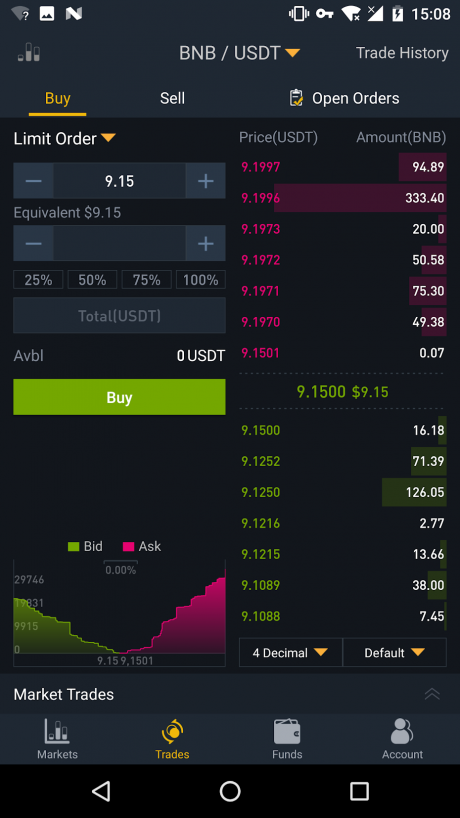In this guide, I'll walk you through your Binance registration. Step by step, you'll learn how to register your account and get your account verified fast.
At the end, I'll show you the how to set up Two Factor Authentication to secure your account. I'll guide you through verifying your identity to increase your withdrawal limits. Finally, I'll go over the different methods for accessing your Binance account anywhere.
Step 1: Visit the Binance Registration Page to Create Your Account
Visit the Binance registration page at binance.com/register.html. Here you'll enter your email, password and password confirmation.
According to the Binance account registration page your password must be at least 8 characters long – including an uppercase character and a number.
After entering your password, check the “I agree to Binance's Terms of Use” box. Then click the “Register” button to complete your Binance registration.
You'll then be sent to a page requesting to confirm your email to get started using your Binance account.
Step 2: Verify Your Binance Account
In order to verify your account's email address, you'll want to check the email account you used in the Binance registration page. The email you're looking for will be titled “[Binance] Confirm Your Registration From...” from “Binance”.
If the email isn't in your inbox after a few minutes, check your junk and spam folders for the Binance registration email.
Open that email and click the “Verify Email” button or paste the link they give you in your browser's address bar. This link will start with “https://www.binance.com/user/emailVerify.html?userId=”.
You'll be taken to the account verification confirmation and Binance account sign in page. On the Binance login page, Enter the email and password you used on the Binance registration page. Click the “Log In” button to continue.
Step 3: Logging in to Binance for the First Time
Upon your first login, you'll be shown the Binance account Safety Risk Notice.
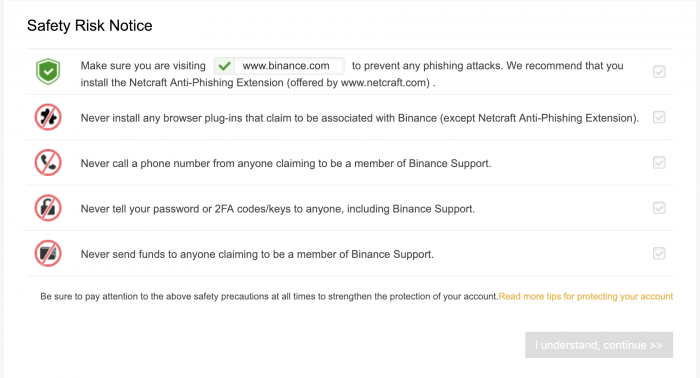
This notice is very important for your safety. You must check that your browser URL shows “www.binance.com” every time before logging in to help you avoid phishing attacks.
Binance Safety Risk Notices:
- Never install any browser plugins that claim to be associated with Binance.
- Never call anyone claiming to be a representative of Binance support.
- Never tell anyone your Binance account password or 2FA code — not even Binance support.
Read more security tips at the Binance Security FAQ page.
Go through each item of this checklist and click the checkbox on the right to confirm your acknowledgement. When you're done you'll be able to click the “I understand, continue >>” button to continue.
Step 4: Enable 2FA on Your Binance Account
After logging in to your Binance account for the first time, you'll be presented with this alert box. Two Factor Authentication (or 2FA) will increase your account security.
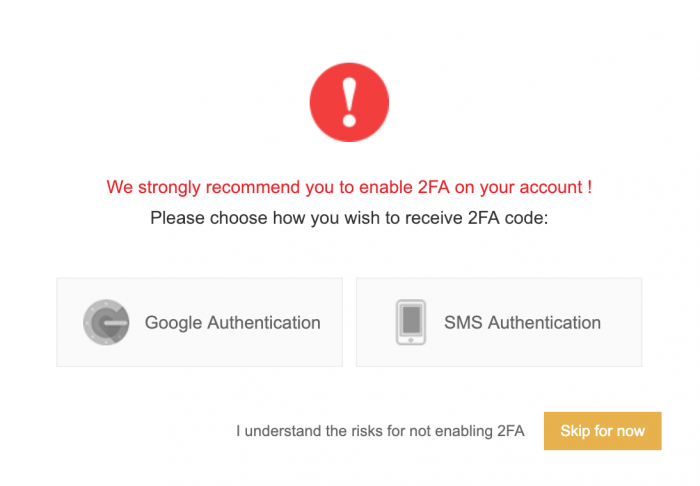
2FA is used to confirm that it's truly you attempting to access your Binance account. This is done via the Google Authenticator app or SMS.
If you skipped this alert, visit your Binance account page to view these options. You'll find the option to “Enable Google Authentication” there.
I recommend using the Google Authentication method. Click the “Google Authentication” option to begin setup.
Downloading the Google Authenticator App
When you get to the Google Authentication setup page, you'll be requested to download the Google Authenticator app for IOS or Android.
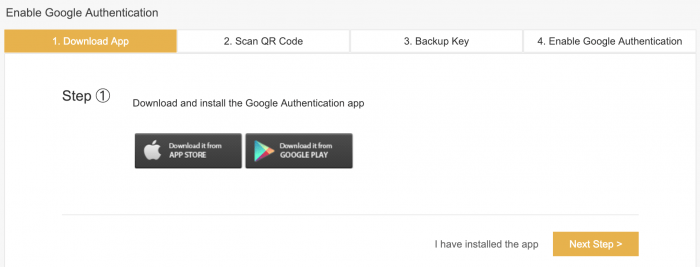
Download the Google Authenticator app on your phone and click the “Next Step >” button to continue.
Activating 2FA with Google Authenticator
Open the Google Authenticator app on your phone and tap the “+” plus symbol in the upper right corner. This will give you two options — “Scan barcode” or “Manual entry”.
- Scan barcode: Scan the barcode on the Binance 2FA setup screen. This will capture your 16 digit key and add your account to Google Authenticator.
- Manual entry: Enter the email used for signing up on Binance in the “Email” field. Then type the 16 digit key into the “Key” field. Hit the check mark in the upper right corner to complete setup.
Once you add your account to Google Authenticator, the app will begin generating Binance authenticator codes. Confirm that your Binance account is listed in your Google Authenticator account list. Click the “Next Step >” button to continue.
On this next step, you'll be requested to write down your 16 digit key on paper in case you need to recover your Google Authenticator account.
You can use this key for the Google Authenticator manual entry option to recover your Binance account if you lose your phone. Click the “Next Step >” button to continue setup.
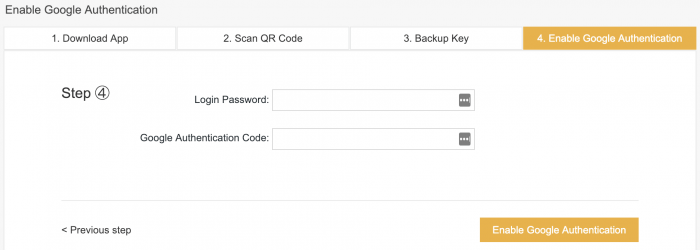
Now enter the email you used in your Binance registration and your Google Authentication code. The Google Authentication code is the 6 digit key generated in the Google Authenticator app.
Upon successful 2FA setup, you'll be redirected to your Binanace account page. Now each time you sign in to your Binance account, you will use Google Authenticator to verify it's your account.
Step 5: Verify Your Identity with Binance
By default, your account will have limits. Visit your Binanace account page to check your current limits. You'll find this information in the upper right hand corner of your account page.

Notice your account starts at Lv.1. Which means you can only withdrawal 2 BTC per day. This may be more than enough for you. If not, I'll show you how to increase your limit to Lv.2 100 BTC per day.
Gain Lv.2 By Verifying Your Identity on Binance
Click the “Submit Verification Documents” link on your account page to begin your account verification.
On the next page you'll be asked to select your identification verification type.
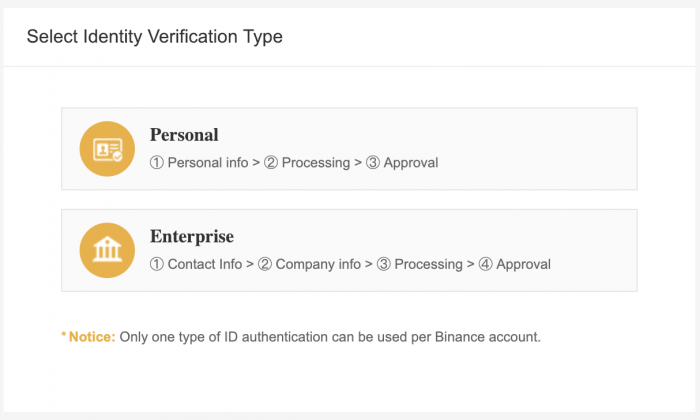
I chose the Personal verification method for the purpose of this guide.
Here you'll be asked to enter your first name, last name and date of birth. Followed by your address, postal code, city and country.
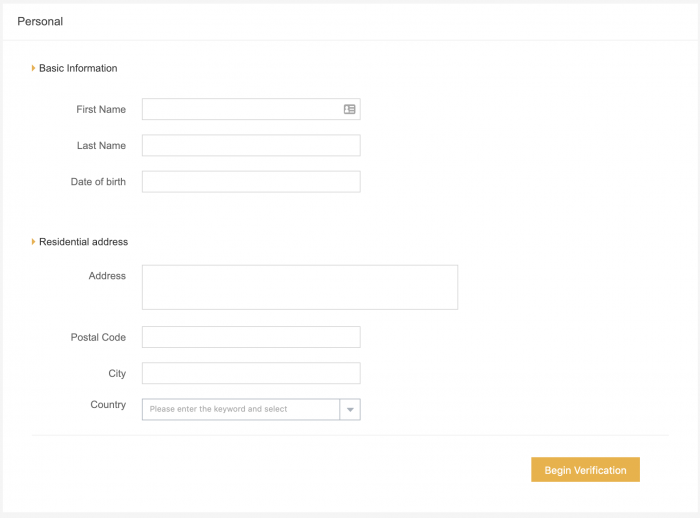
Fill your information out and click the “Begin Verification” button to continue.
This is where your identity verification begins.
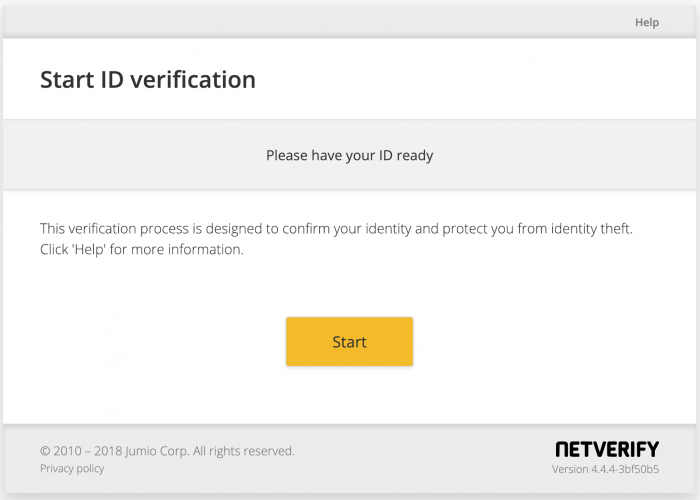
Click the “Start” button to continue when you have your ID document(s) ready. You'll then be asked to choose your issuing ID country and ID type.
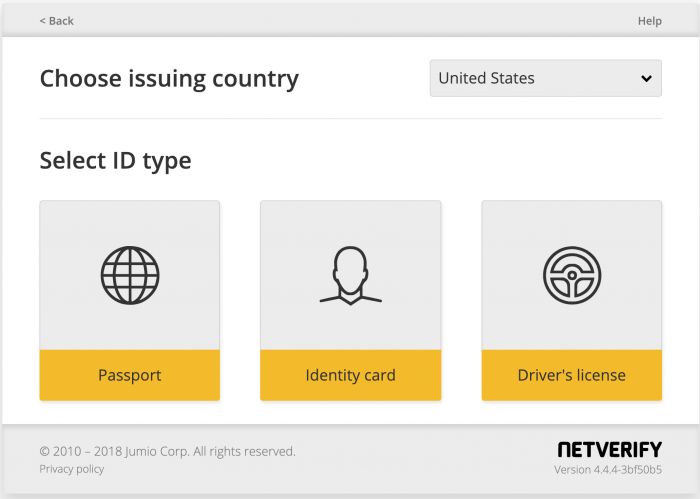
I chose the Driver's license method to verify my identity. Whichever method you choose, follow the requests as best as you can to insure your verification gets accepted.
After submitting your ID verification, it may take a couple days for Binance to review your identity verification. But once it's accepted, you will be upgraded to a Lv.2 Binance account.
Accessing Your Binance Account
You can access your Binance account anywhere via the Binance website, Binance for Android and Binance for IOS.
If you're always on the go, you may want to consider downloading the app for your phone to check your Binance account balances and or make trades.
Additionally, the Binance app will allow you to set up price alerts on different cryptocurrencies. You will gain access to the current crypto market data, your order data and crypto charts.
The Binance crypto exchange has an official free to download app for IOS and Android. You'll be able to trade cryptocurrency across all Binance platforms.
Here are some screenshots of the Binance mobile app below.
This app makes it incredibly easy to access live crypto market data, view your account orders, alerts and buy/ sell all in one great app.
Conclusion
By now you should have your Binance account sign up completed, verified and secured with Two Factor Authentication. After a few days of account verification you will be upgraded to a 100 BTC per day withdrawal limit.
You learned how to save your Binance account 16 digit key and how to generate your code using the Google Authenticator app.
I showed you the different methods to accessing your Binance account — website, IOS and Android apps. By using the official Binance mobile app, you will have access to your Binance account anywhere.
Posted from my blog with SteemPress : https://xrpontop.com/binance-registration-step-by-step-guide/