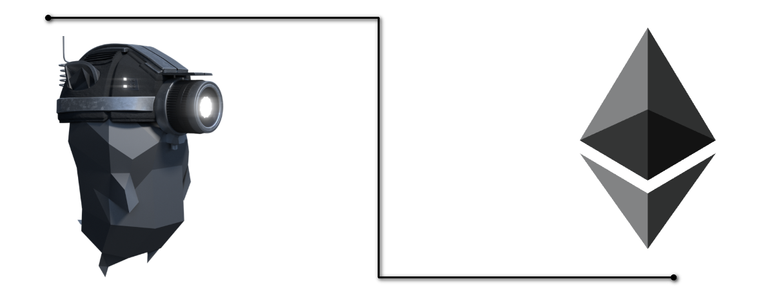
Geth is the C L I or command line interface for running a full Ethereum node. It is implemented in the Go programming language.
Official reference implementations (CLI)
There are currently three reference implementations available, as you already highlighted:
- eth : C++ client of the webthree project. It was formerly known as cpp-ethereum
- geth : Golang client of the go-ethereum project
- pyethapp : Python client of the pyethereum project
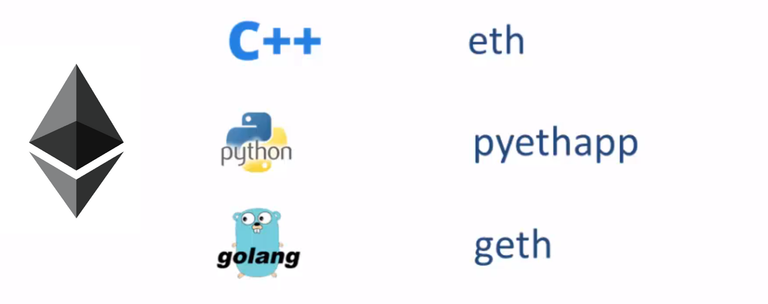
All clients should work the same, from the user's perspective. They provide the same interfaces and so on. For example, if you launch a DApp or the Ethereum Wallet or a DApp browser instance, it should not note any difference in communicating with the client.
Official reference implementations (GUI)
Graphical clients available by the Ethereum core developers are:
- mist : It works on top of geth or eth and aims to be a DApp browser and currently implements the ethereum-wallet-dapp
- alethzero : It is internally called the hardcore client but it's being deprecated
Third party implementations (CLI)
Non-official clients implementing the yellow paper specification are:
- parity : Rust client by ethcore
- ethereumj : Java client by the ether.camp team
- ethereumjs-vm : Ethereum Virtual Machine in Javascript
- ethereumH : Haskell client from consensys, but it's not developed anymore
- ruby-ethereum : Ruby client
- node-blockchain-server : simple Javascript server
Installation and Setup
Geth is free to download and install. Geth supports most major operating systems. In this blog, we will focus on the Windows version of Geth.
Download Link: https://ethereum.github.io/go-ethereum/downloads/
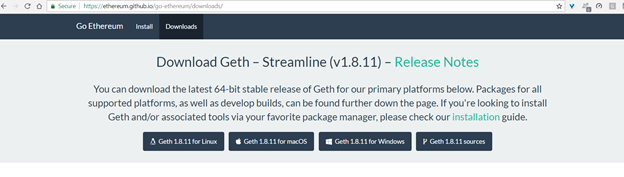
To check whether client is properly installed or not just run below command on command line
> geth version

How does it work?
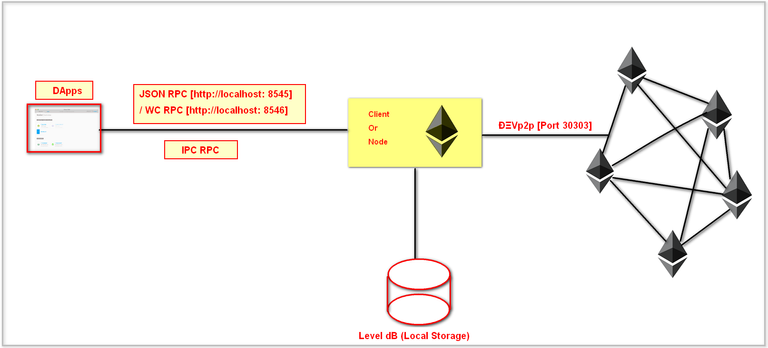
Geth node connects with ethereum network using ÐΞVp2p built on top of TCP, it uses the default port 30303 which can be change if required.
Node uses Level dB (a Google open soruce ) to writes the valideted data.
Any Dapp can connect to Node using below mentioned ways
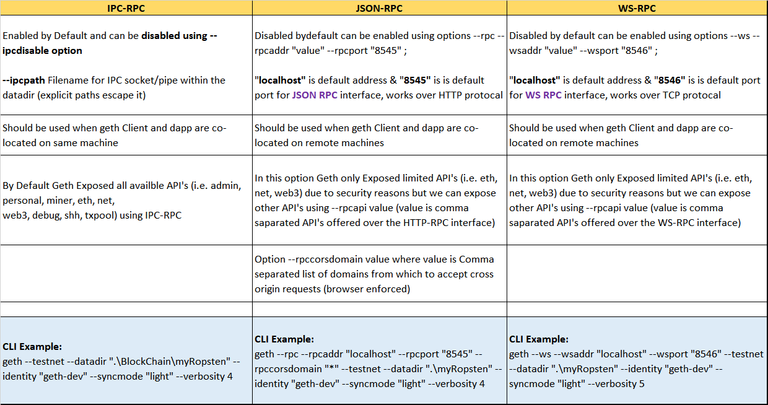
IPC-RPC Example:
geth --testnet --datadir ".\BlockChain\myRopsten" --identity "geth-dev" --syncmode "light" --verbosity 4
JSON-RPC Example:
geth --rpc --rpcaddr "localhost" --rpcport "8545" --rpccorsdomain "*" --testnet --datadir ".\BlockChain\myRopsten" --identity "geth-dev" --syncmode "light" --verbosity 4
WS-RPC Example:
geth --ws --wsaddr "localhost" --wsport "8546" --testnet --datadir ".\BlockChain\myRopsten" --identity "geth-dev" --syncmode "light" --verbosity 4
Geth Commands and Options
Geth can be overwhelming due to its long list of commands, Here you can find a list of commands and options applied on Geth client.
Geth [options] commands [command options] [arg]
Options are combined into Ethereum category provide multiple parameters to configure geth client
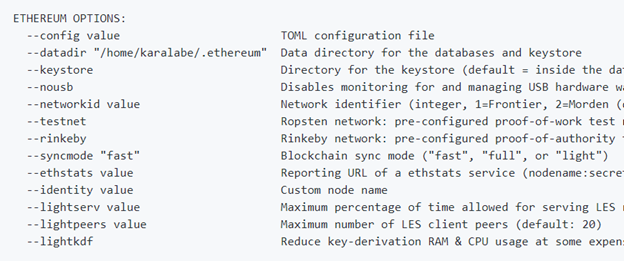
Complete list of commands and options
There are few which I will explain here.
| Option | Usage Description |
|---|---|
| --datadir | Ooverride the default path and provide a custom directory path for geth client data |
| --keystore | Explicit path for keystore directory folder |
| --syncmode | This option represent the Blockchain sync mode ("fast", "full", or "light") |
| --identity | This is used to give an identity to geth instance and is useful when we are running instance to multiple systems like DEV, QA and PRD |
| --testnet | Represent the test network Ropsten |
| --rinkeby | Represent the test network Rinkeby |
**Example: Starting a Node exposing API's using IPC RPC interface within a custom data directory in light sync mode connect to Ropsten network **
geth --testnet --datadir ".\BlockChain\myRopsten" --identity "geth-dev" --syncmode "light" --verbosity 4
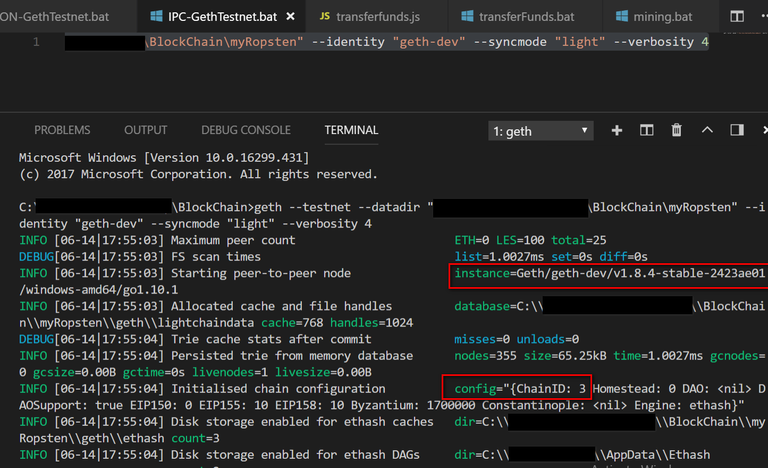
References:
https://github.com/ethereum/go-ethereum/wiki/geth
https://ethereum.github.io/go-ethereum/downloads/
https://github.com/ethereum/go-ethereum/wiki/Command-Line-Options
https://github.com/ethereum/wiki/wiki/ÐΞVp2p-Wire-Protocol
https://ethereum.stackexchange.com/questions/269/what-exactly-is-an-ethereum-client-and-what-clients-are-there
I hope this would be an informative blog for you. Support the blog via Upvote, Comment and ReSeeet. In upcoming blog I will provide more information about TOML Configuration files, Account, Mining, Private Network, Console, Attach etc..

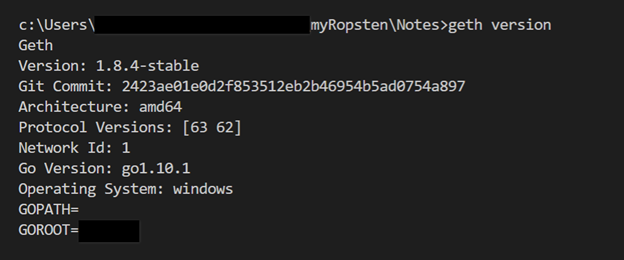
Quite informative ! thanks for sharing ! resteemed
Thanks for the kind words !
You got a 6.59% upvote from @emperorofnaps courtesy of @devrajsinghrawat!
Want to promote your posts too? Send 0.05+ SBD or STEEM to @emperorofnaps to receive a share of a full upvote every 2.4 hours...Then go relax and take a nap!
You got a 3.00% upvote from @upme thanks to @devrajsinghrawat! Send at least 3 SBD or 3 STEEM to get upvote for next round. Delegate STEEM POWER and start earning 100% daily payouts ( no commission ).
Hi @upme how to delegate SP to upme ? please send the details
I want to delegate X sp to @user
Where X is the amount of SP and @user is the steem user you want to delegate to. For example:
I want to delegate 100 sp to @upme
Hope this helps!:)
I want to delegate 20 sp to @upme
Hi @devrajsinghrawat! Special squad of highly trained hamsters prepared this delegation link for you:
steemconnect - 20.0 SP delegation to @upme.
HI @tipu, I have received this msg from @upme "Thank you for your delegation of 20 SP! You will start to receive payouts after the next withdrawal."
what does it mean by " You will start to receive payouts after the next withdrawal."?
can I expect a answer on this?
Btw @tipu @upme I have delegated to @smartstem and @mb but i ll see which one is giving me better daily output and shift accordingly !
This post has received a 1.80 % upvote from @booster thanks to: @devrajsinghrawat.
Highly useful and informative! Thank you so much for sharing. We will resteem this, please follow us and check out our previous content!
Thanks for the kind words, This learning series part of my efforts to spread awareness about block chain and contribute, I’m glad you liked it..
Followed. Kindly to resteem, I’m sure it will add a value to your followers