在基于 Ubuntu 的计算机上设置 io.net 环境的分步过程。
参考 cloud.io.net 添加设备
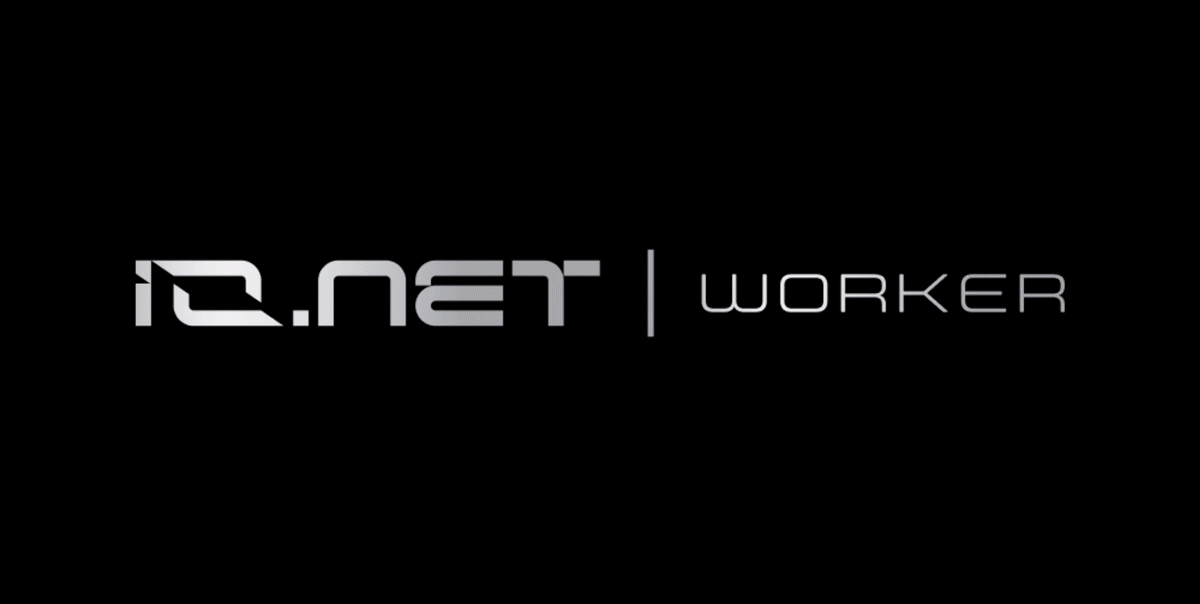
连接新设备的分步演练。
转到 cloud.io.net
1. 从下拉菜单导航到 WORKER
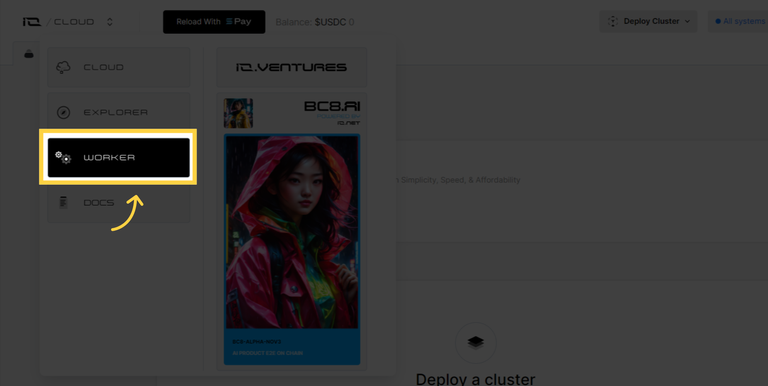
2.连接新设备
点击“连接新设备”
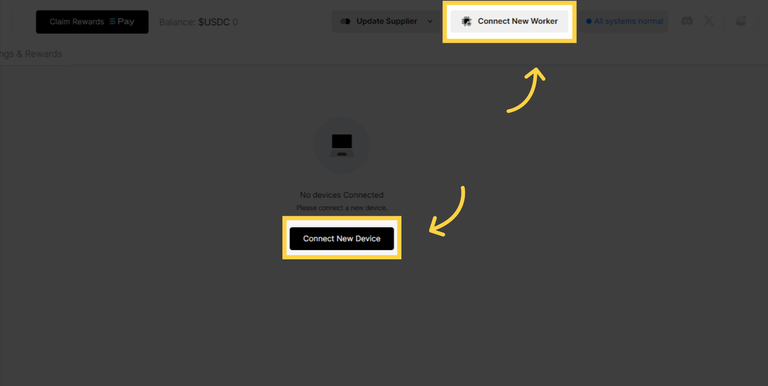
3. 供应商
选择您希望将硬件分组的供应商

4. 为设备命名
为您的设备添加一个唯一的名称,理想格式类似于以下内容:My-Test-Device
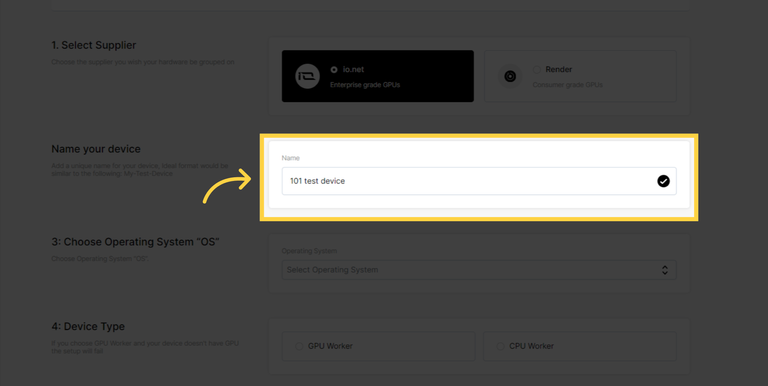
5. 选择操作系统“OS”
点击“Linux”字段
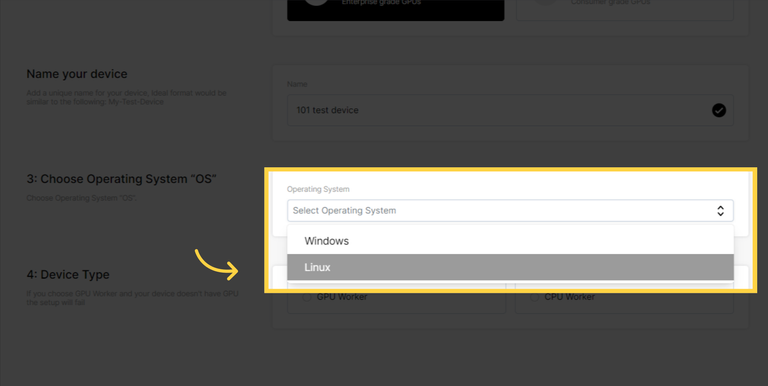
6. 设备类型
如果您选择 GPU Worker,并且您的设备没有 GPU,则设置将失败
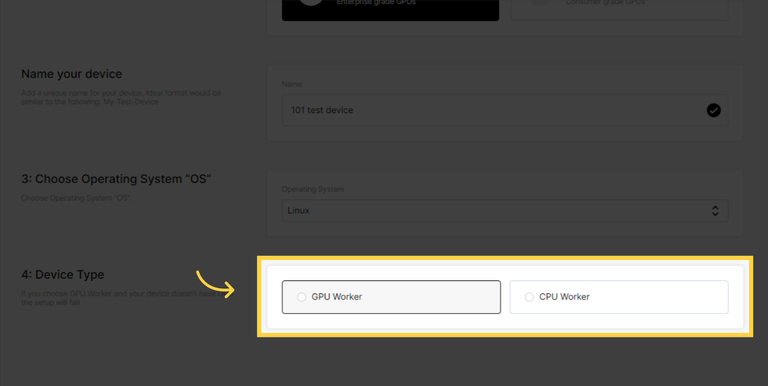
7. 下载脚本文件
下载脚本文件以安装驱动程序并按照步骤操作
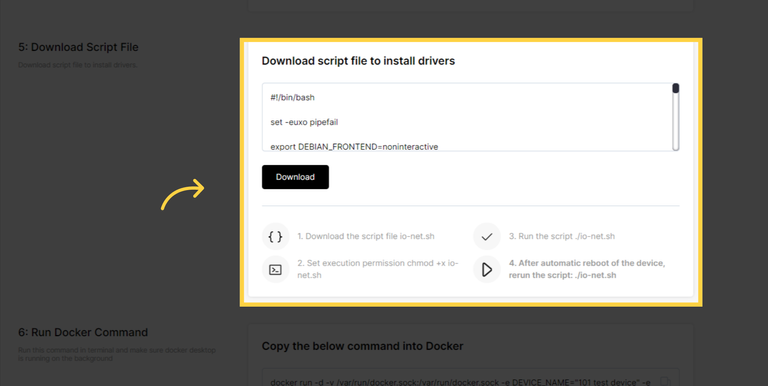
8. 运行 Docker 命令
在终端中运行此命令,并确保 docker desktop 在后台运行
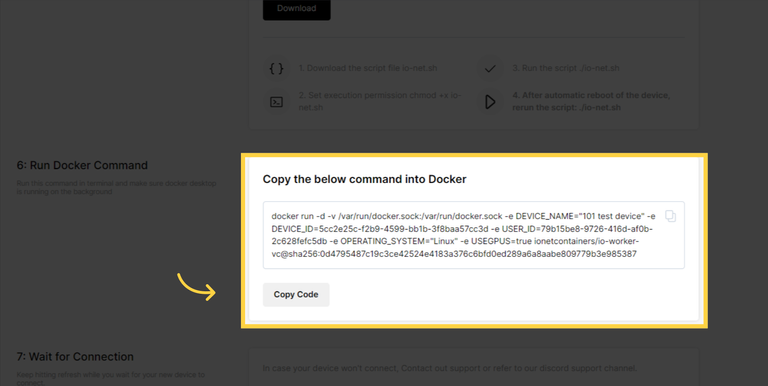
9. 等待连接
在等待新设备连接时继续点击刷新。
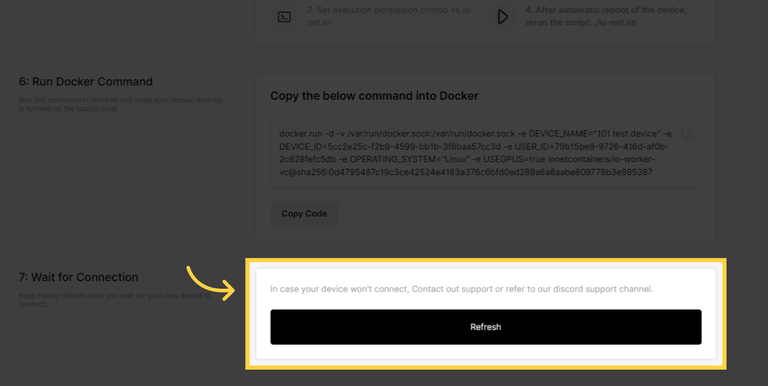
系统要求
- Ubuntu 20.04<正是这个版本
- “没有预安装任何 docker [snap docker ]”
- +16 GB 内存。
- +500 GB 可用磁盘空间
- 网速下载 +1 GB 和 +500 Mbps 上传,< 30ms ping。
- 从这里测试您的互联网:https://www.speedtest.net
- NVIDIA GeForce RTX 30xx 和 RTX40xx 系列或更高
🚧
您的设备被租用的概率和您的奖励乘以您在下载/上传中投资的每 1GB
🚧
请注意,我们现在正在安装一个 20GB 大小的容器,它包含 ML 应用程序所需的所有包,一切都发生在容器内,没有任何东西从容器流出到您的文件系统
Congratulations @ericjiang! You have completed the following achievement on the Hive blockchain And have been rewarded with New badge(s)
You can view your badges on your board and compare yourself to others in the Ranking
If you no longer want to receive notifications, reply to this comment with the word
STOP