Hello, this is team ZPER!
Recently, a lot of people has started using MetaMask for security purposes.
In this post, we will take a closer look on how to use MetaMask.
This is a very simple process, so please follow along!
Using Google Chrome, enter the MetaMask website: https://metamask.io
Click "GET CRHOME EXTENSION
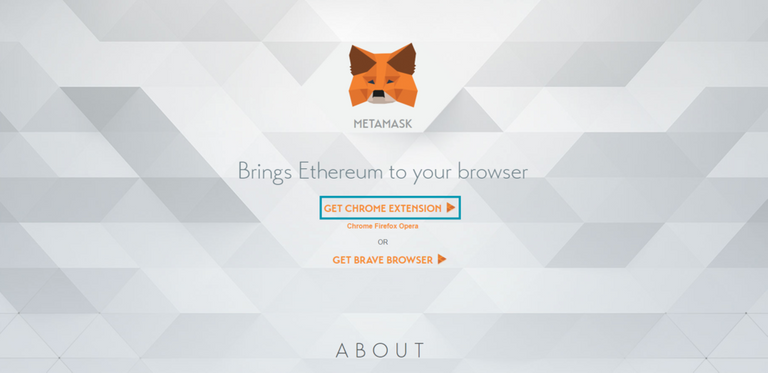
- On the top right corner of the pop up screen, click the green "ADD EXTENTION" button. (The browser on this computer had it already installed, so it appears as "ALREADY INSTALLED")
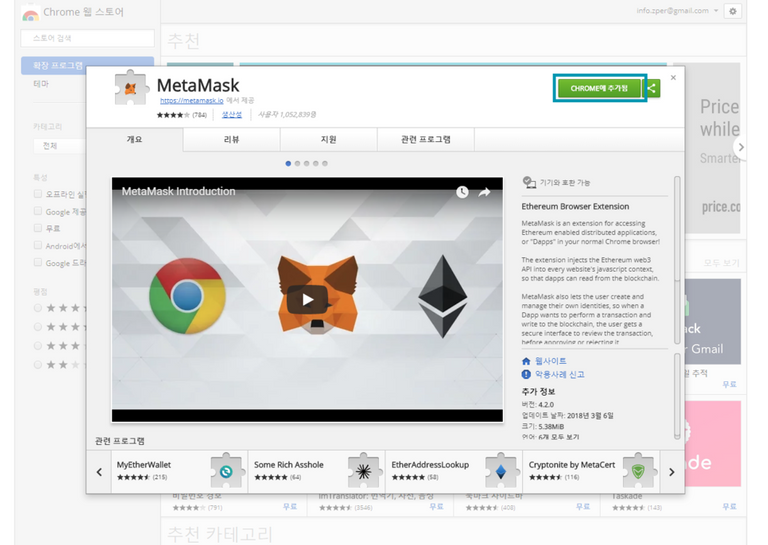
- You can see the little fox on the top right of your browser, beside the address bar. Installation is complete!

- Click on the fox icon to activate MetaMask
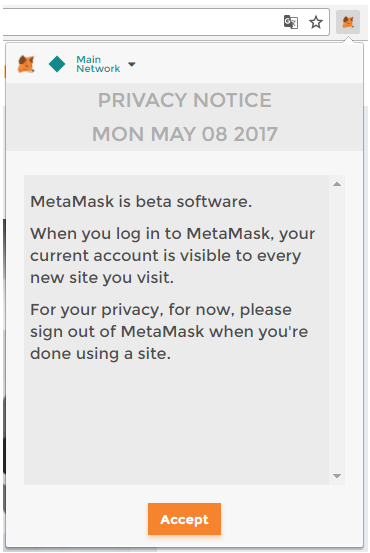
After reading the PRIVACY NOTICE, click "ACCEPT"
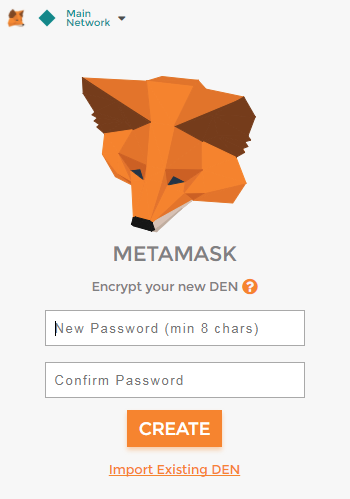
Enter your new password, confirm the password in the next box.
Click "CREATE"
- Your 12 words restoration key will show up on the screen.
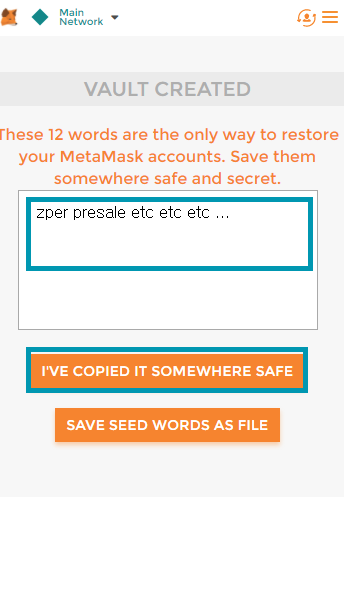
Each key will look different. It is the only way to resotre your account
Do not loose or show others this 12 word key. We recommend copying and saving it in your personal PC, USB, Web clouds or on paper. Once you have done this, click "I'VE COPIED IT SOMEWHERE SAFE".
- You can see that a new account has been set up.
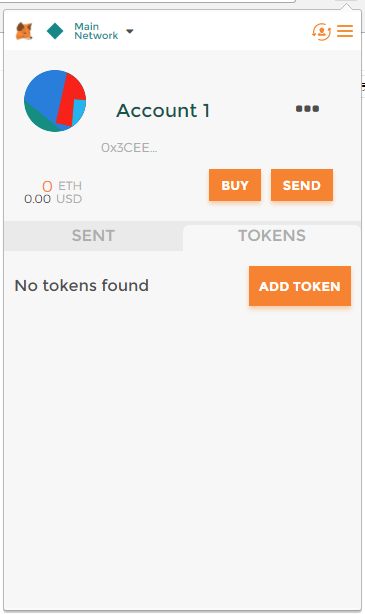
- Click the three dots to check your wallet address
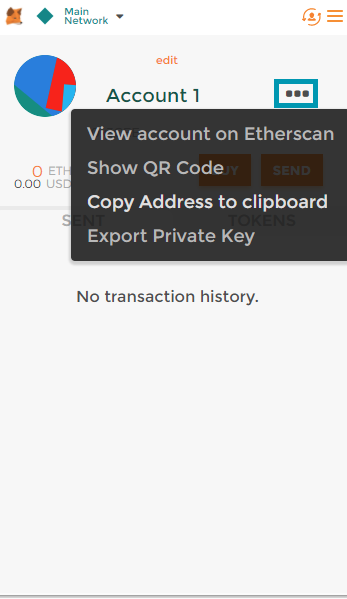
And then click "SHOW QR CODE" to scan your wallet QR code or "COPY ADDRESS TO CLIPBOARD" to copy the wallet address.
Just one more thing!
You can access your MEW (My EtherWallet) through MetaMask.
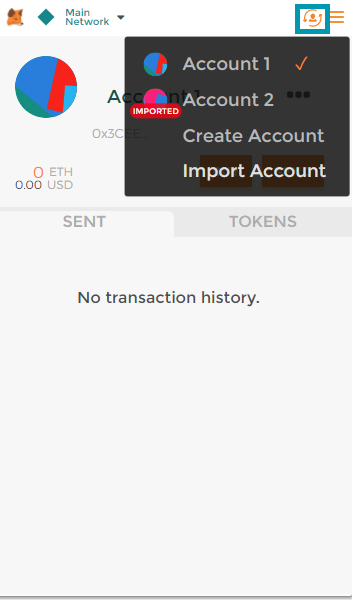
Click on the button on the top right corner that allows you to switch between accounts.
Then click "IMPORT ACCOUNT"
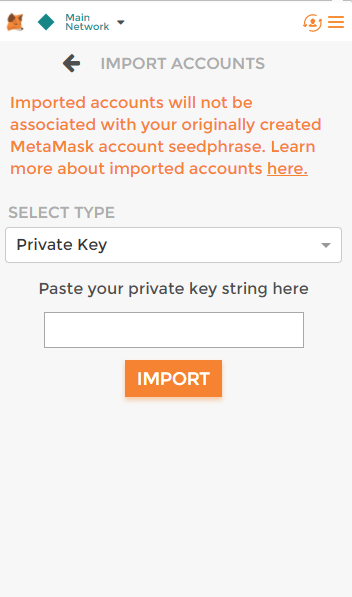
The screen will show a box to enter your Private Key.
Enter the Private Key of MEW and click "IMPORT"
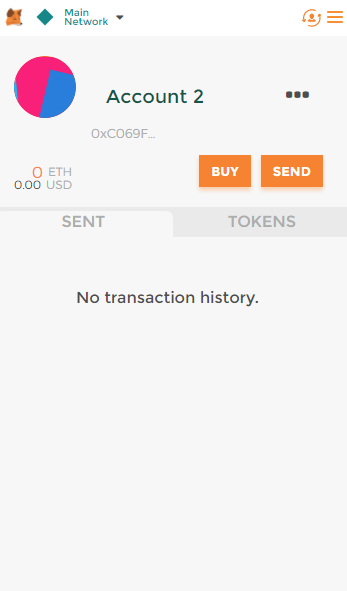
You can see that another acount (MEW) has been created,
Pretty easy, eh?
Both MetaMask and MEW can be used in ZPER sales!
Please take a look into ZPER's upcoming pre-sale! :)
Thank you!
Sincerely,
Team ZPER
