
The Exodus cryptocurrency wallet is my favourite software or hot wallet. I use it to store small amounts of cryptocurrencies and for those cryptos that cannot currently be held on a hardware wallet.
For a list of which cryptocurrencies are supported visit their website: https://www.exodus.io/

In this guide I will take you through installing the Exodus wallet on your computer, creating a password to access it and most importantly using its recovery seed to move the wallet to another computer.
None of this is financial advice and I am not a financial adviser; however I have found the steps I am suggesting to be a safe way of storing cryptos in the Exodus wallet.
Installing the Exodus Wallet
Installing the Exodus Wallet
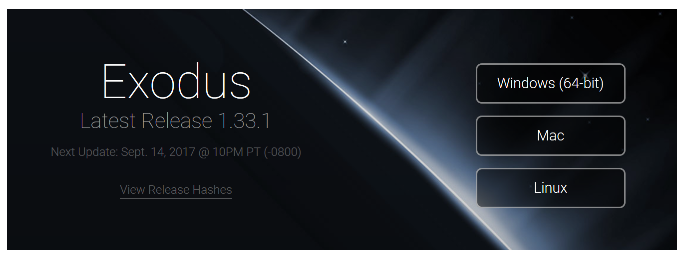
Head over to https://www.exodus.io/releases/ and download the correct version for your computer.
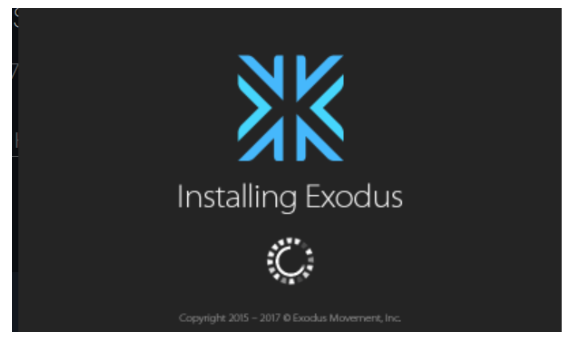
Once downloaded, open the file and follow the steps to install the wallet (i.e. click NEXT, OK, FINISH etc) until the program is installed.
First time running the Exodus Wallet
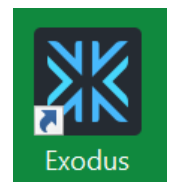
Locate the Exodus program on your computer and open it.
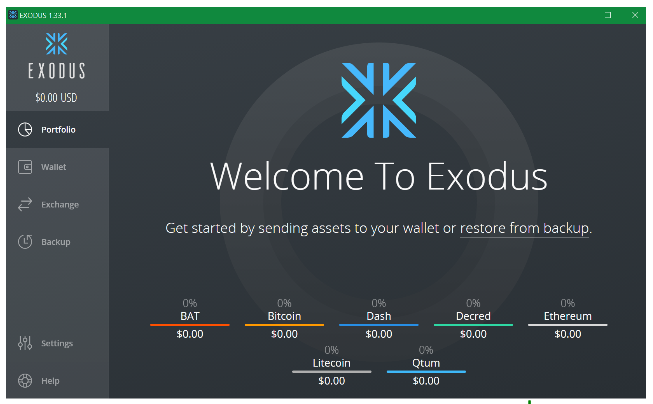
Once open you will be presented with a list of Cryptocurrency assets (i.e. BAT, Bitcoin, Dash etc)
Activating your Wallet
In order to activate your wallet you must send some Cryptos to one of one the assets in your wallet (i.e. Litecoin or Dash). This could be sent from an online exchange or another cryptocurrency wallet. I recommend sending a small amount to test that it works rather than sending over large chunks of your investments..
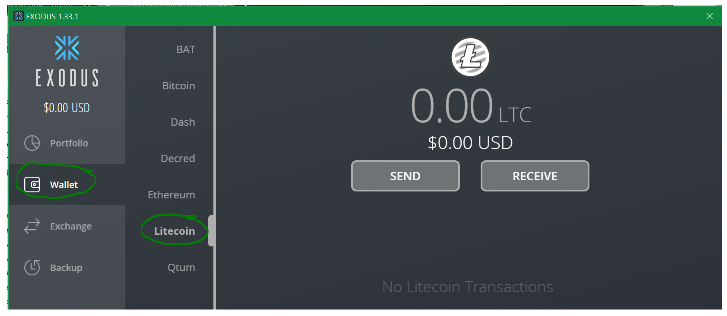
Click on “Wallet” on the left hand side to reveal the different Cryptocurrency assets in your wallet. Now click on the particular asset you which to receive funds into - shown above is the Litecoin asset which has pretty low fees and would be a good test asset to use.
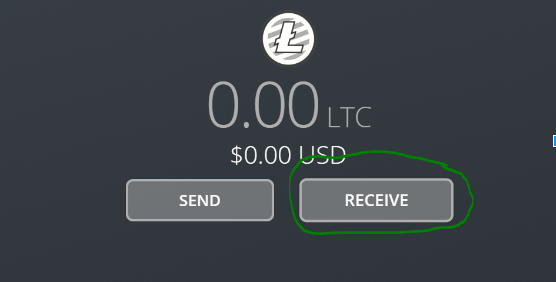
Click on the RECEIVE button
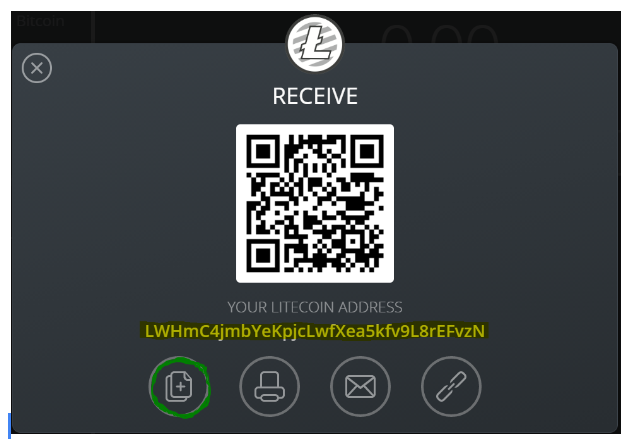
Your receive address will be shown in the above screen and to copy click on the highlighted left COPY button.
Now go to the online exchange or other wallet to send a small amount of Cryptocurrency to this address - I recommend less than a dollar pound, euro etc.
Once the amount is received, you will hear a sound in the Exodus wallet indicating that the funds have arrived.
Close the above window to return to the assets screen and check that the funds have arrived inside your wallet.
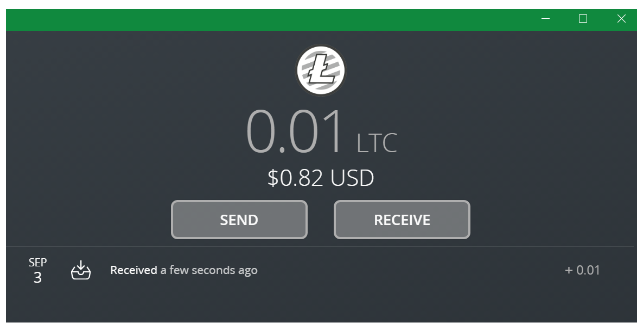
Your can now proceed to backing up your Exodus wallet.
Backing up your Exodus wallet
1. Create a Wallet Password
The wallet password is used only to access the wallet on the computer it is installed on currently and cannot be used to open the same wallet on another computer. This password is needed each time you open the wallet on this computer.
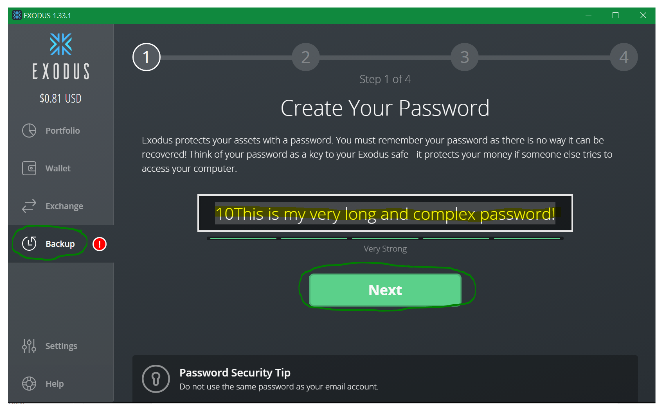
Click on BACKUP, then type in a strong password in the space shown above - use the indicator below to confirm that what you have typed is “very strong”
Copy or write down the password and click NEXT.
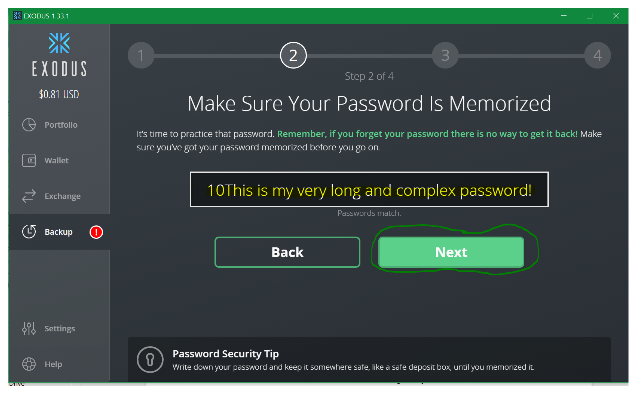
Now enter the same password again and MAKE SURE YOU REMEMBER THIS PASSWORD AND KEEP IT IN A SAFE PLACE.
Click NEXT to continue
2. Create a Recovery Seed - Most important step!
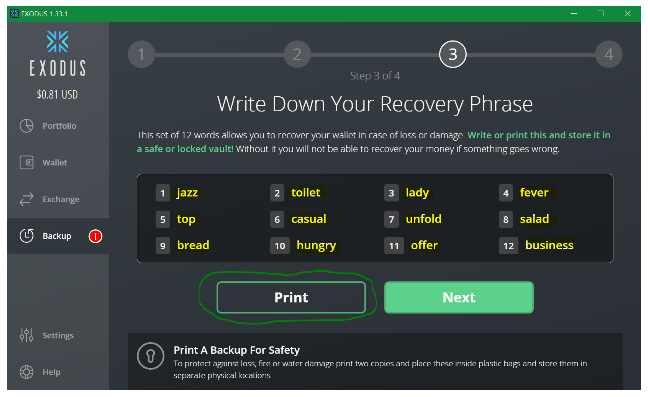
After creating a wallet password, you will be shown your wallet’s recovery seed.
If you have a printer, click PRINT twice to create TWO printed copies and wait for it to successfully print off then match the words printed with the words on screen. Now place the printed copies in two separate safe locations.
If you do not have a printer then write down the seed words on TWO pieces of paper and match them to the words on screen. Now place the written copies in two separate safe locations.
Click NEXT to continue
3. Email a backup link to your wallet
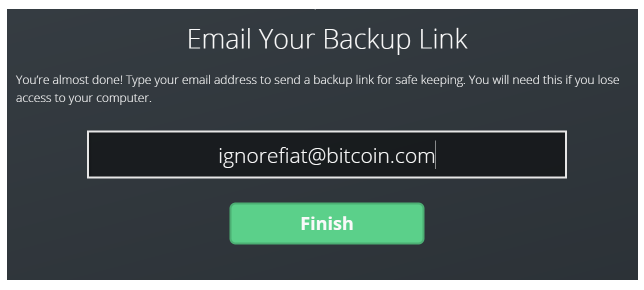
To receive a backup link to your wallet enter your email address and click FINISH. Now check your inbox to ensure you have received this email and file it in your mail program.
Test both your password and Recovery Seed Work
(a) Testing your Password
Close Exodus and reopen it.
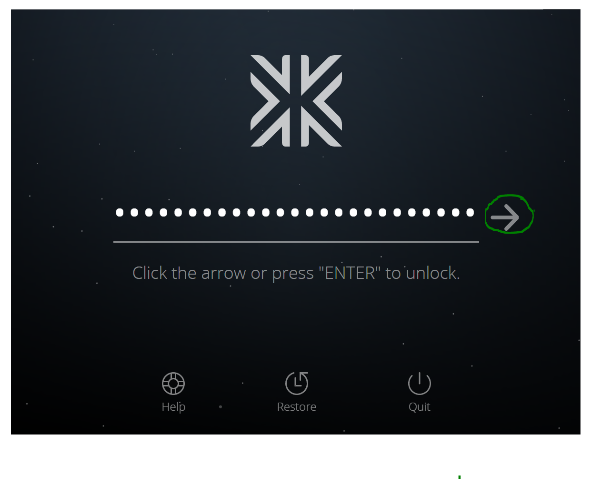
Enter the password you created earlier, then click on the arrow to the right to open exodus.
(b) Testing your recovery seed
This in my opinion is the most important thing to do before you start to send larger amounts of cryptocurrencies to your wallet. The recovery seed serves two purposes:
- If you have forgotten your password, you can use the seed to open your wallet
- If you want to open your wallet on a different computer, you can use the seed to restore it to that computer
Close Exodus if it is open and then start it again.
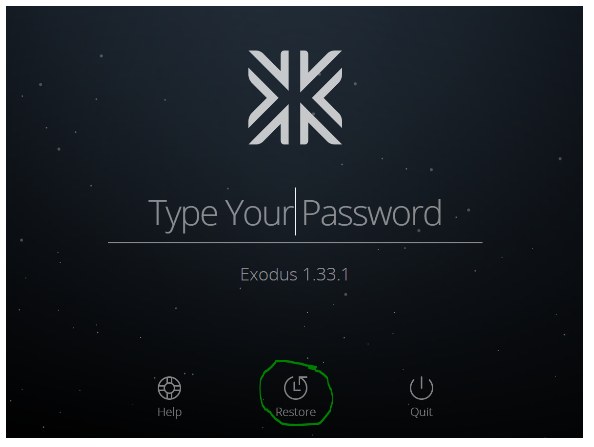
Click on Restore at the bottom of the logon screen
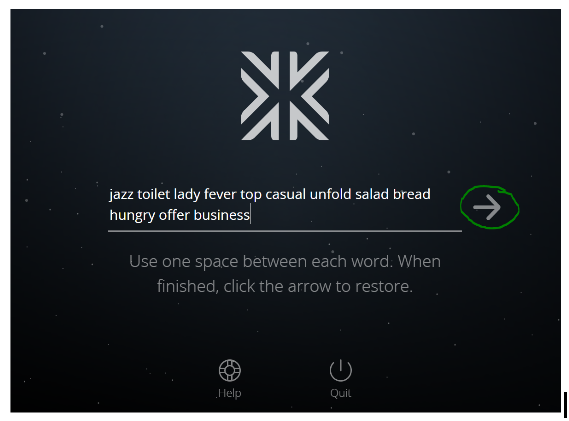
Enter your wallet’s recovery seed that your printed or wrote down earlier ensuring there are spaces between each word and that the words are in the correct order. Click the arrow when complete.
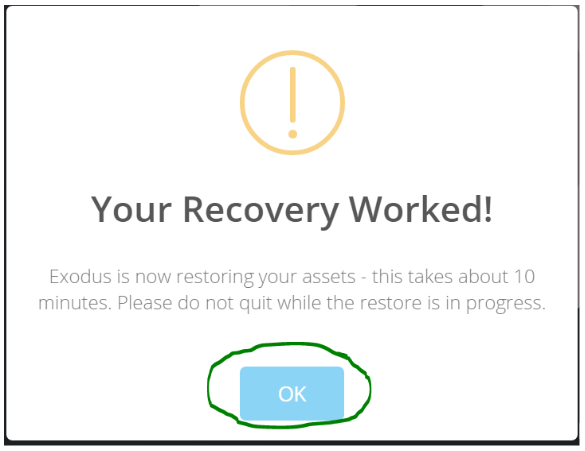
If the seed is correct you will be presented a window confirming this. Click OK.
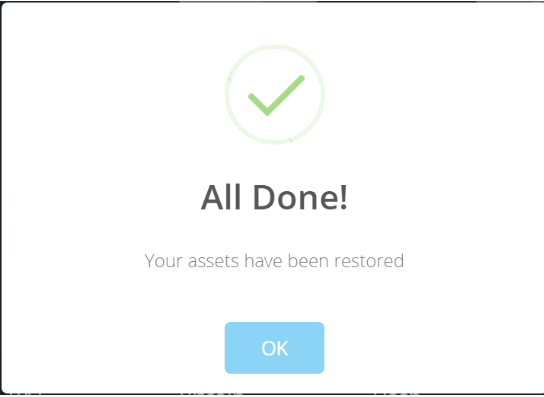
Click OK to enter your wallet - now you you can feel confident that your recovery seed will restore your wallet to another computer.
==========================================================
Need more help with Cryptocurrencies?
My name is Carl the “Crypto Hound”, a Cryptocurrency and Blockchain consultant.
I love helping you manage your cryptocurrency portfolio easily and training you how to use crypto wallets securely. If you need assistance do get in touch.
==================================================================
[email protected] | +447919 562 418 | www.cryptohound.me
Buy your Ledger hardware wallet here:
Buy your Trezor hardware wallet here
3% off your Crypto Mining contract today using KLH1UD code:
https://www.ledgerwallet.com/r/8a40
https://shop.trezor.io/?a=32a92332c0de
https://www.genesis-mining.com/KLH1UD
Receive free £6 worth of Bitcoins when you do your first Coinbase Trade: https://www.coinbase.com/join/59a865daf2e11e00b9920d89
If you like what you have read and are feeling generous, feel free to donate any amount to one of my Crypto public addresses:
Bitcoin: 1A2xKHeHz5JrvACogHfvuEmMqdV1yAJrPt
Etherium: 0x28861D7CCd578342C4fAA533131abF3F0Aff402a
Dash: XuXtbotFfyn3NkVwz2jZXdZDKuZ9kzHtpR
Dogecoin: D7fkirEXpu2wdnpGxUHh2Q9fwCwoczJjvZ
Litecoin: D7fkirEXpu2wdnpGxUHh2Q9fwCwoczJjvZ==========================================================
Need more help with Cryptocurrencies?
My name is Carl the “Crypto Hound”, a Cryptocurrency and Blockchain consultant.
I love helping you manage your cryptocurrency portfolio easily and training you how to use crypto wallets securely. If you need assistance do get in touch.
==========================================================
[email protected] | +447919 562 418 | www.cryptohound.me
Buy your Ledger hardware wallet here
Buy your Trezor hardware wallet here
3% off a Genesis Mining contract today using KLH1UD code
Receive free £6 worth of Bitcoins when you do your first Coinbase Trade
If you like what you have read and are feeling generous, feel free to donate any amount to one of my Crypto public addresses:
Bitcoin: 1A2xKHeHz5JrvACogHfvuEmMqdV1yAJrPt
Etherium: 0x28861D7CCd578342C4fAA533131abF3F0Aff402a
Dash: XuXtbotFfyn3NkVwz2jZXdZDKuZ9kzHtpR
Dogecoin: D7fkirEXpu2wdnpGxUHh2Q9fwCwoczJjvZ
Litecoin: D7fkirEXpu2wdnpGxUHh2Q9fwCwoczJjvZ
Congratulations @flowingman! You have completed some achievement on Steemit and have been rewarded with new badge(s) :
Click on any badge to view your own Board of Honor on SteemitBoard.
For more information about SteemitBoard, click here
If you no longer want to receive notifications, reply to this comment with the word
STOPThank you for this article. I was just installing Exodus, and this helped a lot.
I am following you.