As I had to find out everything by myself and because there are few to none step-by-step instructions on how to transfer Ripples (XRPs), I have decided to compile a little guide that I hope will be helpful for all the Ripple users out there.
As a starter, may I recommend reading my other article about Ripple, "Should I invest in Ripple /XRP?", which contains all basic information about what Ripple is and provides an introductory video and a few handy links at the bottom section along with it.
So where did I - and could you - start in order to purchase Ripples (XRPs) and then transfer them from and to a so-called "cold wallet" (an offline wallet that will protect your wallet's content from keyboard loggers, trojans etc., a serious risk on every computer connected to the Internet)?
Purchasing Ripples / XMRs
I decided to simply buy my Ripples on Kraken.com. Although many traders complain about it as a trading platform, I found their services very reliable, their support good (response time usually 1-6 hrs), their fees are low and on top of all that, they allow for easy and simple funding of your coins with fiat money (Euros, USD etc.) once you've successfully completed their identification procedures. This procedure takes between a few minutes and a few hours (if you aim at an account that allows funding with fiat currency up to a daily limit of $25,000).
Once you've done that, you're ready to go! Just purchase your XRPs directly at Kraken and they will be in your wallet at the exchange.
Setting up an offline wallet
Why not simply leave your XRPs at the exchange? If you plan to sell them again soon, that would probably be the easiest and most comfortable option. But generally, you are advised to not keep your precious money at exchange services - simply because they're holding enourmous amounts of money, they are major targets for hacking and other forms of attacks. Instead, transfer your XRPs to one of the available wallets for storage, I have already listed a few options in my other XRP article. However, if you're aiming at a long-term investment and want your funds as safe as possible for a longer time, I would definitely recommend you to store them in an offline / paper wallet - even if that may feel a little bit more complicated at first compared to, let's say, using an online wallet like GateHub.
Cold / Offline / Paper wallets will store the amount of crypto coins that are assigned to your wallet address in an encrypted way off the Internet, by that making it virtually impossible for anyone to steal them. Of course certain caveats also apply, e.g., make absolutely sure you create safe backups of your private keys in case you lose them.
I can recommend the very small and 'portable' Minimalist Ripple Client - I for one like 'minimalist' things, why bloat things when you can also make them small and easy to store? Both definitely applies for this client - it's just 1 single .htm file of only 380 kb and does everything, from creating your wallet, sending and receiving funds and even basic trading!
- Downloading the Ripple Wallet script
To get started, visit the Github page of the project (link above) - use the link "Download the code here:" on the page and simply save it with your browser. Copy this html file to a clean and virus-checked USB stick and from there, to a directory of your choice on a computer that should ideally only contain an untouched Windows or Linux installation and not be connected to the Internet.
- Setting up your wallet on an OFFLINE computer
(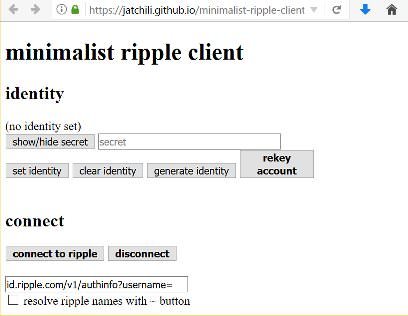 )
)
Click "Generate Identity":
(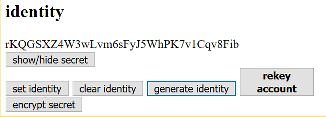 )
)
You will be prompted to save the secret, which is your private key (the one you are supposed to keep super-safe!!).
The secret key will only be displayed if you click the "show/hide secret" button, right of the button. It usually starts with the letter "s" as you see here:
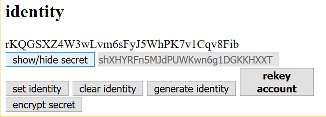
Above the "show/hide secret" button, you will see the public key of your newly generated Ripple wallet, which usually starts with "r" and will be the address others can send XRPs to. Also save it - but unlike the secret key, you will later transfer it on your online computer.
Finally, I'd strongly recommend you to secure your secret key with a passphrase of your choice by clicking "encrypt secret".
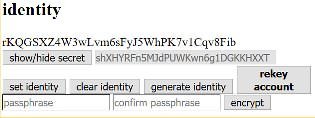
After you have entered the passphrase for two times (don't forget to save that one, too!) and clicking "encrypt", your encrypted secret key will be displayed in a small popup box:
Obviously, you will better replace the secret key you just saved at the beginning of our tutorial by the encrypted one! That way, no one can access your wallet contents without entering the secret key (private key) along with your password phrase.
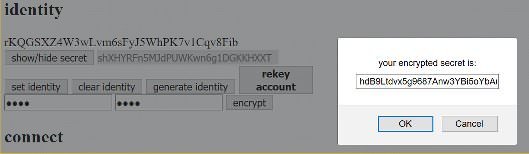
Congratulations! You are now the proud owner of a "cold" / paper Ripple wallet!
Now let's have a look at how to use it.
Transferring XRPs into your wallet
Please note that your wallet will remain inactive until 20 XRPs are transferred to it. So let's transfer the XRPs you have just purchased at Kraken to your wallet! I would advise you to first transfer 20 XRP only - and only after you have successfully completed the necessary procedure and verified the result, transfer the remaining funds.
a) at the Kraken interface, enter the "Funding" - "Withdraw" menu. Then, click "Ripple (XRP)" in the menu column at the left.
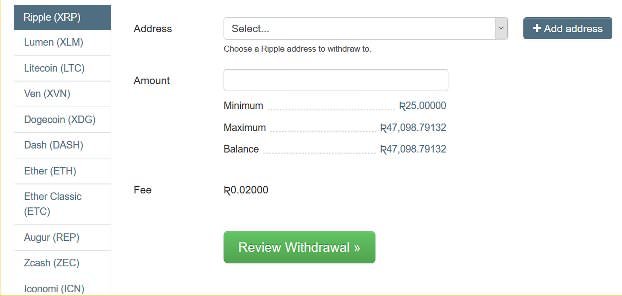
Click the blue "+ Add Address" button and enter your public key (address) you have just created, usually starting with the "r" letter. Select the target address, enter "20" and click "Review Withdrawal". If everything looks correct, start the withdrawal (I hope for yourself that you have set up 2-factor authentication for withdrawals?).
Before proceeding, wait a few minutes just to make sure the transfer is completed. Actually in Ripple, transfers are almost instant, but still, it may be delayed by a few minutes by processing of the exchange or whatever and you don't want to feel concerned if the wallet still shows up empty.
On your online computer, open the "Minimalist Ripple Client" in the browser.
In the "Identity" section at the top, enter your secret key.
Click "Set Identity" - after entering the passphrase, it will display your public key / wallet address on top of the "show/hide secret" button.
Now in the "connect" section, click "connect to ripple" in order to establish a connection. If everything was entered correctly, a popup box should display "success". :-)In the "account details" section, click "use current identity" which will load your wallet address.
Then, click "view info" - it should display something like this:
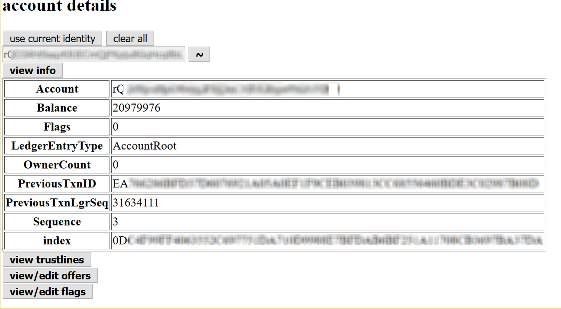
Don't be surprised about the high balance - it's actually displayed in 'drops'. Since 1 XRP (Ripple) equals 1,000.000 drops, the amount in the picture equals a bit more than 20 Ripples. ;-)
Success! You have transfered your first ripples to your wallet!
Don't forget to close the browser window, ideally also emptying your browser's cache.
Transfering XRPs to another address / wallet
Now this is even simpler. On your ONLINE computer, start from 4. in the previous section to connect the client with your wallet and load it's details.
Now, in the "send payment" section of the client interface, enter the amount of Ripples, click the "direct xrp→xrp" option (because you simply want to transfer XRP and not convert to another token) and enter the *destination address" (usually starting with the "r" letter). Read carefully - if the destination requires you to enter a "destination tag" (often used to identify your transfer if the destination address/wallet is a shared one), click the "use optional fields" checkbox and enter the destination tag below.
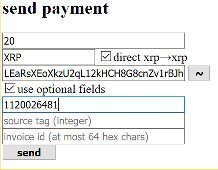
Once you've done that and made sure everything has been entered correctly, click "send".
A "success" message should pop up - and your XRP's should arrive at the destination within seconds.
Well done!
You now have your personal XRP wallet, own an encrypted secret key along with a passphrase to decrypt it, and you have learned how on your ONLINE computer - without requiring any access to the unencrypted secret key, only by entering the encrypted one and decrypting it with your passphrase - you can transfer XRPs to and from your wallet. Also, you can check its balance at any time.
If you have any suggestions, questions or comments, please leave them in the comment section.
Hope this little guide was helpful for you! ;-)
Thanks a lot. I learned a lot about Ripple from your article.
I'm having trouble understanding something about step 3 about. It says,
"In the "Identity" section at the top, enter your secret key.
Click "Set Identity" - after entering the passphrase, it will display your
public key / wallet address on top of the "show/hide secret" button."
Wasn't the whole point so that we wouldn't have to type the secret key with an online computer? Doesn't doing so in this step make the wallet vulnerable to key loggers, etc?
Any clarification would be greatly appreciated. I'm new to all of this and still trying to wrap my head around it. And thank you very much for this informative article.
UPDATE: since Steemit unfortunately doesn't allow to update and edit articles
(for some reason I also don't seem to be allowed to add a direct comment on
my own article, so I had to 'answer' yours x-)), I've moved it to Medium,
where I CAN keep it up to date.
Link: https://medium.com/@wp02542/ripple-xrp-offline-paper-wallet-cf2b102abdb2
Thank you, I got Ripple as a gift and didn't know how to use the paper wallet. This article really helped me out!
Good information thanks!!!
@innersmile - What if it shows account not found?
Good question ... I think when setting up my own wallet, I had the same problem. If I remember correctly how I "fixed" that, you'll have to send 25 XRP to your wallet first .. "blindly", if you will. That initializes the wallet and it will show up after that. 25 XRP is just about 5 USD, so it's not that much of a damage in case anything went wrong.
Thank you it worked out. I guess it was just till the first 25XRP hit the account and now it is all good ;-) @innersmile thank you for your support
Congratulations @innersmile! You have completed some achievement on Steemit and have been rewarded with new badge(s) :
Click on any badge to view your own Board of Honor on SteemitBoard.
For more information about SteemitBoard, click here
If you no longer want to receive notifications, reply to this comment with the word
STOPWhat do i do in case i want to liquidate the XRP to a Bank account?
sell them at an exchange
Congratulations @innersmile! You have completed some achievement on Steemit and have been rewarded with new badge(s) :
Click on any badge to view your own Board of Honor on SteemitBoard.
For more information about SteemitBoard, click here
If you no longer want to receive notifications, reply to this comment with the word
STOP4 Best Online And Offline XRP Wallet
https://www.ripplecoinnews.com/best-ripple-xrp-coin-wallets
Best explanation I've seen for the quickest way to buy and store XRP.
Hi,
Thank you for this great post.
I understood the process but there is somehting I do not understand.
I have three questions if you where so kind to answer them.
When you create this wallet if you lose the usb stick but you still have your private key safe do you lose your coin? I mean if there is a record and the ripple network knows that amount is in your Cold wallet do you lose it if it gets broken or lost?
In the case it is like that can I make another usb stick as the copy of the first one and have the same coin on both usb safe with the same wallet adress?
I remember that in the past sometimes my flash storage units lost information or got corrupted if that USB loses a part or the whole thing I would be ****** or with the keys I can recreate that?
Right now all my xrp is on a Coinpayments wallet it is not a lot but enough for getting really angry if it gets to 2-3 $ next year and I lose it somehow or they get hacked ( Even if it is one of the most reliable online wallets). So I feel that a Paper wallet is the best option but it scares me to f*** up.
Thank you very much for your time
Cheers
the important thing as usual is for you to always keep your private keys and passwords safe. If you have those, you can always use them to recreate your 'wallet' on another computer. Just try it! It's good to practice and get familiar with it.
Hi
I would like you to clarify me something.
Why if I encrypt the secret key with the same passphrase I get a different result each time I press the button?
In my understanding there is a function that maps the pair(private key, passphrase) with only one encrypted private key but this happens to be false, each time I press the button with the same passphrase I obtain a different value.
Can you elaborate please?
It is possible, once created the cold wallet, to use the same wallet with the ledger nano s? Or i still need to create a new ripple wallet with the ledger and "loose" 25XRP again?
I think your formatting is incorrect on drops / XRP; this should be 1,000,000 (1 million) correct?
Hallo, we are Araneobit - money transfer system based on the blockchain. The Commission for money transfer is set independently.
You can invest money
Thanks