Please find the procedure to install/re-install Windows 10 on your Dell Product:
======================================================
Installing Dell Windows 10 OEM from Recovery Media – CLEAN/FRESH INSTALL ONLY
STEP 1: - Set UEFI and SECURE BOOT ON for Windows 10.
 F12 > CHANGE BOOT MODE SETTINGS > UEFI SECURE BOOT ON
F12 > CHANGE BOOT MODE SETTINGS > UEFI SECURE BOOT ON
- Insert the ‘purple’ Dell Windows 10 media into your DVD drive
- Press F12
- Launches One Time Boot Menu
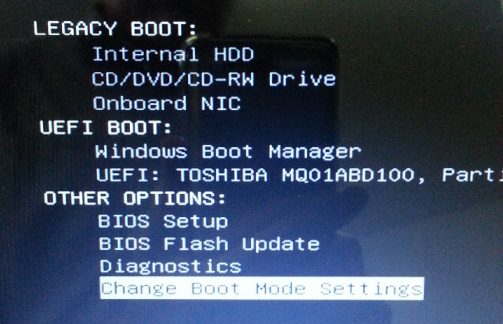
- Select OTHER OPTIONS
- CHANGE BOOT MODE SETTINGS
- Change BOOT MODE to UEFI BOOT MODE, SECURE BOOT ON
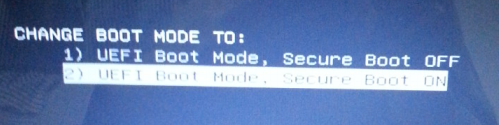
- YES
- APPLY THE CHANGES
9 . Notebook/PC will now REBOOT - Press F12 to enter BOOT MENU and follow STEP 2, below:
STEP 2: - Install Windows 10
 F12 > SELECT BOOT DVD WINDOWS 10 > TROUBLESHOOT > RECOVER FROM A DRIVE
F12 > SELECT BOOT DVD WINDOWS 10 > TROUBLESHOOT > RECOVER FROM A DRIVE
- From the F12 BOOT MENU, select your DVD-ROM DRIVE
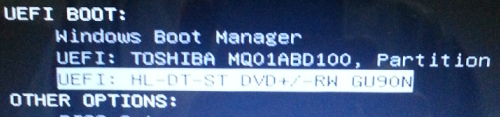
- Press any key to start booting from the DVD. <Press SPACE BAR to continue…>
- A black screen with the DELL LOGO will appear.
<Please be patient. It can take 15-30 minutes for files to copy to the hard disk and for a menu to appear> - Choose your installation language [English] and keyboard [US]
- The select TROUBLESHOOT
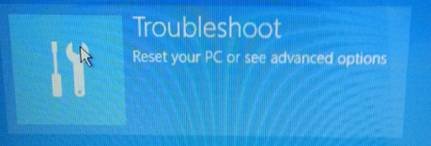
- -and RECOVER FROM A DRIVE

Getting things ready… - Select JUST REMOVE MY FILES
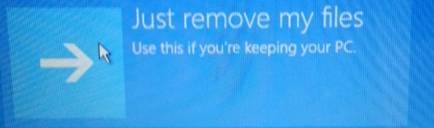
- Installation will begin…
Note: Please be patient. Installation of the files takes about 30 minutes; file extraction/device driver installation can then take an additional hour: Total time – 2 hours.
(It can take up to 4-6 hours if ‘clean my drive’ was selected).
Please be patient and let the install run its course; it is installing, even if it doesn’t appear to be doing anything; if activity can be seen on your DVD-Drive.
STEP 3: - Install the drivers for your device.
 UPDATE DRIVERS FROM DELL SUPPORT AND/OR WINDOWS UPDATE AND/OR VIA SUPPLIED DRIVER MEDIA
UPDATE DRIVERS FROM DELL SUPPORT AND/OR WINDOWS UPDATE AND/OR VIA SUPPLIED DRIVER MEDIA
Recommended: The latest version of your drivers is always best. Setup your internet connection; download the latest drivers for your device from Dell, by entering your TAG number or by using auto-detect.
Install drivers for your Ethernet or Wireless card (from the ‘red’ media disk or download them on another machine)
Connect to the internet. Browse to:
www.dell.com/support/Enter your TAG number, model or auto-detect; to identify your device and needed drivers
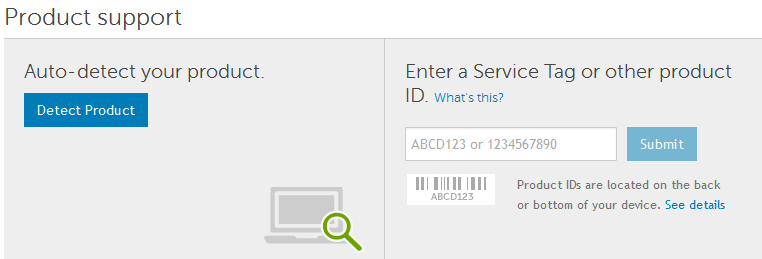
Select DRIVERS and DOWNLOADS for Windows 10. Download required drivers and applications

- In Windows, ensure you have a working internet connection; launch Windows 10 Update to install the latest available drivers and updates:
- Open Settings
- Click on Update & security
- Click on Windows Update
- Click the Check for updates button
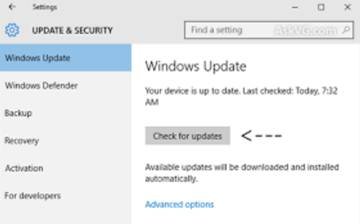
STEP 4: - [OPTIONAL] DELL TECHNICAL SUPPORT & ASSISTANCE
For additional assistance with upgrading, or for help in troubleshooting any installation issues, please contact Dell Technical Support.
Super post