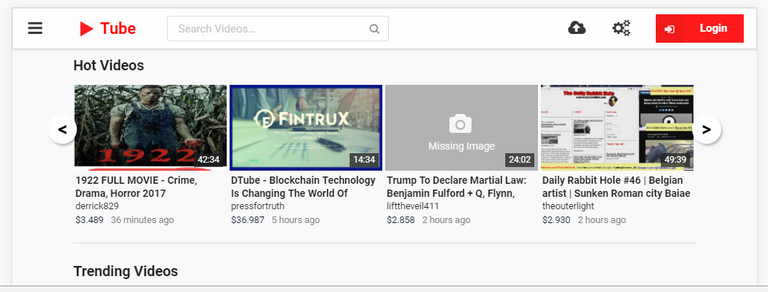
Welcome. Steemians!
"Hey, you!"
These days aren't' you discover so many things related to Crypto?
Well. this post is about D.tube which is a decentralized competitor of YouTube.
You must know about the incident that took place in YouTube Platform, around the last month.
As per the report, a mysterious ‘glitch’ shut down accounts run by several of YouTube’s biggest stars last month, as channels with millions of subscribers were suddenly booted offline without any explanation. (Source: Metro)
This is so much frustrating when you are giving your valuable time to create a vlog with loads of useful and quality content - but in the morning, when you wake up and see something like this:
One will get a panic attack! Whoa! won’t you?
No matter YouTube republished those banned accounts when the YouTubers acknowledged the YouTube team on the issue.
Still, it is a thing of discussion. Without wasting your valuable time lets get to the point - “ How to Solve the D.tube Login Issues?”
I was quite inactive in these days, but ever since I have made my comeback, I am seeing several steemian using d.tube for uploading their videos.
It is a great step towards the decentralized vlogging platform.
But…
...the real problem is - I saw a lot of people were seeking advice in “Comments” on - “How Could I Use D.tube?” “How to Login into D.tube?”
These queries are expected because people were not provided a Registration Signup page as we usually do for Joining any new Platforms irrespective of nature.
That is causing some confusions among the users! (It is natural, though)
To be clear, d.tube is nothing more than an offspring of our beloved steemit community (My opinion), something similar to @utopian-io
So it works with the same Username & Passphrase as you do for Steemit.com.
Along with the solution to the login issue, I am adding a bit about “How To Compress a Heavily Encoded Video into a Smaller Size" so that it can save the bandwidth of you and the viewer both.
How To Login...
Trying to Login but wondering “How?”
"Ahh, yes, I also experienced something similar"
As you see in the screenshot below, two Parallel Boxes are asking you to insert your Username and Private Posting Key.
I think most of us are familiar with their “STEEM Username” but what about the “Private Posting Key”?
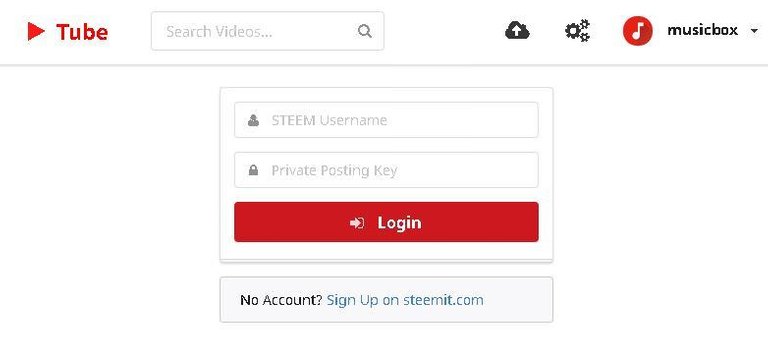
Don’t worry; I will explain you the step-by-step process to obtain the Private Posting Key thoroughly with live Screenshots.
"Eep! Did you remember the “Wallet" of your Steemit Profile?”
Yes. Move on!
Follow the below steps to collect your Private Posting Key under the “Permissions” Section in your Steem Wallet.
- Step 1 - Head on to your Steemit Wallet as shown in the below screenshot.
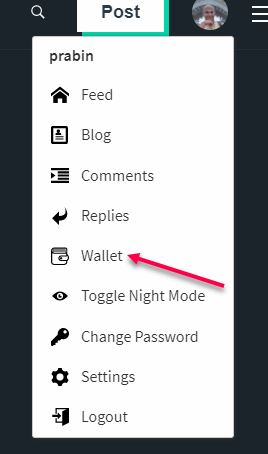
Step 2 - Now, you will see a “Permissions” tab. (Click on that)
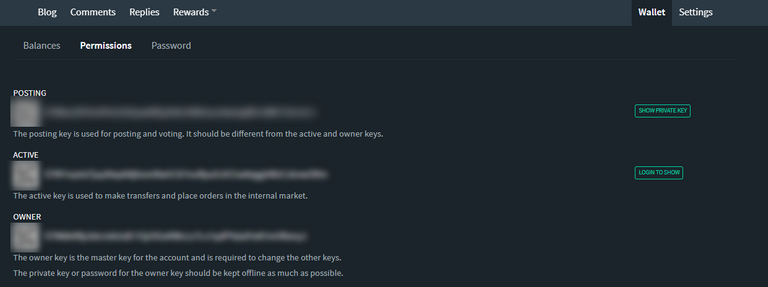
Step 3 - In the first ever line (Showing “POSTING” on the left) you can see a “Show Private Key” button on the Right. Simply Tap on it.
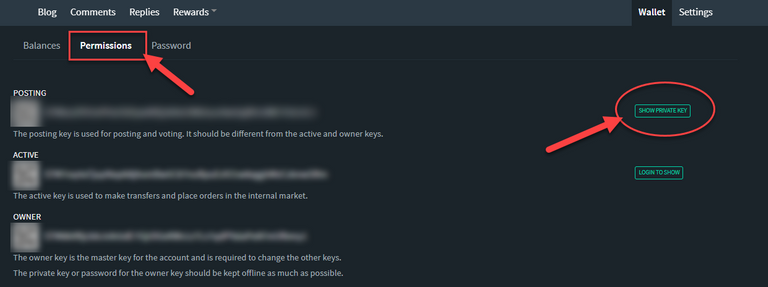
Ergo! Now, you can see your POSTING key - copy the Entire Key and paste it into the Box under the Username in the d.tube Login Page.
So, the first issue on d.tube login is now almost resolved.
(If you have any queries, let me know in the reply below the post.)
If you are interested in “How to Compress & Upload Your Video Without Compromising its Quality," then read on!
Compressing The Video Without Losing Its Quality (Save #Bandwidth :p )
If you are a follower of either @marketingmonk , @dollarvigilante or @exyle you must have seen how interesting stuff they Publish on a regular basis on d.tube these days.
It is encouraging.
The content they show is very much informative.
So, if you are of one kind (Or, a regular Video Podcaster), then you should give a try to @dtube
But… the problem arises when you have a limited Internet Bandwidth and having hectic time with uploading your videos daily. Well, this is embarrassing.
If you used to be a vlogger or are a producer in the YouTube Platform, then you must have noticed that - you usually upload your videos in YouTube in RAW quality because it is inbuilt into YouTube’s algorithms.
To be honest, the “re-encoding” thing is not present in dtube yet.
Thus, if you want to reduce the size of the video, then you need it to re-encode the video at first, before going for direct upload, on your own.
This is a must - because most of the viewers still do not have access to a high-speed Internet like 20-30mbit/s yet. So making it lower in size will result in smooth video play.
How To Compress Videos (Pre-upload) with Handbrake!
Go to this link https://handbrake.fr/downloads.php and Download the Handbrake software into your PC and install it afterward.
- Step 1- Click Open to Choose the video you want to resize(Re-encode). And, choose your destination folder where your Re-encoded video will be saved in the end.
- Step 2 - It is recommended to Set the quality from 25 to 20. Though, you can play around the Settings to get the one which fits you and your videos the most.
- Step 3 - Now. find the x264 Preset to the right, click and drag it. (NB: The slower you set this the smaller your video file will be) So, use it wisely without breaking the quality of the video.
- Step 4 - To preview the Final look, click on the Preview Button and if your video seems okay according to your needs, then Click on START.
This is how you can compress the video files recorded from SLRs and
Smartphone Cams.
And...
...uploading a compressed video will be user-friendly plus a bliss for your time as the resultant video will be in a compressed size less than before.
Now, your video is ready to be uploaded to d.tube (Thanks to @heimindanger )
Following this procedure, you will be able upload faster so that you can focus on producing more valuable Content than ever before.
I hope this makes sense.
Uploading videos.
- You can see the upload button at the top right corner. Tap on it.

- A red box will appear prompting you to Drag a file. Hit and choose the video file from the search window. After choosing the video and wait until the green check appears.
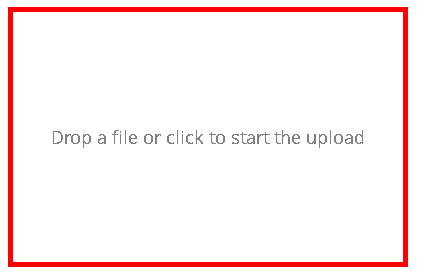
- You can upload a snap as your thumbnail for the video.,
- Now, you have to fill the video descriptions and relevant tags.
- Then... What? Click Submit And that's it.
(Note: Currently, d.tube is accpeting videos in .mp4 format)
Alternative Way:
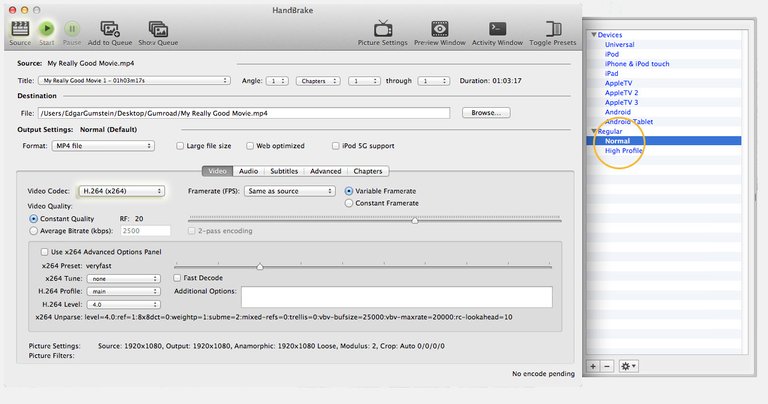
(Source)
- Click the Source and now choose your desired Video.
- Then Set the new file name you want to appear in the result.
- Use the encoding presets to automatically set up all the required settings.
- The Normal option is recommended for watching on computers and TV.
- Click Start to begin encoding!

Great post. Did you post from Utopian.io? I think not. Because #utopian-io should be the first tag there.
Don't get me wrong - can you please explain a bit about what you are pointing to?Thank you @ilyastarar .
Visit Utopian.io (a Steem based open source platform) and post such tutorials there. You will be rewarded.
Thank you. I will definitely try utopian.io for my upcoming posts.
smartsteem. Our goal is to support quality posts and authors on steem.@prabin, you just received an upvote powered by
Everyone is invited to be a part of and to join the smartsteem community: https://smartsteem.com
Good to see you back!
@firepower - you are my inspiration and the only person who introduced me to steemit. Ya, I will definitely continue.
@originalworks
To call @OriginalWorks, simply reply to any post with @originalworks or !originalworks in your message!
Congratulations @prabin! You have completed some achievement on Steemit and have been rewarded with new badge(s) :
Click on any badge to view your own Board of Honor on SteemitBoard.
For more information about SteemitBoard, click here
If you no longer want to receive notifications, reply to this comment with the word
STOPThank you that helps for sure!