This is the second part of "Making a Simple Post a Little Classier", and we'll go into just a little more detail on this post.

In this post we will be using these HTML tags:
<center> text or image </center>
<sup> </sup>(sup stands for superscript)
<div class=text-justify> </div> (div means division)
<br> (br means break)
In the first post we did not use the superscript or the division tags, but I am going to cover them in this post, it's just a matter of putting them in in the correct place.
Photos or Images
We covered picking an image out in our last blog post "Making a Simple Post a Little Classier 1" and you can see that HERE .
We are now going to cover an image from a site that offers free open source images to use, and most of them that I have come across state that no attribution is required:
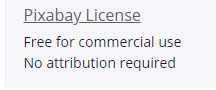
They normally offer a choice of buying them coffee, or in other words, a donation:
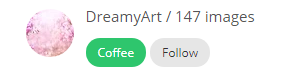
In this case the author of our photo is going to be DreamyArt and we are going to use their name under our image as a sourcing or attribution.
Images
So the first thing I do is pick out the image I want to use, and copy the URL in the address bar. In this case it is:

Second thing is to paste it into our editor, and remove the extra writing and the parenthesis:
![image.png]()
so that it becomes:
https://pixabay.com/photos/butterfly-nature-insect-wing-3054736/
Now just leave space around it.
I will then code the page URL as a link for the information page on Pixabay like this:
<a href="https://pixabay.com/photos/butterfly-nature-insect-wing-3054736/"></a>
I will now right click and copy the image URL, and then code it like this:
<img src="https://files.steempeak.com/file/steempeak/jamerussell/n07lc9dW-image.png">
I will insert the image URL into the info page link so that it links to the information page on the Pixabay site and it becomes:
<a href="INFO PAGE URL"> <img src="PICTURE URL"></a>
and so it will become nice and clean thus becomes:
<center>
<a href="https://pixabay.com/photos/butterfly-nature-insect-wing-3054736/">
<img src="https://files.steempeak.com/file/steempeak/jamerussell/n07lc9dW-image.png">
</a>
</center>
in the editor with this kind of spacing so you can see any mistakes.
Sourcing
So at this point I then right-click on the author's linked name in that information page, and open another tab. Then I have the artist's or author's page. I copy off the URL:
Turns out that all this extra coding is for tracking purposes!PLEASE NOTE: I will now remove the extra letters and numbers to simplify, as I just learned this myself thanks to @thekittygirl, otherwise known as Kittypedia!!! Hehe!
It becomes:
https://pixabay.com/users/dreamyart-512893/
Now I code that link just below the image URL and have this:
<center>
<a href="https://pixabay.com/photos/butterfly-nature-insect-wing-3054736/">
<img src="https://files.steempeak.com/file/steempeak/jamerussell/n07lc9dW-image.png">
</a>
</center>
https://pixabay.com/users/dreamyart-512893/
I like to keep them spaced out to see the whole enchilada (hahaha, aren't you hungry now: tacos and enchiladas?)
Now we can take the other two credits, and work them separately:
We take and add our code and the author's name to this URL:
<center> Image credit: <a href="https://pixabay.com/users/dreamyart-512893/">DreamyArt </a>from
And that is our author part, now for the website part:
<a href="https://pixabay.com">Pixabay.com </a></center>
Notice that I did not include the </center><center> in between the two parts, because the sourcing will become on sentence.
Image + sourcing
So now I just work the coding in on the image first:
<center><a href="https://pixabay.com/photos/butterfly-nature-insect-wing-3054736/"> <img src="https://files.steempeak.com/file/steempeak/jamerussell/n07lc9dW-image.png"> </a></center>
And it will look like this in the editor and be a link to the information page in Pixabay:

Now we simply close up the spacing between all of that and we have a nice tucked up attribution, and it should look like this with it all together:
<center>Image credit:<a href="https://pixabay.com/users/dreamyart512893/">DreamyArt</a>from<a href="https://pixabay.com">Pixabay.com</a></center>
And will result in:

Now, in our credits, or attribution, we can add the HTML tags <sup> and </sup> ,
This is the result of the <sup> and </sup> tags being inserted in our credits:
<center><img src="https://pixabay.com/users/dreamyart-512893/"><sup> Image credit: DreamyArt
from Pixabay.com </sup></center> in our code, and results in this:

Also be advised to be considered "correct sourcing", it doesn't need to go to this extreme: for me it is amusement purposes of a freakin' perfectionist!!!
Paragraphs
So this is where we will use the tags <div class=text-justify> and </div> at the end of the paragraph to make it even on the edges and look better.
<div class=text-justify>
</div>
I sincerely hope you all enjoyed reading this post, and I know there are some of you who already knew this, but to me, it was like making notes to myself, and I thoroughly enjoyed writing it for you.
Keep on Steeming!!!
James

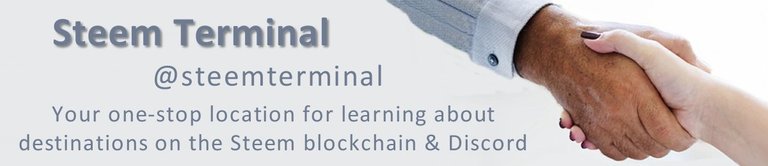


Proud user of

Thanks @steempeak for the great banner
Inner BlocksYou have been curated by @wesphilbin on behalf of : a community encouraging first hand content, with each individual living their best life, and being responsible for their own well being. #innerblocks Check it out at @innerblocks for the latest information and community updates, or to show your support via delegation.
Comunidad mexicana / hive-174683 ¡Te esperamos!Votado por el trail @team-mexico
Delegación: 50 SP, 100 SP, 500 SP.
Muchas gracias @team-mexico!
Gonna share this beauty in rally 100 and 500 and I don’t mean the blue steem butterfly
Thanks @brittandjosie!!!
Pretty classy :P
@alliedforces curate 2
Keep up the great work and join us in The Castle sometime!
@enginewitty and @untersatz.The #spreadlovenotwar curation campaign is under the guidance of witnesses You got some love from a member of @thealliance family!
Thanks @enginewitty! I tried, but was in no hurry to post, but did all at once and forgot I wanted to put the Spanish on the same post down below like I did on the first one. OOPS!!!
Another great post as well as example of creating positive content on the Blockchain my friend! Off topic, hope you have a great hatch day today !tip
Thank you @wesphilbin!!!
I have to practice it, because I was having a hard time pinpointing the sources in the images.
Thank youVery useful this publication dear @jamerussell
Thank you @mllg, I want to try and get someone to translate this into Spanish, I may attempt it, but forgot to set it up from the beginning to implement it.
Well, I think I understood everything.
Just I have a little problem with my new computer, because I didn´t find some commands
Your post will help me,
Thanks.
This one is just for you mate!
Hahahahahahaha!!!! Thanks Jack @jackmiller! Only in our own minds!!!
!trdo
4.99377150 TRDO3.32918100 TRDO curation in 3 Days from Post Created Date!Congratulations @wesphilbin, you successfuly trended the post shared by @jamerussell! @jamerussell will receive & @wesphilbin will get
"Call TRDO, Your Comment Worth Something!"
To view or trade TRDO go to steem-engine.com
Join TRDO Discord Channel or Join TRDO Web Site
@giphy curate
@alliedforces curate
Keep up the great work and join us in The Castle sometime!
@enginewitty and @untersatz.The #spreadlovenotwar curation campaign is under the guidance of witnesses You got some love from a member of @thealliance family!
@untersatz curate
The @untersatz witness and manual curation is under the guidance of @contrabourdon and @organduo.
Hello!
This post has been manually curated, resteemed
and gifted with some virtually delicious cake
from the @helpiecake curation team!
Keep up the great work!Much love to you from all of us at @helpie!
Manually curated by @wesphilbin.
Community Witness.
@helpie is a
Check out @wesphilbin blog here and follow if you like the content :)
Sending tips with @tipU - how to guide.
🎁 Hi @jamerussell! You have received 0.1 STEEM tip from @wesphilbin!This post was shared in the Curation Collective Discord community
community witness. Please consider using one of your witness votes on us here for curators, and upvoted and resteemed by the @c-squared community account after manual review.@c-squared runs a
Outstanding tutorial! This is great for everybody! Resteemed and Tweeted!
Oh thanks for the tips - keep going