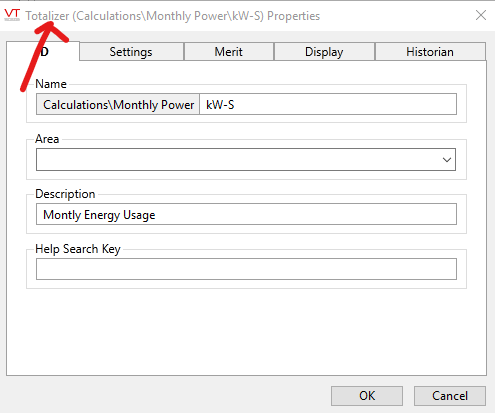
You already know I like VTScada as my HMI/SCADA application of choice, and being able to add functions and calculation to tags is another reason I like it. And did you know they have a FREE (as in beer) version that you can download and work with? Its what I use for my Home Energy Management system.
Calculation and Context tags don't count towards your tag limit, so all these tags that I'm adding won't add towards your 50 tag limit.
Calculating cost of energy
The example I'm using is part of the energy management system that I'm putting together at the studio. This is calculating the power using the NS Power Domestic Service Tariff. I will be adding the TOD Service Tariff as part of a course I'm developing.
The domestic service tariff is:
(Monthly usage in kwh * Base Rate) + Service Charge
The Base Rate is currently 15.805 cents/kwh
The Service Charge is $10.83 / month
Step 1: Add Constants
First lets add calculation tags for the Base Rate and Service Charge. This way when they change (increase) you only have to change a single tag.
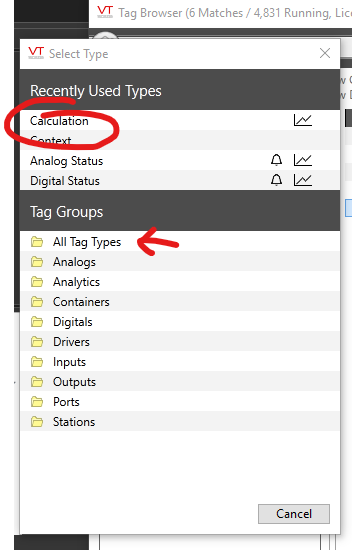
You will have to click "All Tag Type" and scroll down to Calculation
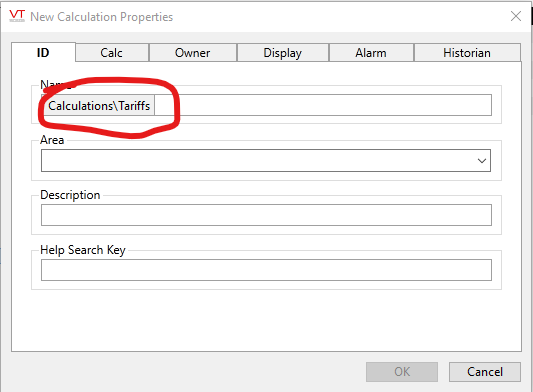
Next type in your name. I have organized my tags such that this is in a Calculations/Tariffs structure. This is using the Context tag type, something that helps with organizing tags.
Then go to the Calc tab. We are using a Constant for this tag.
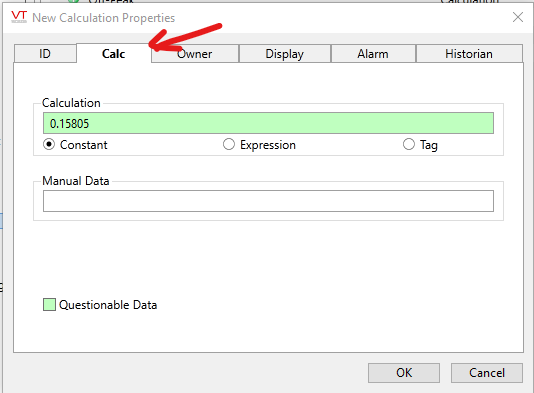
Everything in dollars
To make sure that I don't mix up dollars and cents, I'm making everything in $. The reason I chose dollars is to make the Engineering Units look clean in the Display tab
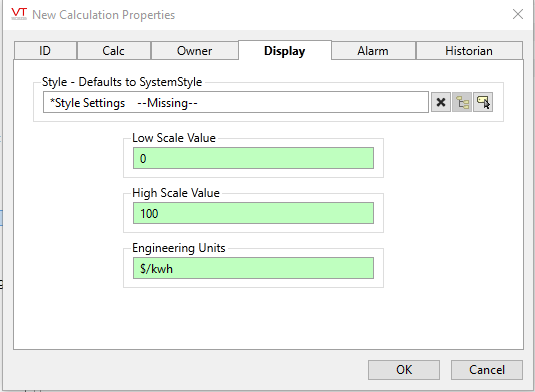
Now do the same for the monthly base charge.
Step 2: Calculate kilowatt-hours
If you have a meter that you are reading KWH directly, and it is resetting for you, you can skip this step. To keep the number of tags to my SCADA as few as possible, I am only reading kW and am using a totalizer tag to calculate my kwh.
First I create a Totalizer Tag to calculate the kw-s.
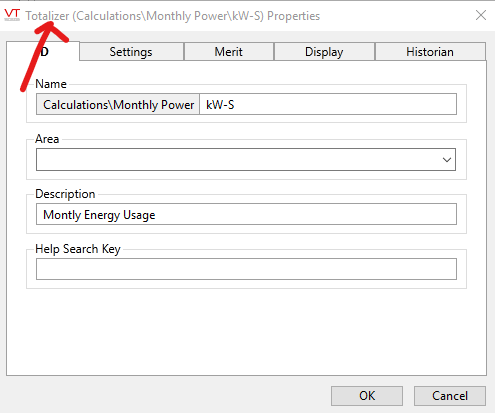
The tag type is in the header
I have the totalizer looking at the Power tag as the source.
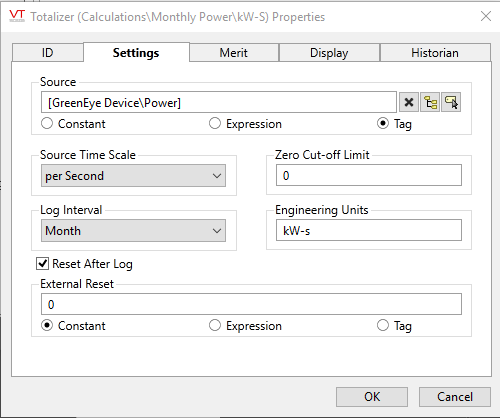
This tag resets every month.
Step 3: Convert kWs to kWh
Then in another calculation tag I do my first expression for this example, and call it kW-HR. In this I select expression and the input box on the right.
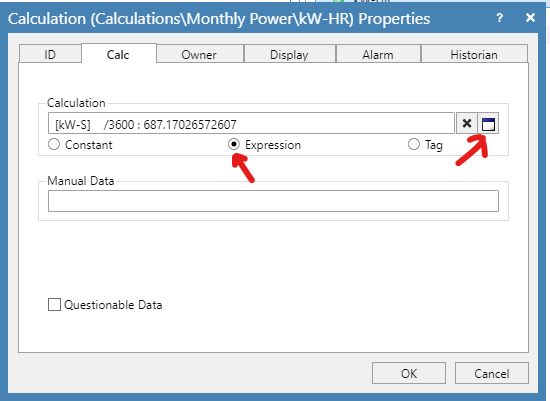
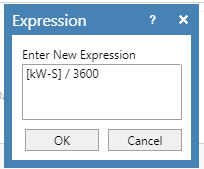
This expression is very simple, I divide the [kw-S] tag (which is in the same "folder" as the kW-HR tag I'm creating) by 3600, the number of seconds in an hour.
When you select OK, the value will show up in the Calculation tag box. At this moment we have used 687 kWh this month.
Step 4: Putting it all together
Now for the last step, calculate the current cost of power this month.
For this we create our last calculation tag of the example:
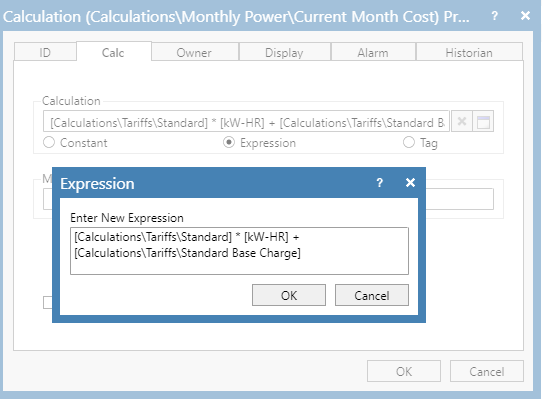
I have placed this tag in the Monthly Power context and had to reference up a couple levels in the tag hierarchy to get to the right one, [Calculations\Tariffs\Standard] and [Calculations\Tariffs\Standard Base Charge].
The result of this equation, as of today, is: $120
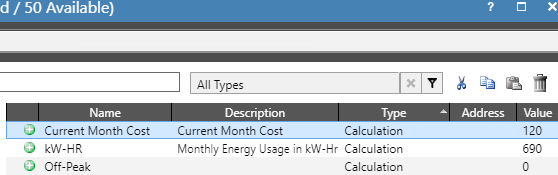
Trending and adding it to a screen
I like to trend the value, and when it peaks is the total cost of energy for that month. The studio is on TOD rates, and we shift as much energy to the off-peak rates as possible, that represents a "wiggly" trend. We store heat and do laundry, dishes, etc at night increasing the rate of change, and then during the day we go back to normal.
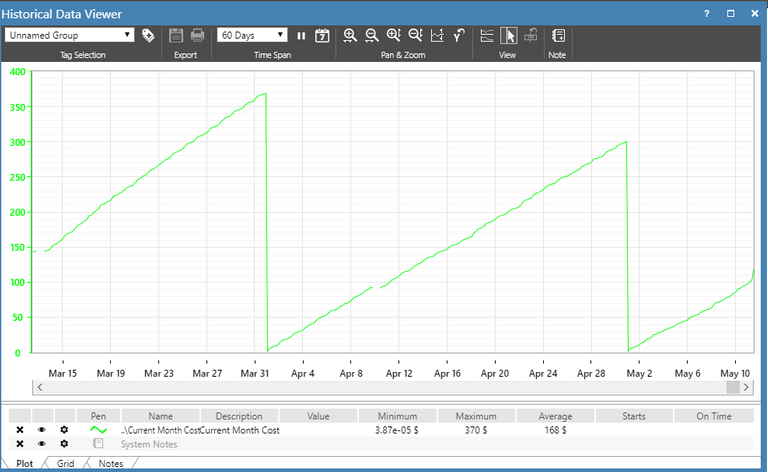
As for adding it to a screen, I have it shown on my Overview display below the 10 minute power and voltage trends:
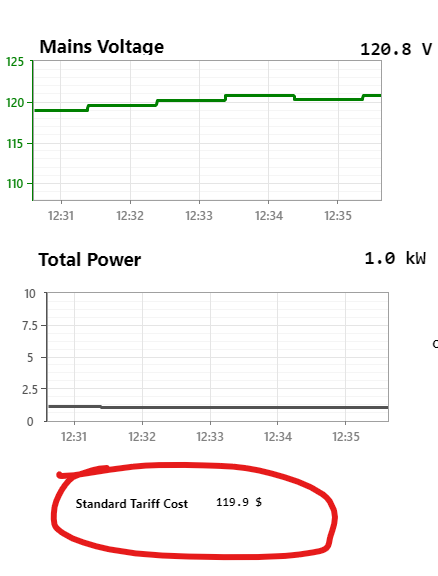
Where to go now?
As I work on the Home Energy Management course, I will continue to add short how-tos to the site.
As part of the Home Energy Management course, I am developing a separate course on VTScada. This course is aimed at people that already have some equipment that talks one of the communication protocols that comes with VTScada AND wants to get started with the free 50 tag version. Its the Getting Started with VTScada course, and it will be released before the Home Energy Management course.
If you want to have access to this course when it is released sign up for my newsletter. You can also sign up to be a Skills Member and get 25% off all courses as they are released, or as a free member and receive 10% off.
If you have any questions leave a comment below, you have to be signed in as a member. Its free.
If you like this article and want to hear more sign up for our newsletter at jmkengineering.com/newsletter Posted from our blog at https://jmkengineering.com/calculations-in-vtscada/.
Congratulations @jmkengineering! You have completed the following achievement on the Hive blockchain and have been rewarded with new badge(s) :
You can view your badges on your board And compare to others on the Ranking
If you no longer want to receive notifications, reply to this comment with the word
STOPDo not miss the last post from @hivebuzz:
Support the HiveBuzz project. Vote for our proposal!
Congratulations @jmkengineering! You received a personal badge!
You can view your badges on your board And compare to others on the Ranking
Support the HiveBuzz project. Vote for our proposal!