Hello, this is Wizpace Ronald.
First, I will explain how to set up a Scatter Account and connect it to EOS easily.
I am not an expert regarding EOS, however, I would like to give some simple instructions about one aspect of EOS.
--
Currently, EOS has a lot of hype and is being called the 3rd generation blockchain coin leader.
Nevertheless, technology continues to advance and it looks like its too late to jump into the EOS coin in regards to gaining a large profit.
Well...
But do you really need to understand everything about EOS?
Of course, it would be better if you start learn about the entire components of the blockchain world and EOS. However, in this article I will jump past that and provide you a simple explanation of how to make an account in the EOS blockchain. Thanks to some companies like Scatter and Wizpace, there is an easy to use way to open an account in EOS.
Now start!
In this article, I will a step-by-step system for an easy to understand method--instead of throwing a bunch of principles and knowledge at you.
1. Create a Scatter Account
- a. Launch the Google Chrome browser
- b. Go to https://get-scatter.com/
- c. Click on “Download Chrome Extension”
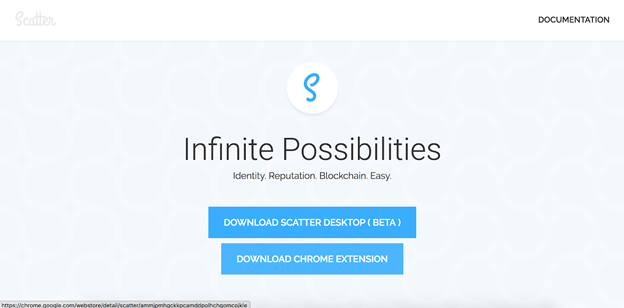
After that,
- Click on the "+ Add to Chrome" button in the upper right corner
- When the popup window appears, click the 'Add extension' button
Now, in the top right corner of the Chrome browser there is this sky blue scatter logo.
However, it is necessary to check whether the scatter installed now is the legitimate program--as we want to be safe rather than sorry. I will explain how to do this.
- Click the three dots button in the top right corner of the Chrome browser
- In the tab click 'More tools'
- Then in the pop out tab click 'Extensions'
Now in the new window you will see a button at the top right corner indicating to turn on developer mode. Click on this to make sure it is turned on.
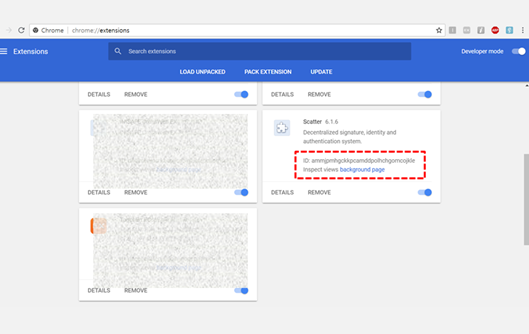
Next look at the rectangle which says “Scatter”. Within this rectangle look at the ID and make sure that you ID says exactly this: “ID: ammjpmhgckkpcamddpolhchgomcojkle”.
If your ID matches this exactly then you are safe and have the legitimate program Scatter downloaded.
If it the ID doesn’t match delete the extension and try redownloading it.
If you did this correctly then follow my next steps
2. Start Using Scatter
a. Click on the Scatter logo button in the right hand corner of the browser
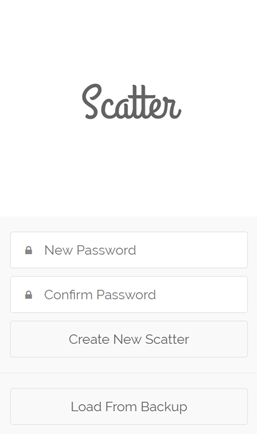
This small screen will appear when you click the button.
- Now enter the new password with at least 8 digits
- Enter the same password in Confirm Password
- Click the Create New Scatter button.
Next Screen: “Mnemonic”
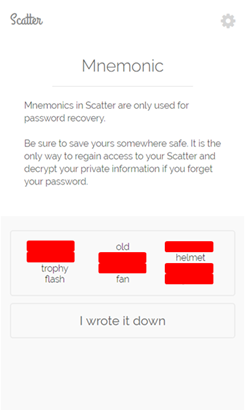
- Read the instructions
- Write down the words
- Click “I wrote it down”
Next Screen: “Welcome to Scatter”
Click 'Skip Basic Setup' below.
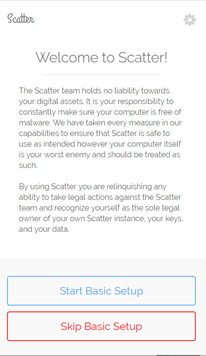
**Next Screen: **
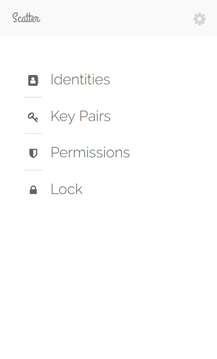
Click on the second button “Key Pairs”
Click on the sky blue button 'Create New' in the top right corner
Next Screen: “Key Pair”
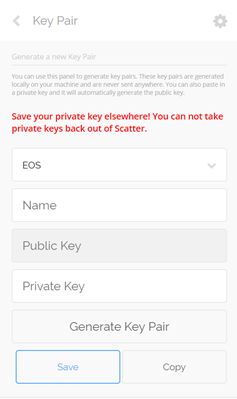
- Select 'EOS' in the first box
- Enter the desired account name in the second box
- Skip the third and fourth boxes and click the 'Generate Key Pair' button beneath it
Now,
- The public key and private key are generated automatically as follows.
- Click the 'Copy' button on the bottom right. (You need to keep a copy of the keys in a personal notepad for confidentiality.)
- Paste the copied keys to a personal notepad on your computer.
- Also write down the keys in a notepad to have an extra copy.
Now go back:
- Click the 'Save' button in the blue box on the bottom left.
3. Register into the EOS blockchain
- Now we need to register your public key address in the blockchain through the a service. “Create EOS Account For ME” is a great service, which has a smaller fee than other providers. Also, you can pay for the service in fiat currency--which is unique.
Please follow the link below:
http://create-eos-account-for.me/
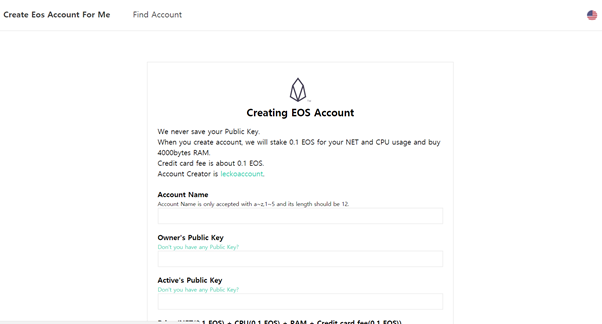
Now, thoroughly read the instructions and information presented on the “Create EOS Account For ME” service page.
- F.Y.I. In the top right corner, you see a flag in which you can click on to change the language.
Now we're almost there!
First, for the account name, enter exactly a 12-digit account name using a combination of the alphabet and numbers 1-5.
Next, you will see the two following blanks: “Owner’s Public Key” and “Active’s Public Key”. You will enter the same answer into both of these blanks.
- Now remember you got a private and public key when you created a Scatter account? Find that copy you wrote down, you will need it now.
Look at the public key that Scatter gave you. Now copy it into both of the blanks “Owner’s Public Key” and “Active’s Public Key”.
Once you have entered it correctly, click on the “Generate” button below.
Now is payment time.
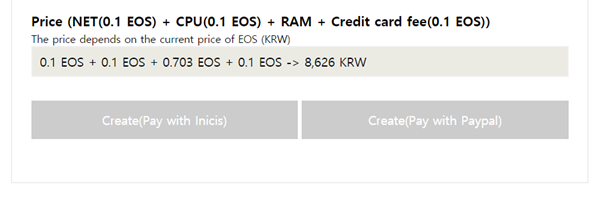
-You can make a payment for "commission" and "basic coin" amount.
We support two payment methods, INICIS (Korea) and PayPal.
The payment amount isn’t fixed--as it is calculated by current EOS price.
- When payment is completed, the following screen will appear, indicating that the account registration has been completed.
4. Link Scatter and the account registered in the IOS blockchain.
Now, return to the original Scatter Scatter.
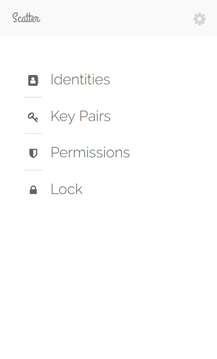
- Click on “Identities”.
- Click on “NEW” on right upper part of the box.
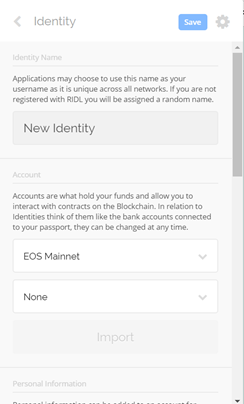
Click on the right part of the box, which is labeled “None” in the middle.
None underneath
“Create EOS Account For Me’ allows for you to find the name of your registered iOS account.Click on this account
Click the "Import" button
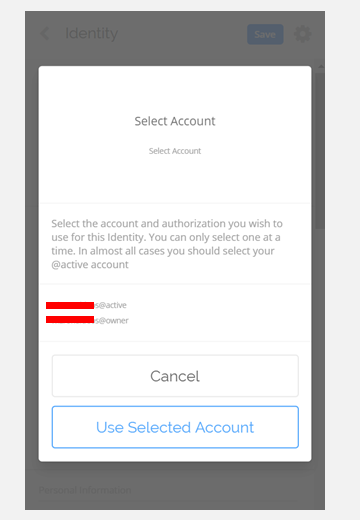
Click “account name” @ active at the top
Click "Use selected account"
Click the light blue button 'Save' in the upper right corner.
Finally.
If you have the same screen as above, you successfully created an EOS account.
We are all ready to use EOS!
If you have any questions, please feel free to comment!
Thank you
Congratulations @eoscommunity! You have completed the following achievement on Steemit and have been rewarded with new badge(s) :
Click on the badge to view your Board of Honor.
If you no longer want to receive notifications, reply to this comment with the word
STOPCongratulations @eoscommunity! You have completed the following achievement on Steemit and have been rewarded with new badge(s) :
Click on the badge to view your Board of Honor.
If you no longer want to receive notifications, reply to this comment with the word
STOPCongratulations @eoscommunity! You have completed the following achievement on the Steem blockchain and have been rewarded with new badge(s) :
Click on the badge to view your Board of Honor.
If you no longer want to receive notifications, reply to this comment with the word
STOPDo not miss the last post from @steemitboard: