A friend recently had trouble removing a 'watch contract' on the Ethereum Mist client. They searched online and found some details on Stack Overflow but couldn't follow the directions properly. I ended up helping them out and decided to create this simple guide for removing contracts from your Ethereum Mist client.
Step 1 - Load up the Ethereum Mist Wallet
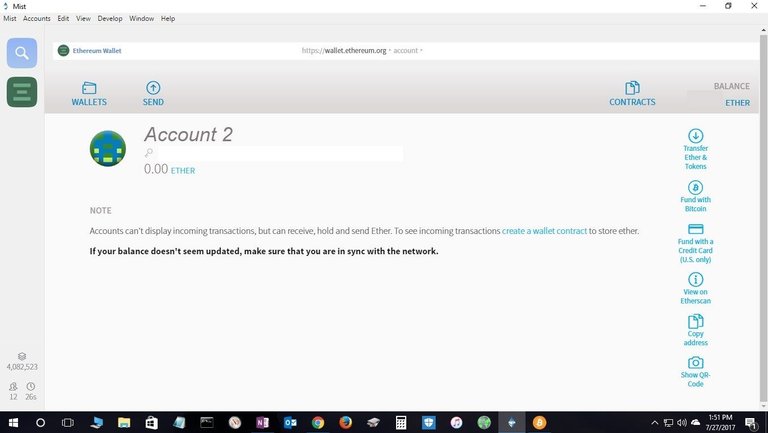
Step 2 - Navigate the menu and goto: Develop > Toggle Developer Tools > Ethereum Wallet
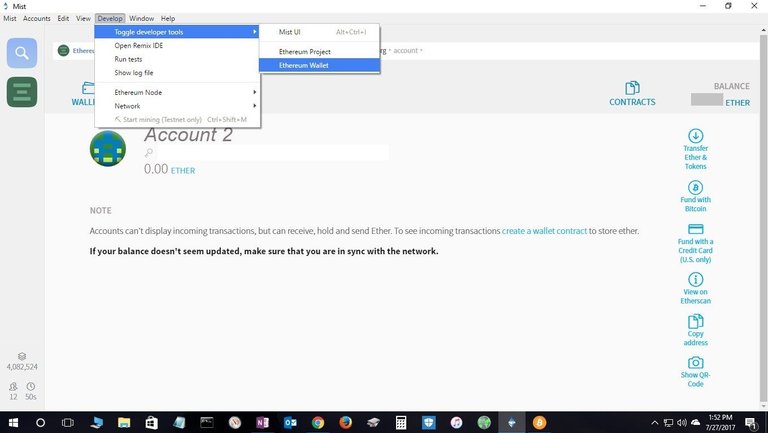
Step 3 - Find the contract you will want to delete
You should now see the Developer Tools window pop up and set to the 'Console' tab. Type the following into the console:
CustomContracts.find().fetch()
This will load up each contract under the "Object" text returned. Hover your mouse over the arrow next to the word Object and click to expand the object. Note the Name of the contract you are looking for (it's EOSSale on the screenshot provided). Once you find the contract you are looking for, copy its id.
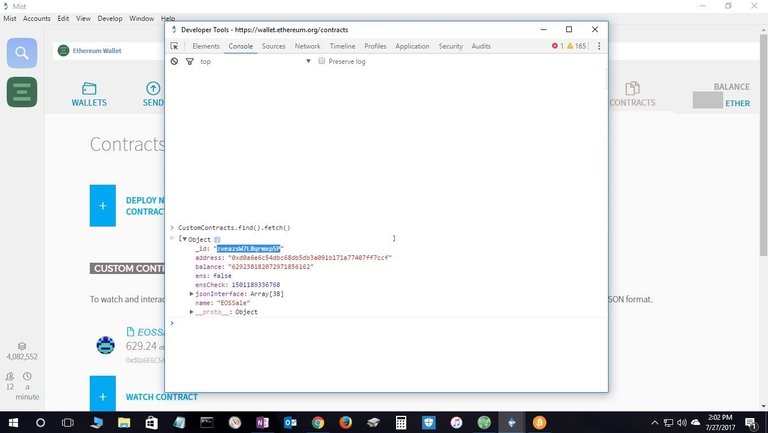
Step 5 - Delete the contract
Now that you have the id saved from the last step, type the following command into the console and add in the id:
CustomContracts.remove('id')
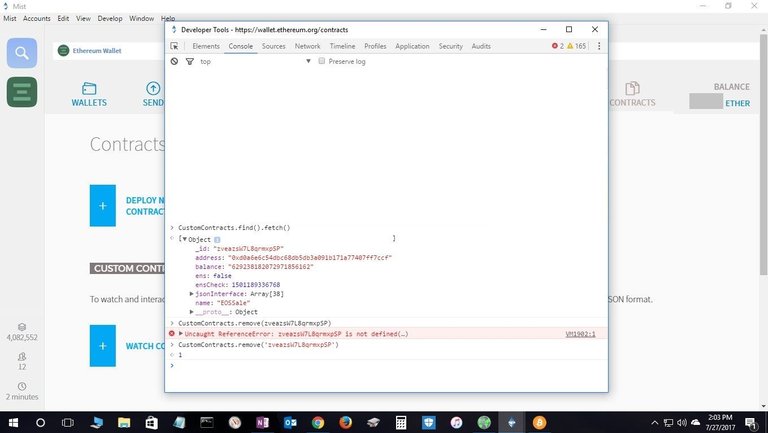
(note don't forget the single quotes around id like I did the first time)
That should be all the steps. Good luck!
thank you very much!