As a lover of cryptocurrency, there is no doubt you have heard about Ethereum and its fast rising in the market. According to the Coin Market Cap (www.coincapmarket.com), Ethereum is placed at second position with a market cap of $18,351,784,117 (at the time of writing this article) after Bitcoin with the largest market cap of $45,566,864,770 amongst other cryptocurrencies. Ethereum’s position in the list is well deserved as it has proved to be reliable and possess potential for growth.
Screenshot from www.coincapmarket.com
Ethereum is beginning to evolve and it is wise to invest in it, however, banking or saving a coin on centralised exchanges like, Coinbase is not advisable. Several things could happen; assets could be frozen, lost or controlled by the Government. This is more likely to happen when the third-party server goes down. It is therefore advisable to possess an Ethereum (decentralised) wallet to avoid some of these setback/consequences.
Possessing an Ethereum (decentralised) wallet will enable you to free your assets from the control of a third-party. You will then have absolute control of your assets and they will now be stored on the Blockchain. Acquiring an Ethereum (decentralised) wallet gives an individual the opportunity to use his/her fund for any purpose either on different Ethereum programs, participating in an Initial Coin Offers (ICOs) or buying and selling custom tokens.
**Setting up Ethereum (Decentralised) Wallet
This guideline is not to cajole anyone to forget about Coinbase. Coinbase is a great platform to purchase and sell Ethereum, however, having a decentralised wallet will make the crypto world more interesting for any person.
To get started, it required that a wallet be downloaded and installed. There are different wallets available now such as; MyEtherWallet, Ethereum mist wallet, and so on. For the sake of this tutorial, the setup for MyEtherWallet will be explained.
**Application Download/ Site Registration
There are basically two options involved
- Download the app from the site using a mobile device.
- Register on the site.
Both options require visiting www.MyEtherWallet.com to get started - To download the application: On the home page of the site, you will find an option box with the words “Show Apps”. Click on that box to pick the download link for your device specification.
- Registration can also be done immediately on the home page. The most visible words on the screen would be, ‘Create New Wallet’ and beneath it a space to insert a unique password. See Image below;
According to the 9th of "15 tips to better password security" by McAfee on June 29, 2011 "Do use at least eight characters of lowercase and uppercase letters, numbers, and symbols in your password. Remember, the more the merrier”. Longer passwords without sentimental meaning are preferable, for better security. Also remember to write down your ethereum wallet password and keep it hidden, as you can NEVER change your password, and if lost, that would be the end of your wallet.
Click on the ‘Create New Wallet’ box to continue.
The Next screen will show the statement, “Save your Keystore File”. Notice the keystore is written in red, therefore this page cannot be ignored. Click on the box underneath the statement to download the Keystore file. The box is blue and has the words, “Download Keystore File (UTC/JSON)” as seen below.
Download and save the Keystore File to various locations such as; an external hard drive, USB data storage, or in a Document folder. As it is stated in the warning on the site. You Must Never lose that information, and it is for your eyes alone. With this file and your password, intruders can gain access to your funds. To continue to the next page, click on, “I understand. Continue”.
The next page is the ‘Private Key’ and ‘Paper Wallet’ page. You can also use your private key to access your account. Avoid saving your private key on your device, however, you can print out your paper wallet.
Note: The private key will appear in the box where the red line is drawn in the image above.
The cool part is, after clicking on “Print Paper Wallet”, a paper containing the wallet address and private key will appear as shown below;
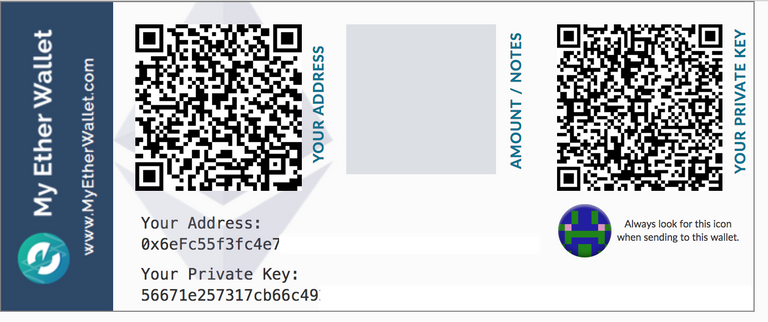
Guard the paper with all your might! as information retrieved from the piece of paper can be used to control/manage the individuals’ wallet(in essence steal funds from it). After printing the paper wallet. Click on “Save Your Address”.
Congratulations! You now have an Ethereum wallet.
On the click, a screen will appear with options to unlock your wallet. The screen will look like this;
There are lots of options, however, it is best to unlock with your Keystore File for a start. Therefore, pick the option “Keystore File (UTC/JSON)”, and select the file that was downloaded on your device. It will be stored with something like this;
“UTC–2017-06-25T16-57-01.504Z–243d975bf1f9f9f9f9e9f9ddf360”
After selecting your wallet file, you would need to insert your unique password.
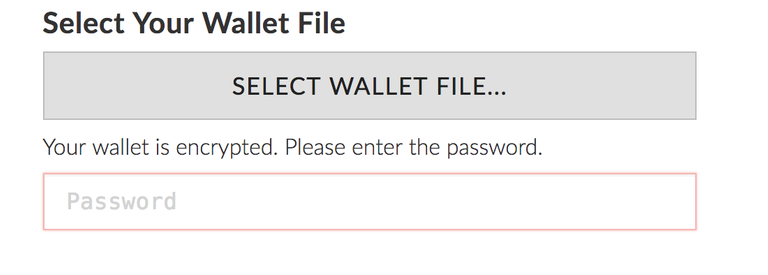
Source: www.blockgeeks.com
After inserting your password; voilá! Your wallet information will be displayed as shown in the image below
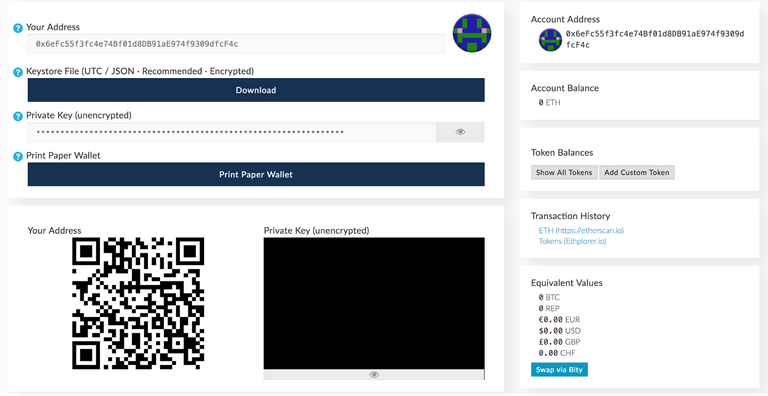
Source: www.blockgeeks.com
Every information submit and received during the registration process must be Secured. Do not underestimate the power of your wallet address, you will need it to receive fund like Ethereum (ETH) and custom Ethereum tokens.
With your new Ethereum wallet, you can now visit the ‘Send/Request’ page on Coinbase to transfer Ethereum (ETH) from your Coinbase. Once you unlock your wallet afterwards, you can view the transaction history without problem and proceed to buy custom Ethereum tokens.
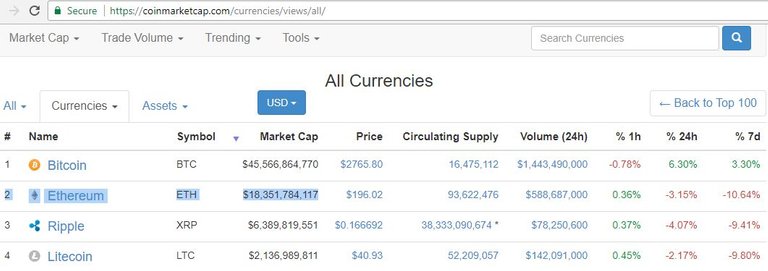
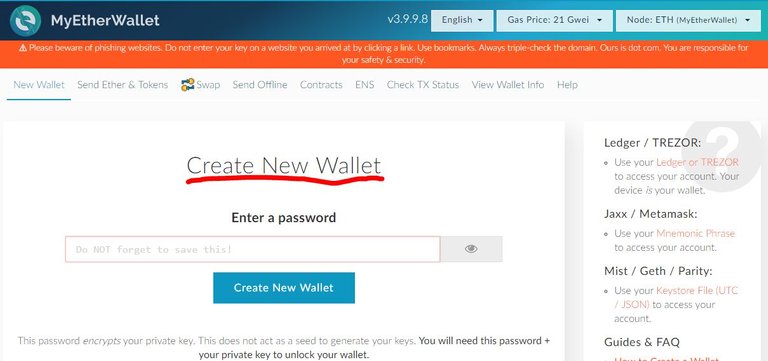
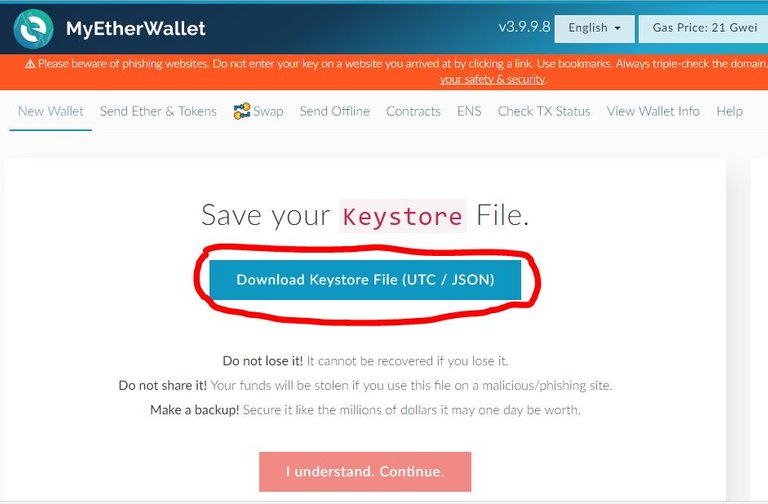
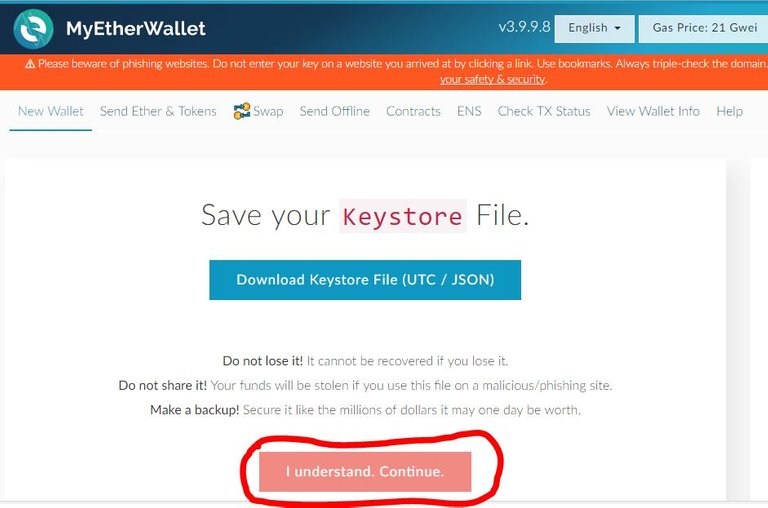
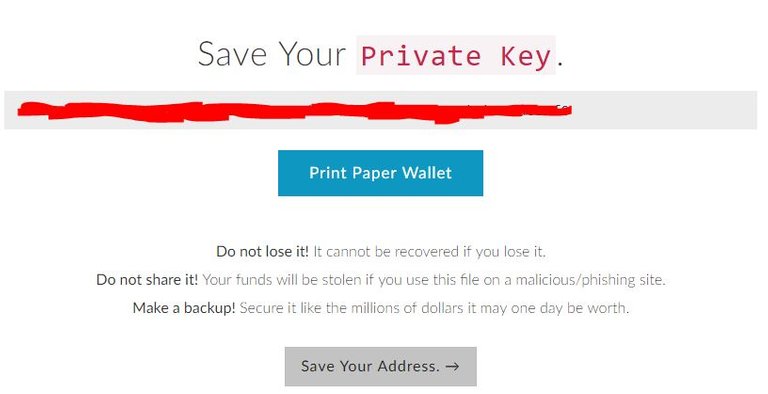
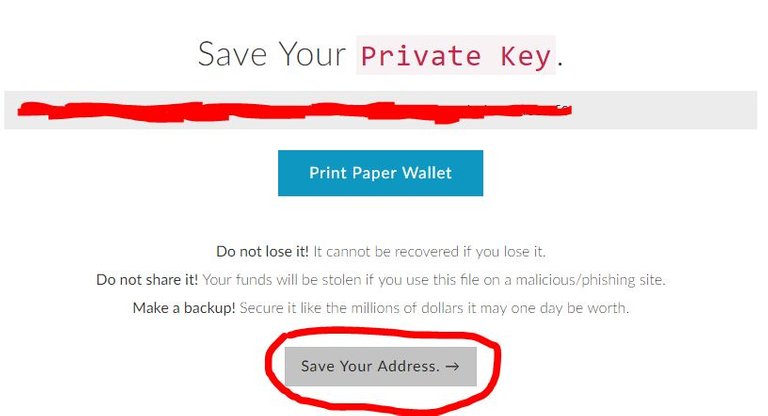
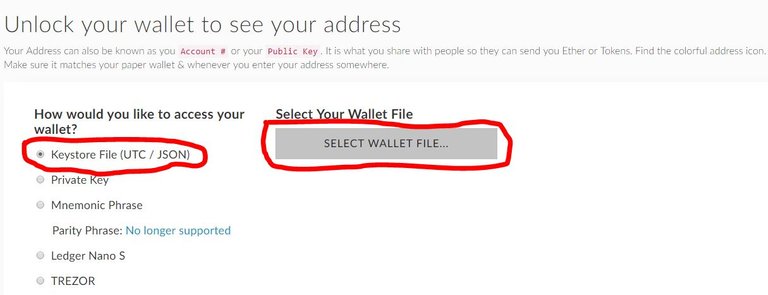
Thank you! Great tutorial here. I've been thinking about throwing some extra money at a few ICOs and I heard MEW is the way to go. Appreciate the info.
You are welcome @teecharles and thanks for the comment.