This post is designated as a reviewer for Basic Excel trainings I conduct.
Feel free to share with anyone. 😉
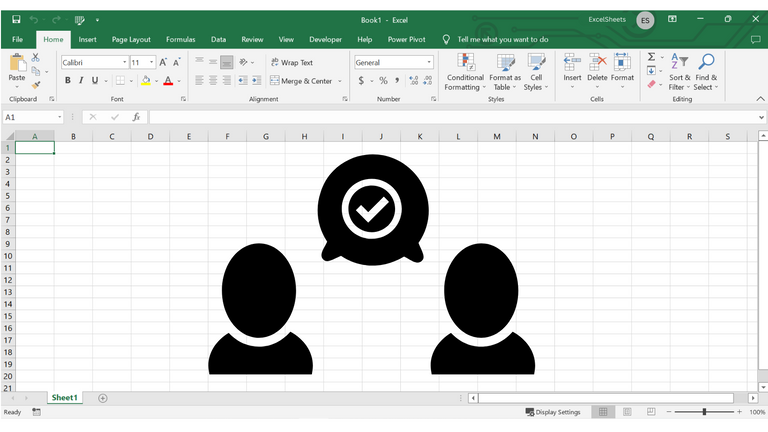
In teaching Excel, I find it helpful to make sure that we are on the same page with the terminologies.
As an Excel Expert in the ExcelChat community, I find that most excel users do not know much of the terminologies. It's difficult on our part to help solve your excel problems without the problem being communicated properly.
It's also helpful when you are familiar with the layout of excel.
So I am starting my Excel Education in my blog with Basic Excel's Layout overview with the proper terminologies.
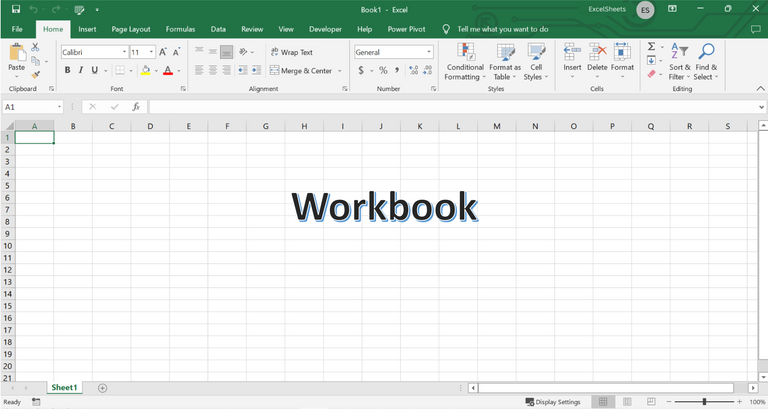
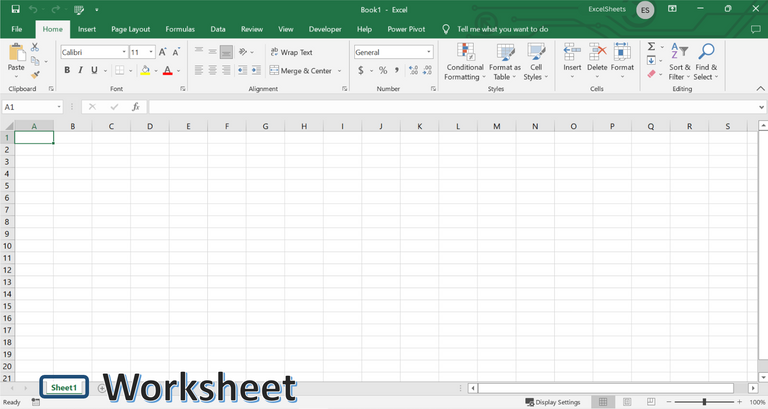
The green border around the active cell is called Cell Pointer.
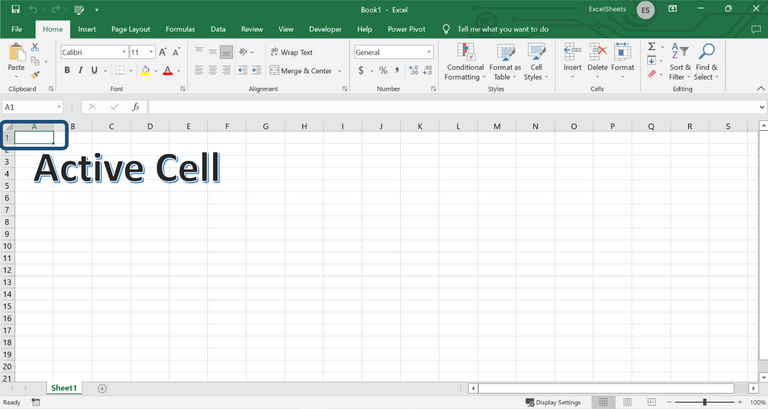
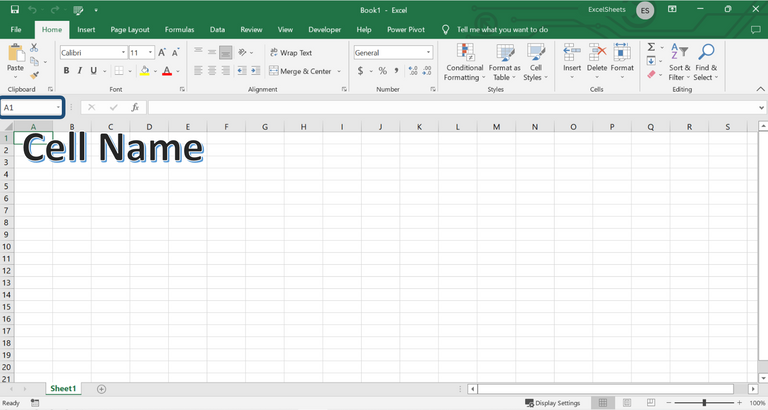
Pro tip: you can also type here the range name to highlight the range specified.
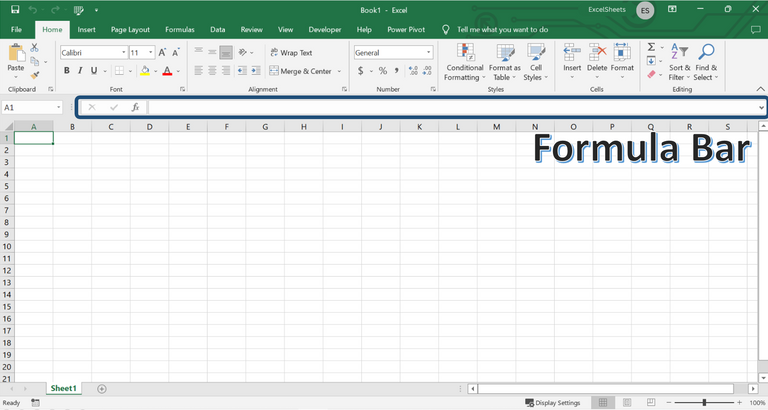
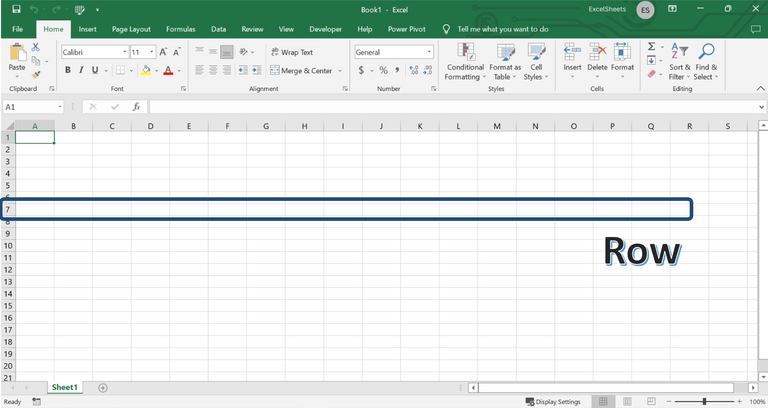
Currently, an excel sheet is limited to 1,048,576 Rows.
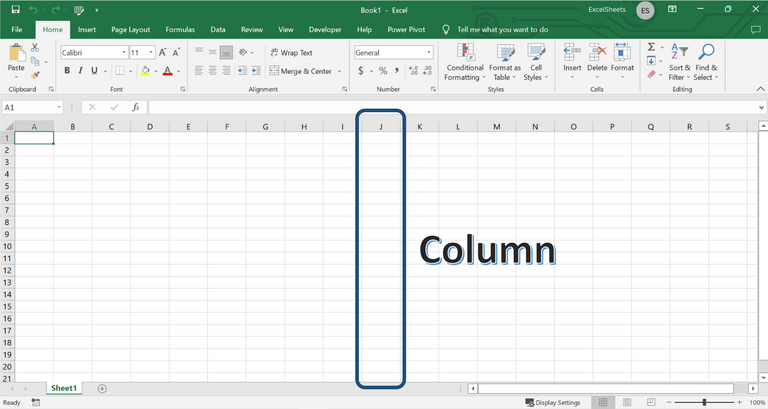
Currently, an excel sheet is limited to 16,384 Columns.
Together, Rows and Columns are the coordinates that help us locate a Cell or Range.
We can also see that Rows have more room than Columns, thus most data structures in Excel are more effective when done vertically.
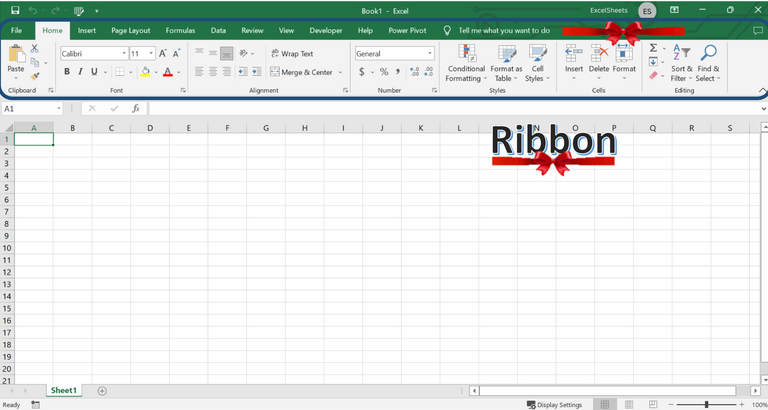
You will find the clickable commands/features in Excel.
Check this out for a better guide on Excel Ribbons.
Earnings from Upvotes on this post are used to continue sharing Excel knowledge.
If you also want to earn HIVE in 7 days while blogging your favorite topics, join us here at Peakd.
Thumbnail used is made in Canva.
The rewards earned on this comment will go directly to the people( @excelsheets ) sharing the post on Twitter as long as they are registered with @poshtoken. Sign up at https://hiveposh.com.