When you see Power Pivot for the first time it can be confusing. It’s a new interface, with new ribbons and views. Before you start working with tables of data and complex models, you need to get comfortable with the user interface.
In this article, we will take a look around Power Pivots user interface so you get a good orientation.
Power Pivot user Interface Orientation
At any stage when you are in an Excel workbook, you can open power pivot by selecting Manage from the Power Pivot Ribbon.

- When you are in Power Pivot, you can switch back to the workbook by pressing the excel symbol on your quick access toolbar
- Power Pivot contains 3 ribbons. The Home ribbon, Design ribbon and Advanced.
- Column name box contain a drop down which lists all the columns in the current table. By selecting one of these, you will jump to that column
- Formulas, such as calculated columns and measures are carried out in the formula bar
- Column headers on power pivot tables contain filters so you can quickly look at subsets of your data.
- The calculation area is used to create measures, you will learn about these in a later section. The calculation area can be turned on or off from the home ribbon
- The tabs show the different tables of data available in the workbook. You can use these to quickly switch between tables.
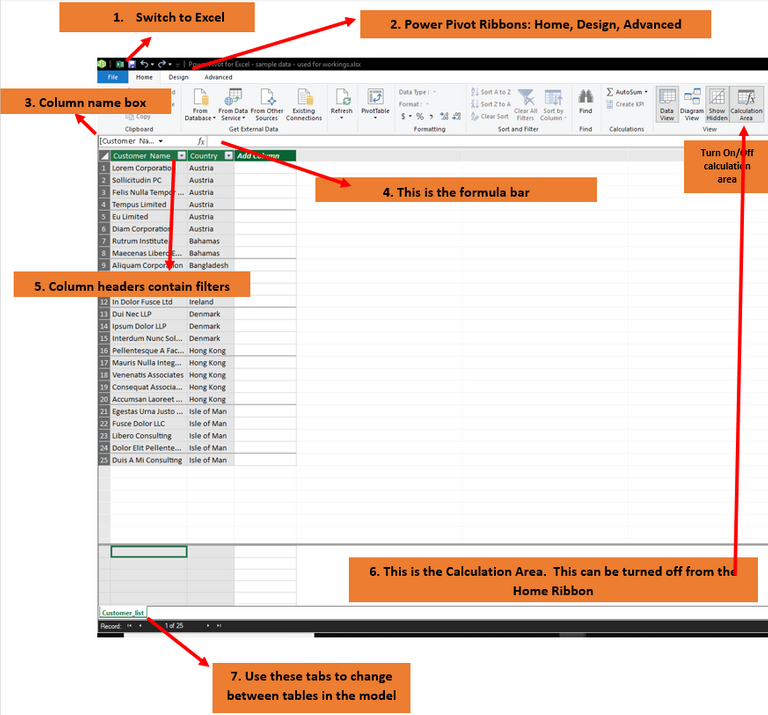
Switching Between Views
You can also switch between views. The image above that we have looked at in detail is known as the data view and is the default view. Views can be found on the Power Pivot Home ribbon
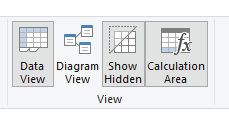
- Diagram view is used for viewing and setting up relationships and hierarchy.
- Show hidden will ensure all tables are visible
- Calculation area will turn on or off the calculation area in the power pivot window.
Power Pivot Ribbons

The Home Ribbon in Power Pivot includes commands for
- Getting External data
- Formatting
- Sort and Filter
- Quick calculations
- View

The Design Ribbon includes commands for:
- Adding DAX functions and setting calculation options
- Setting up and managing relations
- Setting table properties and dates tables

The Advanced Ribbon will allow you update
- Perspectives
- Reporting Properties

There is also a Power Pivot Ribbon in the Excel interface. From here you can:
- Access the Power Pivot user Interface
- Add measure and KPIs
- Add Excel data to the Power Pivot Model
- Detect relationships
Power Pivot Orientation Video
Learn and Earn Activity
If you are not familiar with the PowerPivot user interface, take some time now to open Excel and take a look around Power Pivot. The Power Pivot user interface can be accessed via the PowerPivot Ribbon in Excel.
In the comments section below let me know how much experience you have with Power Pivot and what you have used it for in the past or what you are looking forward to using it for in the future.
Sign up for my newsletter – Don’t worry, I won’t spam. Just useful Excel and Power BI tips and tricks to your inbox with Earn and Learn activities.
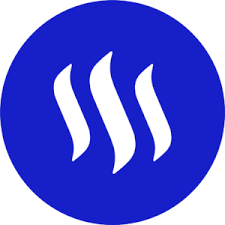
Now there is value in Learning with The Excel Club and our Learn and Earn STEEM activities.
We are the first Excel, PowerBI and DAX blog in the world where you can Earn while you Learn.
Find out more now and start earning while you are learning Excel and Power BI
Posted from my blog with SteemPress : http://theexcelclub.com/power-pivot-orientation/
I started using Powerpivot when it was introduced as an ad in way back in 2010. I am surprised that not more people have been using it. One thing I struggle with, and you will probably get to it later in your posts Paula is DAX.
Great orientation @paulag. I got your email and its good to see you will have these series for the next few weeks.
the uptake as been a bit slow, but I have seen a shift now with people using Power BI more
Powerpivot - yeaaaaaaaaa. I use powerpivot where ever I can. If I had a report with pivot tables, and this report was driven from a table that contained loads of vlookups, I have now replaced all of these reports with power pivot and by removing all the vlookups and powerpivot its self, my files are all much smaller
Power Pivot does have the ability to compress files, which is really good, that with the ability to remove lookups rocks. Did you know that power pivot also removes the excel row limit ;-)
You got a 52.39% upvote from @spydo courtesy of @theexcelclub! We offer 100% Payout and Curation. Thank you.
This post has received a 10.00% complementary upvote from @swiftcash 🤑