In this post we'll talk about how, as a power user, you can take your FIO Private Key from Edge Wallet and import it into the Greymass Anchor Wallet to have more control of your FIO experience.
This assumes you already have some FIO tokens in your Edge Wallet you can use to register domains and addresses.
If you're using a wallet that just gives you a seed phrase, you can use this tool (download it to an offline computer) to get your FIO private key: https://iancoleman.io/bip39/
I'll be using the iOS version of Edge Wallet for this example.
- Install the Greymass Anchor Wallet. If you have an iPhone, you can use their iOS app which has a really easy to use authenticator experience. The desktop app will work as well. As of this post, they are still working on the Android app.
- Within your Edge Wallet, hit the four vertical dots to the right of your FIO Wallet and select Master Private Key (if you are okay with manually typing each character of your private key) or Get Raw Keys (if you are confident your phone is not compromised and you can paste it temporarily into a secure note you can delete later). If you have the raw keys in a secure note, you can copy the FIO key for later.
- For Anchor Mobile:
- Click Add account
- Paste or type in your FIO private key from step 2.
- Select the active account permission.
- For Anchor Desktop:
- From the home screen, click Import Account
- Click Import Private Key
- Paste or type in your FIO private key from step 2.
- Select the active account permission.
- Now that you have your private key in your Anchor Wallet, login to the FIO Registration Helper using your Anchor Wallet. Either scan the QR code on your mobile phone or click the Open Anchor link to open the desktop app. The page will never see your private key and will only send transaction signing requests to your Anchor Wallet which you can preview before approving.
- From here, you have control of your FIO account within your Edge Wallet. This includes:
- Registering your custom domain
- Setting your custom domain to public if you want to allow anyone to register FIO Addresses on your domain.
- Registering custom FIO Addresses on your custom domain (which will also now show up in Edge Wallet)
- Renewing your domain or FIO Address (each FIO Address renewal currently gives you 100 additional bundled transactions).
- Setting up your own public blockchain address associations to your FIO Address (this can even be for mappings outside of your Edge Wallet)
Here's an example of the Address Management tab where you can renew your address or add a new address association to a public blockchain address. This can be done within the Edge Wallet as well, or you can map to other addresses elsewhere. For example, if you want to send funds to a hardware wallet but don't want to bother with verifying the address each time, you can create a custom address like ledger@stokes and map a BTC address from your Ledger device to that FIO Public Address.

Here's an example of the Domain Management tab where you can register a domain or manage existing domains. You can review your domains, set them public (so other people can also register on your domain), or add a new FIO Address to your domain.
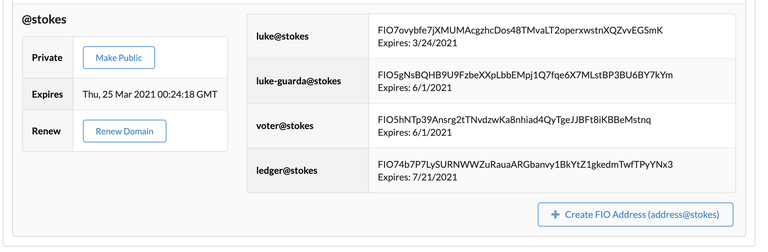
Each time you specify an action on the page, the Anchor Wallet will be used to sign the action and pay any FIO fees associated with it.
Now that you have the Anchor Wallet set up, you can also login to the Bloks.io website to vote for block producers, set up custom multsignature permissions, and more. Just click the login button at the top right and select Anchor as your wallet.
Here's an example of the voting page where you can vote for block producers who help secure the FIO chain and are rewarded with a percentage of network fees.


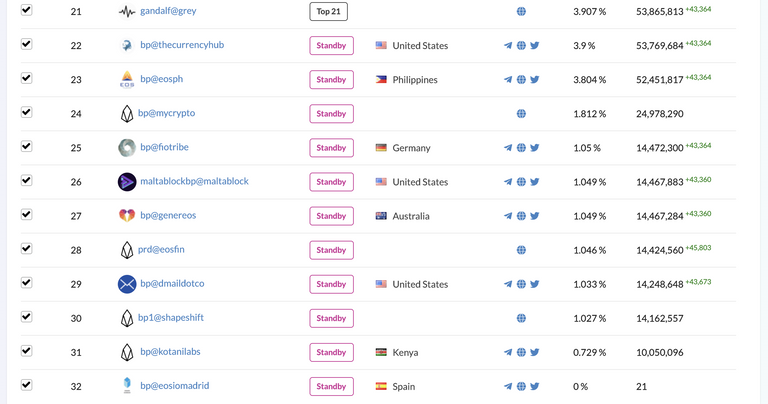
After you selected up to 30 block producers you want the network to reward for their efforts, click the blue vote button and sign the transaction in Anchor:
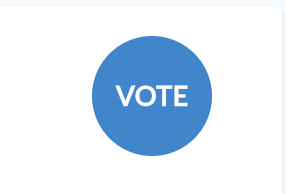
It's very helpful to the network to rotate your votes on a regular basis to ensure all high quality FIO block producers get an opportunity to secure the network and get rewarded for their efforts. Block producer pay is related to how high they rank and how many votes they get. Some standby producers would really appreciate your votes which are weighted based on how many tokens you have in your account.
If you're not sure who to vote for, you can learn more about the FIO Block Producers from the Aloha EOS FIO Block Producer Research Portal:
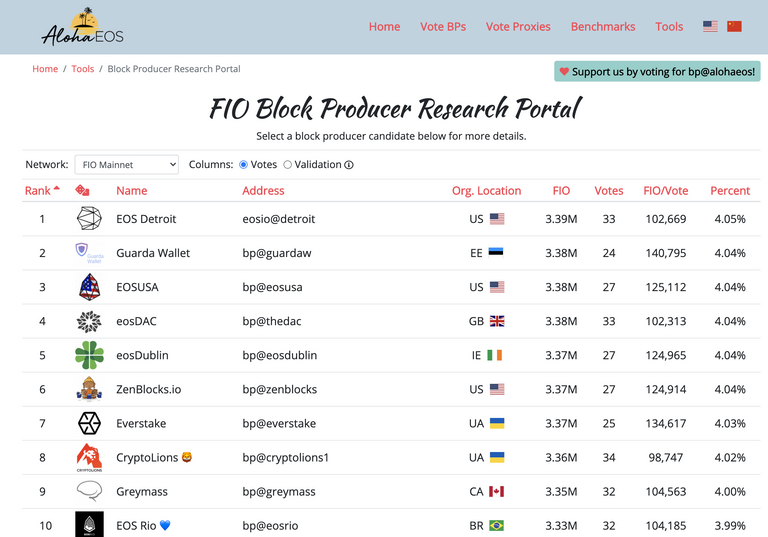
I hope you found this power user post useful.
If you benefit from these tools, please vote for the block producers that made them possible:
bp@greymass
They built the Anchor Wallet and the FIO Registration Helper
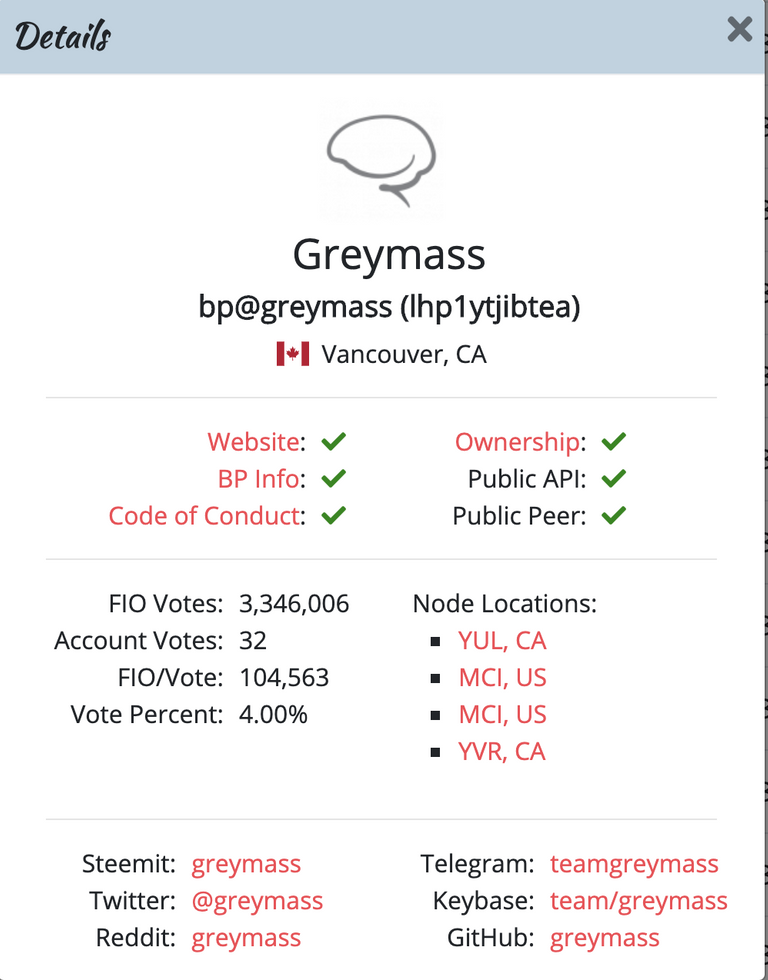
bp@alohaeos
They built the FIO Block Producer Research Portal
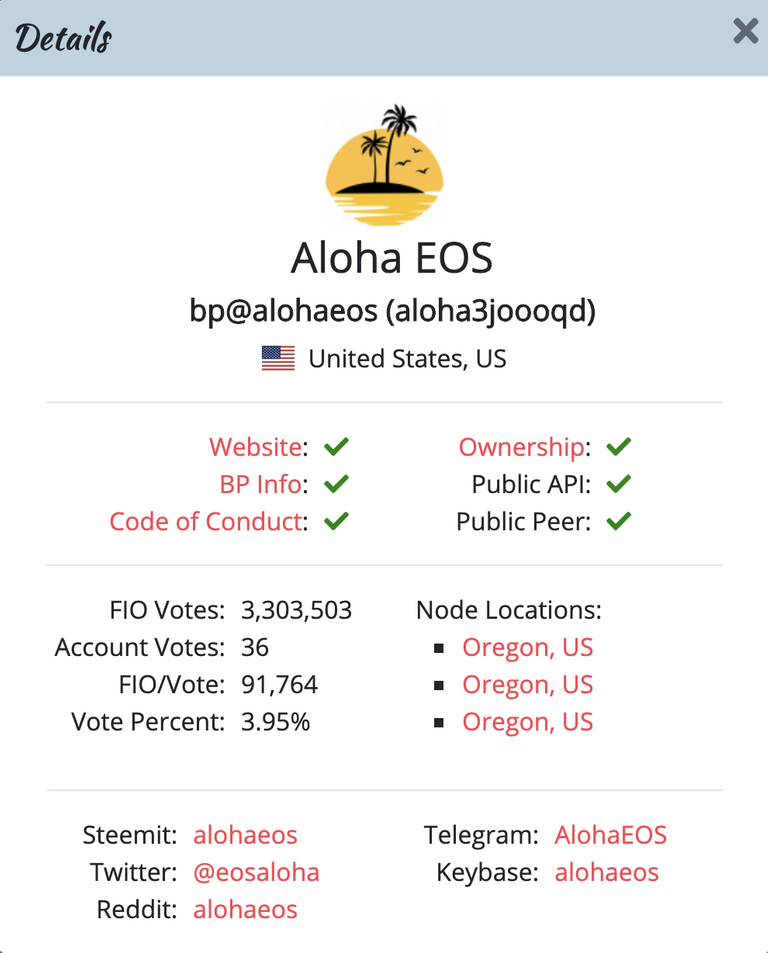
@joinFIO.If you'd like to know more about how the FIO Protocol is making cryptocurrency products easier to use, please check out the explainer video and demonstrations at https://fioprotocol.io/. You can also join our Telegram community at https://t.me/joinFIO or follow us on Twitter at