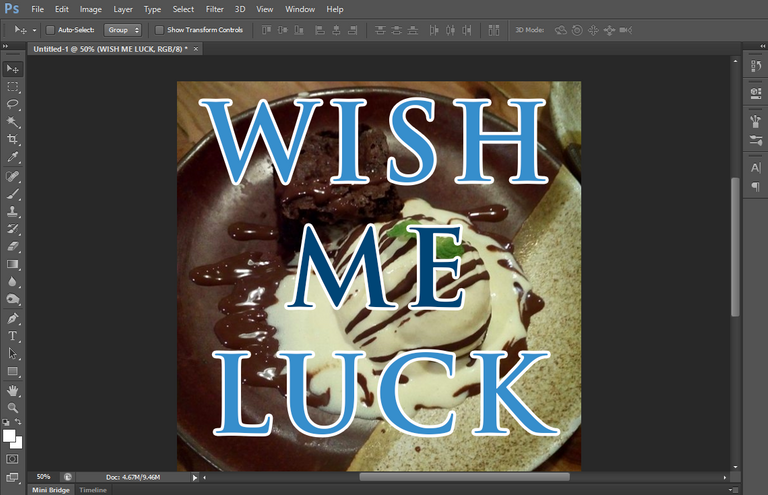
Hi Steemians and good day. I will be trying out Photoshop today. I'm not an artist and I'm asking help from a friend now to help me use Photoshop.
I recently posted this photo of a dessert. A brownie and ice cream combination (Brownie a la Mode). Click here for the post.

Just a back story: this photo was taken at Backyard Kitchen which is a local restaurant here in the Philippines. I went there with my friend Deb. I've uploaded my photos in my Instagram, but my account is private, so you may not be able to see them all. You can check out the previous post in my blog if you want to.
I would like to make art out of it by using Photoshop. I will be using simple shapes to make it look like vector art or something. My friend will be guiding me a lot on these steps so we might as well say that it's his work, haha. Anyway, I'm gonna put in lots of effort to do this. I plan to make a wallpaper or a lockscreen out of it for my mobile phone.
Here goes nothing:
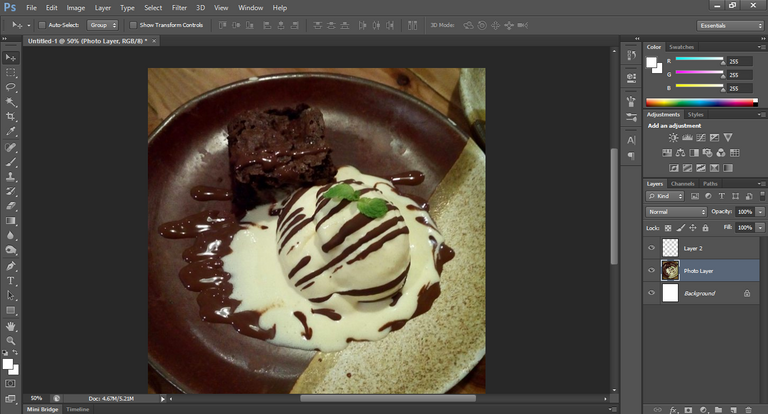
To start, I opened a new image in Photoshop with a resolution of 1200 x 2500, but it turns out it's a bit to long so I used the cropped tool and cropped the image manually to 1200 x 1361. After that, I placed the image I want to use as my reference (which is my photo above).
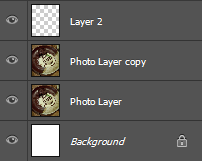
I duplicated the Photo Layer first and I plan to add an effect to the one on the top so that I can minimize the colors that I'm seeing on the screen.
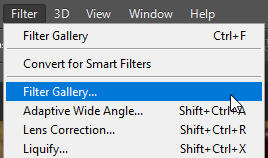
Ctrl+J is the hotkey for Duplicate.
I used the Filter Gallery so that I can choose which effect I needed.
Ctrl+F is the hotkey for Filter Gallery.
I actually did a trial and error on almost all of the filters since I'm not an expert and this step took almost 30 mins. When I used the Cutout tool, my friend said it looks great and he adjusted the settings for me.
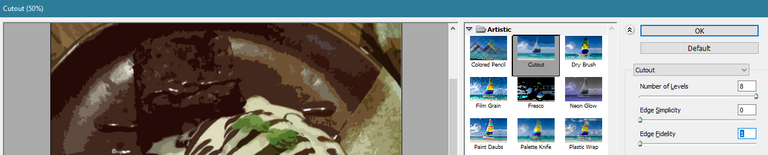

My photo now has less colors on it and is also less defined, but it's okay since we're planning to make it just cute and simple anyway.
The next step will be making the basic shapes that will be arranged and somehow will look like the original photo, but with a totally different look and feel.

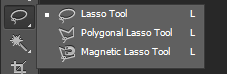
The shape tool and the lasso tools are what we used for the following steps to make the shapes that we want to use.

We started with 2 basic shapes (we made them red first, so it's easier to see them), a rounder rectangle for the brownie and a circle for the ice cream.
Afterwards, we added a few more things in it using the shape tool: another circle and rounded rectangle to add volume and effect to both the brownies and ice cream. We also added splatter shapes for the melted ice cream. Sorry, but that's not bacon and egg, that's a brownie a la mode.

We then added the basic shapes for the plate and the mint leaves on top of the ice cream. The same as before, we still used the shape tool for these things, it's really convenient and easy to use that tool. You don't even have to master photoshop.
Now, what you see is the final form of our edited image! Just kidding, this just comprises the basic shapes, we still have to add details and some more design into it to make it a worthy wallpaper for my beloved phone.

After editing and before editing. Basic shapes complete!
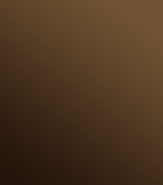
Continuing the process, I used a gradient for the background as you can see on the image to the left.
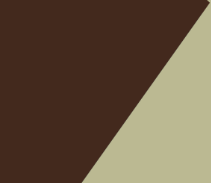
I added a layer of design for the plate and created a clipping mask for it so that it will only have effects on the layer under it which is the plate itself.

Now the plate looks like this. Don't worry, we will add more designs to it before we finish this post.

After numerous effects added, we now have the final look for the plate here. We used the following effects on the plate:
- Bevel & Emboss
- Pattern Overlay
- Drop Shadow
We also used Pattern Overlay on the background and added a blurred image to the plate to give it a bit of depth together with the Bevel & Emboss effects.
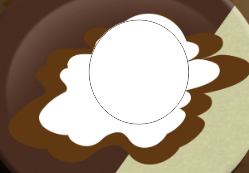
Next is the ice cream and fudge. As you can see I made a duplicate of the splatter to separate the melted ice cream and the chocolate fudge. Further editing is still required here. I blurred out the melted ice cream and added an embossed effect to the chocolate fudge to make it stand out.

After that we needed to create a special brush for the fudge drizzled on top of the ice cream scoops. Believe me, doing a trial and error on this part took a lot of time before we settled for this look.
My friend keeps telling me what to do but I keep saying I can manage, lol.
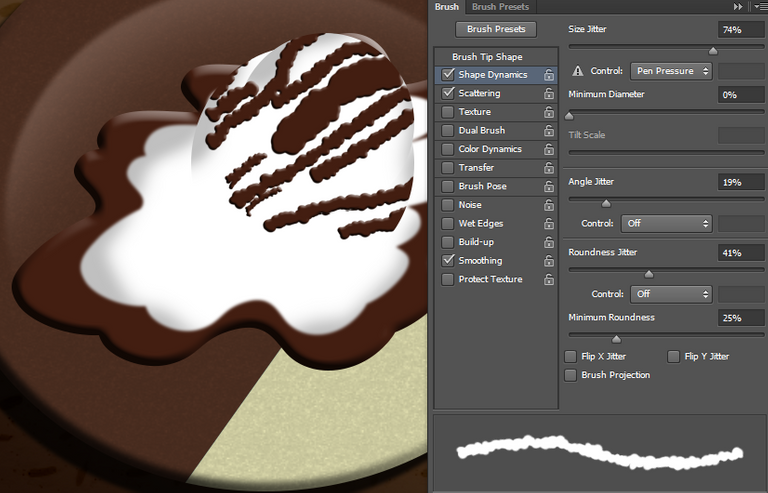
I added some shadows to the ice cream using soft brush and a light grey color. After this, I did the leaves.
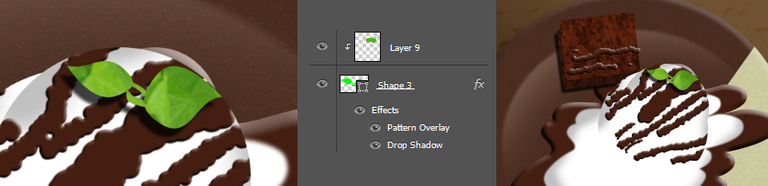
For the leaves, I added a new layer for the color (the previous green was too bright) and used the following effects:
- Pattern Overlay
- Drop Shadow
The same techniques were used on the brownie. I'm now quite satisfied with the resulting image so I saved it and I'm ready to post. Before doing that though, my friend suggested that I add more effects on the lighting. I let him handle it this time. He added 3 duplicate copies of the final image into the layers.
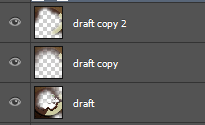
He erased a few parts of them and proceeded in selecting effects to use, he used the following on each layer:
- Screen
- Hard Light
- Overlay
And now we have the final image, this is a collaboration between me and my friend.

Thanks for viewing Steemians! As you can see, with a little bit of help and resources over the web, as well as time and effort, you can make your own graphics too in Photoshop! Now my phone has an amazing lockscreen wallpaper made by yours truly.