My goal is to cover some the basics of using the GNU Image Manipulation Program (GIMP). It is a free and open-source software (FOSS) project. "Free" in this sense doesn't mean "gratis," although there is no fee to download or use it. It means "libre," as in do whatever you want with it. There is no massive End-User License Agreement full of legalese and gotcha clauses. Instead, the FAQ page offers this simple breakdown.
GIMP is distributed under terms of General Public License v3 and later. In a nutshell, this means:
- You are free to use GIMP, for any purpose
- You are free to distribute GIMP
- You can study how GIMP works and change it
- You can distribute changed versions of GIMP
The official download page is here. If you use Windows, I recommend the direct download installer or the link to the Windows app store to get it without any 3rd party nonsense. Mac users just need to know whether they have Intel architecture or Apple Silicon and select the appropriate direct download. Linux users, I assume you know what to do. Some distros have a software downloading tool like an app store. If you have a Debian-based system, especially an Ubuntu flavor, use this terminal command:
sudo apt install gimp
I can run this on my Raspberry Pi 4, so hardware is not much of a concern. FOSS tends to have minimal system requirements, and big projects with a lot of community support have probably been updated to run on almost everything. In any case, follow the installer prompts and you should be good to go.

After launching GIMP, there are two options for opening a project: click File and then click Open in the drop-down menu, or type Ctrl+O for the keyboard command shortcut. Either way, a file browser opens where you can choose an image on your computer to edit. I'll be using the first photo from my post a couple weeks back called Late Afternoon at the Lake. Feel free to save it to your computer and open it in GIMP to follow along.
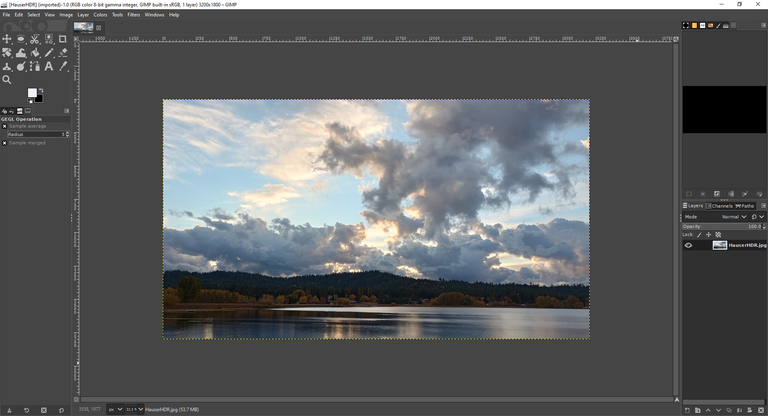
There are a lot of tools we're not using for this project. To make a photo monochrome, open the Colors drop-down menu and click Saturation. You can move the slider to the right to enhance colors, or move it left to mute them. Slide it all the way left to 0.000 and it will be entirely grayscale.
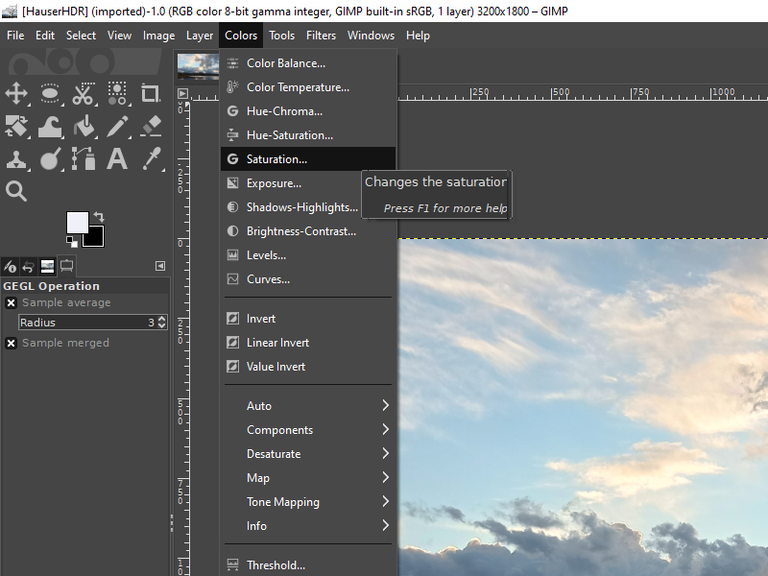
Follow the menus thusly...
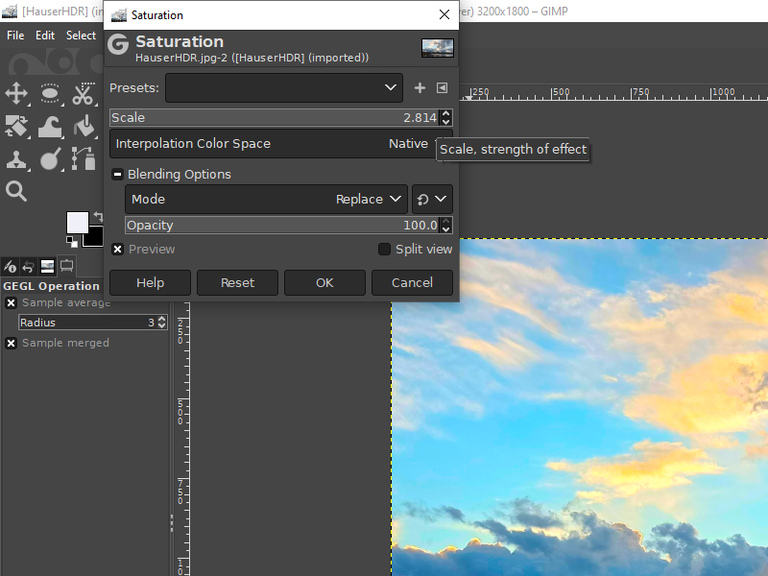
Wrong way! Too much!
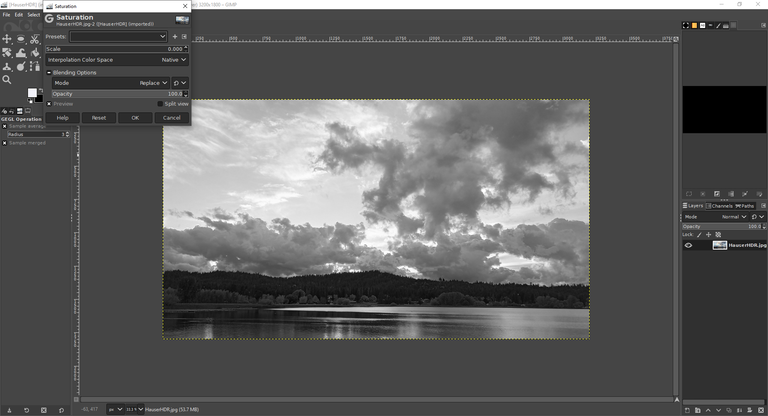
And that's a basic edit done. However, there are a few more easy tweaks to make under the same Colors menu. If it doesn't look quite right, try the tools to adjust the exposure, shadows-highlights, and brightness-contrast levels. Use the up and down arrow keys on your keyboard for fine adjustments in each slider, or use your mouse to yank them around and see what happens, or even type a specific numerical value in each option. The screen will show a preview of all settings as you experiment, but nothing is confirmed until you click the OK button.
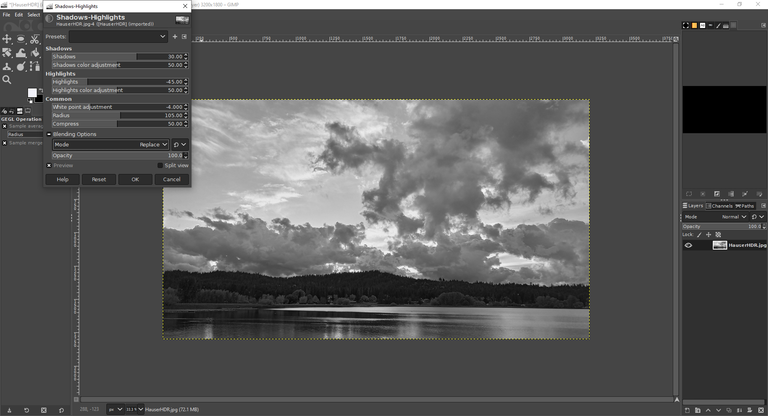
I recommend making only small adjustments. Once the image looks good to you, it's time to export. Just saving the project saves it as a, well, project. GIMP uses an .xcf file format to store your project in all its detail including layers, paths, transparency, and other stuff we aren't even dealing with. To get an image file you can post to HIVE, send in an e-mail, or whatever else you want to do, you need to export it.
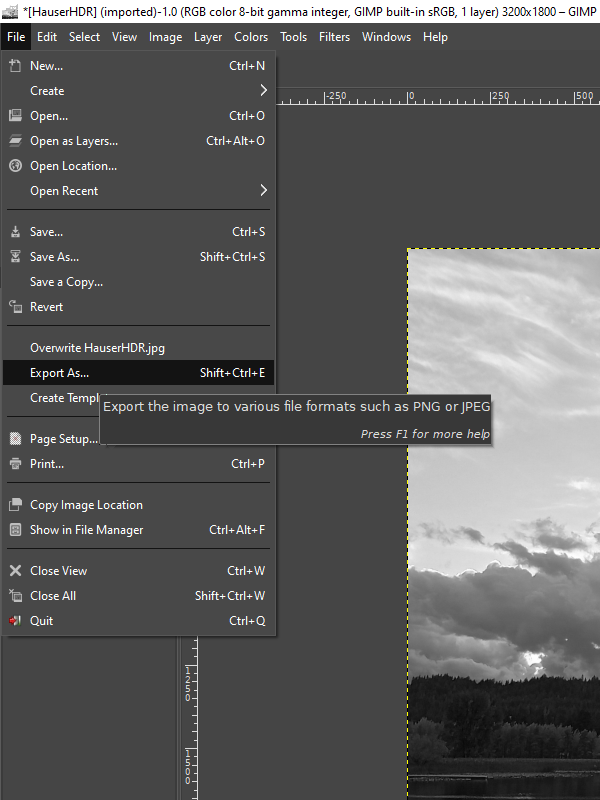
You can use the menus by selecting File and Export As... or use the keyboard shortcut Shift+Ctrl+E to open the export menu. It will probably default to .jpg, but you can choose other formats. I prefer .png for higher quality and the option to play with transparency. More on that in a future installment of this series, perhaps, if this becomes one.
Resist the urge to just overwrite the original. I know you see the option there, right above the Export As... Ignore it! I recommend leaving the source file alone as a backup archive or for future projects.

Was any of this useful? Are you ready to dive into the world of image editing with the confidence to experiment now that you know where a few specific tools are hidden? What would you like me to cover next? I've only scratched the surface of what this program can do, but I can probably answer questions about basic editing.
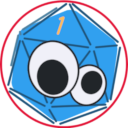
GIMP is a great application and one of the oldest in the world of GNU/Linux and free software, although it still needs development it can compete with the proprietary versions.
I used to be a big fan of the old Gimp when I used Photoshop as it was so much less intensive on the system resources. I haven't used it in years but it looks as if the UI is better than it used to which is good
They made some major UI changes a while back. It's worth a look. I don't care how good proprietary software is when companies like Adobe have such sketchy terms and conditions to use it.
Yeah, Adobe ruined it when they went online and subscription based.
I will definitely check it out
Someone else mentioned Krita. I haven't played with it much, but it might be up your artistic alley too.
I have heard of that one but thought it was for 3D or similar. Will have to do a Google!
It's a bit more like Corel Paint or other 2d image and animation programs. Blender is the FOSS 3D GOAT.
Ah yeah, blender is renowned! For 3D it sings you can't touch this... 😃
great post about a great app, gimp & also krita r the best open source apps n the field & have much support & much users -hence u can find videos on youtube that explain how to use both apps,such FOSS apps r amazing when they have much support & i often use such apps, i know someone who is a pro n gimp & i can tell that the app has much capabilities, "Linux users, I assume you know what to do" haha true story, raspberry pi is also amazing- i'm thinking about getting a raspberry pi 5 8gb ram edition. again great post- well done, have a good day
Thank you, I downloaded Gimp, now I will go play with it.
Oooh! I use Gimp sometimes as well!
!LUV
Good job!
(2/10) sent you LUV. | tools | discord | community | HiveWiki | <>< daily@jacobtothe, @zakludick
@jacobtothe, I paid out 1.270 HIVE and 0.000 HBD to reward 5 comments in this discussion thread.
Congratulations @jacobtothe! You have completed the following achievement on the Hive blockchain And have been rewarded with New badge(s)
Your next payout target is 37000 HP.
The unit is Hive Power equivalent because post and comment rewards can be split into HP and HBD
You can view your badges on your board and compare yourself to others in the Ranking
If you no longer want to receive notifications, reply to this comment with the word
STOPCheck out our last posts: