Although there are many app markets for distributing an application, Google Play is arguably the largest and most visited store in the world for Android apps. Google Play provides a single platform for distributing, advertising, selling, and analyzing the sales of an Android application.
This section will cover topics that are specific to Google Play, such as registering to become a publisher, gathering assets to help Google Play promote and advertise your application, guidelines for rating your application on Google Play, and using filters to restrict the deployment of an application to certain devices.
Requirements
To distribute an application through Google Play, a developer account must be created. This only needs to be performed once, and does involve a one time fee of $25USD.
All applications need to be signed with a cryptographic key that expires after October 22, 2033.
The maximum size for an APK published on Google Play is 100MB. If an application exceeds that size, Google Play will allow extra assets to be delivered through APK Expansion Files. Android Expansion files permit the APK to have 2 additional files, each of them up to 2GB in size. Google Play will host and distribute these files at no cost. Expansion files will be discussed in another section.
Google Play is not globally available. Some locations may not be supported for the distribution of applications.
Becoming a Publisher
In order to publish applications on Google play, it is necessary to have a publisher account. To sign up for a publisher account follow these steps:
Enter basic information about your developer identity.
Read and accept the Developer Distribution Agreement for your locale.
Pay the $25 USD registration fee.
Confirm verification by e-mail.
After the account has been created, it is possible to publish applications using Google Play.
Google Play does not support all countries in the world. The most up to date lists of countries can be found in the following links:Visit the Google Play Android Developer console at https://play.google.com/apps/publish .
Supported Locations for Free Publishers – This is a list of all countries where developers may register as publishers.
Supported Locations for Merchants – This is a list of all countries where developers may register as merchants and sell paid applications.
Supported Locations for Distributing Applications – This is a list of all countries where applications may be distributed.
Manually Uploading the APK
If you are uploading your APK to Google Play for the first time (or you are using Xamarin Studio 5.9 or earlier), you must manually upload your APK through the Google Play Developer Console. This section explains the steps required in this process.
Once the APK has been compiled and the promotional assets prepared, the application must be uploaded to Google Play. This is done by logging in to the Google Play Developer Console, pictured below:
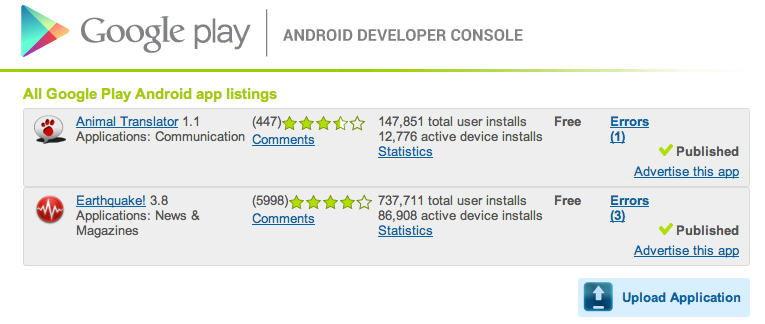
Clicking on the Upload Application button will initialize the process of distributing an application by displaying a dialog to upload an APK:

Upload the release-ready APK that is to be distributed and any APK expansion files that may be required by the application. Once the APK is uploaded, it is saved as a draft. It cannot be published until more details are provided to Google Play. The product details page is broken up into several sections to capture this information; each described in more detail below.
Upload Assets
All of the promotional assets that were prepared are uploaded in this section. This section contains mandatory fields. The page provides guidance as to what promotional assets must be provided and what format they should be provided in. A screen shot of the Upload Assets section appears below:
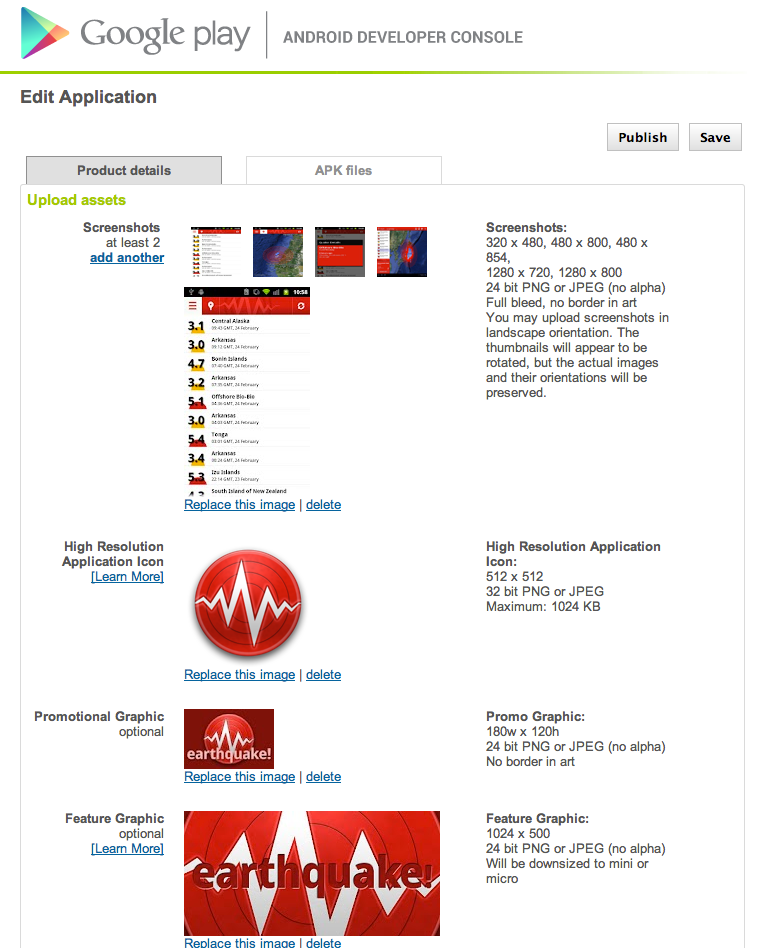
Listing Details
The section is used to enter the information that Google Play will display to potential users of the application. It is also where supported languages may be specified, and the application can be categorized.
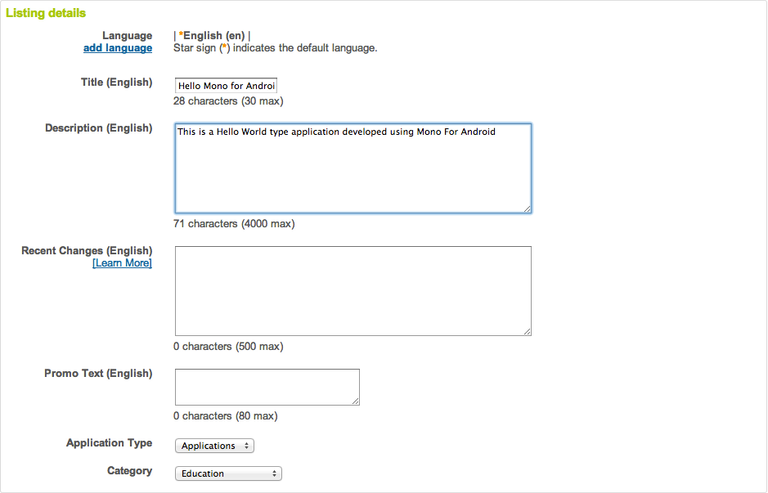
Publishing Options
This section is used to specify options that can affect what devices will be able to download the application. Options include:
Copy Protection – This is deprecated. If an application needs to enforce licensing policies, then the Google Licensing Services should be used instead. The Google Licensing Services will be discussed in more detail later on in this document.
Content Rating – Google Play requires that all applications specify a content rating. Guidelines for content rating will be discussed later on in this document.
Countries Distribution – This allows control over what countries an application may be distributed to.
Pricing – This option allows a price to be set for paid applications, or the application can be distributed free of charge to all users. Once an application is specified as free, it must remain free. Google Play will not allow an application that is free to change to a priced app. It is possible to sell content with in-app billing with a free app. Google Play will allow a paid app to change at any time to a free app.
The following screenshot shows a sample of the Publishing Options for an application:

Google Play Filters
When users browse the Google Play website for applications, they are able to search all published applications. When users browse Google Play from an Android device, the results are slightly different. The results will be filtered according to compatibility with the device that is being used. For example, if an application must send SMS messages, then Google Play will not show that application to any device which cannot send SMS messages.
I upvoted You
Hi! I am a content-detection robot. This post is to help manual curators; I have NOT flagged you.
Here is similar content:
and_metrics/publishing_an_application/part_2-_publishing_an_application_on_google_play/
NOTE: I cannot tell if you are the author, so ensure you have proper verification in your post (or in a reply to me), for humans to check! https://docs.xamarin.com/guides/android/deployment,_testing,
Congratulations @eugenenozdrin! You have received a personal award!
Click on the badge to view your own Board of Honor on SteemitBoard.
For more information about this award, click here
I will follow you! I give you a Upvote!
Congratulations @eugenenozdrin! You received a personal award!
You can view your badges on your Steem Board and compare to others on the Steem Ranking
Vote for @Steemitboard as a witness to get one more award and increased upvotes!