My Pi stayin' cool: 
A FEW NOTES BEFORE WE BEGIN
- I have personally tested this on a Pi 2b and a Pi 3b, both are capable of running Gridcoin and doing some light BOINC work.
- The install is on Raspian-lite, I think other Debian based OSes will work just fine
- This is a daemon install only, which means you control the wallet via command line - this is better because of RAM limitations on small devices like Pis
- Such small machines are not going to make you rich, but they are an excellent way to stake your Gridcoin 24/7, help support the network and give you the best chance of staking as a newbie without leaving power hungry kit on 24/7.
- Im going to assume you want to solo mine, versus joining a pool, please see https://www.gridcoin.us/ for more info about solo/pools.
- Im also assuming you know about joining projects, creating beacons and all that jazz, this guide is really just focussed on getting a Pi running with the software you need.
- In summary then, you already know enough about Gridcoin to successfully mine on a standard computer, but now you want it on a Pi as well, OK here goes...
THE EASY ROUTE
Some of the wonderful community have made Ubuntu PPAs, if you are happy to use that OS on your Pi, then thats probably the easiest route, though I have not tested it myself
IF YOU DONT WANT UBUNTU
OK, hold onto your hats, here we go. You will need to be able to open the command line Terminal either using a screen on the HDMI port with a keyboard and mouse, or via SSH. The guide will compile a version of GridCoin that can only be controlled via the command line.
If you get a Permission denied message, try adding 'sudo ' to the start of the command.
1- Flash your SD card
The distribution version we need to flash on the SD card is the latest Stable Raspbian-lite Image from: https://www.raspberrypi.org/downloads/raspbian/
For instructions on how to flash an SD card: https://www.raspberrypi.org/documentation/installation/installing-images/
2- Setup Raspbian in the Pi
a) Insert the flashed SD with Raspbian in the Raspberry Pi 2/3.
b) Plug in the USB mouse, the USB keyboard, the HDMI screen, the network cable, and the power cable. You may also SSH to the Raspberry Pi.
The Raspberry Pi will boot for the first time, login with user 'pi' and password 'raspberry'.
sudo raspi-config
You will be presented with the Raspberry Pi Software Configuration Tool (raspi-config). To navigate in this tool, the useful keys are: The up/down arrow, the Enter key, and the Tab key whenever the up/down arrow keys don’t do the job. Here, we will do next things:
b.1) Expand the Filesystem by choosing Option 1, TAB to Finish, and Reboot. You will get a message Root partition has been resized. If you are on SSH your terminal may abort, if this occurs just close the session and login to the Pi again.
b.2) Select your Proper Time Zone and Change the User Password by choosing option 2. Enter your new password twice. When entering the password, the characters won’t be displayed as a security feature. You will get a message Password changed successfully.
After reboot check the time is correct with:
date
b.3) OPTIONAL If you don’t intend to use a display (ie you are on SSH), or output any video media we can free up additional RAM by reducing the amount dedicated to the GPU:
sudo raspi-config
Select Advanced Options > Memory Split
Change the entry from 64 to 16
TAB to FINISH and Reboot
b.4) OPTIONAL: If you have a Pi3 with internal Wi-Fi and would prefer to connect to the Pi via Wi-Fi; then edit the wpa_supplicant.conf file
sudo nano /etc/wpa_supplicant/wpa_supplicant.conf
The page will have some text at the top, add these lines below:
network={
ssid="YOURWIFISSID"
psk="YOURWIFIPSK"
}
CTRL+X to save, Y to confirm and then hit Enter
sudo reboot
Disconnect the Ethernet cable and find your new IP address in your Wi-Fi router.
3- Update the Raspberry Pi device.
sudo apt-get update && sudo apt-get upgrade && sudo apt-get dist-upgrade
4- Setting up the Raspberry Pi for compiling GridCoin.
a) Change Swap Size.
Use the following command to change the default swap size:
sudo nano /etc/dphys-swapfile
Make sure it reads CONF_SWAPSIZE=1024 Use the left/right arrow keys to navigate the file. After change is done, press Ctrl+X followed by Y then Enter key to save the file. Then, press Ctrl+X to exit the editor.
Use the following commands to enable the swap file with its new size:
sudo dphys-swapfile setup
Thats going to take a little while, be patient
sudo dphys-swapfile swapon
You can check the new active swap size with next command:
free -m
b) Install Required Dependencies with next command:
sudo apt-get install autoconf libevent-dev libtool libssl-dev libboost-all-dev libminiupnpc-dev libdb-dev libdb4.8++ libdb5.3++-dev git ntp build-essential libdb++-dev libqrencode-dev libcurl4-openssl-dev curl libzip-dev libzip2 libboost1.55-all-dev hardening-includes -y
c) Compile and Install BerkeleyDB 4.8.30 by running the following commands:
wget http://download.oracle.com/berkeley-db/db-4.8.30.NC.tar.gz
sudo tar -xzvf db-4.8.30.NC.tar.gz
cd db-4.8.30.NC/build_unix
sudo ../dist/configure --enable-cxx
sudo make
sudo make install
export CPATH="/usr/local/BerkeleyDB.4.8/include"
export LIBRARY_PATH="/usr/local/BerkeleyDB.4.8/lib"
Note: the export commands are only valid in the current Terminal session. To avoid errors, don't close the Terminal until you fully completed with GridCoin compilation.
5- Clone the GridCoin Github, compile and install the client / node with following commands:
cd
git clone https://github.com/gridcoin/Gridcoin-Research
NOTE: This will create a new directory /home/pi/Gridcoin-Research
cd db-4.8.30.NC/build_unix
sudo ../dist/configure --prefix=/usr/local --enable-cxx
cd
sudo mkdir ~/Gridcoin-Research/src/obj && cd ~/Gridcoin-Research/src && chmod 755 leveldb/build_detect_platform && make -f makefile.unix –e PIE=1
NOTE: This could take a very long time, go and make a cup of tea, do not close the terminal!
sudo strip gridcoinresearchd
hardening-check gridcoinresearchd
You should see all the answers say yes like this:
sudo install -m 755 gridcoinresearchd /usr/bin/gridcoinresearchd
mkdir ~/.GridcoinResearch
~/
chmod 700 .GridcoinResearch
cd
6- Start the GridCoin daemon with:
gridcoinresearchd
NOTE: You may get a warning and need to create a gridcoinresearch.conf file, don’t worry
cd .GridcoinResearch
sudo nano gridcoinresearch.conf
Enter the following in the blank page
email=<your email, must match your BOINC projects>
server=1
daemon=1
rpcallowip=127.0.0.1
rpcuser= * anything you want, does not need to match BOINC *
rpcpassword= * does not need to match BOINC but this should be a long random string for security *
addnode=node.gridcoin.us
listen=1 * if you want a full node *
PrimaryCPID= your pre-existing CPID
privatekey< your pre-existing CPID>= your pre-existing private key
publickey< your pre-existing CPID>= your pre-existing public key
CTRL+X to save, Y to confirm and then hit Enter
7 - Install BOINC
sudo apt-get install boinc-client boinc-manager
To control BOINC you will need to go to:
cd /var/lib/boinc-client
Then use the boinccmd tools, more info at https://boinc.berkeley.edu/wiki/Boinccmd_tool. Assuming you have a BOINC account manager, you can do (all in one string)
boinccmd --join_acct_mgr URL_of_account_manager_here your_BOINC_username_here your_BOINC_account_password_here
8 - Start Gridcoin
cd
gridcoinresearchd
To check if its running:
gridcoinresearchd getinfo
NOTE: If you see 'error: couldn't connect to server', don’t worry, it just means the program is still starting up, keep trying 'gridcoinresearchd getinfo' every 30 seconds until it works
9 - IMPORTANT: Encrypt and back up your wallet and keep it on at least one other device!
Mount a USB drive, insert a USB drive int the Pi:
sudo mkdir /media/usb
sudo fdisk -l
Look for an entry at the bottom like /dev/sda1
sudo mount /dev/sda1 /media/usb
gridcoinresearchd stop
cd .Gridcoin-Research
sudo cp wallet.dat /media/usb/wallet.dat
sudo umount /dev/sda1
Remove the USB drive, then restart gridcoin with:
gridcoinresearchd
10 - Run Gridcoin as a service, this will ensure proper shutdown and startup, and will restart Gridcoin in case of failure
gridcoinresearchd stop
sudo nano /lib/systemd/system/gridcoinresearchd.service
Then enter the following into the blank page:
[Unit]
Description=Gridcoin daemon services
After=tlp-init.service[Service]
Type=forking
PIDFile=/home/pi/.GridcoinResearch/gridcoinresearch.pid
RemainAfterExit=yes
ExecStart=/usr/bin/gridcoinresearchd
Restart=on-failure
RestartSec=3
User=pi[Install]
WantedBy=multi-user.target
CTRL X, Y and Enter to save
Now enable and start the service:
sudo systemctl enable gridcoinresearchd.service
sudo systemctl start gridcoinresearchd.service
And to see if it is running:
systemctl status gridcoinresearchd.service
To stop and disable the service (if you didnt want to to start on booting the Pi for example):
sudo systemctl stop gridcoinresearchd.service
sudo systemctl disable gridcoinresearchd.service
You just need to let your Pi sync to the Gridcoin blockchain, I have not tried bootstrapping because it only takes about 24 hours to catch up. You will also want to look at http://wiki.gridcoin.us/RPC_commands for a full list of commands to control your Pi daemon, each command is always preceeded with 'gridcoinresearchd'
Good luck and happy crunchin!

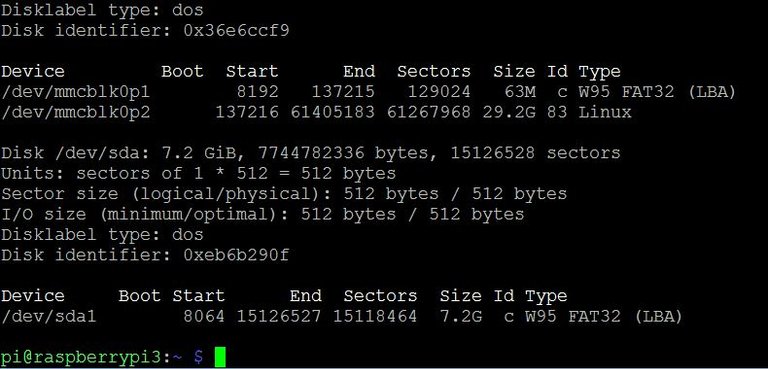
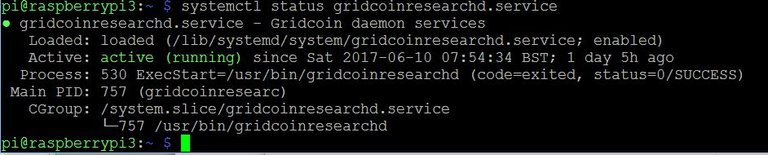
@hagbardceline @jimbo88, you asked so there it is
Thank you very much! I will be attempting this.
One thing I forgot, change the password to login to the pi, username 'pi' password 'raspberry' is begging to get hacked, password update is option 1 in 'sudo raspi-config'
Wow, that was fast. Thanks a lot for those instructions. Is its performance actually good enough to make a significant impact? I don't really think so considering how many other players let their GPUs running 24/7. It's still a cool idea, though and I'll try it out for myself as soon as I can fix my Raspberry Pi...
You wont be competing against GPUs on a Raspberry Pi, the projects that support Pi are CPU only. Still a single Pi on its own is not going to have much impact.
I would suggest its much easier to setup and learn gridcoin on a standard windows/linux computer, running Pis isnt a good place to start, the learning curve will be very steep for you.
Don't you underestimate me. ;-) I don't think it will pose a huge challenge for me to get things running on a Pi.
But on the other hand, you are of course right that I could make a much higher impact with a better machine. Unfortunately, I don't have any fast system at hand these days.
Ha ha no I dont underestimate you at all, but some people find understanding BOINC + Gridcoin hard, then adding a command line only Raspberry Pi experience on top is quite a lot.
I have not covered in this post; how to select and sign up for projects, how to issue a beacon, what the reasons are to solo mine versus pool mine (and how that changes the setup process), and probably some other things I forgot too.
No problem at all. The instructions are clear enough. Thank you once again.
Back in the before times, I was living in a city that has free open Wi-Fi at all the McDonald's and Starbucks. No net login needed. I ended up installing mini PC's in their rafters a friend gave me about a dozen, I don't know where she got them, running bitcoin miners with bursters. I don't know where the USB drive is with those keys is now but I would really like to know.
I can see myself doing this for gridcoin so easily. Only with pi's instead. What's more, if only one decently sized chain had a gridcoin set up as standard, they would make a fair bit of extra cash and probably solve whichever damn problem they dedicate their coin to.
Well while that sounds like a lot of fun, we Gridcoiners try to promote obtaining compute resources legally, we dont want the projects to get into trouble with the law for using stolen CPU time!
Your story does appeal to my anarchistic side though, ha ha.
I'm sure there are countries where that's not illegal.
No doubt
ah perfect. thanks! :)
@scalextrix Do you know if you can run Boinc on a cluster of Raspberry Pi's? Being able to do something like this: http://www.instructables.com/id/How-to-Make-a-Raspberry-Pi-SuperComputer/
You can run BOINC on as many raspberry pis as you want, but there is no need in making a complicated cluster. each Pi can run 4 jobs in parallel, 2 pis can run 8 in parralel, 3 pis 12 in parallel and so on
@scalextrix I'm having an issue with my raspberry pi's. Everything seems to be hooked up right and running correctly, but when I go into my grcpool account I don't see any entries for their RAC or anything under the dropdown box, as compared to my gaming pc. Anything you can think of?
OK I never used the pool, so I'm not sure. Don't you have to tell BOINC to use the correct account manager?
Yea, I got that setup correctly
Note that there is a better way to backup your wallet. You should simply use the new command
"gridcoinresearchd backupwallet <backup_path>". This way you don't need to stop the gridcoin server. And it's supposed to be a safer way to do the wallet backup.