Excels Descriptive Statistics will quickly allow you calculate a number of statistics from multiple columns of data at a time.
The statistics include
- Mean
- Standard Error
- Median
- Mode
- Standard Deviation
- Sample Variance
- Kurtosis
- Skewness
- Range
- Minimum
- Maximum
- Sum
- Count
Sign up for my newsletter. Don’t worry, I wont spam. Just useful Excel and Power BI tips and tricks to your inbox
Sign Up
Excels descriptive statistics can be found in the data analysis tool pak. This is an add in, and to turn it on, got to file, then options then go to add in’s. In Excel Add in’s, select Analysis tool pack.
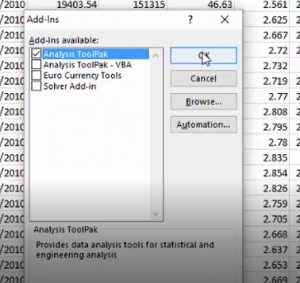
Once you have turned on the Analysis Tool pak in Excel, you will find a new option in your data ribbon.

Selecting Descriptive Statistics will open a new window
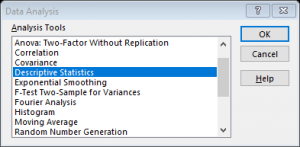
Now you can select the range that contains your data, if it is grouped by columns or rows and if your data has headers in the first row.
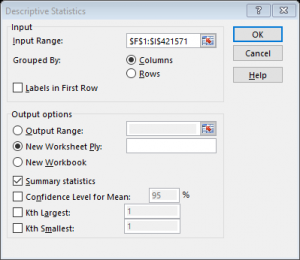
After this you then select the Output options. Make sure you tick the box for summary statistics. Once all of the selections are made, it is as simple as pressing OK and your table of descriptive statics will be returned.
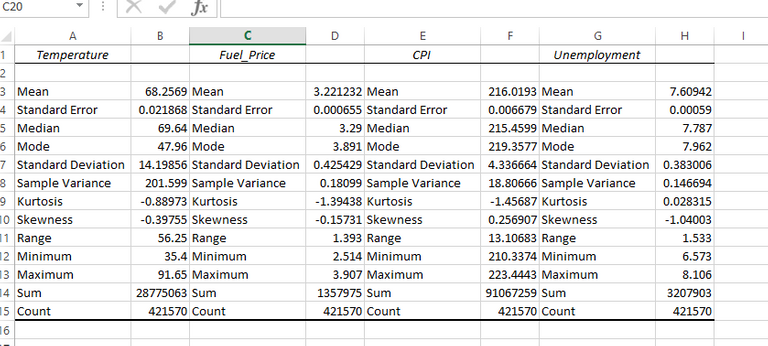
DOWNLOAD DATA SET USED IN THIS EXAMPLE
In return for this Tip -Quickly gather statistics for your data using Excels Descriptive Statistics - I ask that you share this post or the video with your friends and colleagues
Cross posted from my blog with SteemPress : https://theexcelclub.com/excels-descriptive-statistics/
Congratulations @theexcelclub! You have completed the following achievement on the Hive blockchain and have been rewarded with new badge(s) :
You can view your badges on your board And compare to others on the Ranking
If you no longer want to receive notifications, reply to this comment with the word
STOPSupport the HiveBuzz project. Vote for our proposal!