
Que tal colegas! Sean bienvenidos una vez más a otro contenido de autoría. El día de hoy estaré compartiendo con todos ustedes la segunda parte de mi sesión de como optimizar el sistema de nuestra PC sin usar ningún tipo de programas.

Hello colleagues! Welcome once again to another authored content. Today I will be sharing with you all the second part of my session on how to optimize your PC system without using any software.

Es importante decir que esta segunda parte complemente muy bien la primera, así que al aplicar todos los pasos en conjunto lograran obtener un buen resultado a la hora de optimizar su sistema. Ahora sin dar más preámbulo empecemos con este tutorial simple para la optimización de su PC =)
It is important to say that this second part complements very well the first one, so by applying all the steps together you will achieve a good result when optimizing your system. Now without further ado let's start with this simple tutorial for optimizing your PC =)

En el contenido anterior aprendimos a como ejecutar y usar los comandos %Temp%, Temp y Prefetch. Hoy aprenderemos a usar otro que tiene por nombre “Eventvwr”, este comando nos ayudará a optimizar aún más nuestro sistema.
A continuación le explicaré como se ejecuta Eventvwr y seguidamente de qué forma podremos optimizar el sistema.
Para ejecutar el comando utilizaremos las combinaciones de teclas “Windows+R”, luego escribiremos Eventvwr y presionaremos la tecla enter.
In the previous content we learned how to run and use the %Temp%, Temp and Prefetch commands. Today we will learn how to use another one named "Eventvwr", this command will help us to further optimize our system.
Next I will explain how to run Eventvwr and then how to optimize the system.
To execute the command we will use the key combinations "Windows+R", then we will type Eventvwr and press the enter key.
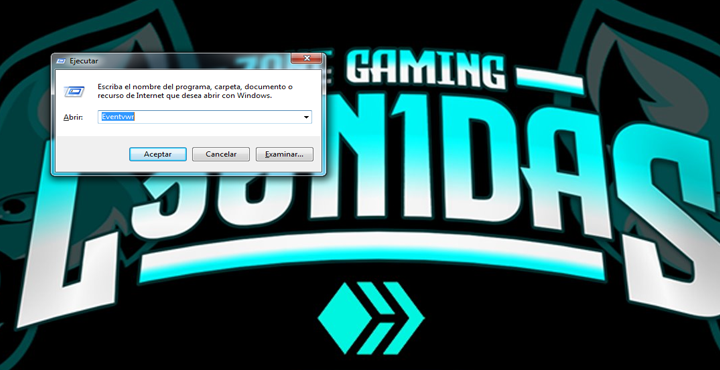
Luego se nos abrirá un apartado con el nombre “Visor de Eventos”, nos ubicaremos donde dice “Registros de Windows” y desplegaremos sus opciones. Encontraremos un total de 5 opciones y en todas ellas encontraremos solo información innecesaria y nada relevante.
Then we will open a section with the name "Event Viewer", we will locate where it says "Windows Logs" and we will deploy its options. We will find a total of 5 options and in all of them we will find only unnecessary information and nothing relevant.
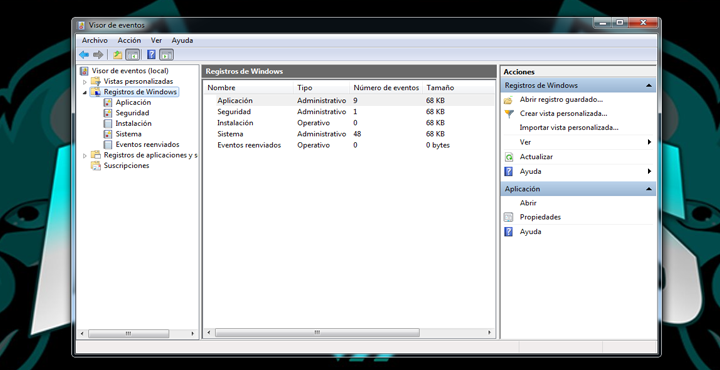
Para hacer la limpieza de toda esa información innecesaria haremos lo siguiente, nos vamos a ubicar en la primera opción que tiene por nombre “Aplicación”, se darán cuenta que se ira cargando una lista de información (Información innecesaria), esta información se va almacenando a lo largo del tiempo sin ser nada relevante, así que se puede borrar sin ningún problema. Para borrar toda esta información nos mantenemos ubicado en la opción “Aplicación” y luego con el click derecho del mouse abrimos la lista de opciones de la cual vamos a seleccionar “Vaciar Registro” y por ultimo hacemos click en el botón “Borrar”.
To make the cleaning of all that unnecessary information we will make the following thing, we are going to locate in the first option that has for name "Application", you will realize that a list of information will be loaded (unnecessary Information), this information is stored throughout the time without being nothing relevant, so it can be erased without any problem. To delete all this information we keep located in the option "Application" and then with the right click of the mouse we open the list of options of which we are going to select "Empty Registry" and finally we click in the button "Delete".
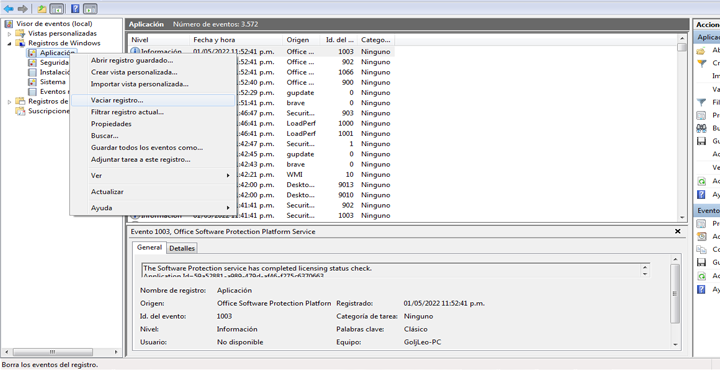
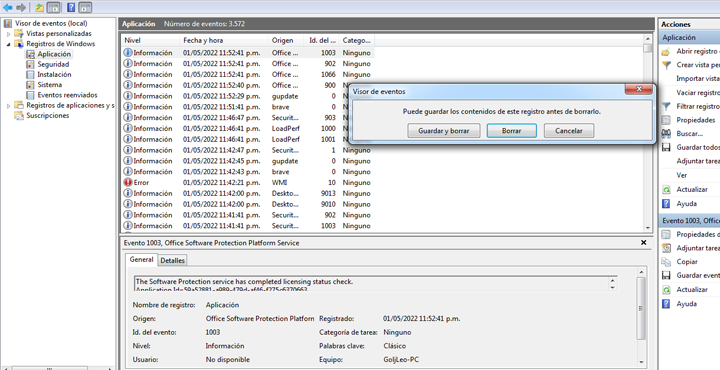
Es importante recalcar que toda la información reciclada en estas opciones se puede considerar en su totalidad como basura y que se pueden eliminar sin ningún problema.
Ahora bien! Para todas las demás opciones vamos hacer exactamente lo mismo, nos iremos ubicando en cada una de ellas, luego hacemos la selección de vaciar registro y por ultimo presionaremos el botón borrar. Una vez hecho todos estos pasos lograremos obtener un mejor rendimiento en nuestro sistema, pero claro, complementándose también con la sesión anterior que la podrá conseguir en mi anterior post.
It is important to emphasize that all the recycled information in these options can be considered in its totality as garbage and that they can be eliminated without any problem.
Now then! For all the other options we are going to do exactly the same thing, we will go locating in each one of them, then we will make the selection to empty registry and finally we will press the delete button. Once done all these steps we will obtain a better performance in our system, but of course, complementing also with previous session that you will be able to obtain in my previous post.
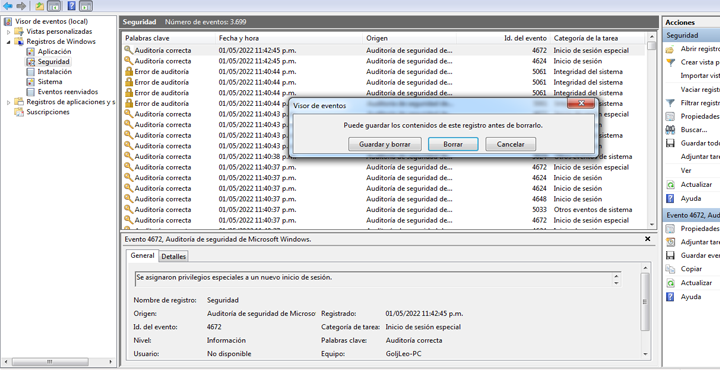
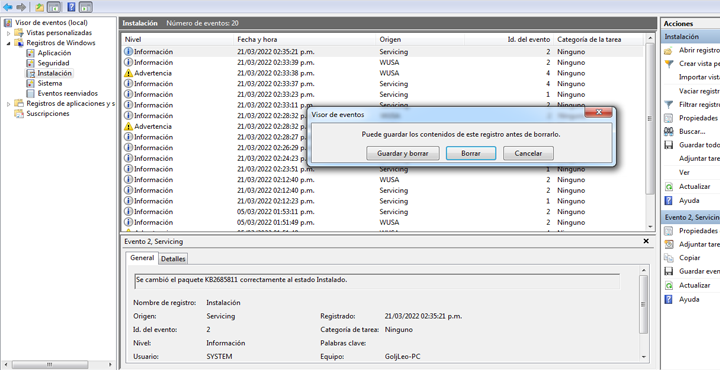
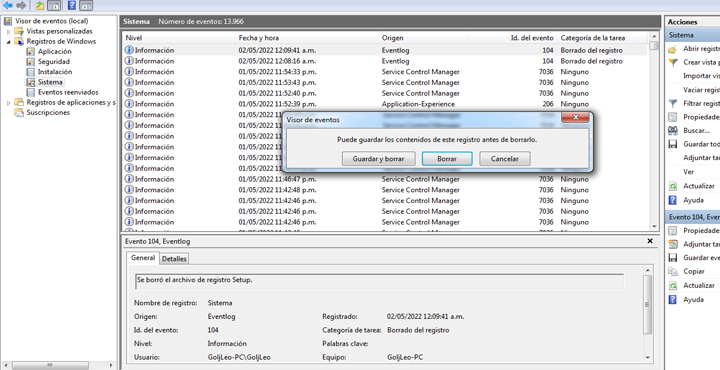

Esto aún no termina mi gente =)
Hay muchos de ustedes que desconocen la cantidad de núcleos que posee su procesador y no aprovechan su capacidad al máximo, en esta parte del tutorial les enseñare de qué forma se puede saber la cantidad de núcleos que están activos en su procesador y del mismo modo poner en funcionamiento todos estos núcleos para obtener un mejor rendimiento.
Para ello vamos con la combinación de teclas “Windows+R” y luego vamos a escribir el comando “msconfig”.
This is not over yet my people =)
There are many of you who do not know the amount of cores that your processor has and do not take advantage of its capacity to the maximum, in this part of the tutorial I will show you how you can know the amount of cores that are active in your processor and in the same way put into operation all these cores to get better performance.
For it we go with the key combination "Windows+R" and then we are going to write the command "msconfig".
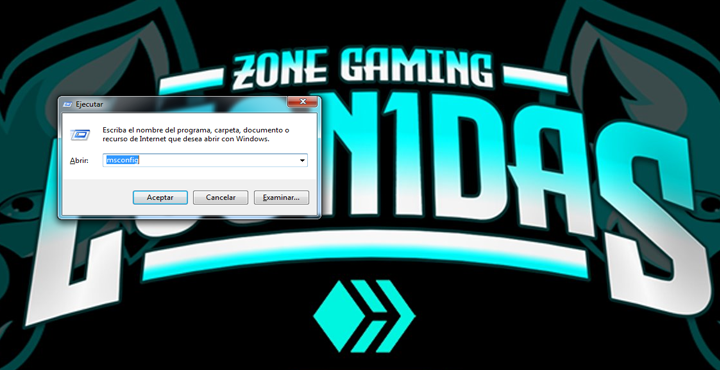
Al ejecutar el comando se nos abrirá la configuración del sistema, podrán darse cuenta que conseguirán varias opciones, en este punto es importante mencionar que solo me enfocaré en sacarle el máximo rendimiento al procesador sin tocar lo relacionado con servicios e inicios de Windows.
When executing the command we will open the system configuration, you will notice that you will get several options, at this point it is important to mention that I will only focus on getting the maximum performance out of the processor without touching what is related to services and Windows startups.
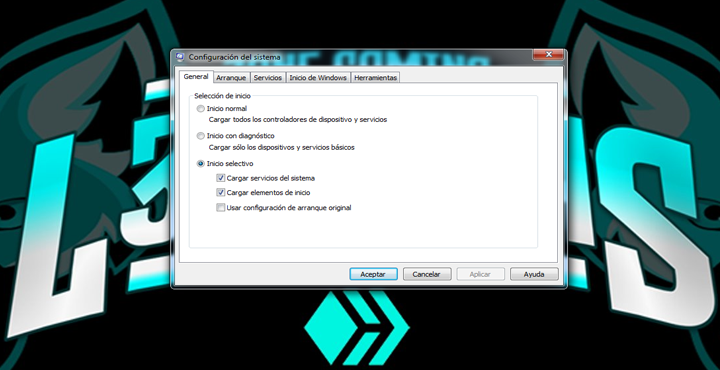
Nos ubicaremos en la pestaña de “Arranque” y procederemos a hacer click en opciones avanzadas, en el siguiente apartado que se nos abrirá nos enfocaremos únicamente donde dice “Números de Procesadores”, lo más seguro es que deban habilitar la casilla para que se pueda desplegar la lista de núcleos que tiene su procesador. Como podrán ver en la imagen a continuación mi procesador posee 4 núcleos y todos los mantengo activos logrando así sacar el mayor rendimiento. Independientemente que su procesador tenga 2, 4 u 8 núcleos, es recomendable poner todos a tope para conseguir un mejor rendimiento en nuestra PC.
We will go to the "Startup" tab and proceed to click on advanced options, in the next section that will open we will focus only where it says "Processor Numbers", most likely you should enable the checkbox so that you can display the list of cores that your processor has. As you can see in the image below, my processor has 4 cores and I keep all of them active in order to get the best performance. Regardless of whether your processor has 2, 4 or 8 cores, it is advisable to set all of them to maximum to get the best performance from your PC.
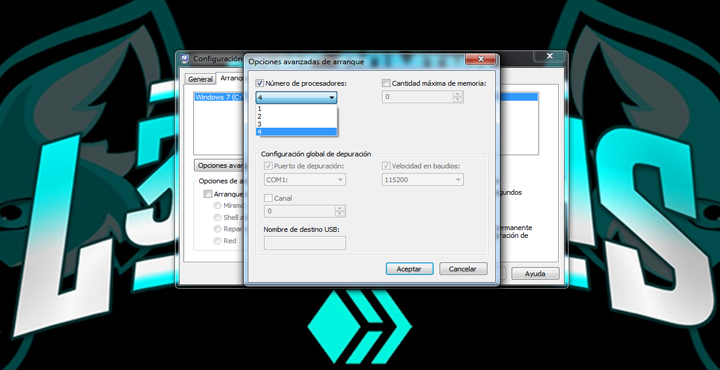
Una vez que hayamos seleccionado todos los núcleos de nuestro procesador procederemos a aplicar los cambios y darle en el botón “Aceptar”. Seguidamente el sistema nos pedirá que reiniciemos, luego de reiniciar podrán notar un gran cambio en la fluidez de su sistema =)
De esta manera doy por concluido mi contenido… Al igual que en mi anterior contenido estaré al pendiente de los comentarios, quisiera saber si les ha ayudado a optimizar su PC y que me dieran su opinión al respecto.
Once we have selected all the cores of our processor we will proceed to apply the changes and click on the "Accept" button. Then the system will ask us to reboot, after rebooting you will notice a great change in the fluidity of your system =)
In this way I conclude my content... As in my previous content I will be waiting for the comments, I would like to know if it has helped them to optimize their PC and give me your opinion about it.

Los siguientes links pertenecen a las imágenes que use como herramientas para la elaboración de la portada, todas las demás imágenes son de mi autoría. Gracias por Visitar y leer mi contenido, hasta pronto!
The following links belong to the images that I used as tools for the elaboration of the cover, all the other images are of my authorship. Thanks for visiting and reading my content, see you soon!


 |  | 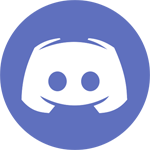 |
Excelente, mi computadora ahora la siento un poco mas fluida gracias a la limpieza. El tema de los procesadores lo revisé y ya tenía el máximo puesto, igual está muy buena esa info. Muchas gracias por traer éste contenido a la comunidad, un abrazo!
Me alegra que te haya servido de ayuda =) Gracias por tu comentario, es todo un gusto traer estos tutoriales a la comunidad.
!PIZZA
Congratulations @leogolj! You have completed the following achievement on the Hive blockchain and have been rewarded with new badge(s):
Your next target is to reach 6000 upvotes.
You can view your badges on your board and compare yourself to others in the Ranking
If you no longer want to receive notifications, reply to this comment with the word
STOPCheck out the last post from @hivebuzz:
Excelente @leogolj gracias por toda la informacion.
Gracias por el comentario... Espero que haya servido de ayuda, saludos!!!