Hola a todos, en este artículo les quiero contar mi experiencia con la reciente falla que afectó a algunos modelos de Samsung A23 y cómo logré repararlo por mi cuenta.
Un día, mi Samsung A23 se apagó de repente y no volvió a encender. Era un domingo, y lo había actualizado el viernes. Ese domingo, quise reiniciarlo porque lo notaba un poco lento y la batería se estaba acabando muy rápido. Fue entonces que no encendió más. Probé todas las soluciones básicas, como reiniciarlo y cargarlo, pero nada funcionaba. Pensé que había sido algun error de mi parte.
Empecé a buscar por Google fallas del teléfono, y di con un foro de Samsung en el que una persona se estaba quejando de que, después de la actualización, su teléfono no había encendido. Fue entonces que entendí que me había pasado eso exactamente. Busqué en redes sociales a ver si alguien más se quejaba del mismo problema, y encontré varias personas. Y luego técnicos, incluso, decían que no reiniciaran el teléfono, pero ya era muy tarde para mí.

Unos dias después, samsung notificó que sí habia un error de su parte en la actualización y que repararían los teléfonos gratis, aun fuera de garantía. Para esto, sugerían enviar el teléfono a un centro de atención de Samsung, pero el más cercano a mi pueblo estaba a muchos kilómetros: una opción poco viable.
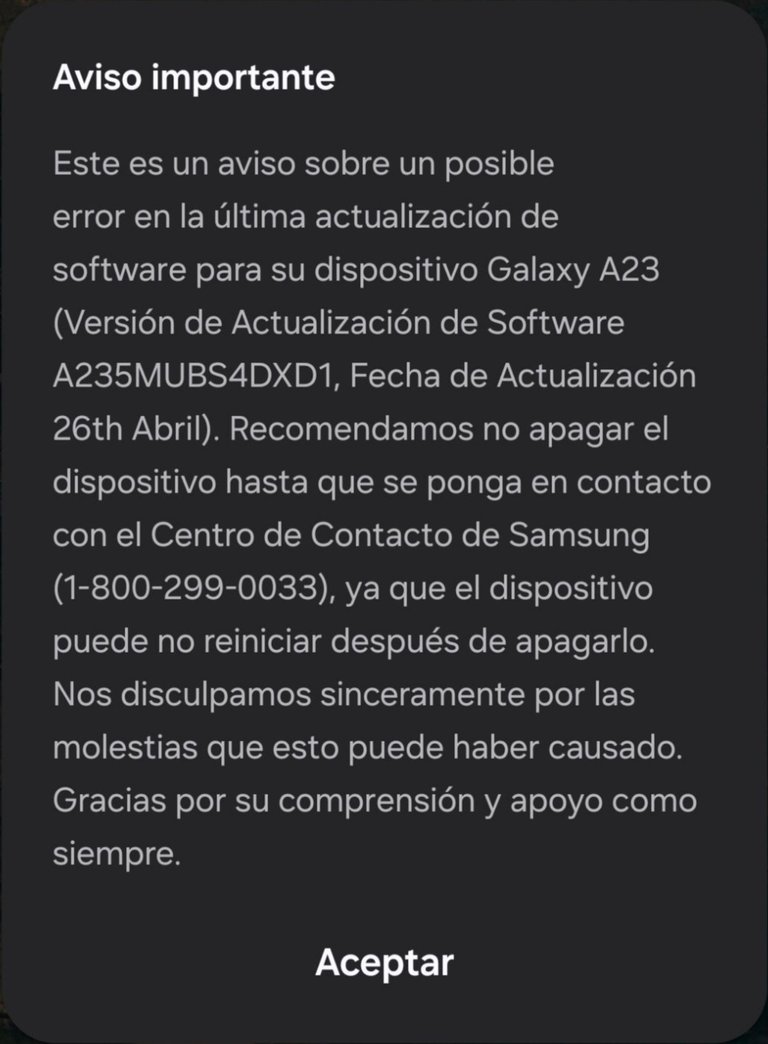
Fue entonces que, incesante, recurrí a YouTube. Afortunadamente, encontré un video que mostraba una solución alternativa. El método consistía en descargar varios archivos (un programa en linea de comandos para recuperar el inicio del telefon y otros archivos con el programa odin para flashear el telefono) y abrir el teléfono para tocar dos pequeños puntos en la placa base, llamados "test points". Era una solución un poco rústica, ya que la carcasa posterior no tiene tornillos y está pegada con pegamento.
Justo cuando estaba preparándome para realizar este procedimiento, encontré otro método que parecía más sencillo. Ya no tendría que abrir el teléfono, solo crear un cable EDL, un cable especial que permite poner el teléfono en modo EDL (Emergency Download Mode).
Para crear el cable EDL, solo necesité un cable USB y un poco de paciencia. Practiqué con varios cables antes de arriesgarme, solo tenía un intento. Intercepté los cables del cable USB y los junté mientras conectaba el teléfono a la PC. Luego, presioné 10 veces el botón de bajar volumen, lo que hizo entrar al teléfono en modo EDL.

Con el teléfono en modo EDL, preparé e instalé los archivos necesarios para flashear el dispositivo. El proceso fue sencillo y en cuestión de minutos, mi Samsung A23 volvió a la vida.
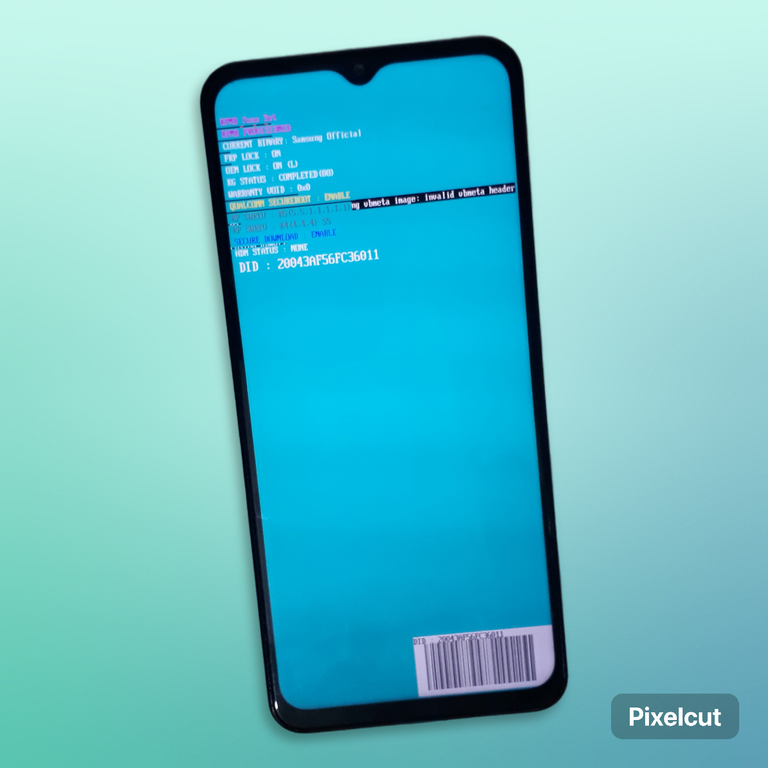
Esta experiencia me enseñó que no siempre es necesario recurrir a un servicio técnico costoso para reparar un teléfono. Con un poco de investigación y paciencia, es posible encontrar soluciones alternativas que nos ahorran tiempo y dinero.
Si tu Samsung A23 presenta una falla similar, no te desanimes. Investiga las diferentes soluciones disponibles en internet y si eres suficientemente hábil, no dudes en probar métodos alternativos antes de enviar tu teléfono a un centro de atención técnica.
¿Te ha pasado algo similar con tu teléfono? ¿Cómo lo solucionaste? Comparte tu experiencia en los comentarios.
Hello everyone, in this article I want to tell you about my experience with the recent failure that affected some Samsung A23 models and how I managed to repair it on my own.
One day, my Samsung A23 suddenly turned off and wouldn't turn back on. It was a Sunday, and I had updated it on Friday. That Sunday, I wanted to restart it because it felt a little slow and the battery was dying very quickly. It was then that it didn't turn on anymore. I tried all the basic solutions like restarting it and charging it but nothing worked. I thought it was some mistake on my part.
I started Googling phone crashes, and came across a Samsung forum where someone was complaining that after the update, their phone didn't turn on. It was then that I understood that exactly that had happened to me. I searched social media to see if anyone else was complaining about the same problem, and I found several people. And then technicians even told me not to restart the phone, but it was too late for me.

A few days later, Samsung notified that there was an error on their part in the update and that they would repair the phones for free, even out of warranty. For this, they suggested sending the phone to a Samsung service center, but the closest one to my town was many kilometers away: an unviable option.
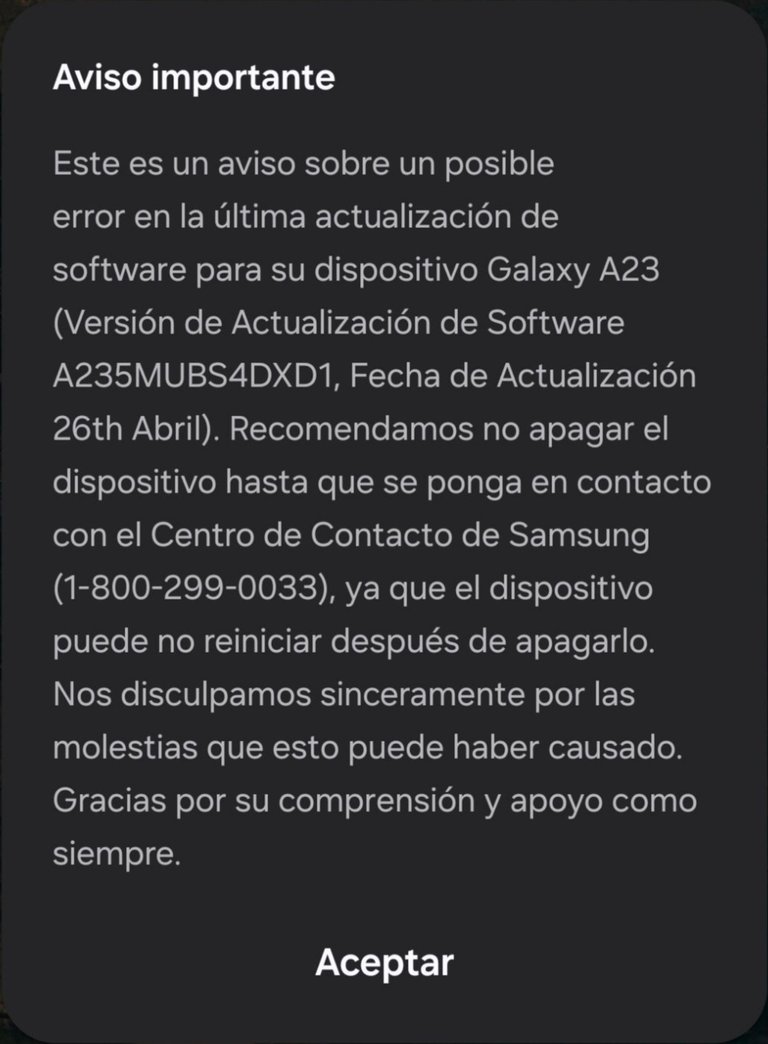
It was then that, incessantly, I turned to YouTube. Fortunately, I found a video that showed a workaround. The method consisted of downloading several files (a command line program to recover the phone's startup and other files with the odin program to flash the phone) and opening the phone to touch two small points on the motherboard, called " test points". It was a bit of a rustic solution, since the back cover has no screws and is attached with glue.
Just as I was getting ready to do this procedure, I found another method that seemed easier. You would no longer have to open the phone, just create an EDL cable, a special cable that allows you to put the phone in EDL mode (Emergency Download Mode).
To create the EDL cable, I only needed a USB cable and a little patience. I practiced with several cables before taking the risk, I only had one try. I intercepted the wires from the USB cable and bundled them together while connecting the phone to the PC. Then I pressed the volume down button 10 times, which put the phone into EDL mode.

With the phone in EDL mode, I prepared and installed the necessary files to flash the device. The process was simple and within minutes, my Samsung A23 came back to life.
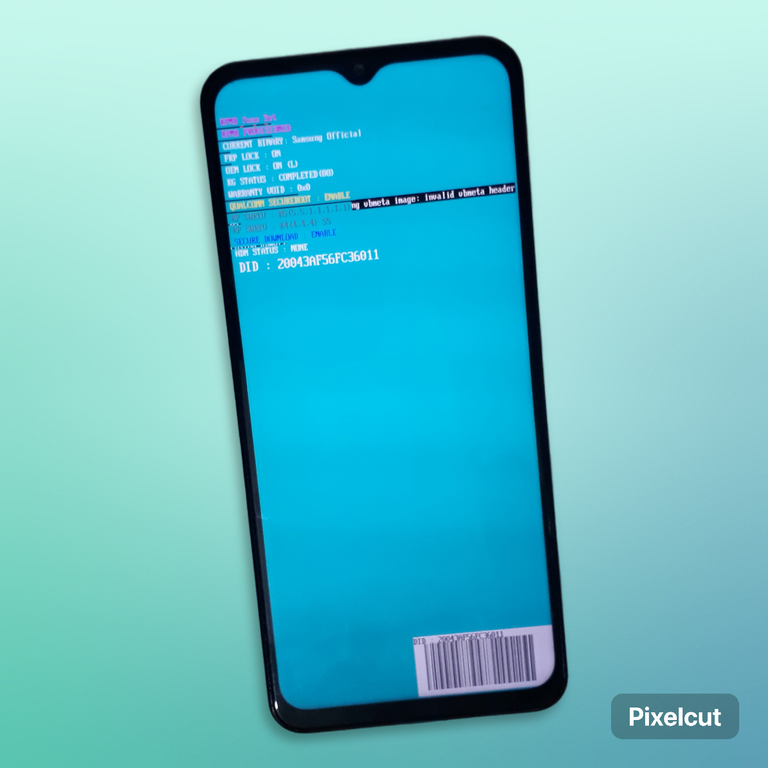
This experience taught me that it is not always necessary to resort to expensive technical service to repair a phone. With a little research and patience, it is possible to find alternative solutions that save us time and money.
If your Samsung A23 has a similar fault, don't be discouraged. Research the different solutions available on the internet and don't hesitate to try alternative methods before sending your phone to a technical service center if you have the ability to repair it.
Has something similar happened to you with your phone? How did you solve it? Share your experience in the comments.
Congratulations @migka! You have completed the following achievement on the Hive blockchain And have been rewarded with New badge(s)
Your next target is to reach 13000 upvotes.
You can view your badges on your board and compare yourself to others in the Ranking
If you no longer want to receive notifications, reply to this comment with the word
STOP