
Merhaba arkadaşlar. Sizler için daha önce gönderilerinizi daha güzel göstermek için kısa bir rehber hazırlamıştım.
Gönderi için ipuçları rehberi
Rehberde 4. madde olarak sizlere "Gif " eklemeyi kısaca anlatmıştım. Bu sefer sizlere ayrıntılı olarak anlatmak istiyorum. Gif kullanmanın size içeriklerinizde faydalarını açıklamak isterim. Örneğin yaptığınız bir yemeğin aşamalarını fotoğraflayıp daha sonra gif olarak eklerseniz video izlemek gibi zaman kayıplarını engellemiş olursunuz.Sadece yazıdan oluşan bir içerik gönderinizin kalitesini ve okunabilirliğini düşürür. Gif ve video kullandıkça daha güzel içerikler oluşturabilirisiniz.Bu yazıda hem kendi Gif'inizi yapacaksınız hem başkalarının yaptığı Gif'leri eklemeyi öğreneceksiniz.
Kullancağımız sitemiz https://giphy.com/
Gif Oluşturma ve Yükleme
https://giphy.com/ Giriş yapıyoruz
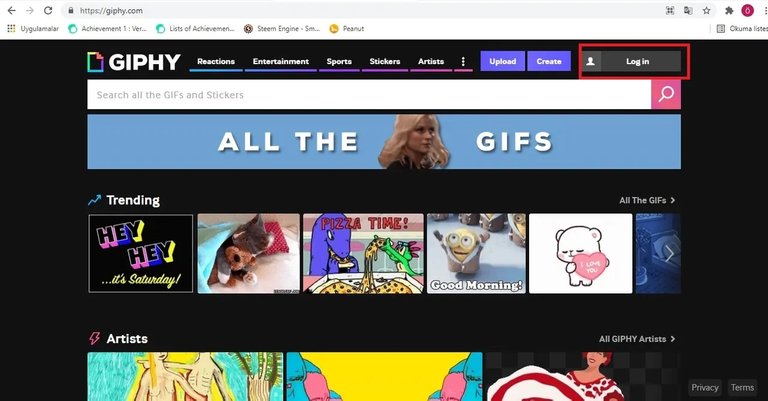
Hesap açmak için login kısmına geliyoruz. Hangi seçeneği isterseniz seçip hesabınızı oluşturabilirsiniz. Ben facebook üzerinden bağlanıyorum daha kolay olduğu için.
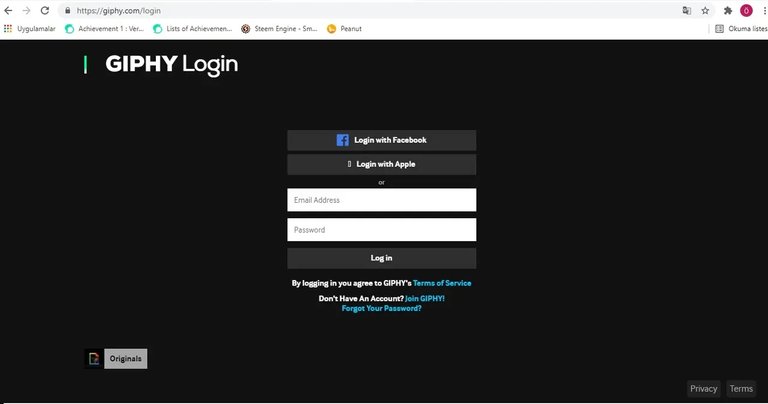
Karşınıza gelen sayfadan hesap ayarlarınızı yapabilirsiniz.
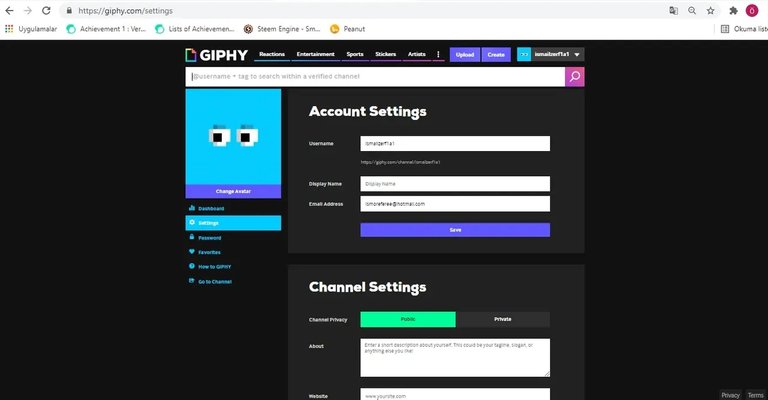
Kullanıcı adınızın üzerine basarak sayfanıza giriş yapabilirsiniz. Burada oluşturduğunuz veya favoriye eklediğiniz Gif'leri bulabilirsiniz.
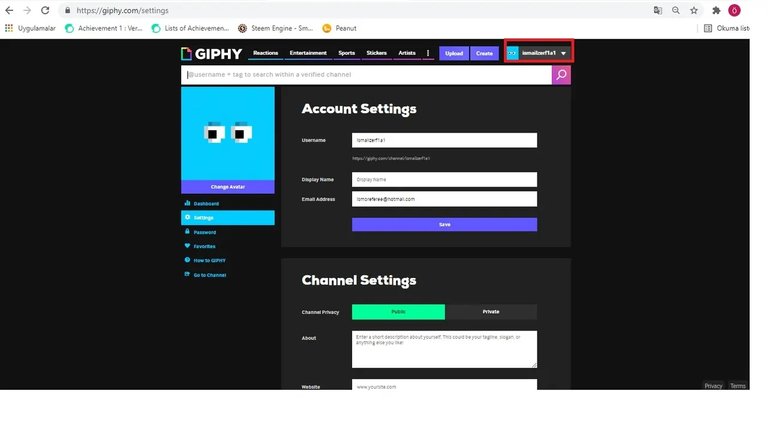
Eğer Pc veya telefonunuzdan yapılmış bir Gif eklemek istiyorsanız Uploadı seçip yüklemelisiniz.
Sıfırdan bir Gif oluşturmak için Create ye basıyoruz.
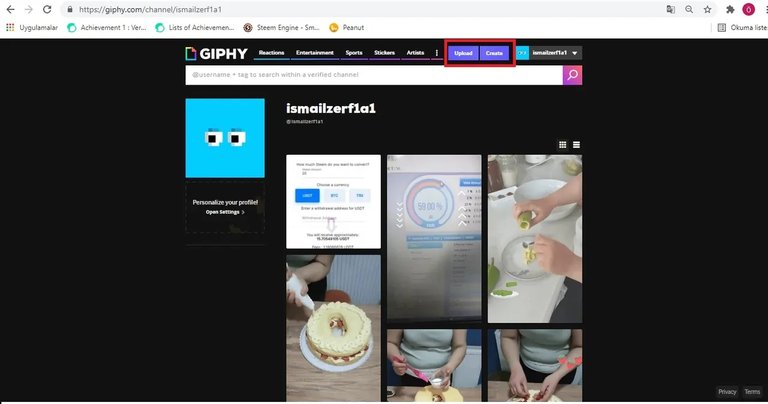
Buradaki seçeneklerden en baştaki seçeneğimizi seçiyoruz
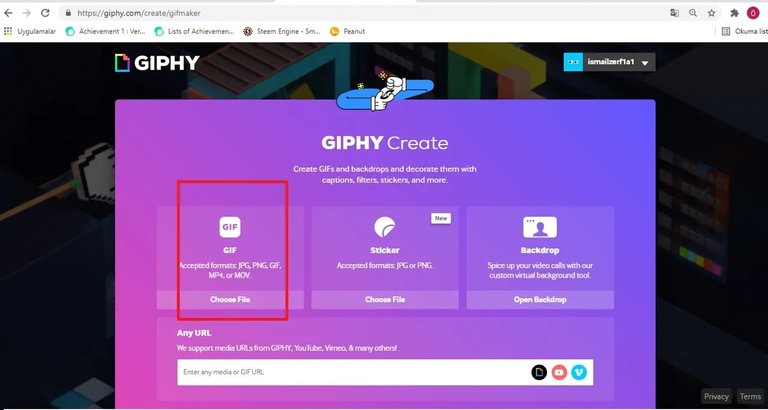
Ve ilk fotoğrafımızı veya videomuzu seçiyoruz.
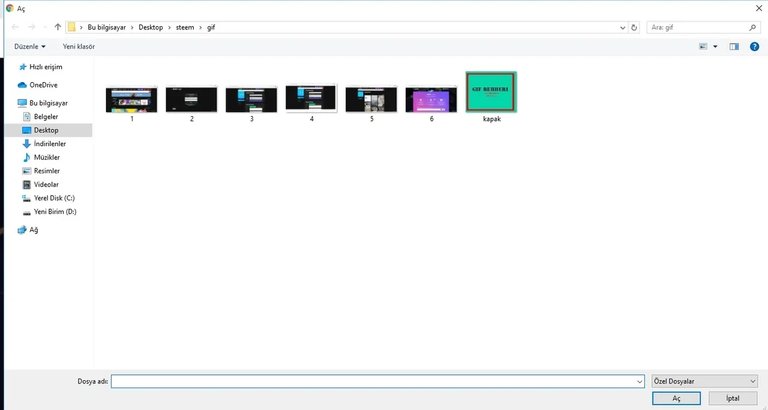
Tek fotoğraf veya video için düzenleme yapabilirsiniz
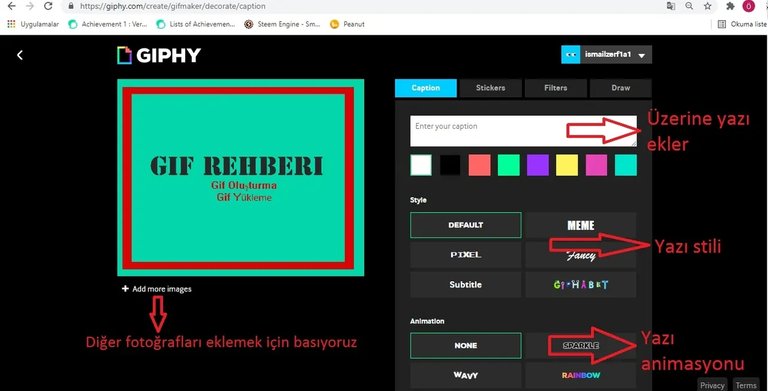
Fotoğrafları burada istediğiniz sıra ile düzenleyebilirsiniz.
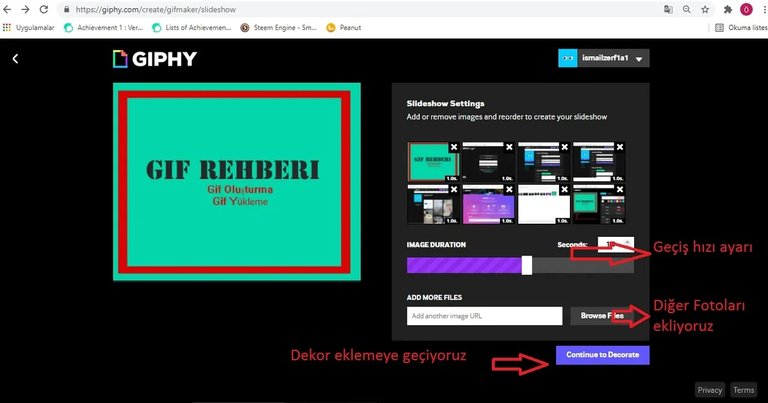
İstediğiniz yazı veya sticker ı üzerine istediniz konuma koyabilirsiniz.
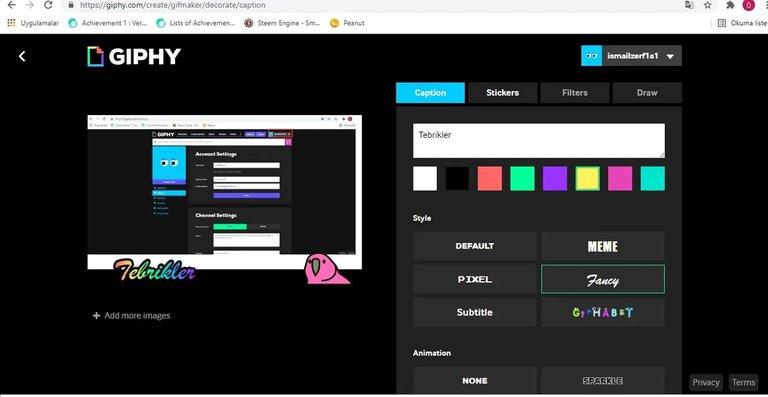
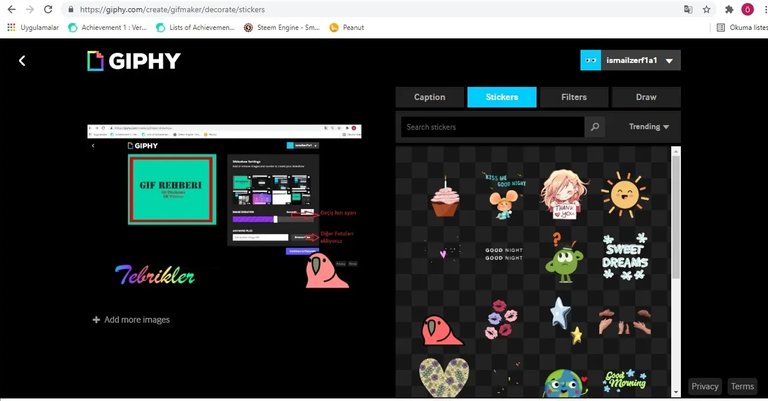
Bitince Continue Upload ile devam ediyoruz.Etiketlerimizi girip yüklememizi yapıyoruz.
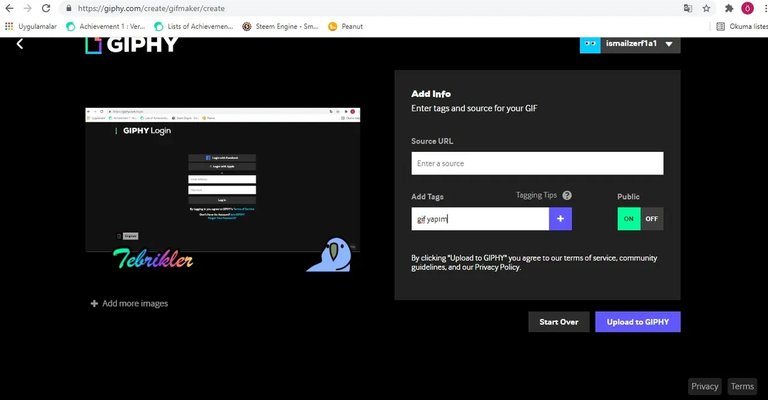
Tebrikler Gif yüklemesi bitti. Buradan media kısmını seçerek linki alacağız. İlk rehberde burayı göstermiştim size zaten.

Gördüğünüz gibi Gif'imiz istediğimiz gibi gönderimiz içerisinde çalışyor. Site üzerindeki tüm Gif'leri bu şekilde ekleyebilirsiniz.
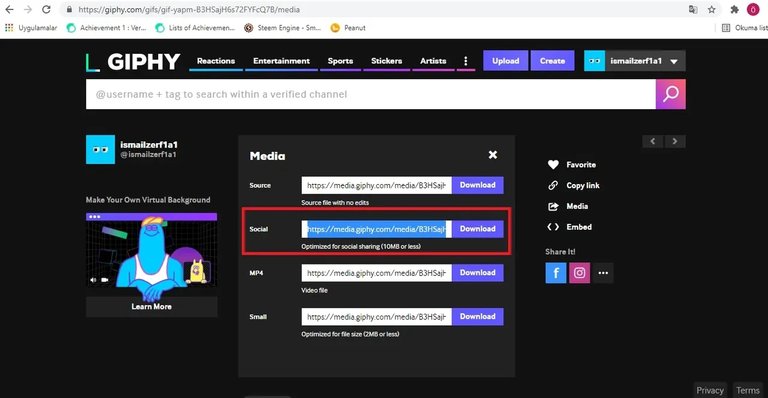

Umarım sizlere yardımcı olmuşumdur. Gerisi sizin yaratıcılığınıza kalmış. Hive ile ilgili daha çok rehbere @cch veya @gems den ulaşabilirsiniz.
Hello guys. I have prepared a short guide for you to show your posts better before.
Tips guide for post
As the 4th item in the guide, I briefly explained how to add "Gif" to you. This time I want to tell you in detail. I would like to explain to you the benefits of using gifs in your content. For example, if you photograph the stages of a meal you cook and then add it as a gif, you will prevent time loss such as watching a video. A content consisting only of text reduces the quality and readability of your post. As you use gifs and videos, you can create more beautiful content. In this article, you will both make your own Gif and learn how to add Gifs made by others.
The site we will use is https://giphy.com/
Gif Creation and Upload
https://giphy.com/ We log in
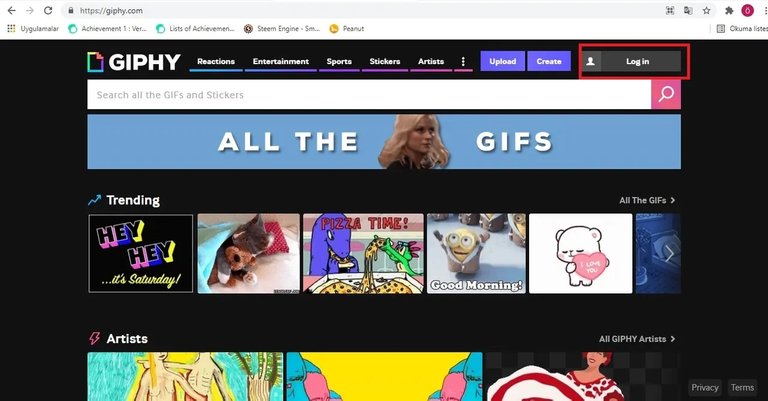
We come to the login section to open an account. You can choose which option you want and create your account. I'm connecting via facebook because it's easier.
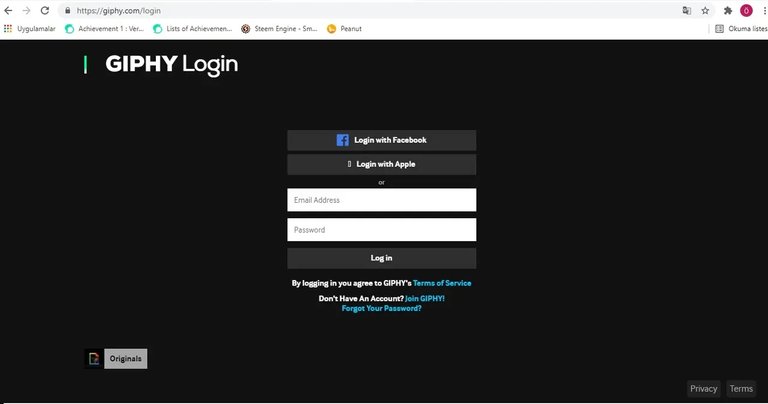
You can make your account settings on the page that appears.
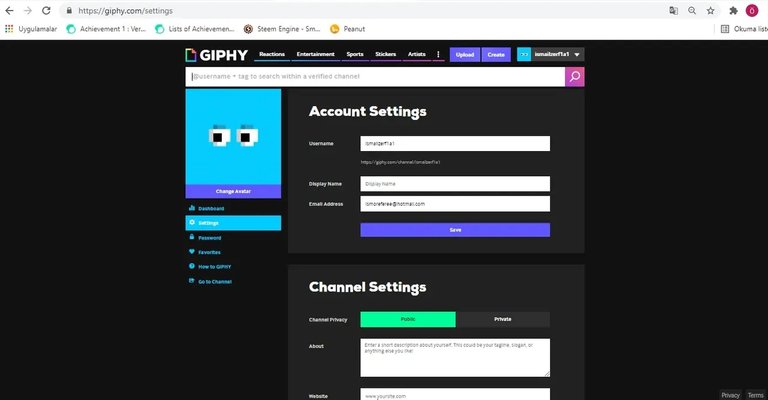
You can log in to your page by clicking on your username. Here you can find the Gifs you have created or added to your favourites.
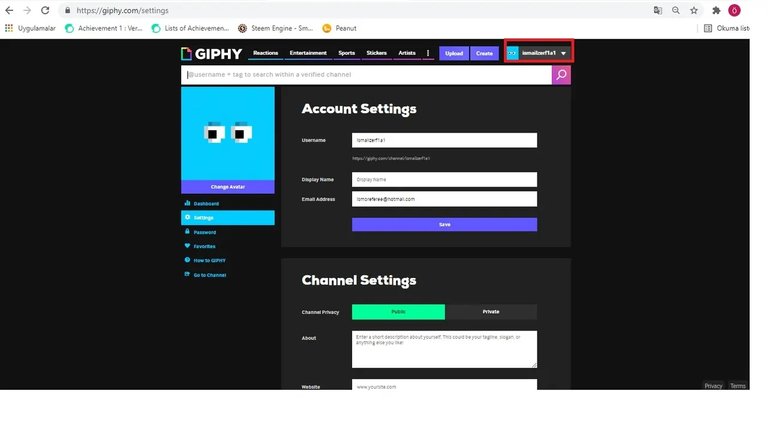
If you want to add a Gif made from your PC or phone, you must select Upload and upload it.
Press Create to create a Gif from scratch.
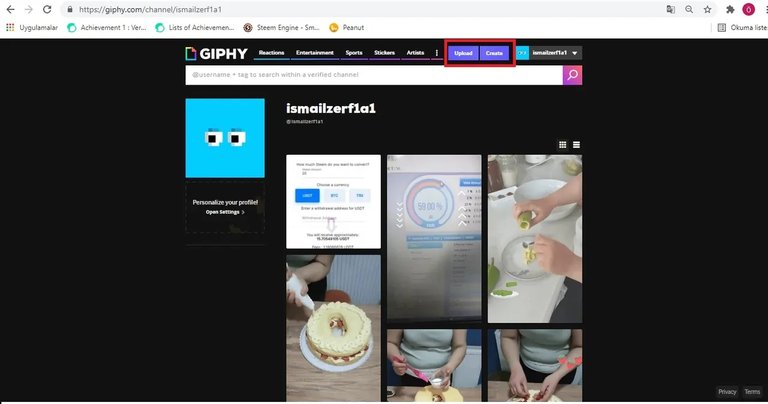
We choose our top option from the options here.
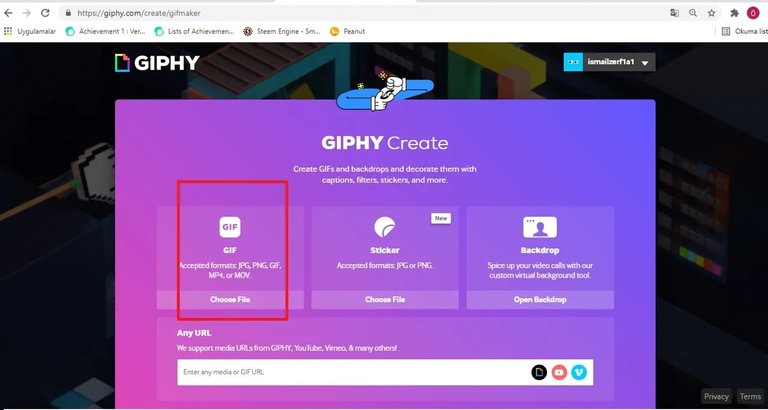
And we choose our first photo or video.
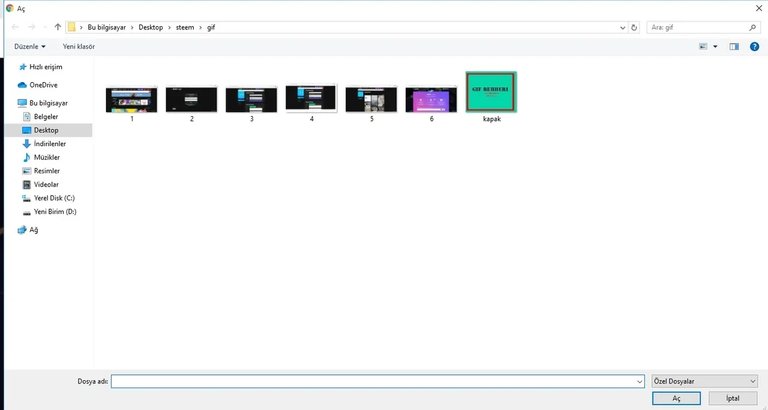
You can edit for single photo or video
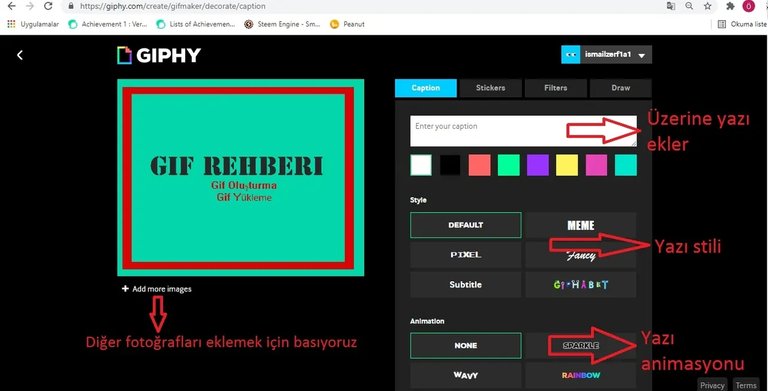
Here you can arrange the photos in any order you want.
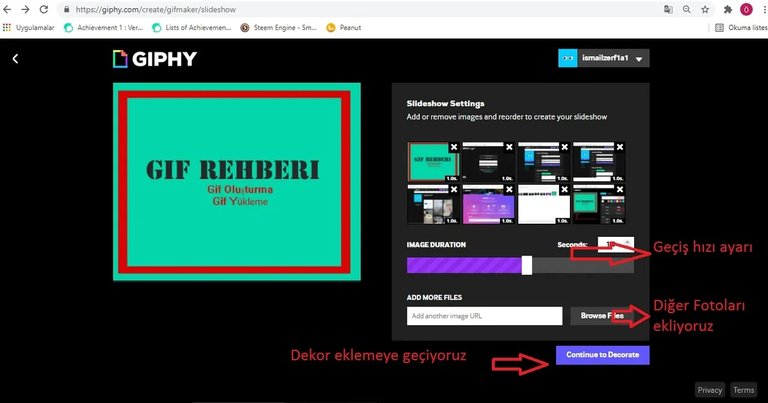
You can put the text or sticker you want on the position you want.
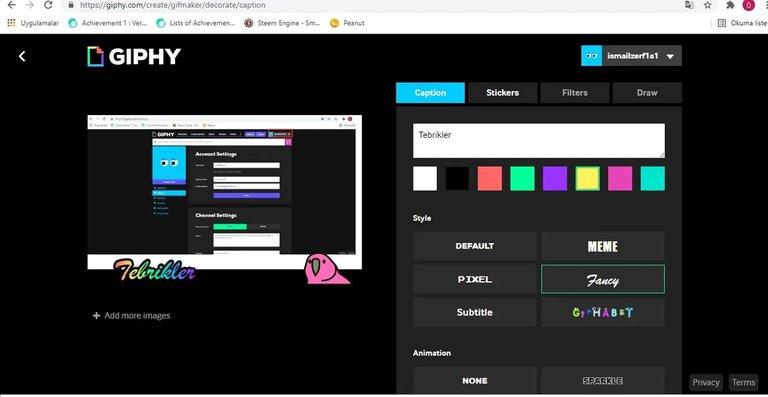
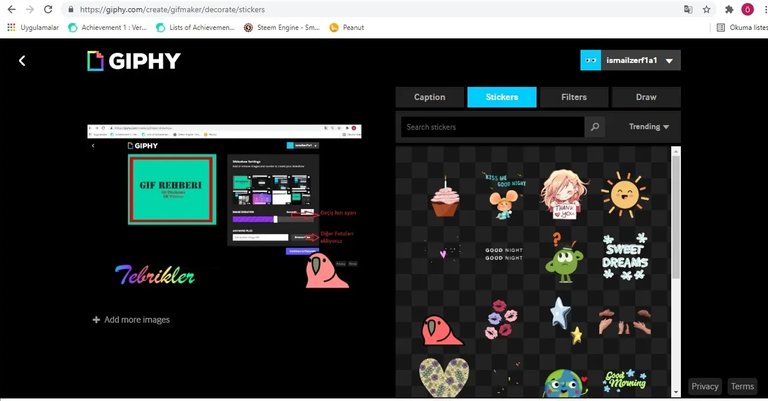
When it's finished, we continue with Continue Upload. We enter our tags and upload them.
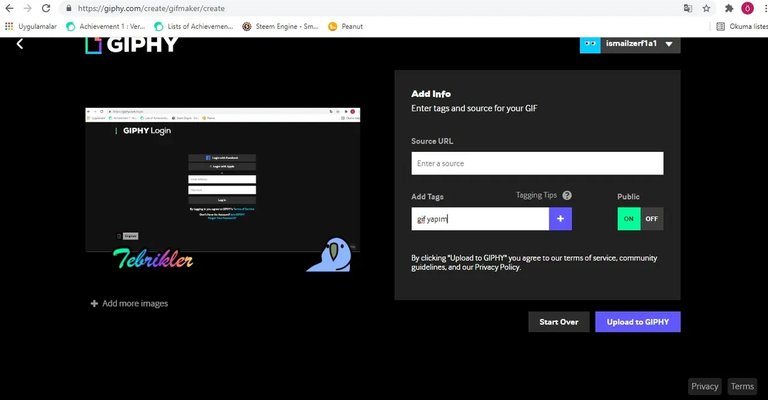
Congratulations Gif upload finished. From here, we will get the link by selecting the media section. I already showed you this place in the first guide.

As you can see, our Gif works as we want within our post. This is how you can add all Gifs on the site.
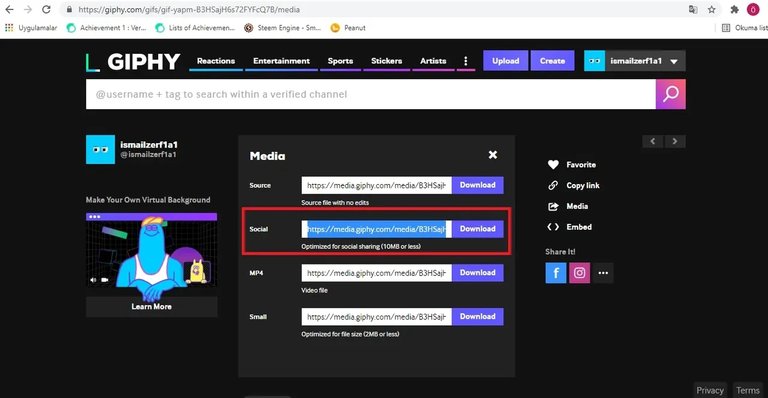

I hope I have helped you. The rest is up to your creativity. You can find more guides about Hive from @cch or @gems.
Congratulations @ismocan! You have completed the following achievement on the Hive blockchain and have been rewarded with new badge(s):
Your next target is to reach 3750 upvotes.
You can view your badges on your board and compare yourself to others in the Ranking
If you no longer want to receive notifications, reply to this comment with the word
STOPCheck out the last post from @hivebuzz:
Yay! 🤗
Your content has been boosted with Ecency Points
Use Ecency daily to boost your growth on platform!
Support Ecency
Vote for new Proposal
Delegate HP and earn more, by @piinaar.