
Hello #foodies, wherever you are in the world or galaxy! Here @sirenahippie
We have been working with the @inleo team for over a year. Thanks to them we made the fun initiative Weekend Threading, which has already ended; and we are still doing weekly The Best Foodie Lion. These two activities are developed through the #threads on the front INLEO; however, you can also make your posts from that front, with which you have the possibility of receiving a vote from the trail @leo.voter, we can only curate two (2) posts daily.

You may not be very familiar with the front INLEO, so, below, we offer you an easy tutorial so you can layout and publish your posts from there.

How to publish from INLEO

You open your browser and type https://inleo.io
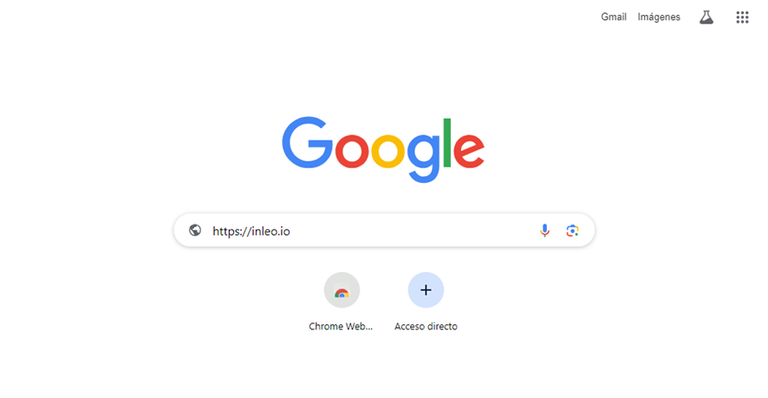

You enter the INLEO front and you will find this screen, so you must log in by pressing the orange button at the bottom left of your screen


Below you have several options to log in. Choose the one you like the most


When you enter, you will find this main screen, from which you can make #threads, however you are going to make a normal post, from a community, so you must press the globe-shaped icon that says COMMUNITIES, which is on the left of your screen
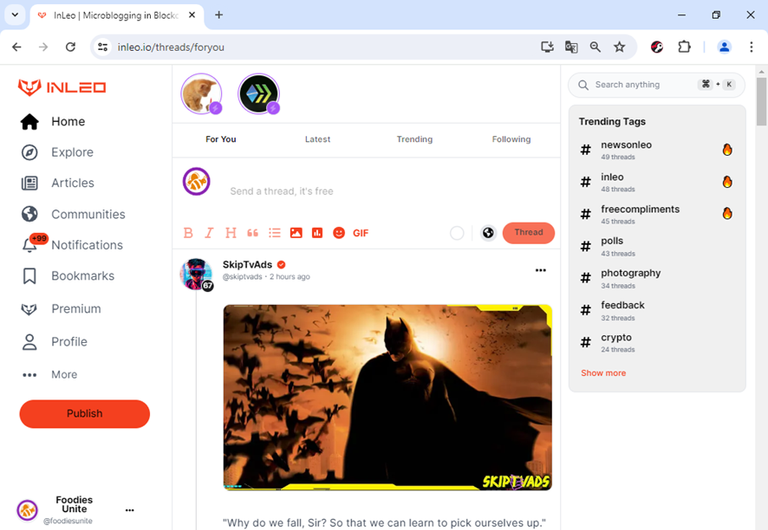

The communities will be displayed there, however, you must search for a specific one for your post, in this case it will be Foodies Bee Hive, which you must write in the SEARCH window that is at the top of the screen
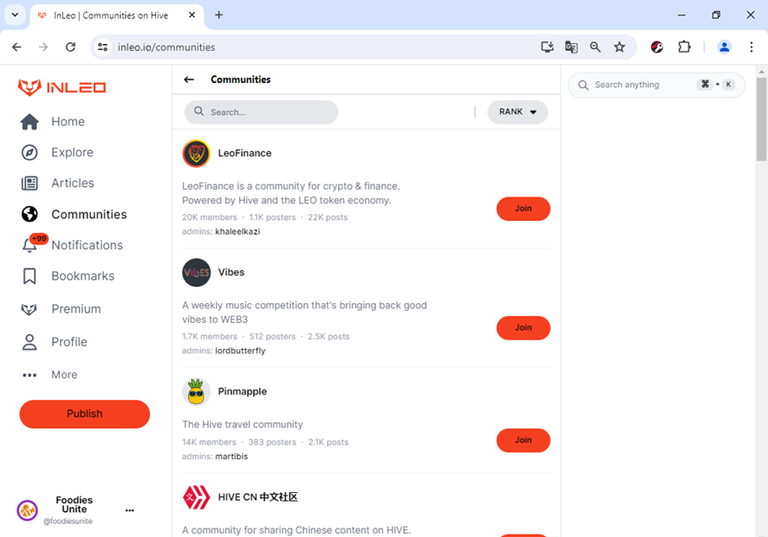

The front will show you the community like this. You can enter by clicking
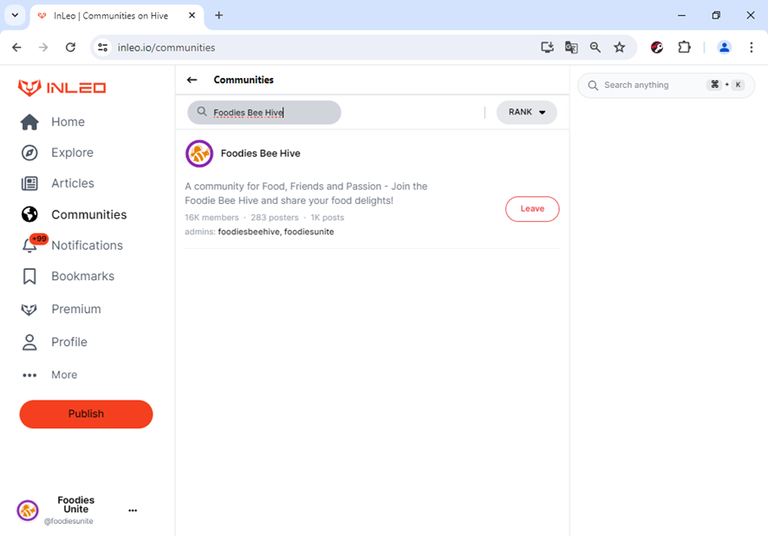

Once you are inside the community, you will see a screen like this. Now, you are going to click on the PUBLISH button, orange on the left. When you click, your work area is displayed, divided into two spaces: On the left for writing and layout, and on the right is the preview screen.
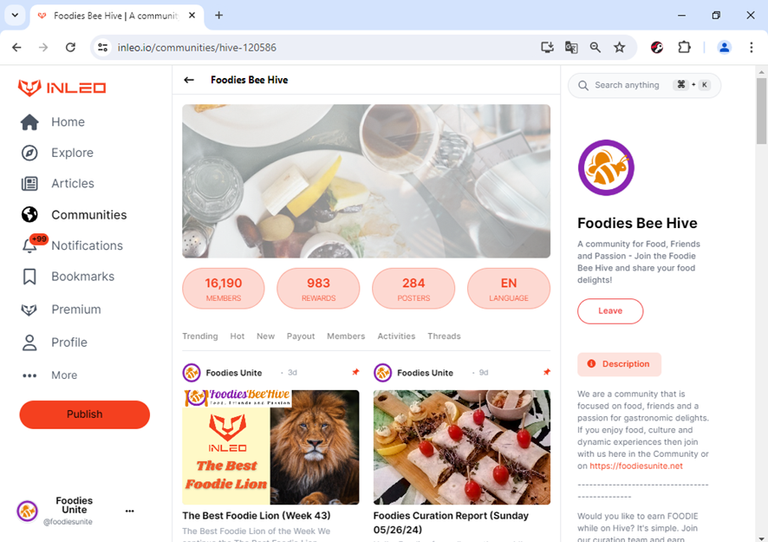


You can work normally, as you usually do, placing your title, text, separators, etc.
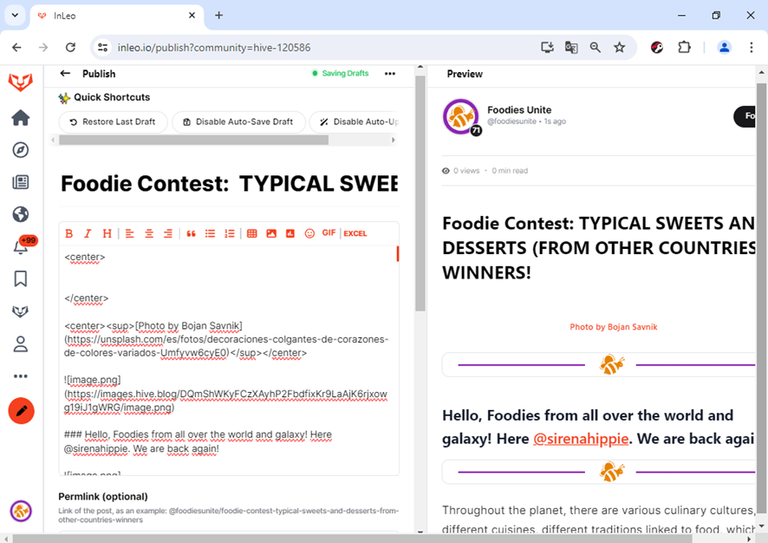

To insert images, you can copy the image or photo you want to include from your PC, laptop or smartphone, for which you will paste it in the part of the post you choose. You can also go to the taskbar below the title, and choose the photos or images icon, click it and it will show you a pop-up window. There you can drag and drop in the corresponding space, you can also paste the image link where indicated, or double click on the image icon in that pop-up window, and choose the image you want to include. Then you will click on SUBMIT and wait for the image to upload. This last process is illustrated below:
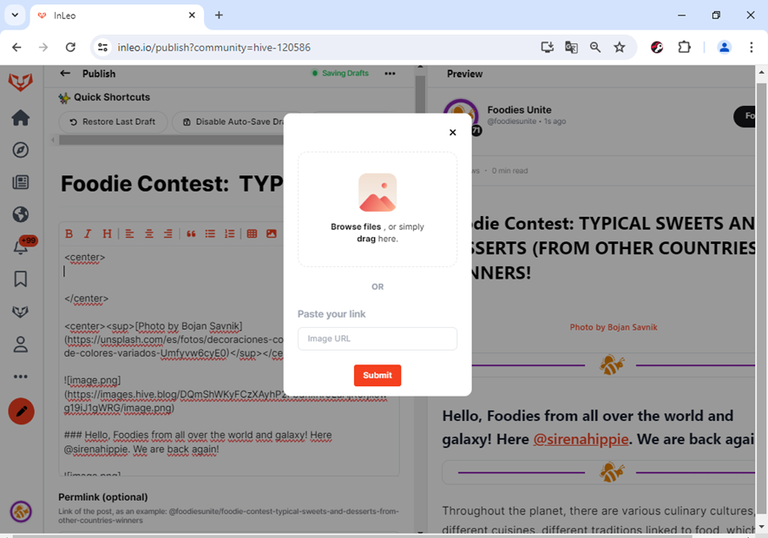
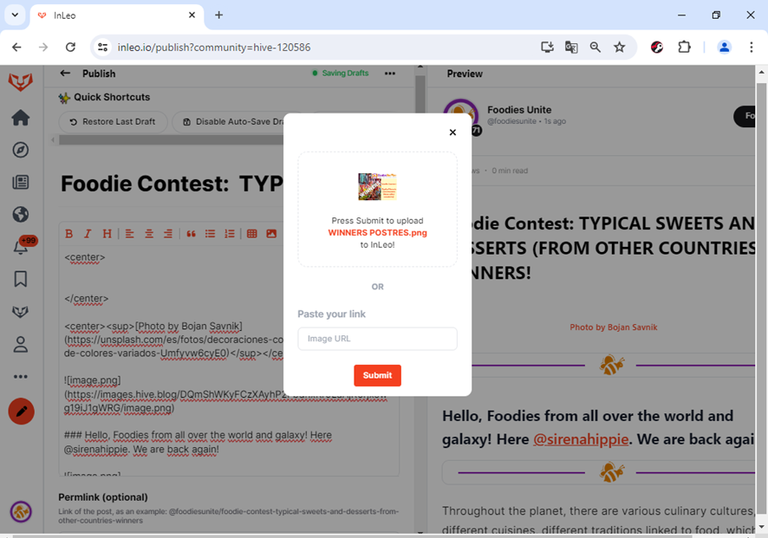
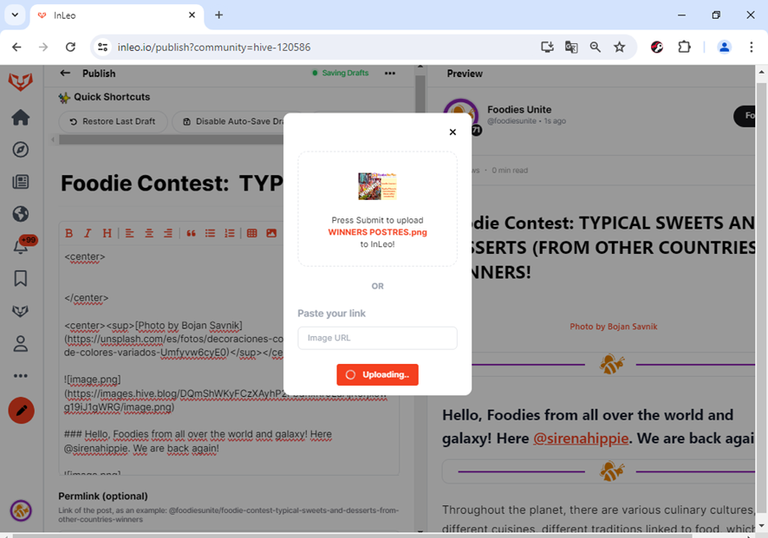


Before publishing, review your post very carefully. Verify that you have appropriately chosen the community, which you can do at the end of the post, on the right side (you must scroll there). You can also add tags, for which you must write or paste each one separately


Regarding the beneficiaries of the reward, also at the end of the post, at the bottom left you will see the EDIT BENEFICIARIES button. Press this button to display a pop-up window where you can include the beneficiaries. It should be noted that by default it already has 5% for INLEO, but you can edit or delete this, it is your choice

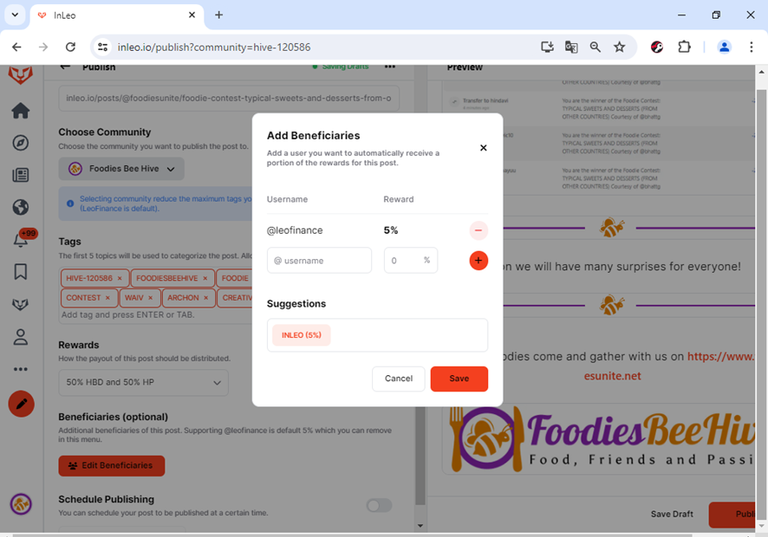

Having carefully reviewed your post, you can publish it, for which you will also scroll to the end of the post, and press the orange PUBLISH button, which is in the lower right corner. And that's it, you've already published your post from INLEO, super easy, super practical
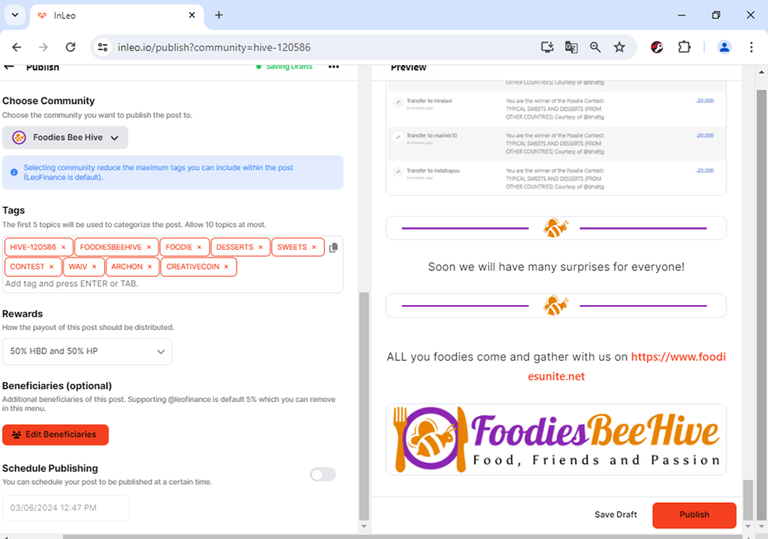
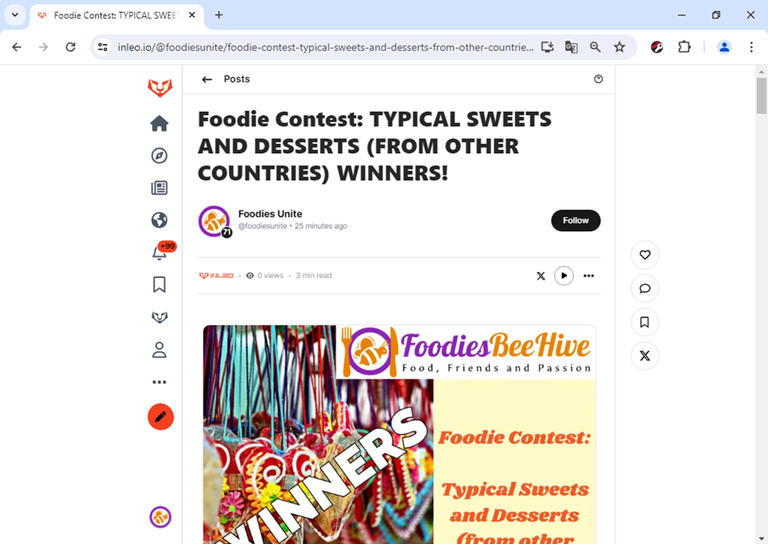

Soon we will have many surprises for everyone!

ALL you foodies come and gather with us on https://www.foodiesunite.net
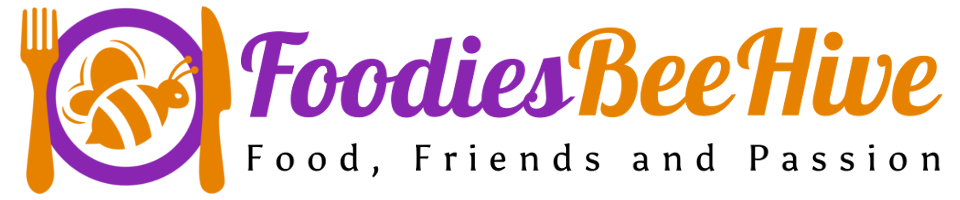
Posted Using InLeo Alpha
Thank you very much for the tutorial. Greetings
You're welcome @lisbethseijas, what is expressed in this post also applies to the Plant Power (Vegan) and Amazing Drinks communities. Greetings.
QPerfect, thank you very much for the comment. Greetings
Gracias por el tutorial. Es hora de aprender a usar esta Dapp
Sí, es buena hora @doriangel, y está ahorita bastante amigable. Lo expresado en este post, también aplica para las comunidades Plant Power (Vegan) y Amazing Drinks. Saludos.
Thankyou for tutorial but 'm the active user of #inleo platform...
Hi @gargi
It's very simple, INLEO is a Hive front. If you are active in Hive, you are active in INLEO. Read this tutorial carefully and you will see that it is the same. Greetings.
Hello, this is great. I am also very interested in cooking. You can visit my post
Thank you so much for the tutorial. For me, it's a total update 😸 Also for #plantpoweronhive and #amazingdrinks. I'll have it in mind from now on 👌🏻
You're welcome @marlyncabrera