A DATABASE is a system where you can store and organize any data or any information for future reference.
Stored data or information are accessible through a computer system.
Example you would like to have a list of people that you would like to invite to an event, or you would like to start a new project that needs specific information or data, having a database makes it easier for you to access access data that you might need in the future.
To Begin with, you have to download XAMPP from Apache
Open a browser and type in Apache Friends and hit enter.
Select the first option from the list.
You will be prompted with an Apache Friends landing page.
For now we will focus on how to download XAMPP using Windows. Select XAMPP for Windows.
RUN the downloaded file that shows on the lower left corner of your screen.
Follow the next steps prompted, take note where XAMPP Installs to and once you have successfully installed XAMPP open it from where it has been saved and look for the Control Panel.
Start Action and set to Admin. If you allow this program administrator access (As suggested in the last step) you shouldn’t be prompted for any further input beyond maybe confirming that this .exe has administrator access depending on how you’ve set your preferences.
Now open another browser window and type in localhost and hit enter you will then be routed to the next page, click on PHP-My-Admin. Database page will pop up, select NEW and add Tip Ask Question Comment Download.
Create Database Tables by setting up a name for your Table/file and set Numbers of columns and click Go.
Congratulations! You can now start creating your database table. Name your columns according to the type of information you would like to store in your database; data such as but not limited to ID number, Name, address, and contact number; select the **Type ** for each columns and the maximum length of characters. Click save.
After successfully creating your own Database table, you can now start filling in data to each columns. Select Insert from the main tabs above. Once done click Go on the lower right corner of the screen.
You can start Searching from your database. From the main tabs select Search and enter any of the data you have stored like the contact number or the ID number. Hit enter and you will be prompted with a search result field containing the full information of that specific person according to the data you have saved in your database table.
Apache Friends landing page.png
Apache Friends landing page.png
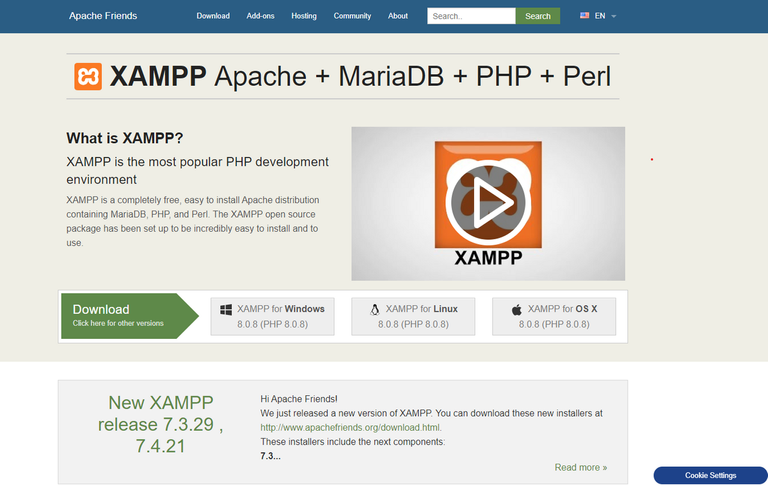
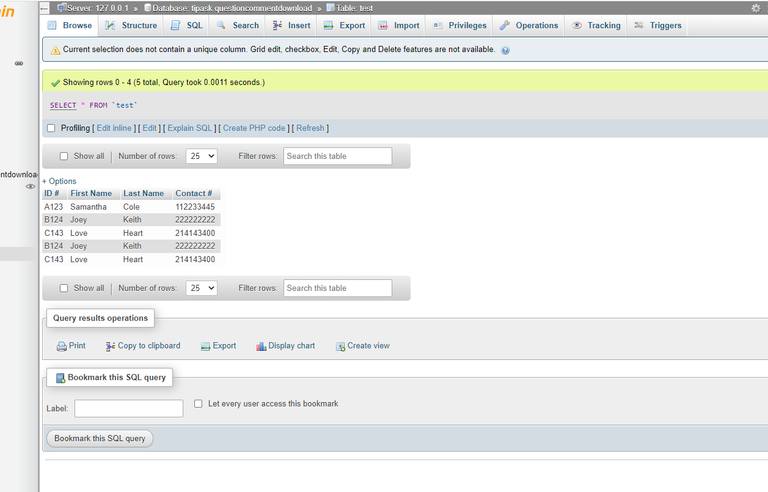
wish you guys learned something from this Blog. Opinions and Suggestions are highly appreciated. God Bless