Playing with AI tools is fun and entertaining. These past few days, I have been experimenting with creating different types of art using image and video generating AI tools.
Earlier today, I decided to use both. I generated an image using NightCafe Studio and then animated it using Immersity and Pixverse.
Lately, I’ve seen beautiful AI art on Pinterest and decided to recreate them using NightCafe Studio.
Using an AI image generating tool is easy if you’re only generating simple images, but if you want something more complex, you need to learn how to enhance your image creation skills.
In image generation, it’s not just the prompt that matters; you also need to understand the base model and how to use additional models or styles like LoRA.
In my upcoming posts, I will try to write articles about these topics.
I decided to create an image of a female alien DJ partying in a club.
Prompt used: "pretty Alien DJ woman with flaming flowing hair partying inside a disco club wearing bikini and shades. floating musical notes. reflection of city scape in her sunglasses"
When creating a prompt, you just need to describe what image you want to generate. However, if that’s all you do, your prompt might become too long, and the AI might only pick certain keywords.
Model: Juggernaut V9To avoid describing terms like realistic or anime everytime in your prompt, you need to use a model to guide the AI on how to generate your art. |
|
Preset Style: VibrantIn NightCafe, this is called a style. I’m not sure if this is equivalent to LoRA in other AI image generating tools. I used this to tell the AI the kind of coloring I want for my art. Describing this style in a prompt would make it excessively long, so it’s better to use a style. |
|
I generated many images using this prompt, but sometimes the keywords didn’t appear, like the word alien. Perhaps I need to describe what an alien looks like instead of just saying alien.
Image 1
Prompt used: "pretty Alien DJ woman with flaming flowing hair partying inside a disco club wearing bikini and shades. floating musical notes. reflection of city scape in her sunglasses"
In this image, the alien keyword didn’t take effect, so the generated image lacks alien characteristics. The DJ keyword worked, but the image used a turntable instead of a headset for the DJ.


Image 2
In this image, the alien and sunglasses reflection keywords didn’t activate, nor did the musical notes.
I changed the prompt and added more keywords.
New Prompt: "pretty Alien DJ woman with flaming flowing hair, with tentacles, partying inside a disco club wearing bikini and shades. floating musical notes. reflection of city scape in her sunglasses"
Now it looks more like an alien, I like the flowing flaming hair, and the cityscape reflection in her shades is there, but she doesn’t look like a DJ or like she’s partying.
Generating images involves trial and error unless you use models to help bring your imagination closer to what you want the AI tool to generate.
I created many images and liked many of them, though I used a lot of credits. However, it’s okay because NightCafe Studio provides daily free credits even on the Free plan.

Image To Video Using Immersity
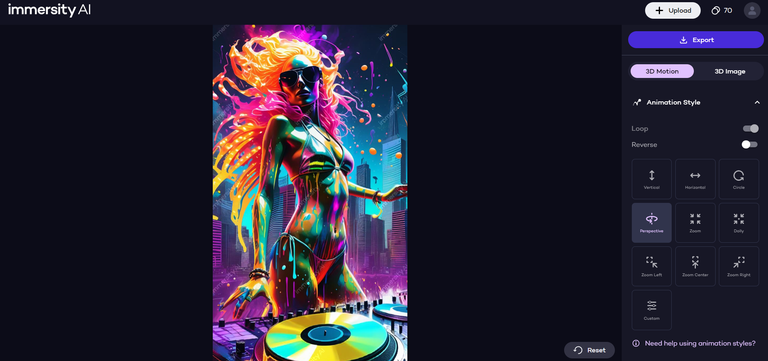
The motion duration is short and not enough for creating longer animations.

I found another image-to-video AI tool, Pixverse AI, but I haven’t explored it much yet. I liked the animation it generated. It has a Free plan with 50 daily free credits.
Here’s the animation I generated using Pixverse AI. The animation isn’t perfect yet, but maybe with more study of the settings, I can create better ones.
You need to add a prompt for how you want the animation to move, and you also need to adjust settings like horizontal motion, vertical motion, roll, and many others.
|
|
|
In the last one, I removed the vertical and horizontal motions and adjusted the roll.

Creating a Loop Using CapCut PRO
After finishing these, I edited them in Capcut Pro to create a loop motion and added text. I duplicated the video I downloaded from Pixverse and reversed the end clip. After that, I added text that appears in the middle.
This is just an experimental project since I don’t have any specific use for it yet, so this is what I’ve done for now.

I’ll continue exploring AI tools. I enjoy doing this, and who knows, in the future, I might find a use for the new skills I’m learning.
Thank you for reading, and I hope you learned something new from my post. If you have anything to share that you think I should know, please share it in the comments section. I love exploring things in my free time and am interested in topics related to art.
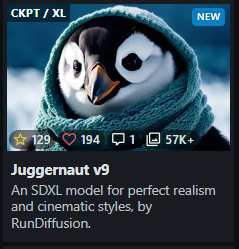
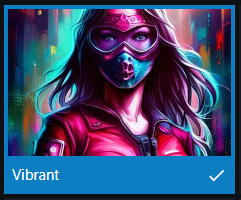


!LOL
Posted using MemeHive
lolztoken.com
She's not sick, or anything - I just think she can get better..
Credit: reddit
$LOLZ on behalf of holovision
(3/10)
NEW: Join LOLZ's Daily Earn and Burn Contest and win $LOLZ@lolodens, I sent you an