
Diseño de un Gatico en Inkscape:
Paso 1:
Se abre programa Inkscape, y desde la barra de herramienta que está en el lado izquierdo presionamos clic en la opción de dibujar curvas Bézier y se traza una figura que va ser la cabeza del gatico.
! (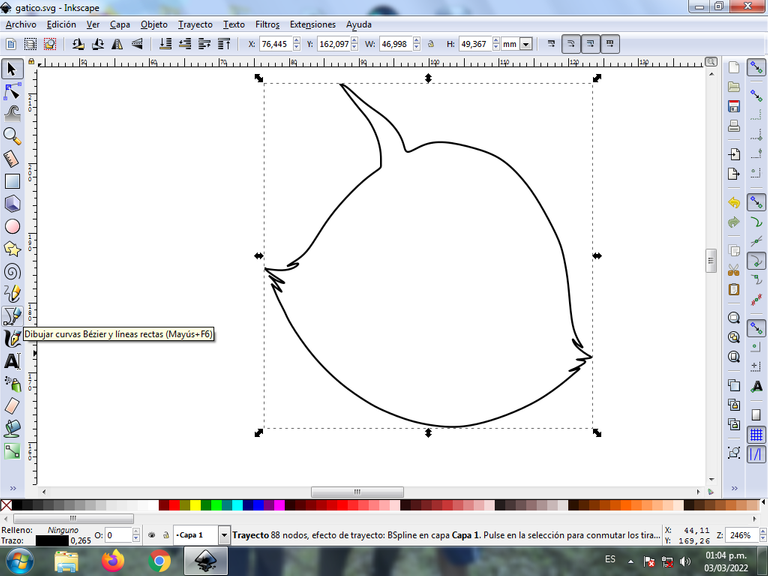 )
)
En esta parte de curvas Bézier se selecciona la opción de Crear Trayecto Modo Trayecto BSpline, para que las forma queden de forma curvas.
Paso 2:
Se trazando dos figuras que es el pelaje del gatico, utilizando la misma herramienta.
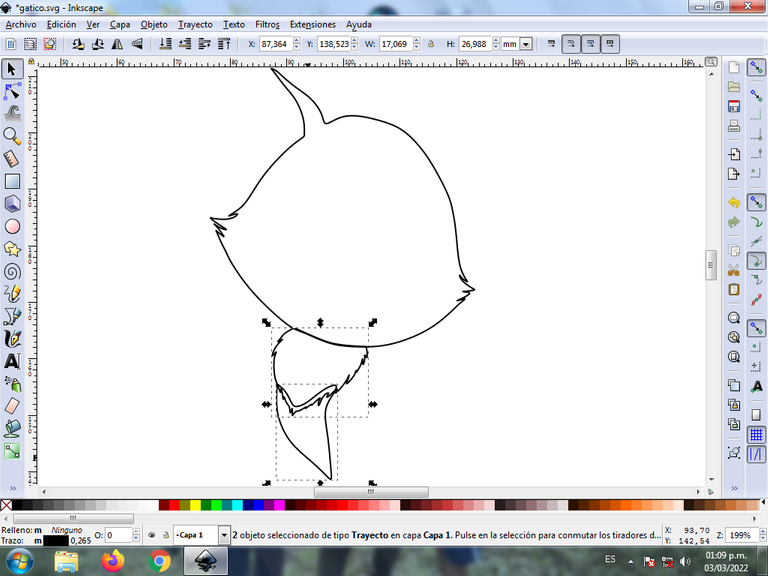
Paso 3:
En la parte de inferior se dibujan el cuerpo y tres patas del gatico con la herramienta de curvas Bézier.
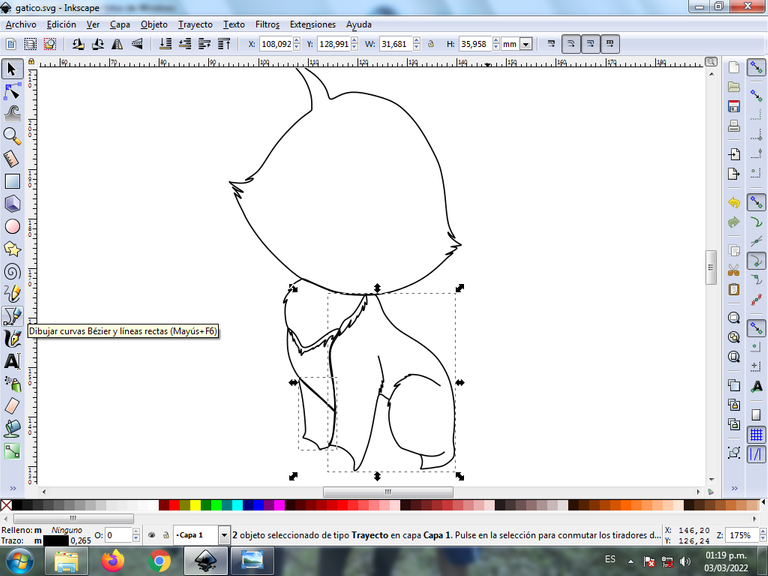
Paso 4:
Se trazan las pesuñas sobre las patas y las dos orejas del gato con la herramienta de curvas Bézier.

Paso 5:
Se trazan diferentes formas en diferentes partes del cuerpo del gato para darle mayor efecto y trazamos la cola.

Paso 6:
Ahora procedemos a dibujar los ojos del Gatico, para esto se inserta tres círculos en la opción crear círculos de diferentes tamaños, después se trazan una figura ovalada y otra en forma de media luna con la herramienta de curvas Bézier.
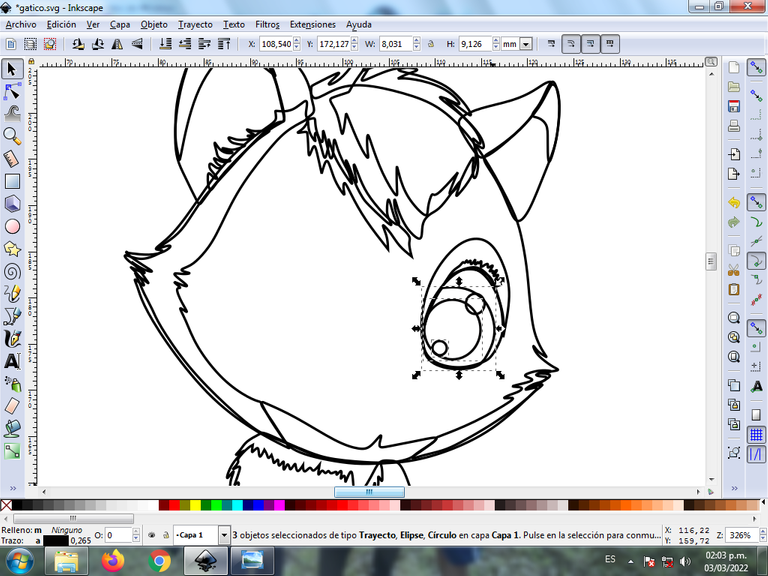
Paso 7:
Después continuamos con la misma herramienta dibujando la nariz y la boca del gatico. También seleccionamos todo el ojo del lado derecho, lo duplicamos con la teclas Control + D y luego lo desplazamos al lado izquierdo, se cambian algunas direcciones de las figuras y tenemos listo ambos ojos.
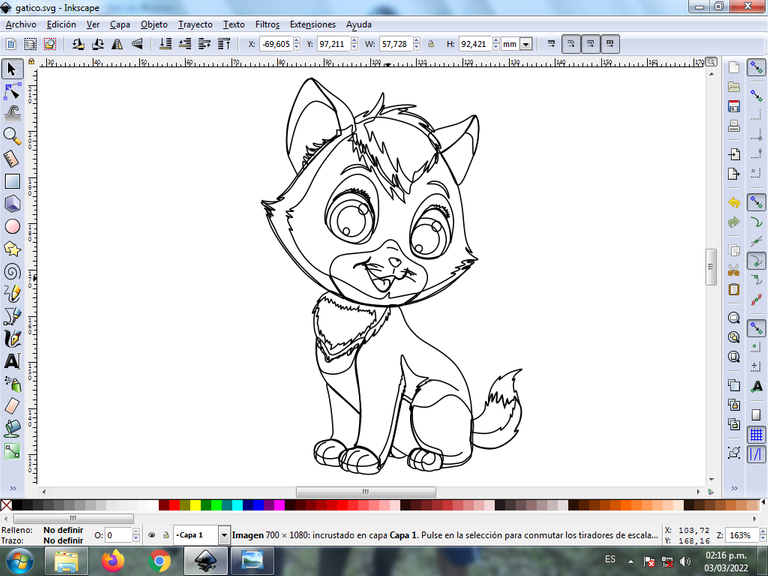
Paso 8:
Se selecciona el color comenzando por ojo derecho e izquierdo del gatico, para esto hacemos clic en la figura y luego el color blanco de la paleta de colores, que está en la parte inferior del programa.

Paso 9:
Se aplica el color en la cabeza y el cuerpo del gatico, utilizando el paso 8.

Paso 10:
Ahora terminamos de seleccionar todos los colores en cada una de las partes del gatico.
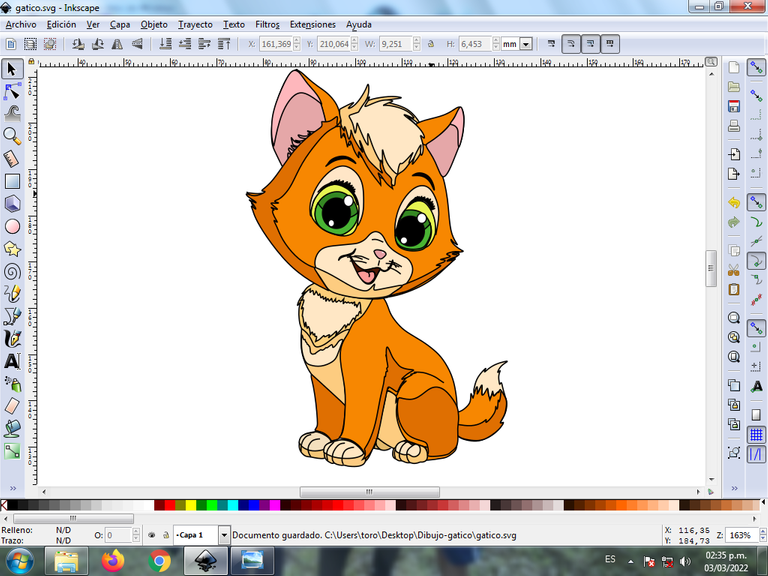
Paso 11:
Se eliminan los bordes de algunas figuras del gatico, para esto se seleccionamos una parte y luego nos vamos a la barra de menú Objeto – Rellenos y Bordes.
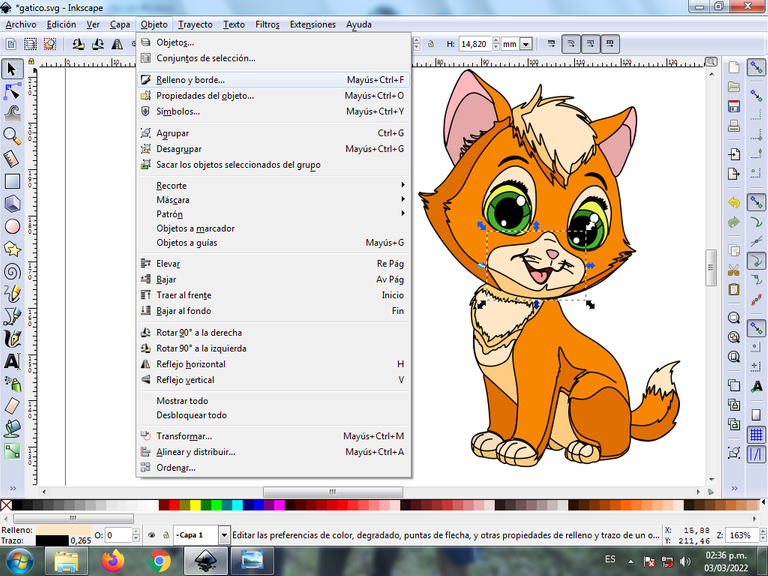
Se visualizará un recuadro, donde vamos a cliquear en la pestaña color de trazo y luego para poder borrar el borde le damos clic en la X para eliminarlo.
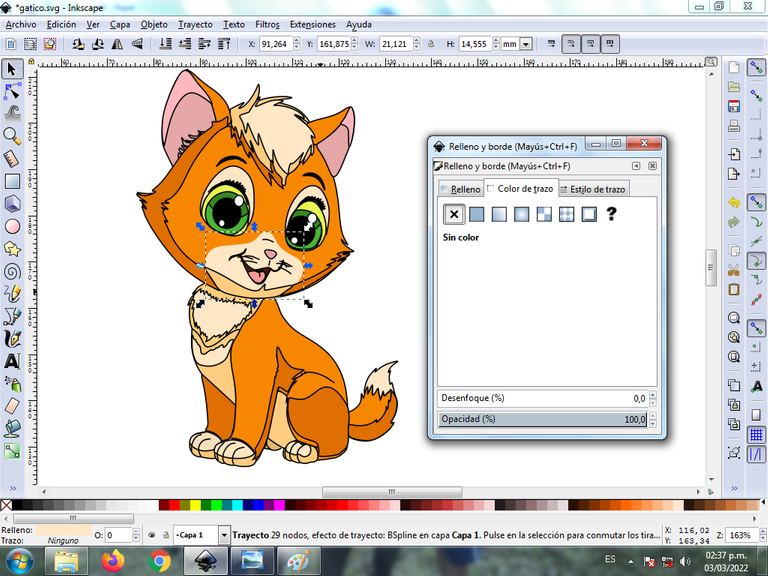
Paso 12:
Ahora procedemos a cambiar los bordes a un color naranja oscuro, para esto nos vamos a la barra de menú Objeto – Rellenos y Bordes.
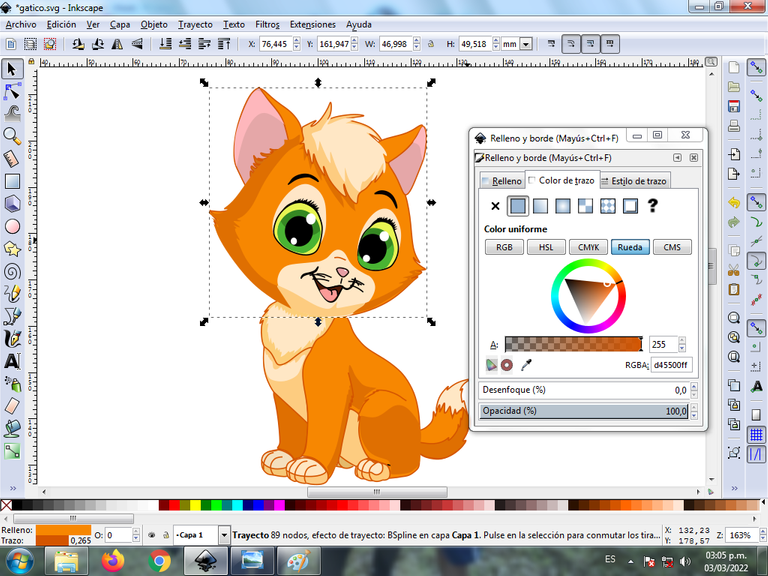
Se visualizará un recuadro, donde vamos a cliquear en la pestaña color de trazo y luego se selecciona el color.

Paso 13:
Para finalizar este diseño agrupamos toda el gatico con las teclas Ctrl + G, la duplicamos con la combinación de teclas Control + D, se reduce el tamaño, se coloca en la parte inferior y se aplica un desenfoque de 10%, quedando como una sombra. Luego insertamos un fondo color negro y tenemos listo nuestro diseño.

Imagen de Referencia Fuente
El programa Inkscape se puede descargar en esta dirección Fuente
Espero que les haya gustado mi tutorial, nos vemos en el próximo.
English

Cat Design in Inkscape:
Step 1:
Inkscape program is opened, and from the toolbar on the left side we click on the option to draw Bézier curves and a figure is drawn that will be the head of the kitten.
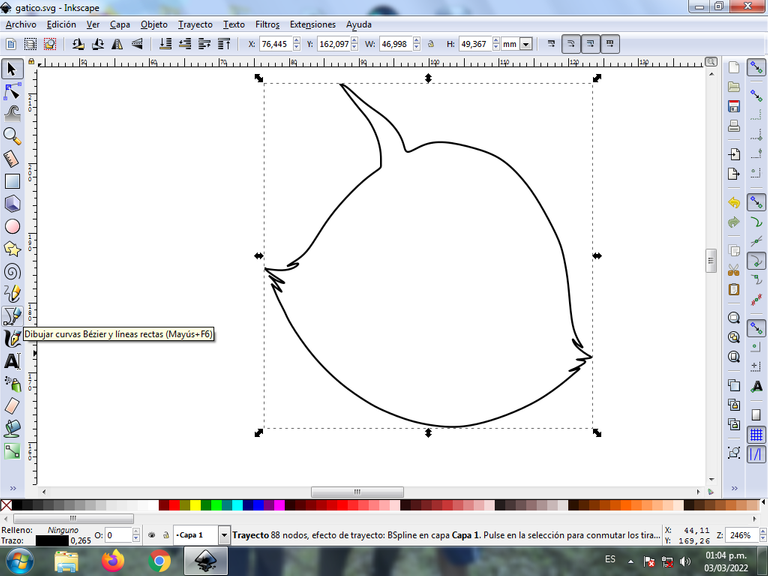
In this part of Bézier curves, the Create Path BSpline Path Mode option is selected, so that the shapes are curved.
Step 2:
Two figures are drawn, which is the fur of the kitten, using the same tool.
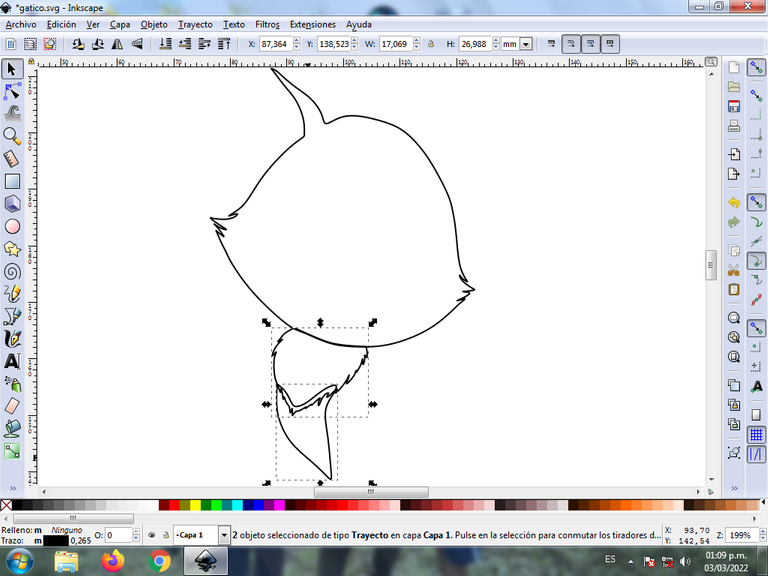
Step 3:
In the lower part, the body and three legs of the kitten are drawn with the Bézier curves tool.
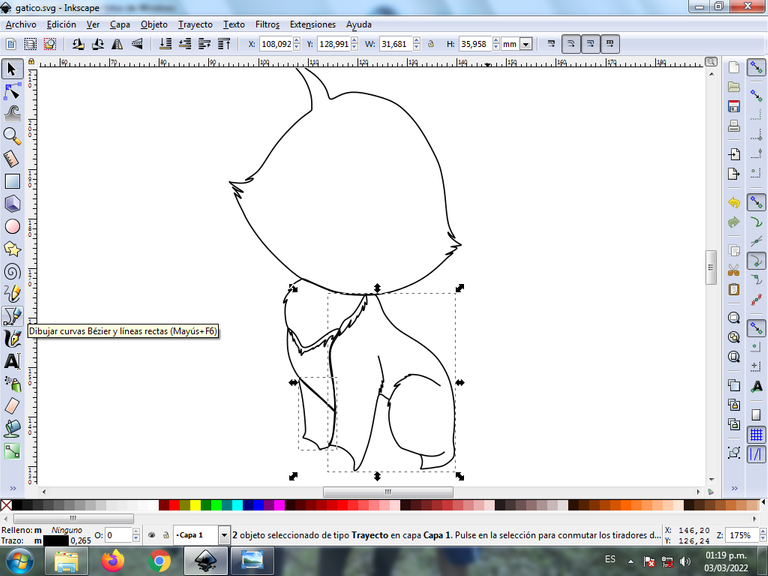
Step 4:
The weights are traced on the legs and the two ears of the cat with the Bézier curves tool.

Step 5:
Different shapes are traced on different parts of the cat's body to give it greater effect and we trace the tail.
Step 6:
Now we proceed to draw the eyes of the Cat, for this three circles are inserted in the option to create circles of different sizes, then an oval figure and another in the shape of a crescent are drawn with the Bézier curves tool.
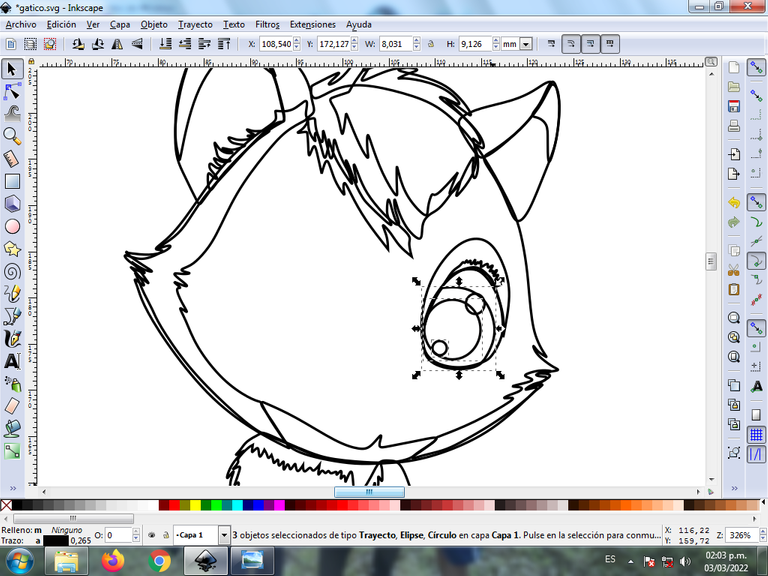
Step 7:
Then we continue with the same tool drawing the nose and mouth of the kitten. We also select the whole eye on the right side, duplicate it with the Control + D keys and then move it to the left side, change some directions of the figures and we have both eyes ready.
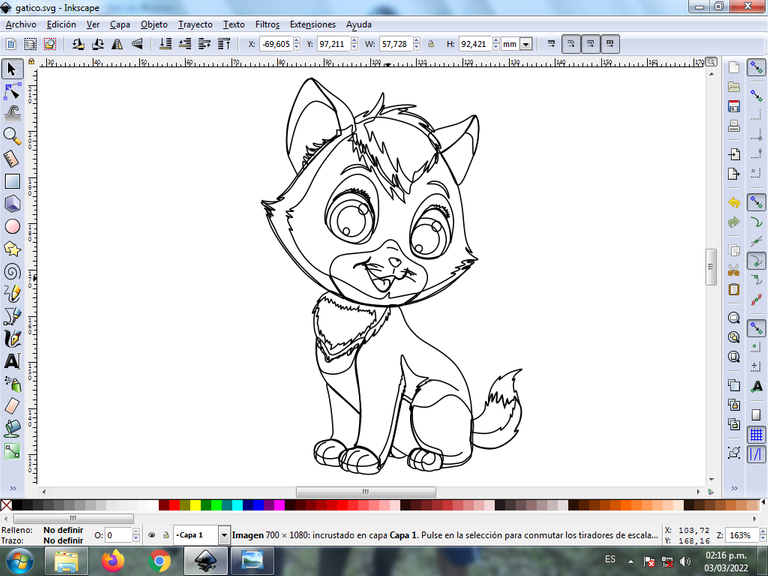
Step 8:
The color is selected starting with the right and left eye of the kitten, for this we click on the figure and then the white color from the color palette, which is at the bottom of the program.

Step 9:
The color is applied to the head and body of the kitten, using step 8.

Step 10:
Now we finish selecting all the colors in each of the parts of the kitten.
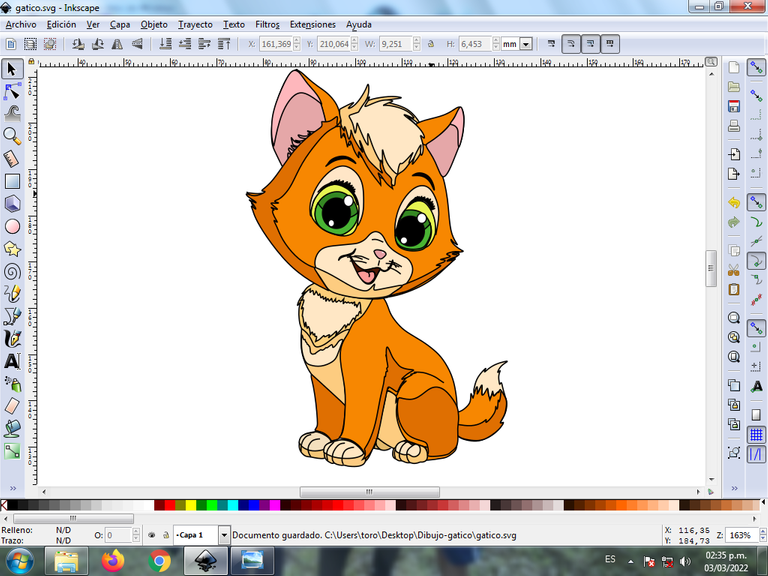
Step 11:
The borders of some figures of the kitten are eliminated, for this we select a part and then we go to the menu bar Object – Fills and Borders.
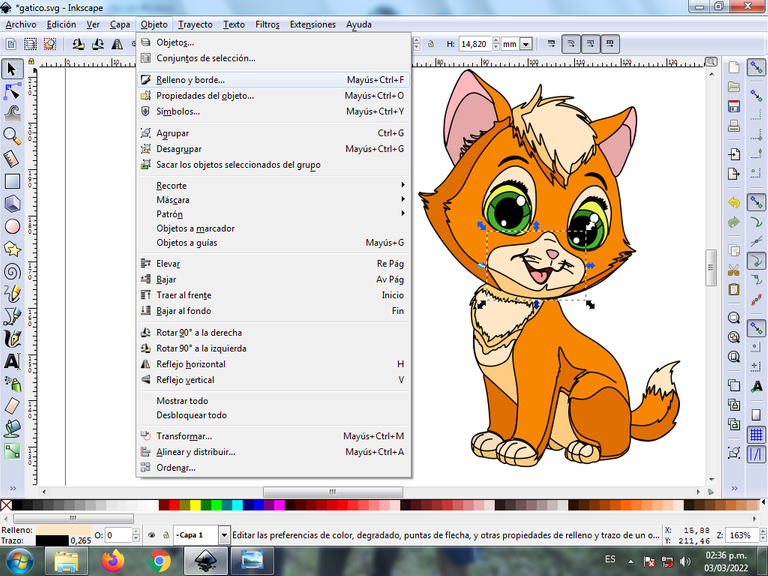
A box will be displayed, where we are going to click on the stroke color tab and then, in order to erase the border, we click on the X to eliminate it.
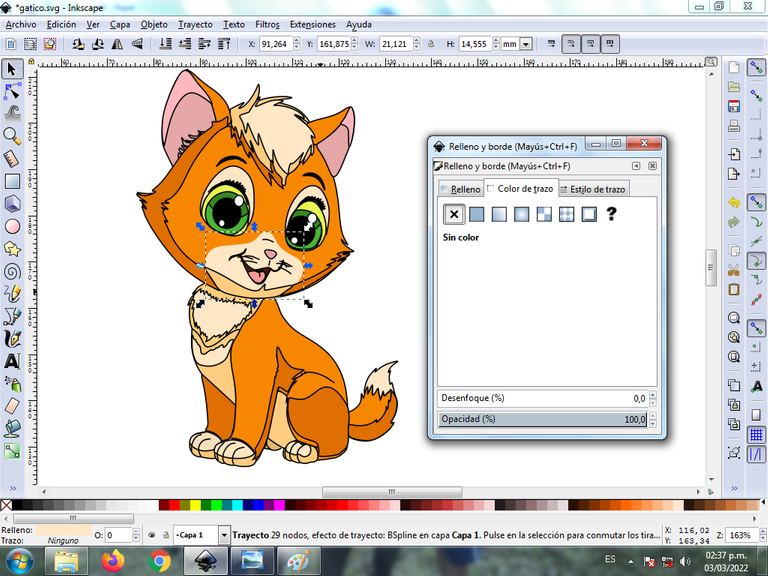
Step 12:
Now we proceed to change the borders to a dark orange color, for this we go to the menu bar Object – Fills and Borders.
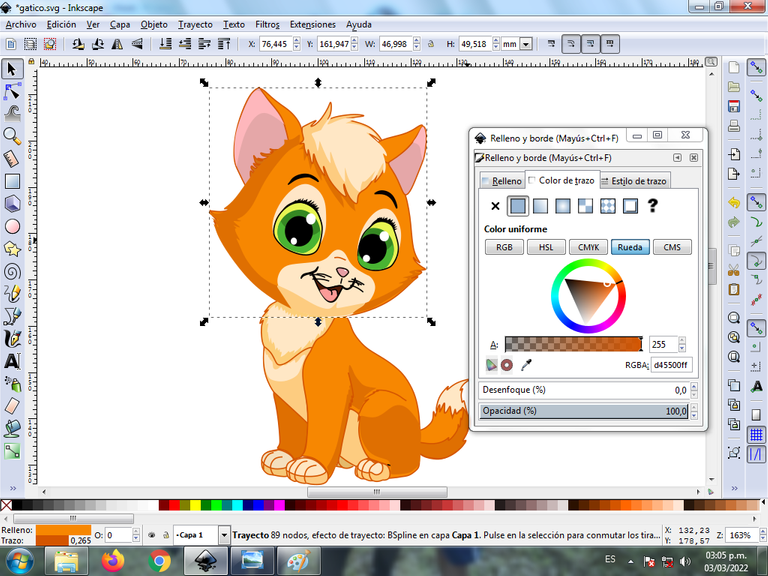
A box will be displayed, where we are going to click on the stroke color tab and then the color is selected.

Step 13:
To finish this design we group the entire kitten with the Ctrl + G keys, we duplicate it with the Control + D key combination, the size is reduced, it is placed at the bottom and a 10% blur is applied, remaining as a shadow . Then we insert a black background and we have our design ready.

Reference Image Source
The Inkscape program can be downloaded at this address Source
I hope you liked my tutorial, see you in the next one.
Translated with Traductor de Google

Genial. Me gusta.mucho tus diseños porque tienen personalidad. Podrías tener tu propia colección y hasta ponerle un nombre.
Exitos.
Hola @artsugar la verdad que sí, muchas gracias por pasar por mi blog.
The rewards earned on this comment will go directly to the person sharing the post on Twitter as long as they are registered with @poshtoken. Sign up at https://hiveposh.com.