
Hey! Como te encuentras, espero hayas tenido un día genial. Hoy vamos a conocer a fondo el Exchange oficial de Venezuela, la PetroApp, si aún no sabes cómo crear una cuenta, te invito a ver mi Post anterior “PetroApp - Wallet y Exchange de Venezuela”.
Hey, how are you doing, I hope you had a great day. Today we are going to know in depth the official Exchange of Venezuela, the PetroApp, if you don't know how to create an account, I invite you to see my previous post "PetroApp - Wallet and Exchange of Venezuela".
Bien, primero vamos a iniciar sesión accediendo a la web (https://petroapp.petro.gob.ve) e iniciamos sesión con nuestro usuario, contraseña y código 2FA.
Well, first we will log in by accessing to the website (https://petroapp.petro.gob.ve) and log in with our username, password and 2FA code.
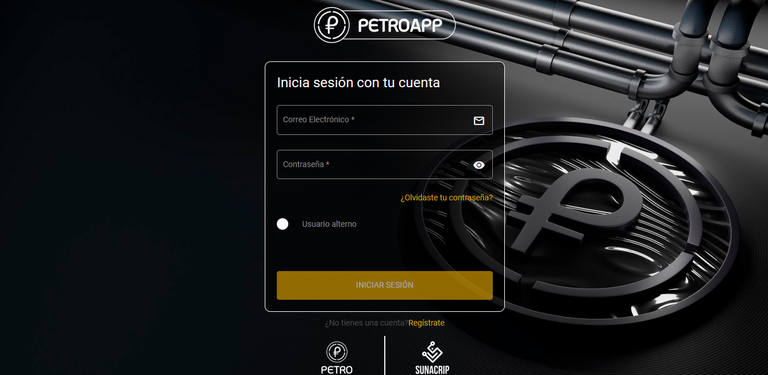
Una vez iniciemos sesión se mostrará la siguiente Pagina, en donde podremos ver y acceder al menú principal en el área demarcada con “verde” y en el área demarcada con “rojo” se mostrará la página activa. Al iniciar sesión siempre se mostrara la ventana del saldo consolidado, que es el área donde podremos ver el total de todos nuestros activos.
Once we log in, the following page will be displayed, where we can see and Access to the main menu in the area marked with "green" and in the area marked with "red" the active page will be displayed. When we log in, the consolidated balance window will always be displayed, which is the area where we can see the total of all our assets.
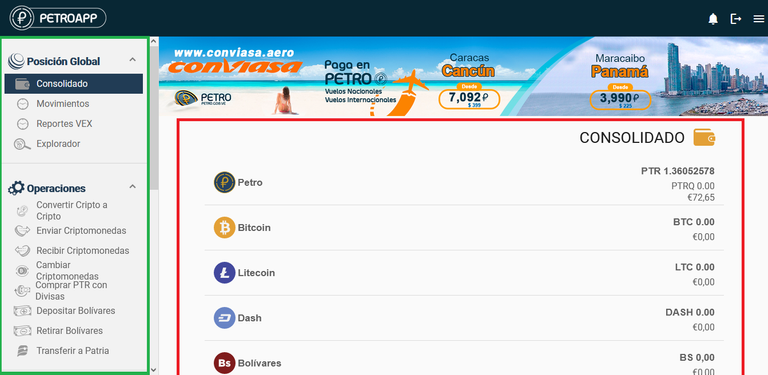
En la página “Movimientos” podremos ver todas las actividades que vayamos realizando dentro de la PetroApp como: (depósitos, solicitudes de pago, pagos de servicios, pagos mediante el código QR) y podremos filtrar las transacciones mediante el menú interno “área demarcada con rojo”.
On the "Transactions" page we will be able to see all the activities that we are performing within the PetroApp such as: (deposits, payment requests, service payments, payments through the QR code) and we will be able to filter the transactions through the internal menu "area marked with red".
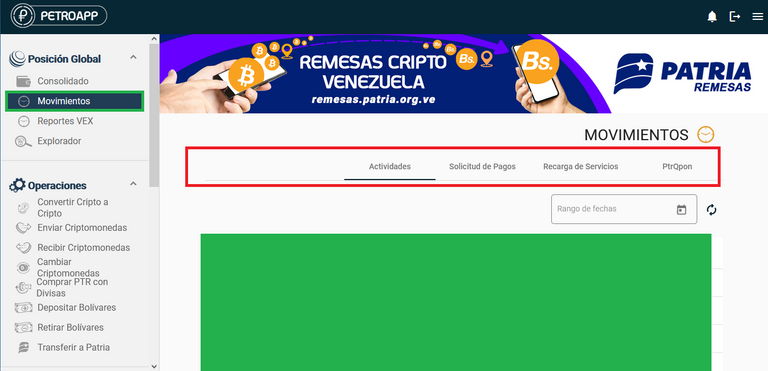
Desde el área “Reportes VEX” podremos ver todas las transacciones de compra y ventas que realicemos en el Exchange VEX, la plataforma VEX es un Exchange, integrado con PetroApp y la red bancaria nacional de Venezuela, en la que se puede intercambiar (comprar-vender) criptoactivos, de forma fácil y segura. Todos los usuarios registrados en PetroApp están afiliados a VEX. Y también podremos filtrar nuestras transacciones mediante el menú interno para una fácil visualización.
From the "VEX Reports" area we will be able to see all the purchase and sales transactions that we make in the VEX Exchange, the VEX platform is an Exchange, integrated with PetroApp and the national banking network of Venezuela, where you can exchange (buy and sell) cryptoassets, easily and securely. All PetroApp registered users are affiliated to VEX. And we can also filter our transactions through the internal menu for easy viewing.
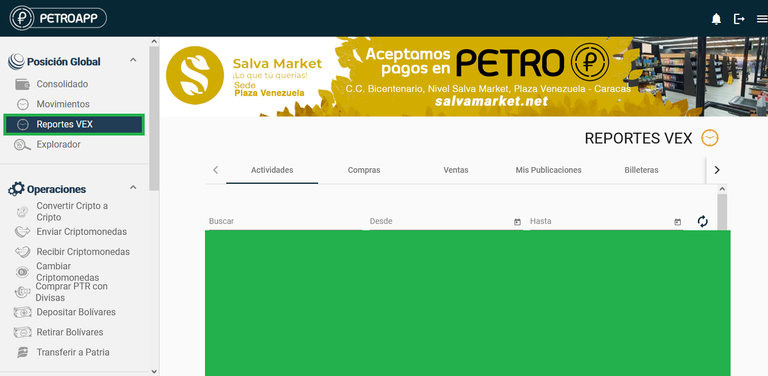
En la sección “Explorador” podremos ver de manera detallada los bloques de las transacciones introduciendo el ID de la transacción. Al introducir el ID de la transacción se abrirá la transacción en una ventana emergente y podremos ver todos lo detalles de la transacción.
In the "Explorer" section you can view detailed blocks of transactions by entering the transaction ID. Entering the transaction ID will open the transaction in a pop-up window and you will be able to see all the details of the transaction.
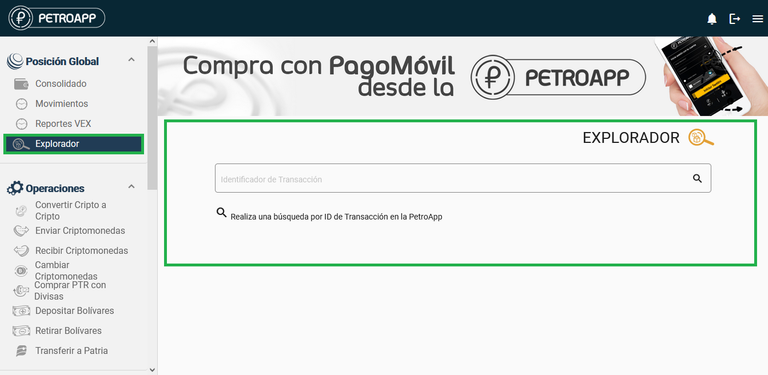
En la sección de “Operaciones” podemos realizar todas las transacciones disponibles que en primera posición se encuentra “Convertir Cripto a Cripto” en esta área podemos cambiar las criptomonedas que tengamos disponibles por cualquier otra que deseemos adquirir. En el área de color “naranja” podremos ver el saldo de nuestras wallets, en el área “azul” las Criptos base que queramos intercambiar por las cripto que están disponibles en el recuadro de abajo, y en el recuadro morado, podremos colocar el monto de Criptos que deseemos intercambiar y aceptar, para confirmar la transacción. Es como una especie de Swap en donde podremos cambiar rápido las criptomonedas.
In the "Operations" section we can perform all available transactions, in the first position is "Convert Crypto to Crypto" in this area we can exchange the cryptocurrencies we have available for any other we want to acquire. In the orange area we can see the balance of our wallets, in the blue area the base Cryptos we want to exchange for the crypto that are available in the box below, and in the purple box, we can place the amount of Cryptos we want to exchange and accept, to confirm the transaction. It is like a kind of Swap where we can quickly exchange cryptocurrencies.
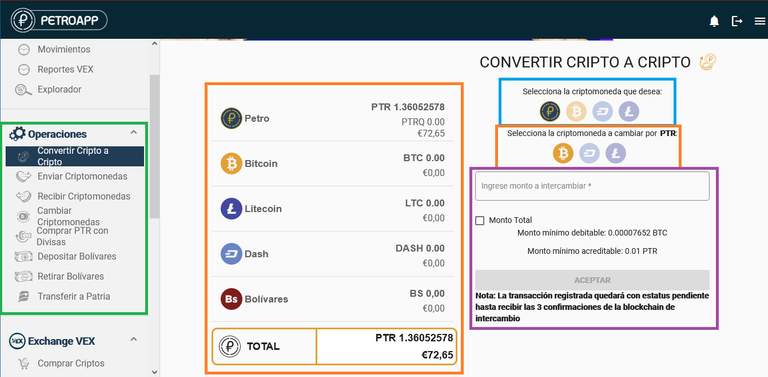
En “enviar criptomonedas” podremos enviar las criptomonedas que tengamos a nuestras wallets externas como (Binance, Coinbase, non custodial wallets, Uphold y demás)
In "send cryptocurrencies" we can send the cryptocurrencies we have to our external wallets (Binance, Coinbase, non custodial wallets, Uphold and others).
Para ello en el “recuadro demarcado de azul” seleccionaremos la criptomoneda que vamos a enviar.
To do so, select the cryptocurrency to be sent in the “box marked in blue”.
En el “recuadro naranja” la dirección de la Wallet a la cual enviaremos las Criptos (importante, recuerda colocar las direcciones de manera correcta, si colocas un email o no colocas correctamente la dirección, podrías perder la totalidad de los fondos).
In the “orange box” the address of the Wallet to which we will send the Cryptos (important, remember to put the addresses correctly, if you put an email or do not put the address correctly, you could lose the totality of the funds).
En el “recuadro morado” colocaremos la cantidad que vamos a enviar.
In the "purple box" we will place the amount we are going to send.
La descripción en el “recuadro demarcado con negro”.
The description in the "box demarcated with black".
Y damos enviar en el botón que posee el “recuadro demarcado con marrón”.
And click on the button with the "box marked with brown".
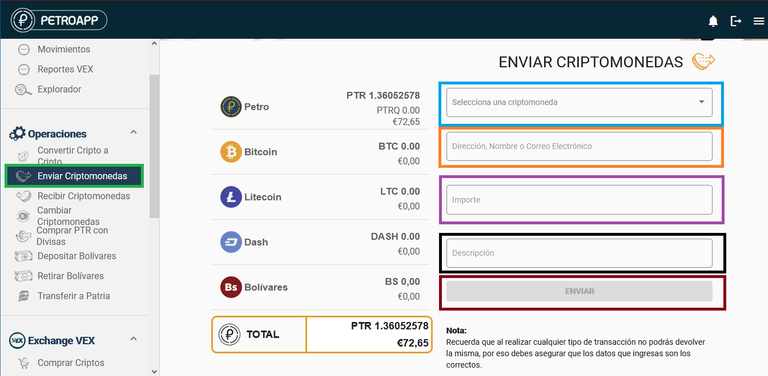
En “Recibir criptomonedas” podremos depositar Criptos hacia nuestra PetroApp, haciendo uso de las cripto billeteras disponibles en la PetroApp.
In "Receive cryptocurrencies" we will be able to deposit Cryptos to our PetroApp, making use of the crypto wallets available in the PetroApp.
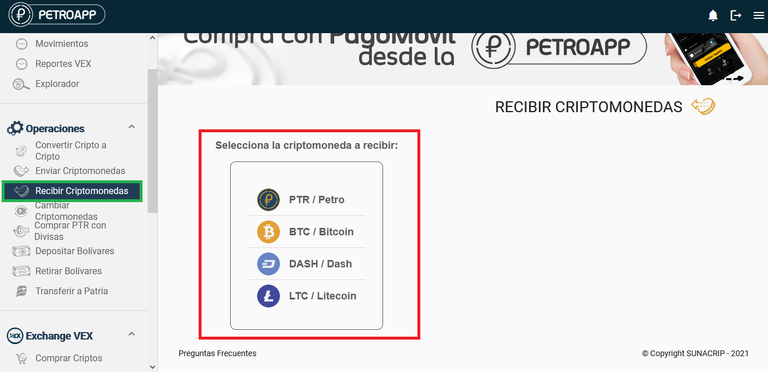
Si hacemos clic sobre alguna de las criptomonedas disponibles, podremos ver la dirección de la billetera, solo deberemos hacer clic sobre la Wallet que usaremos para depositar en el área demarcada con “morado”, y se nos mostrara el código QR “área verde” y la dirección escrita de la billetera “Área roja” podremos o escanear el código o pegar la dirección en la Wallet desde la que depositaremos a la PetroApp y al ser confirmada las transacciones nos aparecerá las Criptos en la respectiva Wallet.
If we click on any of the available cryptocurrencies, we can see the address of the wallet, we only have to click on the Wallet we will use to deposit in the area marked with "purple", and we will be shown the QR code "green area" and the written address of the wallet "red area" we can either scan the code or paste the address in the Wallet from which we will deposit to the PetroApp and when the transactions are confirmed, the Cryptos will appear in the respective Wallet.
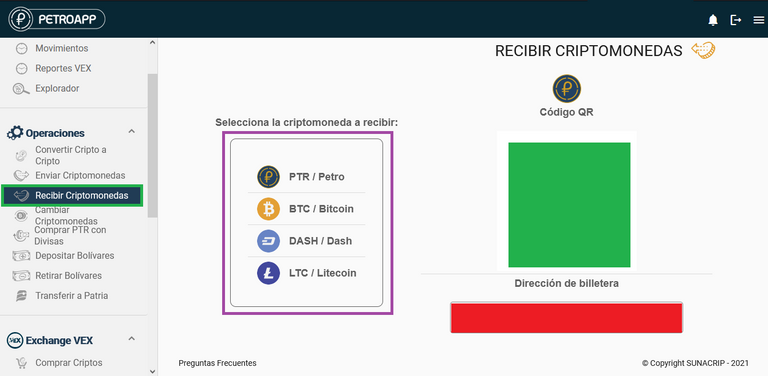
En el área “Cambiar Criptos” podremos cambiar las criptomonedas que tengamos disponibles por BsD “Bolívares Digitales” y BsD por las criptomonedas que estén disponibles de manera instantánea, para retirarlos a nuestras cuentas bancarias en moneda nacional.
In the "Exchange Cryptos" area we will be able to exchange the cryptocurrencies we have available for BsD "Bolívares Digitales" and BsD for the cryptocurrencies that are instantly available, to withdraw them to our bank accounts in local currency.
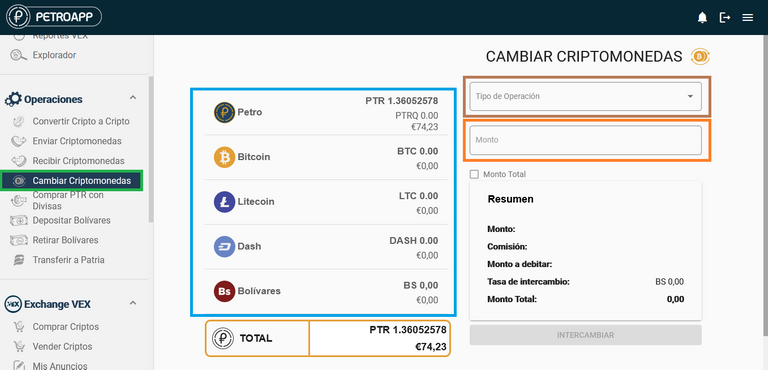
Ejemplo, 1 Petro al día de hoy serian 238 BsD, si le doy al botón “Intercambiar” se descuentan los petros y me aparecen los bolívares en la Wallet en el área “Bolívares”.
Example, 1 Petro as of today would be 238 BsD, if I click on the "Exchange" button the petros are deducted and the bolivars appear in the Wallet in the "Bolivares" area.
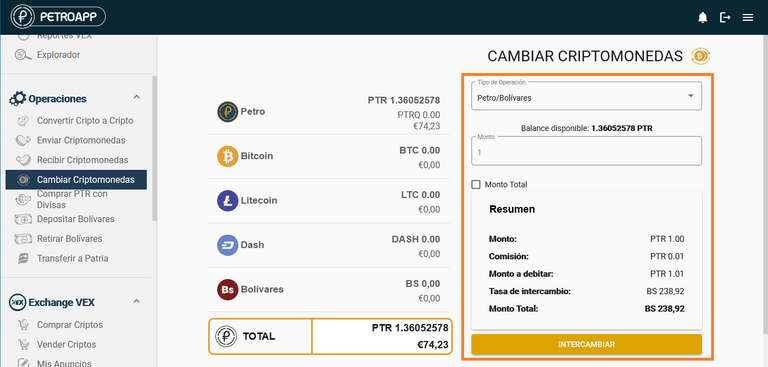
En “Comprar PTR con divisas” podremos adquirir Petro con EUR o USD depositando desde los bancos disponibles los cuales son “Bancamiga” y “Banco de Venezuela”
In "Buy PTR with foreign currency" we will be able to acquire Petro with EUR or USD depositing from the available banks which are "Bancamiga" and "Banco de Venezuela".
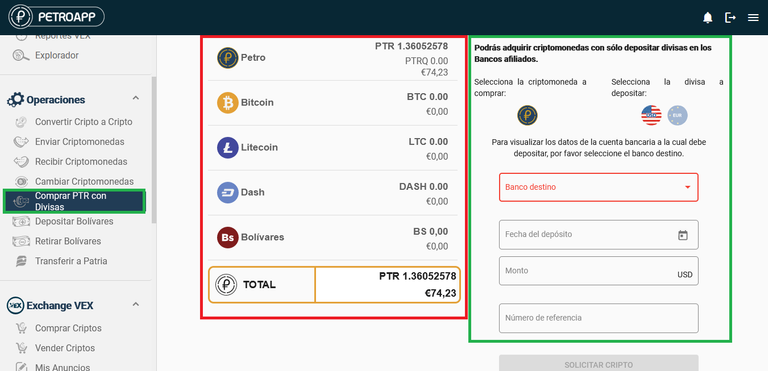
Ejemplo: si vamos a depositar en USD Dólar Estadounidense, seleccionamos el banco, nos aparecerán los datos de la cuenta en divisa para depositar, una vez hallamos realizado la transferencia, colocaremos la fecha de la transferencia, el número de referencia, damos clic en solicitar cripto, y en un periodo menor a 48 horas aparecerán nuestros Petros en nuestra Wallet.
Example: if we are going to deposit in USD US Dollar, we select the bank, we will see the account information in currency to deposit, once we have made the transfer, we will enter the date of the transfer, the reference number, we click on request crypto, and in a period of less than 48 hours our Petros will appear in our Wallet.
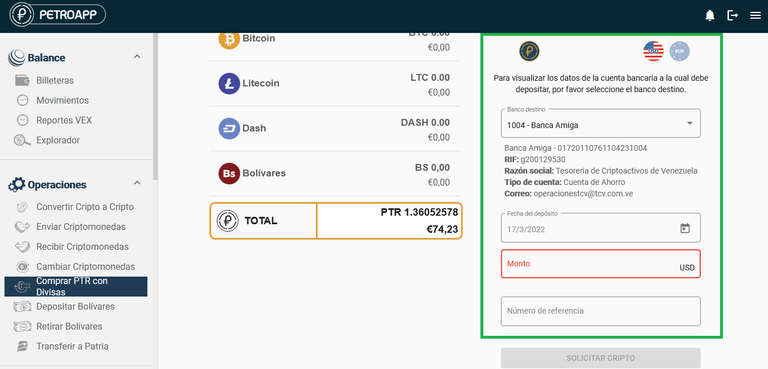
“Depositar Bolívares” desde esta área podremos depositar BsD directos desde nuestras cuentas bancarias en BsD hacia la Wallet mediante transferencia o Pago Móvil, transfiriendo los BsD a las cuentas disponibles en la Petro Wallet en el campo “Banco destino” para luego adquirir Petro en el área “Cambiar Criptomonedas”.
"Deposit Bolivars" from this area we will be able to deposit BsD directly from our bank accounts in BsD to the Wallet by transfer or Mobile Payment, transferring the BsD to the available accounts in the Petro Wallet in the "Destination Bank" field to then acquire Petro in the "Exchange Cryptocurrencies" area.
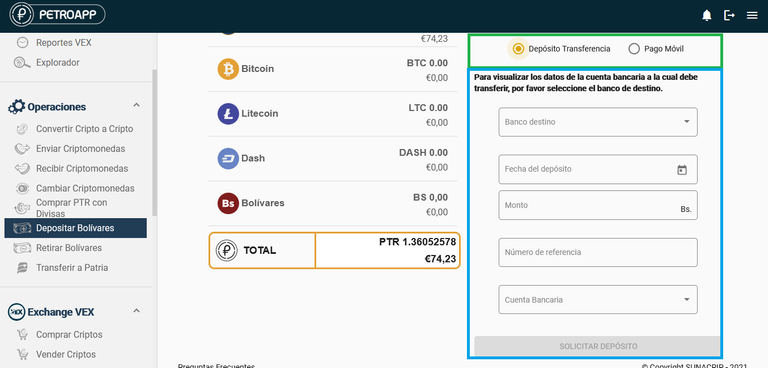
En “Retirar Bolívares” Podremos retirar los Bolívares que tengamos disponibles hacia nuestras cuentas bancarias que tengamos afiliadas a la Petro Wallet, seleccionando la cuenta de destino, el monto y dando clic en “Retirar”.
In "Withdraw Bolivars" we will be able to withdraw the Bolivars we have available to our bank accounts affiliated to Petro Wallet, selecting the destination account, the amount and clicking on "Withdraw".
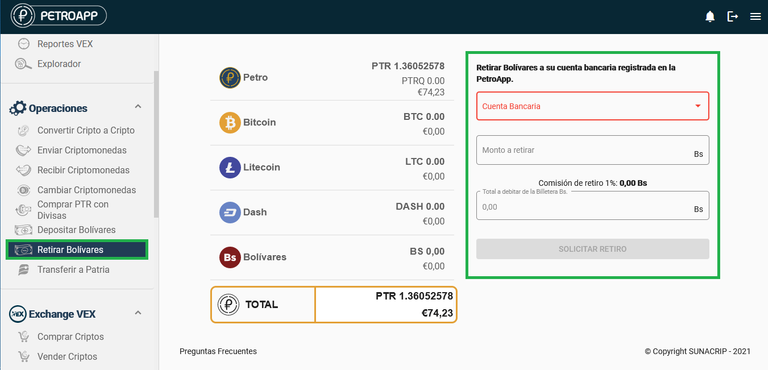
En “Transferir a Patria Podremos transferir nuestros Petros hacia el sistema Patria y realizar compras mediante el BioPago.
In "Transfer to Patria" we will be able to transfer our Petros to the Patria system and make purchases through BioPago.
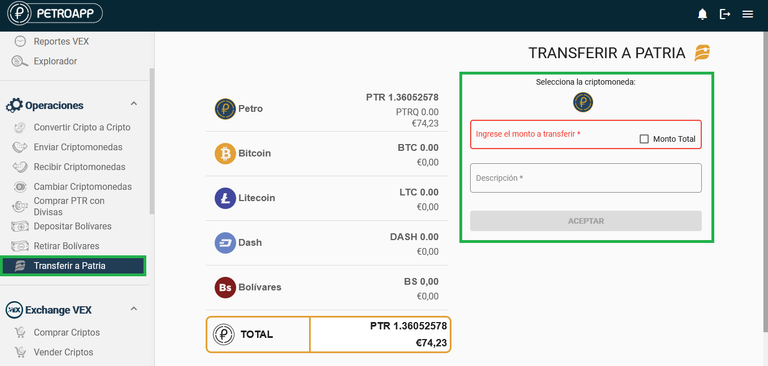
“Exchange VEX” Es un módulo de PetroApp que se encuentra integrado a la red bancaria nacional, en el cual se pueden intercambiar (comprar-vender) criptoactivos de forma fácil y segura con terceros. Este módulo permite al usuario publicar anuncios de compra y venta, o efectuar transacciones de intercambio a partir de los anuncios publicados por otros usuarios. Por el momento podemos realizar compras y ventas de Petro, Bitcoin, Litecoin y Dash.
"Exchange VEX" is a PetroApp module that is integrated to the national banking network, in which cryptoassets can be exchanged (bought and sold) easily and securely with third parties. This module allows the user to publish buy and sell announcements, or to make exchange transactions from the announcements published by other users. At the moment we can buy and sell Petro, Bitcoin, Litecoin and Dash.
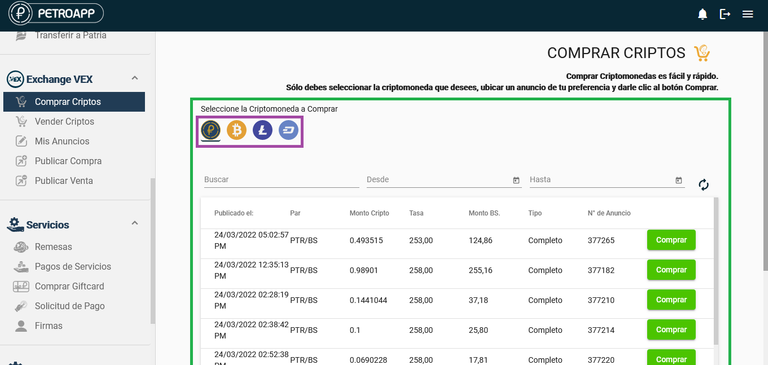
En Servicios podremos ver el área de “Remesas, el cual es un servicio de la Plataforma Patria que te permite enviar remesas a Venezuela en Criptomonedas. Los recursos enviados quedarán disponibles en Bolívares en el Monedero Patria tan pronto la transferencia sea confirmada.
In Services we will be able to see the "Remittances" area, which is a service of the Patria Platform that allows you to send remittances to Venezuela in Cryptocurrencies. The resources sent will be available in Bolivars in the Patria Wallet as soon as the transfer is confirmed.
En “Pagos de servicios”, podremos pagar nuestros servicios o de terceros de “Telefonía” y “Televisión” con las monedas que tengamos disponible en nuestra cuenta.
In "Service payments", we will be able to pay for our services or third party "Telephony" and "Television" services with the currencies we have available in our account.
En el área “Anaranjada” seleccionas si el servicio que pagaras está o no afiliados, si selecciona que no está afiliado. En el área “Morada” seleccionaras el tipo de servicio que pagaras y la compañía.
In the "Orange" area you select whether or not the service you are paying for is affiliated or unaffiliated, if you select unaffiliated. In the "Purple" area you will select the type of service you will pay for and the company.
En el área “Roja” Colocaras los datos, el monto del servicio que vas a pagar, la moneda y das clic en “Aceptar” para realizar la transacción.
In the "Red" area you will enter the data, the amount of the service you are going to pay, the currency and click on "Accept" to complete the transaction.
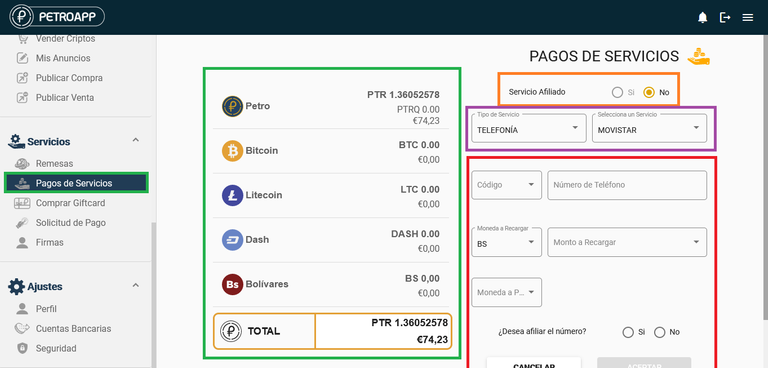
En “Comprar Giftcard” podremos comprar tarjetas de regalo de Amazon US, Netflix US y Apple US con las criptomonedas que tengamos disponible en nuestra Wallet y esta tarjeta llegara a el correo que hayamos colocado.
In "Buy Giftcard" we will be able to buy Amazon US, Netflix US and Apple US gift cards with the cryptocurrencies we have available in our Wallet and this card will arrive to the email we have placed.
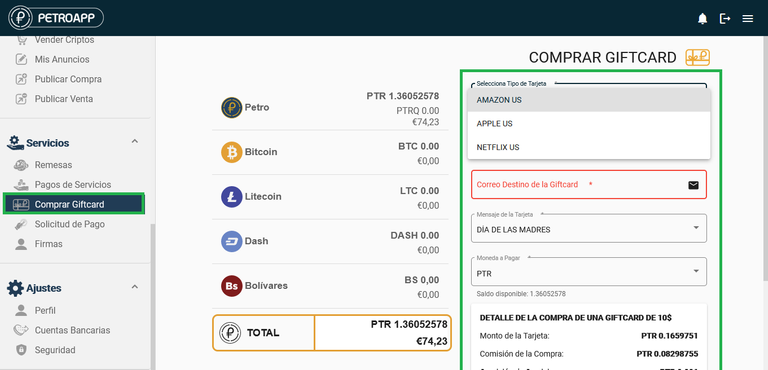
En “Solicitud de Pago” podremos ver si alguien nos ha solicitado un pago y pagar este desde aquí.
In "Payment Request" we will be able to see if someone has requested a payment and pay it from here.
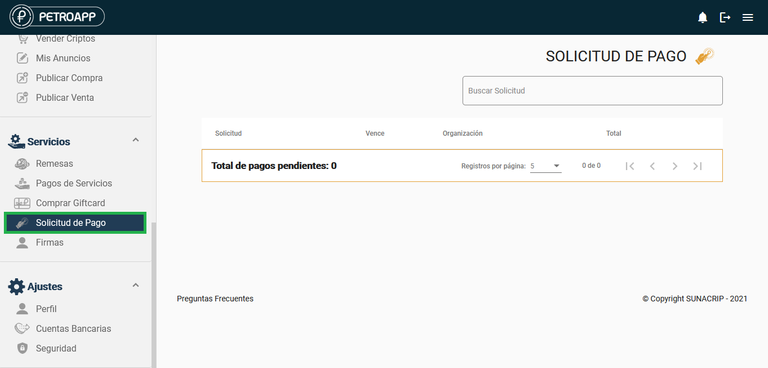
En ajustes, si damos clic en “Perfil” podremos ver nuestros datos agregar un alias o colocar una foto de perfil.
In settings, if we click on "Profile" we will be able to see our data, add an alias or place a profile picture.
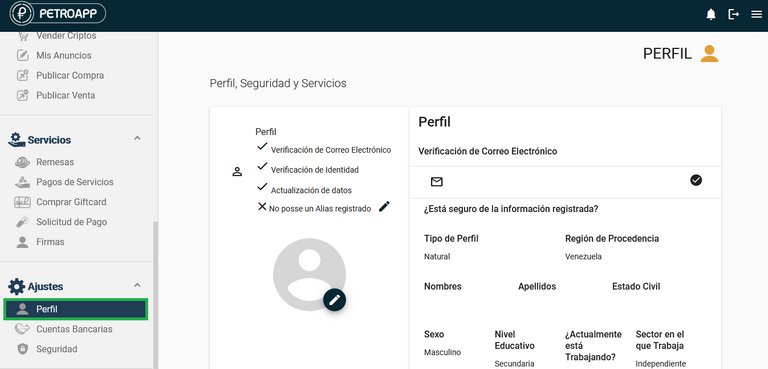
En cuentas Bancarias, podremos agregar cuentas bancarias a nuestra Wallet para depositar o retirar fondos mediante nuestra Transferencias o Pago móvil con nuestros BsD (Bolivares).
In Bank Accounts, we will be able to add bank accounts to our Wallet to deposit or withdraw funds through our Transfers or Mobile Payment with our BsD (Bolivares).
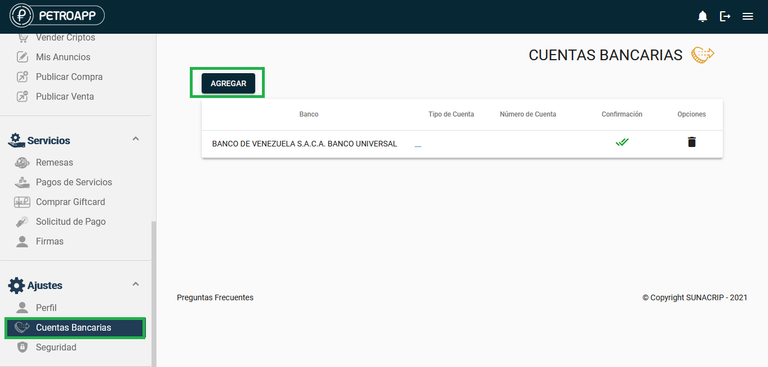
Y en “Seguridad” podremos Configurar y Gestionar toda la seguridad (Claves, códigos de acceso, Pin) de nuestra Petro Wallet.
And in "Security" we can configure and manage all the security (passwords, access codes, Pin) of our Petro Wallet.
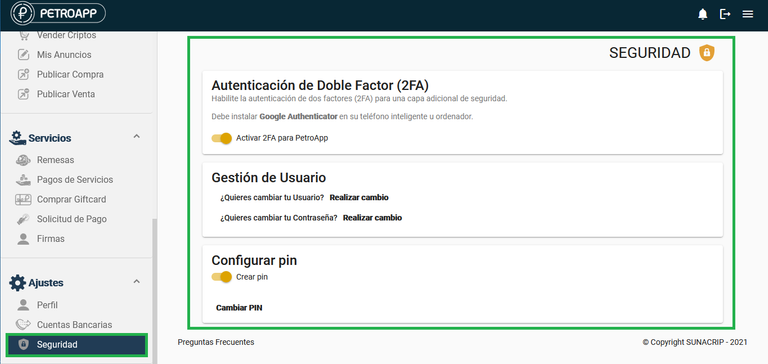
Bueno, este ha sido el pequeño Review del Exchange PetroApp. Espero este post te sea de mucha ayuda, si tienes alguna duda o pregunta, escríbela en los comentarios y cuentame que te parece este exchange, saludos y muchas bendiciones.
This have been the Little reviw of the Exchange PetroApp, I hope this post is very helpful, if you have any questions or doubts, write them in the comments and tell me what you think of this exchange, regards and many blessings.
Unete a nuestra comunidad Discord y aprende mas de Criptos
Join to our Discord community and learn more about Criptos
Kryptolife
Nuestra redes sociales / Our social networks:
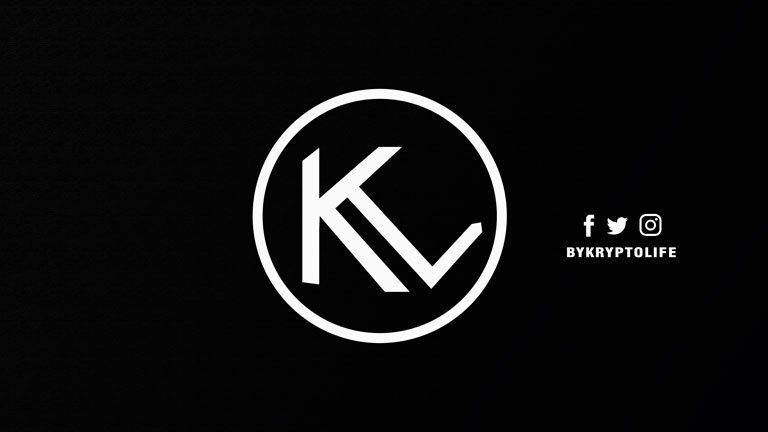
The rewards earned on this comment will go directly to the people sharing the post on Twitter as long as they are registered with @poshtoken. Sign up at https://hiveposh.com.
The Hivebuzz proposal already got important support from the community. However, it lost its funding a few days ago and only needs a few more HP to get funded again.
May we ask you to support it so our team can continue its work this year?
You can do it on Peakd, ecency, or using HiveSigner.
Your support would be really helpful and you could make a difference.
Thank you!Dear @kryptolife, we need your help!