
Buenos días, espero estes pasando un lindo día, en el post del día de hoy, vamos a hablar sobre la PetroApp, un Exchange creado por El gobierno Bolivariano de Venezuela, con el fin de manejar, almacenar y realizar transacciones con el Petro (Criptomoneda de Venezuela) y otras criptomonedas. Así como también comprar criptomonedas con el BsD (Bolívar digital), realizar recargas telefónicas, transferencias, comprar y vender, Criptomonedas o BsD. La PetroApp está disponible tanto para Venezolanos, como para personas de otras Nacionalidades.
Good morning, I hope you are having a nice day, in today's post, we are going to talk about the PetroApp, an Exchange created by the Bolivarian government of Venezuela, in order to manage, store and make transactions with the Petro (Venezuelan Cryptocurrency) and other cryptocurrencies. As well as buying cryptocurrencies with the BsD (Digital Bolivar), making phone recharges, transfers, buying and selling cryptocurrencies or BsD. The PetroApp is available for Venezuelans as well as for people of other nationalities.
Así que para empezar vamos a aprender como registrarnos en la PetroApp.
So to start, let's learn how to register on the PetroApp.
Primero vamos a dirigirnos a la web oficial: https://petroapp.petro.gob.ve/
First we are going to go to the official website: https://petroapp.petro.gob.ve/
Se abrirá la siguiente Pagina:
The following page will open:
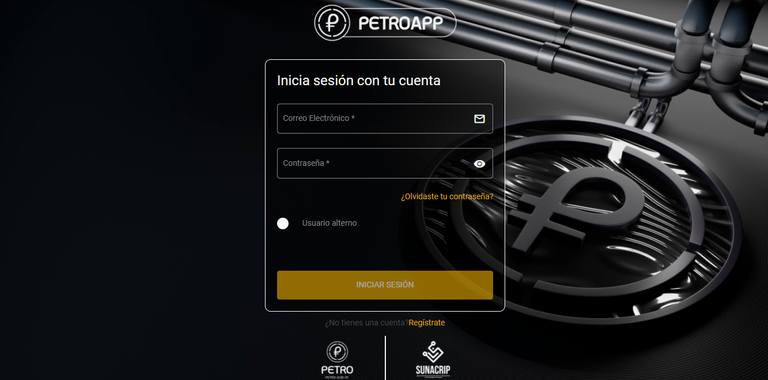
Desde aquí podremos iniciar sesión o abrir una cuenta si aun no tenemos, para abrir una cuenta haremos clic en “Registrate”.
From here you can login or open an account if you do not have one yet, to open an account click on "Register".
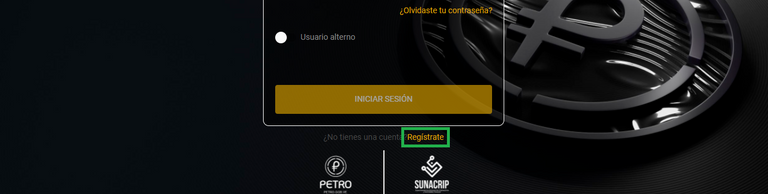
Una vez hagamos clic en “Regístrate” se abrirá la siguiente página.
Once we click on "Register" the following page will open.
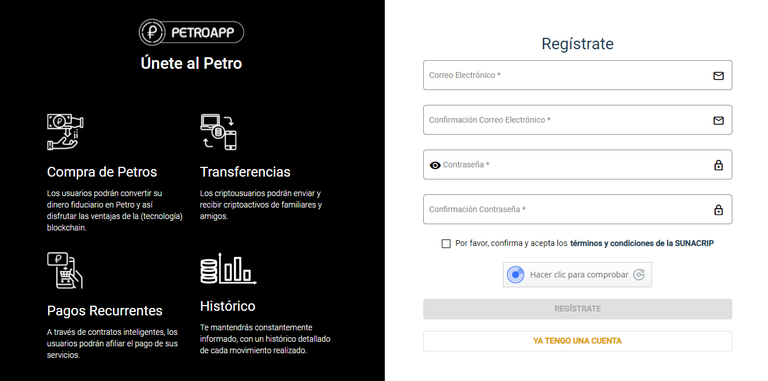
Aquí vamos a colocar nuestra dirección de correo, contraseña, confirmas los datos, aceptas los términos, realizas el Captcha, el botón “Regístrate” se habilitará y harás clic en él.
Here we will enter our email address, password, confirm the data, accept the terms, complete the Captcha, the "Register" button will be enabled and you will click on it.
Una vez hagamos clic en “Regístrate”. Nos enviaran un correo electrónico para confirmar el registro.
Once we click on "Register". We will be sent an email to confirm the registration.
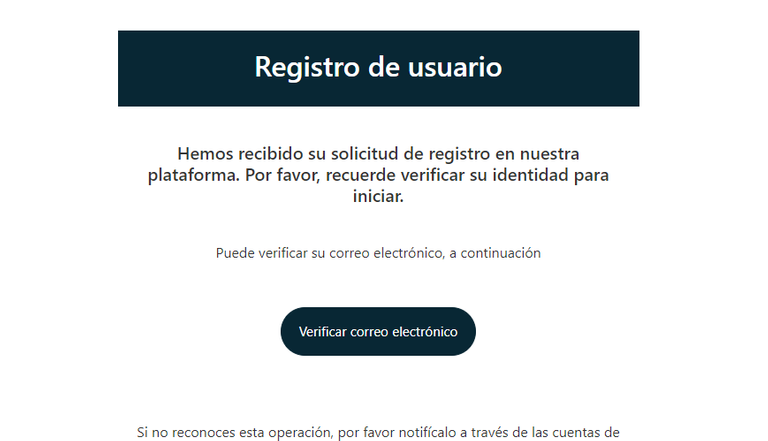
Hacemos clic en “Verificar correo electrónico”, nuestro correo será confirmado y podremos acceder a la Plataforma. En el área de inicio de sesión, colocaremos nuestros datos e iniciaremos sesión.
We click on "Verify email", our email will be confirmed and we will be able to access the Platform. In the login area, we will enter our data and log in.
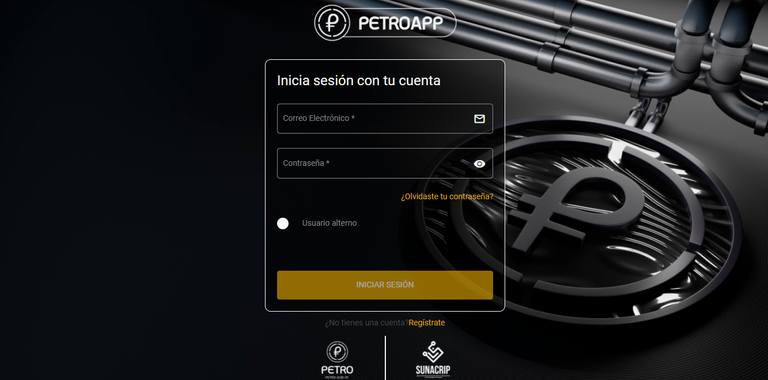
Una vez coloquemos nuestro correo y contraseña, hacemos clic en “Iniciar sesión”. Nos enviaran un código de Verificación a el correo electrónico con el que nos registramos, el cual debemos colocar para iniciar sesión de manera exitosa.
Once we have entered our email and password, we click on "Login". A verification code will be sent to the e-mail address we registered with, which we must enter to log in successfully.
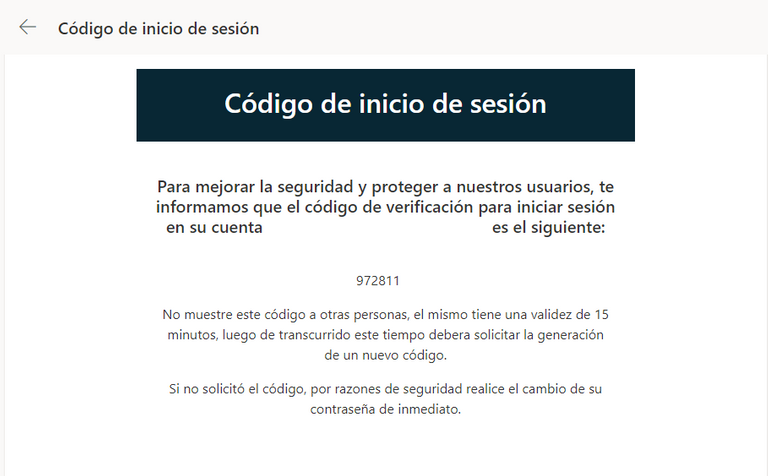
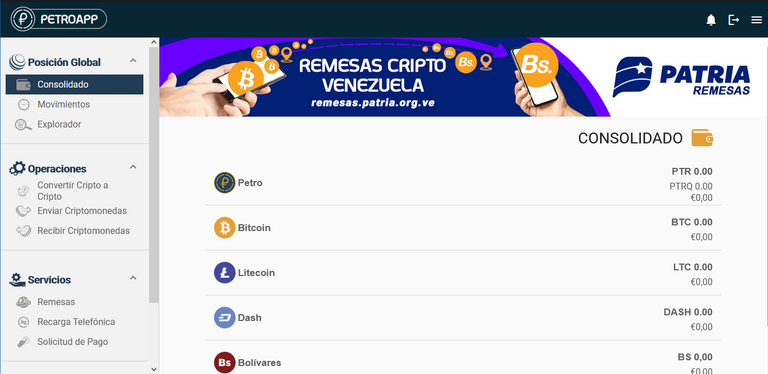
Antes de conocer más a fondo y empezar a realizar Transacciones en la PetroApp, debemos verificar nuestra identidad, mediante el Proceso KYC por sus siglas en inglés “Know Your Customer” (Conoce a Tu Cliente), en el cual enviaremos nuestra cedula de identidad.
Before get to know more in depth and start making transactions in the PetroApp, we must verify our identity, through the KYC Process (Know Your Customer), in which we will send our identity card.
Para ello haremos scroll en el área izquierda y damos clic en “Seguridad”
To do so, scroll down in the left area and click on "Security".
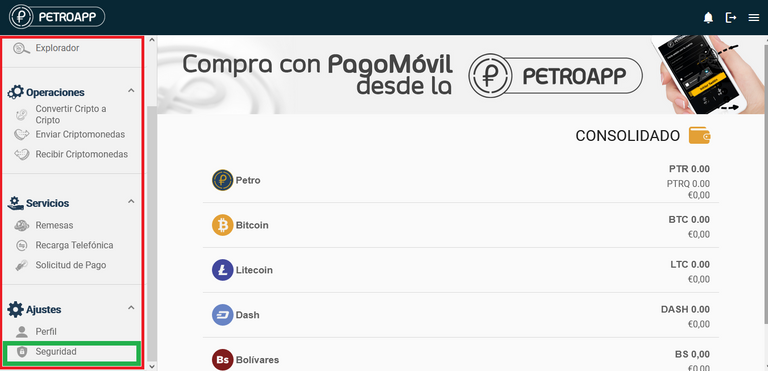
Una vez hagamos clic en “Seguridad” será abrirá un Pop-up con el siguiente mensaje.
Once we click on "Security" a pop-up will open with the following message.
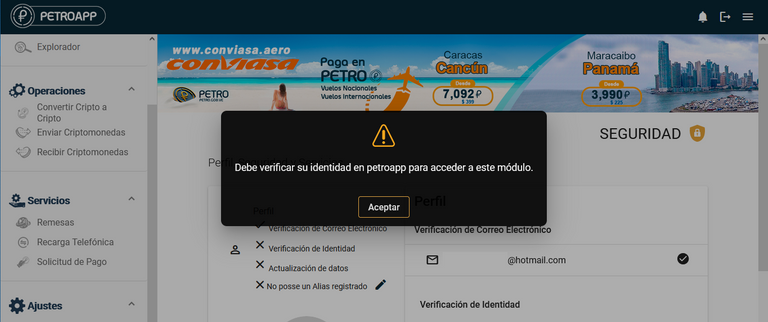
Damos clic en aceptar y procederemos a verificar nuestra cuenta. Tanto para Personas Naturales como Jurídica y si eres venezolano, como si eres residente de otro país, podras verificar tu cuenta, y realizar Transacciones en la PetroApp.
Click on accept and we will proceed to verify our account. Both for natural and legal persons and if you are Venezuelan, as if you are a resident of another country, you can verify your account and make transactions in the PetroApp.
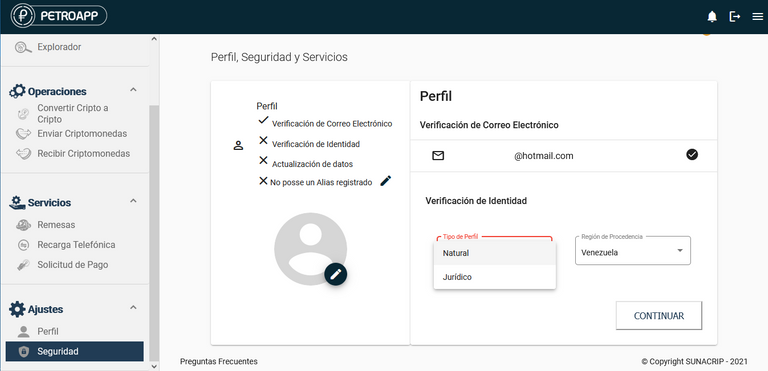
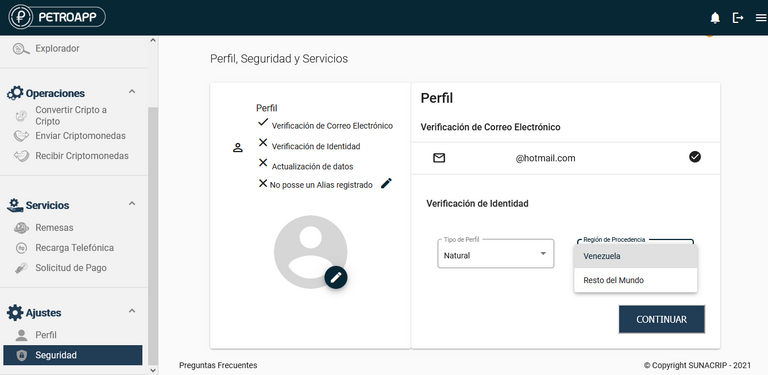
Una vez seleccionemos el Tipo de Perfil y la Región, daremos clic en el botón continuar.
Once we select the Profile Type and Region, click on the continue button.
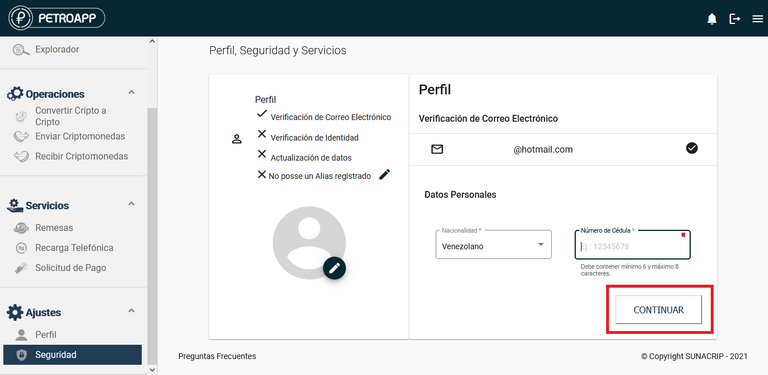
Y se nos mostrará el área donde nos redirigirá hacia la plataforma de verificación KYC donde podremos verificar nuestra identidad para hacer uso total de la Plataforma.
And we will be shown the area where we will be redirected to the KYC verification platform where we can verify our identity to make full use of the Platform.

Al dar clic en “Confirmar” podremos acceder al código QR que escanearemos con el móvil para poder cargar los documentos y tomara un pequeño video, moviendo la cabeza de manera circular para completar la verificación KYC.
By clicking on "Confirm" we will be able to access the QR code that we will scan with the cell phone to upload the documents and take a short video, moving the head in a circular motion to complete the KYC verification.
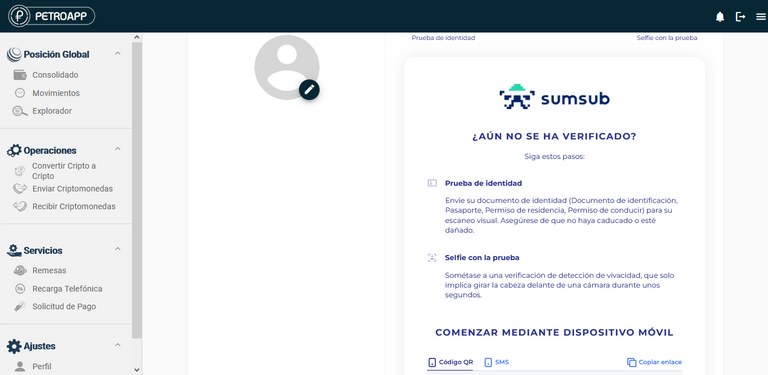
Una vez hayas completado la verificación KYC te aparecerá el siguiente mensaje, y deberás esperar a que verifiquen tus datos, esto se puede demorar entre 24 y 72 horas hábiles.
Once you have completed the KYC verification, the following message will appear, and you will have to wait for your data to be verified, this can take between 24 and 72 business hours.
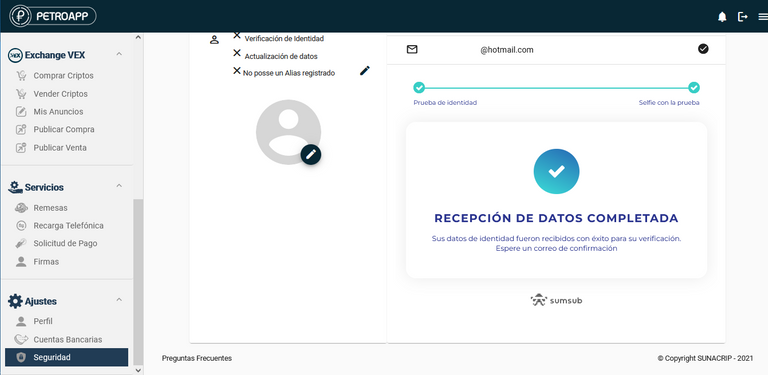
Una vez nuestra cuenta este Verificada nuestra área de seguridad se vera de la siguiente manera.
Once our account is verified our security area will look like this.
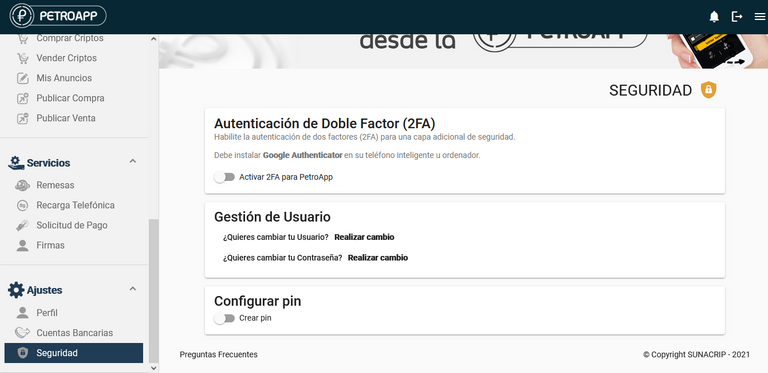
Aquí Podremos activar el 2FA (Autenticación de doble Factor), Gestionar nuestro usuario y crear un PIN de seguridad.
Here we will be able to activate 2FA (Two-Factor Authentication), manage our user and create a security PIN.
Así que vamos a activar el 2FA, para ello activamos el check
So let's activate the 2FA, to do this we activate the check

Una vez activemos el check se nos abrirá el siguiente pop-up.
Once we activate the check the following pop-up will open.
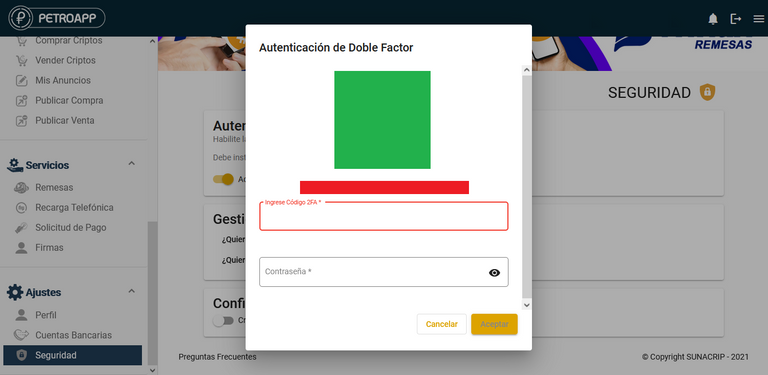
En el cuadro verde podremos ver el QR que podremos escanear con la app que utilicemos para gestionar nuestros códigos 2FA (Google Authenticator) o cualquier otro, el que yo utilizo se llama “Authy” está disponible para PC, Android y IOS.
In the green box we can see the QR that we can scan with the app we use to manage our 2FA codes (Google Authenticator) or any other, the one I use is called "Authy" is available for PC, Android and IOS.
Y en el recuadro rojo podremos ver la línea de código que podremos introducir en la App de autenticación. El QR y la línea de código posee la misma información, puedes o escanear el QR o Pegar el código en tu App de autenticación para que esta pueda generar el código 2FA.
And in the red box we can see the line of code that we can enter in the authentication App. The QR and the line of code have the same information, you can either scan the QR or paste the code into your authentication App so that it can generate the 2FA code.
Una vez generado el código lo pegaremos en el Primer cuadro de texto y en el segundo pegaremos nuestra contraseña de la Petro App.
Once the code is generated we will paste it in the first text box and in the second we will paste our Petro App password.
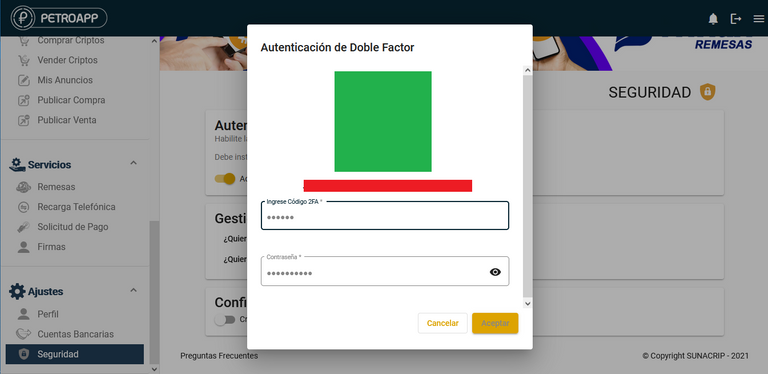
Y damos aceptar, una vez hagamos clic en aceptar, se cerrará la Plataforma y nos mostrará el siguiente mensaje.
Once we click on accept, the Platform will close and will show us the following message.
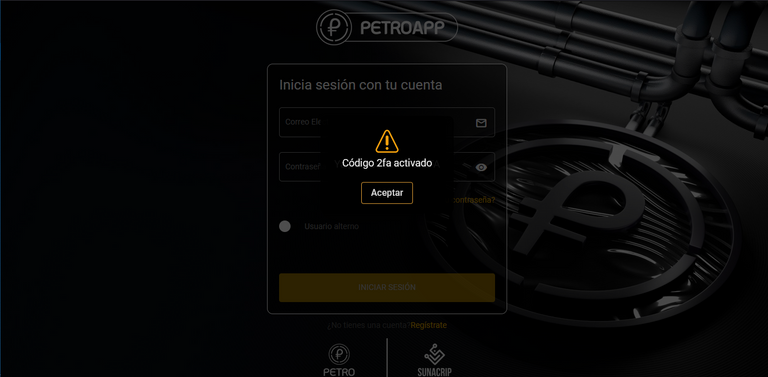
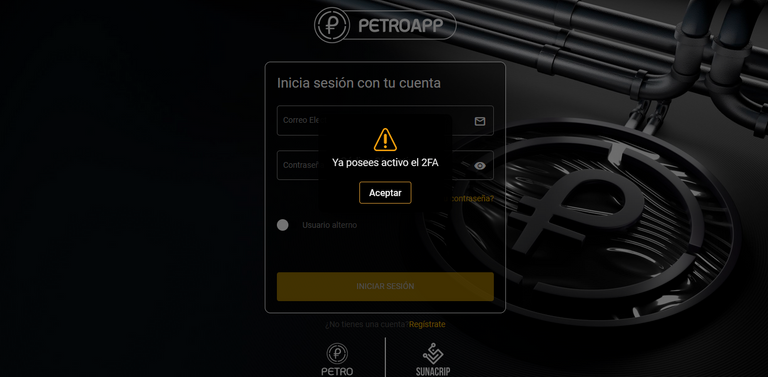
Con esto nuestra cuenta ya tendrá activo el código de seguridad 2FA.
With this our account will already have the 2FA security code active.
Ahora vamos a proceder a Crear un PIN para poseer más seguridad al realizar transacciones, activando el check “Crear pin”.
Now we are going to proceed to create a PIN to have more security when making transactions, by activating the "Create PIN" check box.

Al activar el check se nos abrirá la siguiente ventana, en donde crearemos un nuevo PIN numérico de 4 dígitos y en el campo de abajo lo confirmaremos.
When activating the check, the following window will open, where we will create a new 4-digit numerical PIN and in the field below we will confirm it.
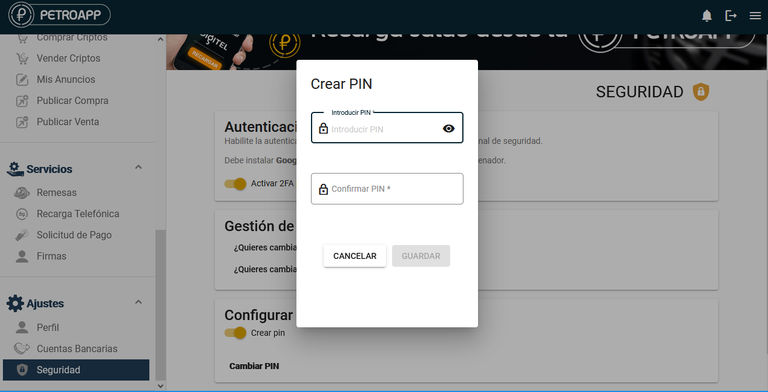
Una vez nuestro PIN haya sido creado, se mostrar el check de color amarillo y nuestro PIN estará activo.
Once our PIN has been created, the yellow check will be displayed and our PIN will be active.

Y así nuestra Petro Wallet estará completamente activa y operativa para realizar todas las transacciones Disponibles, las cuales vamos a conocer a fondo en el Próximo Post.
And our Petro Wallet will be fully active and operational to perform all transactions available, which we will know in depth in the next post.
Espero que este Post te sea de mucha ayuda. Muchas Bendiciones.
I hope this Post will be of much help to you. Many Blessings.
Unete a nuestra comunidad Discord y aprende mas de Criptos
Join to our Discord community and learn more about Criptos
Kryptolife
Nuestra redes sociales / Our social networks:
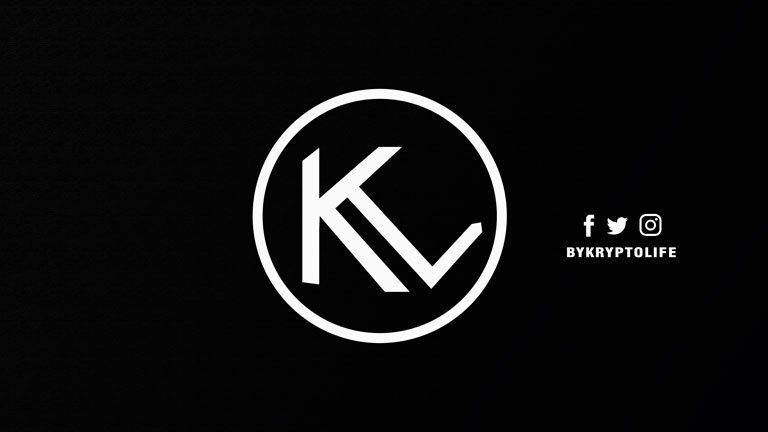
Congratulations @kryptolife! You have completed the following achievement on the Hive blockchain and have been rewarded with new badge(s):
Your next target is to reach 50 upvotes.
Your next target is to reach 50 comments.
You can view your badges on your board and compare yourself to others in the Ranking
If you no longer want to receive notifications, reply to this comment with the word
STOPTo support your work, I also upvoted your post!
Check out the last post from @hivebuzz:
Support the HiveBuzz project. Vote for our proposal!