With the warsaken blitz tournament just around the corner, I believe this is a good time to write some instructions about how to host a match in tabletopia and to go trough some tabletopia basics.
This guide is not gameplay guide, though it does mention lot of gameplay elements. It is merely a guide about various tabletopia functions related to hosting and playing warsaken.
This guide will be split to few segements
1- Where and how to host a game and how to share invite links.
2- Basic instructions on how warsaken interface works in tabletopia
3- General problems and miscellaneous
Where and how to host a game of warsaken?
Tabletopia is a generic client for tabletop games and has a quite a bit of learning curve, I hope this guide helps with that.As the warsaken client is not yet released, all matches use website called Tabletopia.com, there's the link for warsaken section of the site : https://tabletopia.com/games/warsaken.
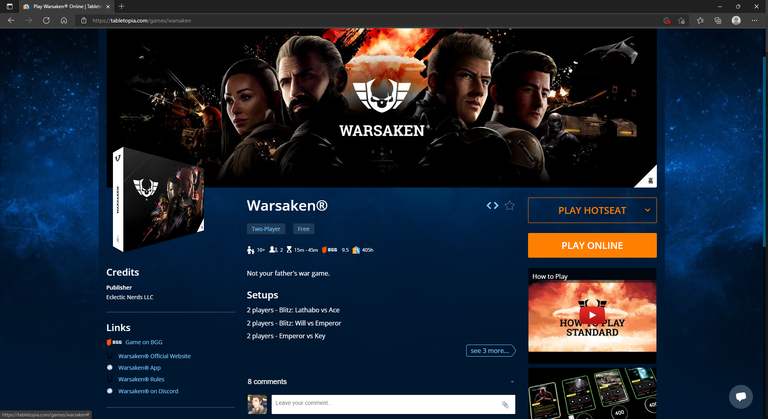
On the right side of the image, you see " Play online " option, pressing it let's you host matches in tabletopia. To host a match you need an account, but don't worry it's free to do, playing however, does not need one, you can join your friend games using their game room link and play as a quest.
You will arrive to this room once you host a game
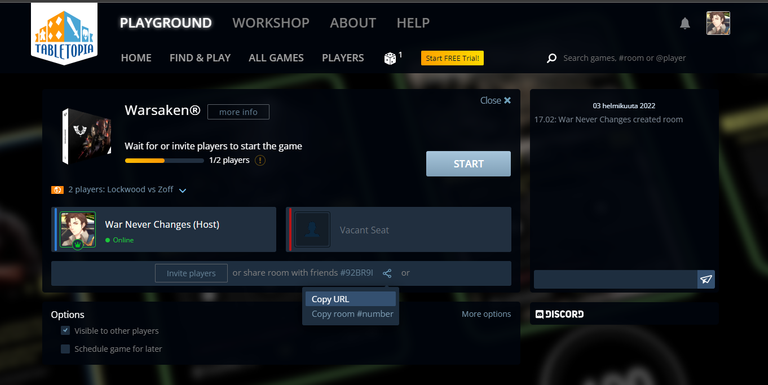
Host is by default set as the first player and the second seat is vacant.
To get your friend in the game room you have to invite them.
I have highlighted the option to copy URL, simply select it and send that address to your friend.
By using it they ( and anyone you want to spectate the game) can enter the room first as a spectator, they then can select a vacant seat to join the game as a player.
You can always find people to play against in the warsaken discord "Tabletopia find game section" ( link to discord later on this guide).
Now that you have an opponent, you can pick what match up you want to play. 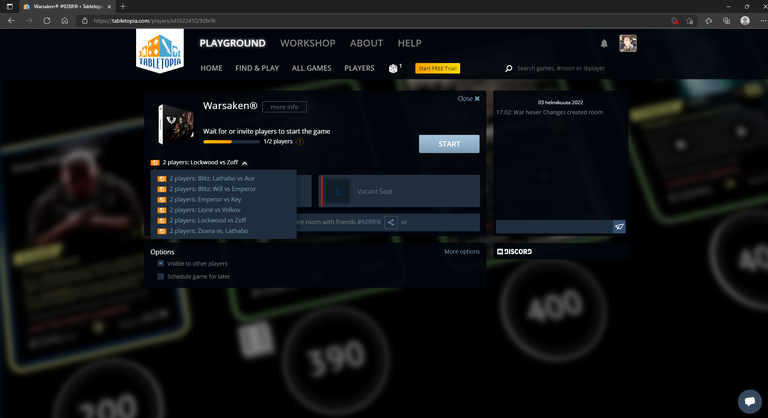
Unfortunately due how difficult it's to upload cards in tabletopia, you can't play with your own decks.
Currently Tabletopia has 2 Warsaken Blitz premade match ups and 4 warsaken standard match ups, pick what you find most interesting and select start.
This guide uses warsaken standard as an example, but all the instructions work for both blitz and standard.
If everything goes as intended, after bit of loading you see the following image (if playing standard)

Now, there are few things you need to check out when you get to game or are loading, these are common tabletopia issues that are easy to fix:
- If your game gets stuck to loading, refresh, you will still be loading to the right game and this often fixes the problem.
- If you get an error, you might need to clear your cookies or try a different browser, errors don't often happen, but I have seen few in my time, above usually helps.
- Lastly, once you get in to the game move your cursor a bit, if your cursor lags, try different browser, I personally can't play tabletopia on Chrome, it lags too much, but Microsoft edge works fine.
And that is how you host a game in Tabletopia !
It's quite simple once you get a hang of it and the above examples work on all games in tabletopia, not just warsaken.
Let's now go trough some Basic instructions on how warsaken interface works in tabletopia
If you have any PC game experience, basic controls will be fairly familiar to you :
- You select objects and move them with left mouse button.
- You can select multiple objects by pressing sift key, either one by one or by " painting a box" by dragging mouse while keeping sift and left mouse pressed.
- Double clicking a card zooms in to that card for easier viewing.
- Right mouse button controls the camera, you can rotate it by keeping the button pressed and zoom in and out using middle mouse button.
- Right clicking objects brings up a menu specific for that object.
All objects have different menus, but we'll get to that bit later, let's first take a look at the field.
At the bottom left of this standard game image, is the leader card and some dices and numbers, we will now go trough how dices and tokens work, and what they represent in this image.
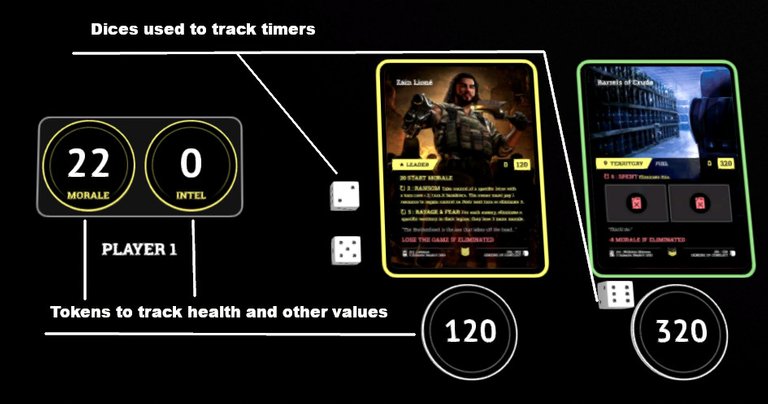
In both standard and Blitz, tokens ( the round black circles), are used to track territory and leader health. When playing standard, tokens are also used to track building health as well as some some special card effects. We'll leave those for later article.
Dices are used for marking timers such as leader and card abilities, as well as ready times of forces ( standard) and rolling for actions and draws( blitz).
Let's look in to tokens first, if you double left click a token, you get this image, which is the one you likely see the most in all warsaken game modes.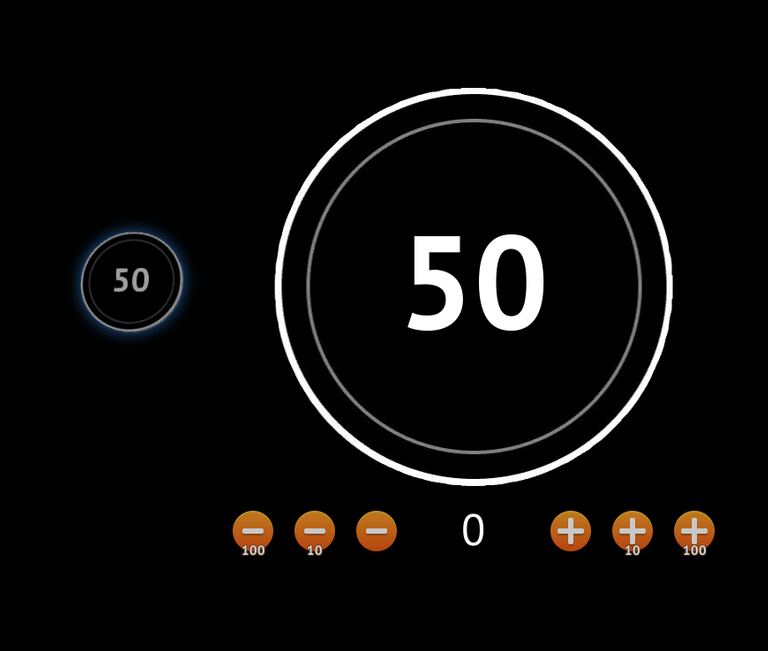
The image is pretty easy to understand, you can adjust the number value of the token by using the buttons bellow it, left one's reduce the value and right one's increase it. This is used to track how much damage your territory or building took.
If you right click a token you get this image instead, let's go trough some of it's functions.
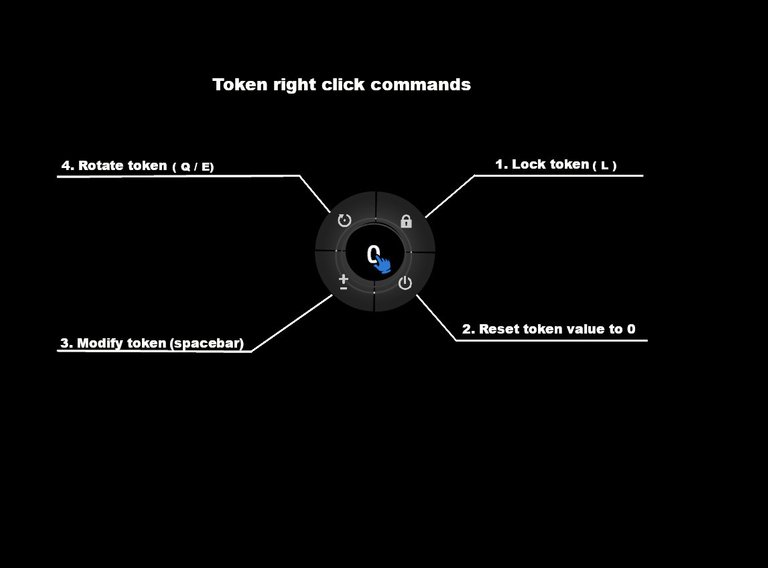
Lock command ( the lock icon) is universal, it works on all dices, tokens and even cards. It prevents editing or moving the selected item, this is useful if you want to avoid accidentally moving your cards or tokens, but do remember, you are unable to edit them as long as this is in effect. You can also lock objects with L-key on keyboard.
Reset button does exactly that, it resets to any number value in the token to zero, this is extremely useful in standard when Lockwood decides to nuke your territory, as a proper Lockwood does. Instead of just reducing the numbers to zero one by one, you can just use this to reset it to 0 immediately.
+- icon let's you modify token numbers, but it's lot more clumsy than using the double click method, or just pressing space key ( when cursor is over the token). I recommend avoiding this option.
This let's you rotate the token ( or use q/e buttons or page up/down), normally this doesn't matter, but if someone else sets the board, all tokens are set from their perspective, meaning you might end up with upside down numbers. Then knowing about this option is quite handy.
Now with token out of the way, let's return to dice, Dices are mostly just trackers for standard game, but for warsaken blitz, they are the core part of the game.
If you right click a dice, you get these options, let's take a look at them :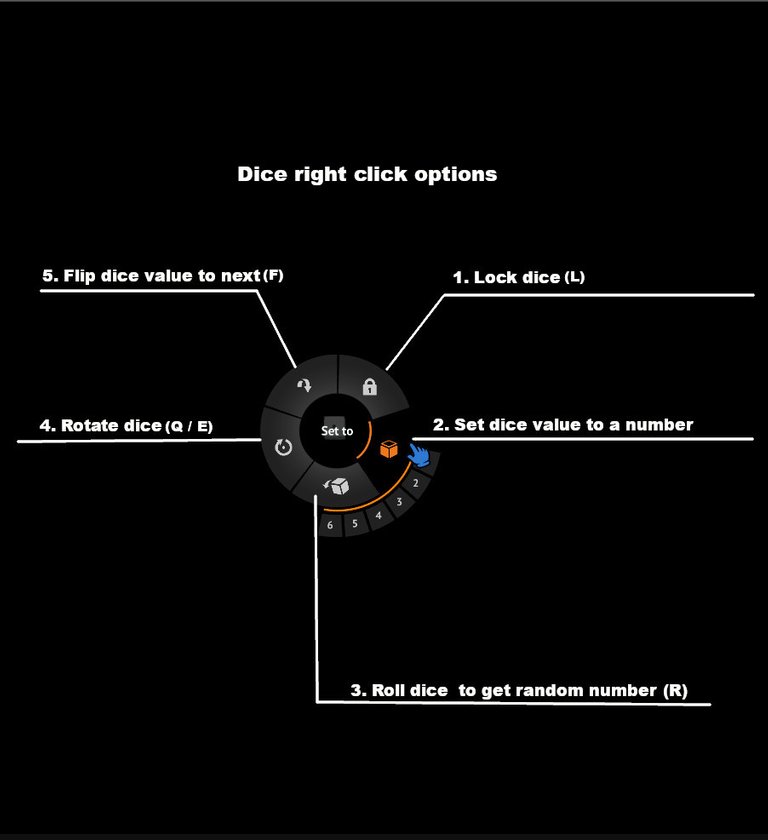
This is same as with tokens, prevents accidentally changing or moving the dice.
This let's you set the dice value to any number you want, this is very important for standard warsaken, where it's used to track leader abilities and other timers such as g-titan missile silo launch ability.
Roll a dice normally, this is used in warsaken blitz for deciding your actions and draws and in standard for players to choose who starts or what leader they pick ( if they want to). Faster way to roll is to just hover mouse top of a dice and press R key on keyboard.
Same as with token, you can rotate facing of a die.
You probably never use this but you should still keep attention to it. This option let's you flip dice to next number, for example, from 4, to 5. Pay attention to this in blitz as it gives same sound effect as normal roll, but the dice flies lot lower, it just jumps small bit then changes number, when with normal roll it REALLY jumps high, it's easy to see when you try it. Keep an eye out incase your opponent is bit of a scoundrel ;-)
This option does not exist on blitz, but if you need more tokens and dices find these two bags in the playing field.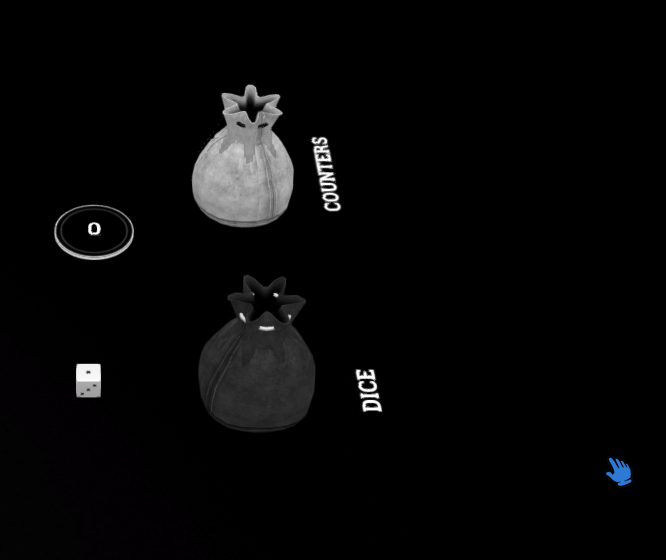
Simply left click them to drag out dices and tokens out of them, or right click them and pick option to draw or take dices, more of that option in bit.
Cards are an important part of of both standard and blitz, next we'll go trough how to use them in tabletopia.
As mentioned above, moving cards is simple, just left click and hold then move the card around, this works both to your hand and to the field as well as from the piles.
There are however, some tricks you need to know, easiest way to get the hang of it all is to think it like this : "If you see light effects, you are doing it right".
I will elaborate bit with the example of moving a card from field to your hand. In the bellow image, you can see dim blue hue ( red if you are red player), this means the card will go to your hand if you release it, if you do not see this light, if you release the card, it will fall to the game field.

This method works with everything tabletopia does, here are some examples:
When you press sift and select multiple cards, selection field lights up:
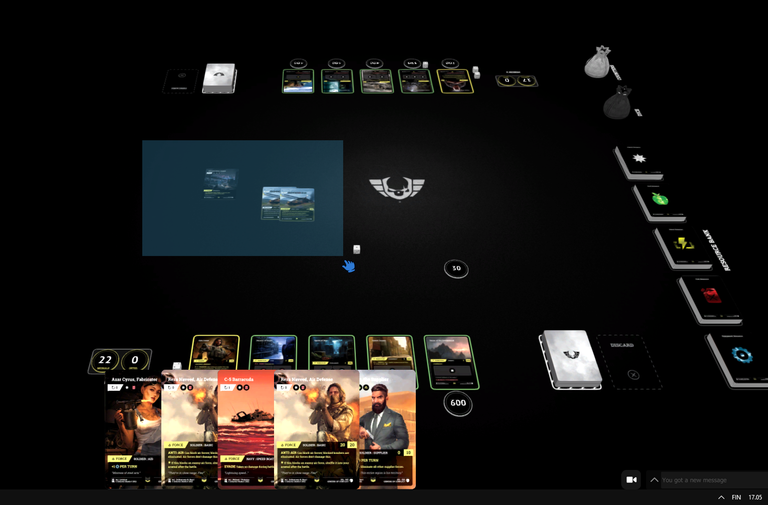
In bellow example, if you move the cards, all the cards that have blue hue will move together, so it's important to make sure the cards you select are yours to move, it's quite confusing if you pick your opponents cards by accident.

And just like earlier, if you are moving these cards to your hand, move the cards towards the bottom of your screen and when you see light release it, or if you are moving them to the deck / arsenal, check the bellow image.

Notice this time you get orange color underneath the cards, it's extremely important that you wait till you see the color lit up so that the cards properly snap in the pile or all the cards you release will fall to the table, and you get mess that looks something like this:
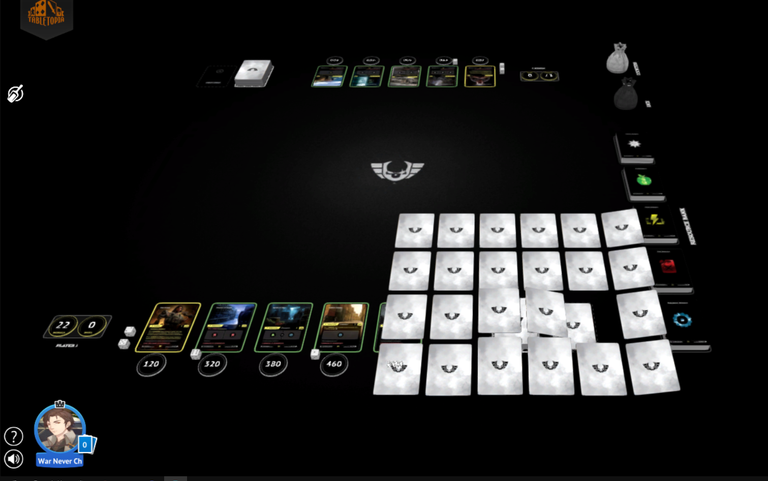
Trust me, you REALLY do not want to make that mistake, so please pay attention to the orange light when you move cards to deck or the bank piles, so they neatly snap in to place.
Now, just like dices and tokens, cards have their own right click menu, next we'll go trough what options that menu has, and what of these you should remember.
Actions for single card are pretty familiar to you by now, but there is one option you need to pay more attention to, Flip: 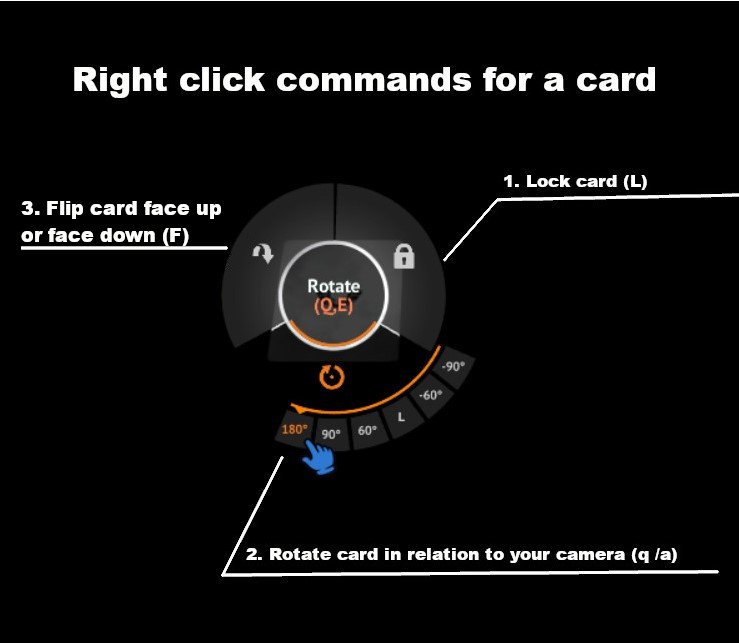
- Lock same as with dice/ token
- Rotate, this is important for cards if you play standard, specially the 180 decrees option (relation to your camera angle so pay attention to that or you get some funky angles), this is used when you turn units facing towards you after they have attacked in standard, and back to ready when it's your turn again.
- Flip. ( Can use F Key on keyboard for this) This is the most important card function in standard as well as blitz when you mark territories as eliminated ( you flip them face down). In standard you also you flip cards to ready position once their timers have ran out or face down when they are played and have a ready time higher than 0.
You can also flip cards in your hand ( by selecting them in your hand, right click, flip), this let's you play cards face down so your opponent does not know what they are. ( example bellow). You can also use this method to select or de-select all cards in your hand ( right click- select all / deselect all). It's situational, but useful at times.
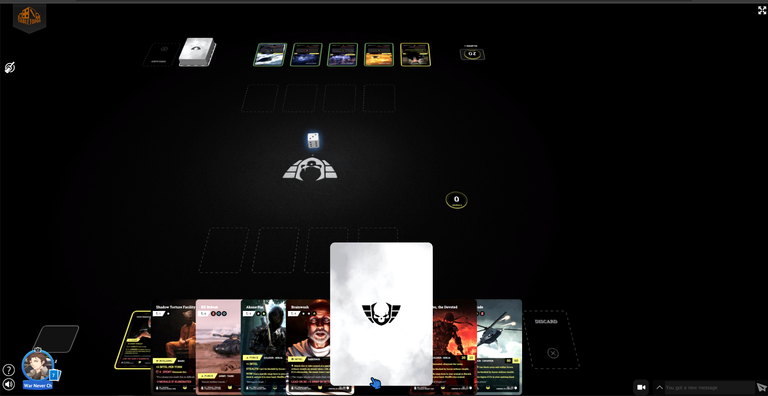
Now with the basic's of card options out of the way, let's get to tricky part: The arsenal /deck When you right click deck (or card pile), you get as follows:
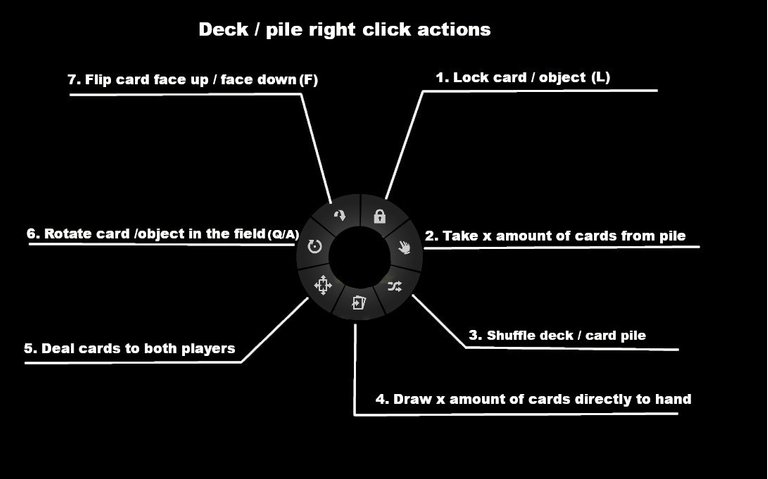
As you see, things just got bit complicated, but don't worry, most of these you are already familiar with.
*Lock *as with tokens/dices/ and cards.
Take is bit trickier, remember how you can select multiple cards on field with sift + click ? Imagine doing that but instead of using sift, you select this hand symbol and a number, then you get that number of cards face down in the field for you to move around. This also works with token/ dice bags by the way, incase you want multiple dices and tokens to field at once. In blitz and standard this is mostly used when an effect forces you to discard cards from deck.
Shuffle your deck. This is same as with any card game, you suffle your deck, this is done after all deck search effects and most importantly before you start a game, tabletopia sets all cards in certain order, so unless you shuffle, your games are always same. Always shuffle before you start.
Draw is pretty simple, you select amount of cards to draw, and they go to your hand directly. For example, in both blitz and standard, you start by drawing 8 cards.
Deal cards, This option is not used in warsaken, it's mainly for games like Poker, try not to accidentally press it, it will deal cards from your deck to both players and can be quite confusing.
Rotate, same as before, I HIGHLY recommend not rotating the deck/arsenal.
Flip, same as earlier, except for the entire deck, it has it's uses on very specific situations ( in standard when opponent uses cards like Stolen blue prints as example). But generally you do not need to do this with your deck.
With the general functions of tabletopia listed above, you should be able to be able to work your way around the system, just remember, no matter how fluent you are with tabletopia, you still need to learn the rules.
Warsaken website has clear rule collection for you to check out : https://www.warsaken.com/learn/
You can also additionally go to warsaken discord https://discord.gg/warsaken and find some people to teach you, specially the one's with orange names with tiny tag called "Elite" after their names, are helpful for learning standard, should you want a guided game ( I personally recommend it).
*3- General problems and miscellaneous
I mostly mentioned issues you can have with Tabletopia in the hosting section of this guide ( Loading stuck, cursor lag, error message), unfortunately, as tabletopia is a simulator of desktop play it has it's quirks.
Some additional problems you can run in to :
You or your opponent is unable to select a card
This problem comes when two people select a card at same time and have some sync /lag issues, you can ask your opponent to select the card for you, if that does not unlock it, you have to restart, don't worry that will return you to the game just right.Cards get suddenly flipped face down.
Tabletopia by default ( unless set otherwise), sets cards face down when they are placed on field, this means that when you get sync issues ( like the above example of unmovable card), when you refresh you CAN get all cards turned face down, but this is just on refresher's end, you can flip cards back without it affecting your opponent, though I always recommend you tell them this happened before you start to flip cards.There's a black frame of a card on the field that does nothing
This once again is a lag issue, at times if someone drops a card to desk then moves it, the game leaves black color bordered version of the card on the field, fortunately this does not hurt the game and you can keep going.
- You can't make a discard pile or deck/arsenal snap ( no orange light)
This happens if you draw/move entire discard pile or deck off their set locations, you can fix it by moving one card to the zone, then snap the second one (orange light so on), top of it, after that rest of the cards should attach to piles again.
Should worst come to worst, you can quick restart the match, at top left corner of the screen is the table topia icon, pick the restart option to reset everything in the game to their starting locations, this is also VERY useful for resetting warsaken blitz game if you want to have another one.

Additionally, closing room will clear the room from your games list and back to lobby let's you keep the room open but select new leader pair should you want to have a new game.
Now, tabletopia will try to pull a sneaky on you if you have too many rooms open, asking for you to pay to get more rooms, the window will look like this :
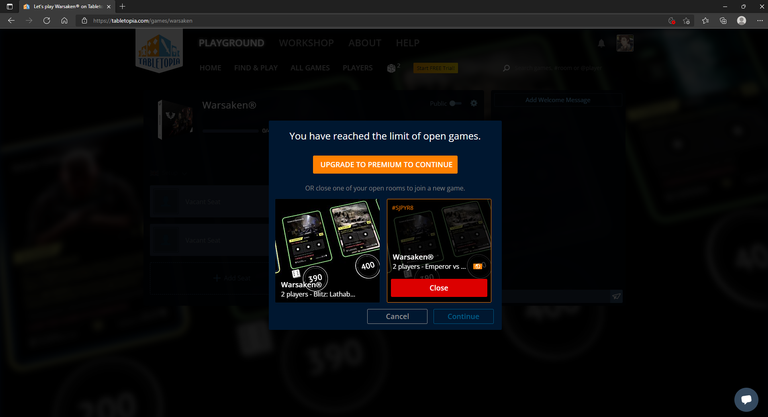
But it does not mean you have ran out of games to run, it merely means you forgot to close your old games. Just pick the close option highlighted to get more space to play =)
Lastly for those that really like options, there's one more wheel you can use in game, this wheel you get when you right click empty space in the game map, and it let's you set things like camera angels, looks like this :
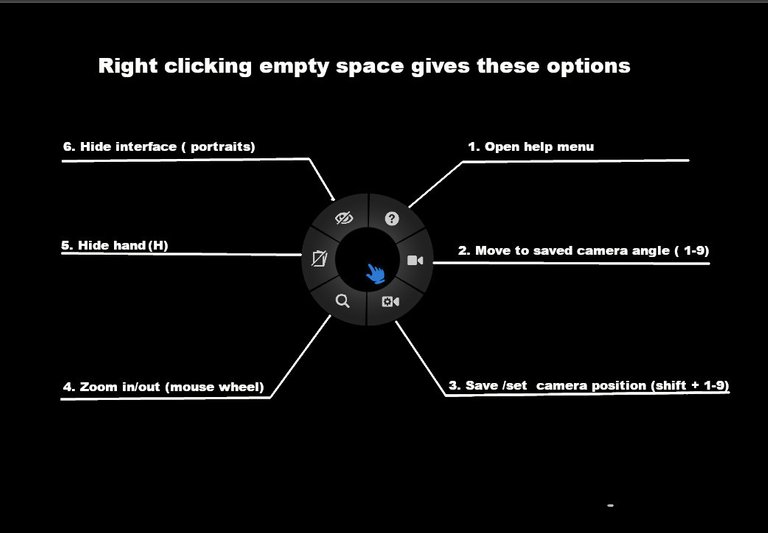
I will go trough the options next:
Opens help menu, tabletopia has it's own help image, I will post it later on this guide.
Move to saved camera angle ( 1-9) you can save camera angles for quick swapping, using keys 1-9 let you swap to these saved positions, more bellow.
Save /set camera position ( Shift +1-9) This let's you save an angle in the board you want with sift + number key, that you can recall later. Pretty useful for streaming games as spectator, as it let's you swap between players views with single key press.
Zoom in /out, this is just alternative for mouse wheel.
Hide hand ( H ), this lets you hide your hand, not really usable, it's mostly for streamers. It just lowers the card so their corners are seen, your opponent never sees your cards anyway.
Hide interface, this hides the in game interface, but for warsaken it just hides your portrait.
Of the options listed above, the camera one's are useful if you want to set them, most are pretty much not usable besides the help menu.
As for the help menu, it looks like this, I have summed most relevant things listed in it on the guide :
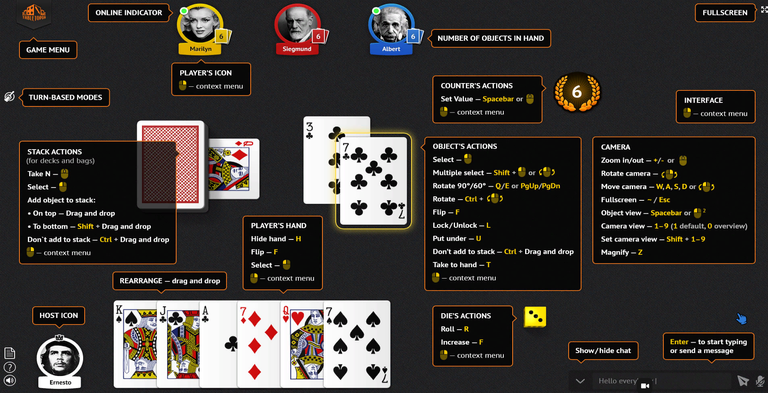
I hope this guide helped some of you, without being too confusing.
Next guide will be about Blitz tournament rules and I intend to make similar guide about standard card rulings in the future.
Good luck and stay safe everyone!
Really nice guide, thanks for the effort to set this guide up and share it with us
I hope it helps =) , Also while it's made for warsaken, I believe the control instructions work on other tabletopia games as well.
This right here is a beautiful blog post. A great deal of effort went into this and many should find this very very useful. Thank you for being a cornerstone in this community! Thank you for sharing your knowledge with all of us!