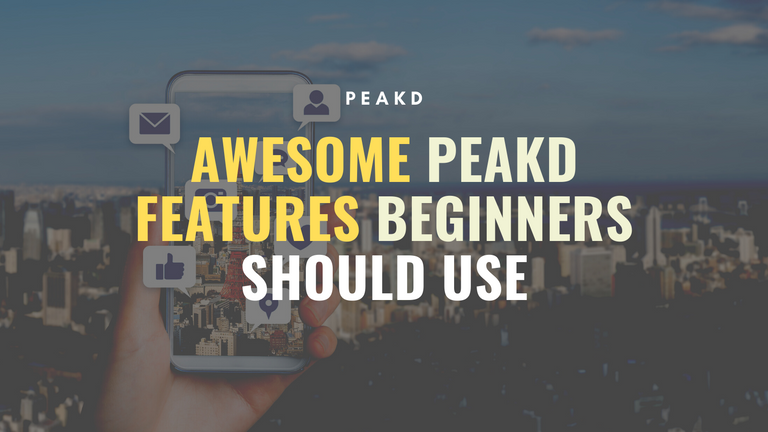
Whether you are an author, curator, or someone who simply loves reading posts shared in the platform, PeakD has something for you. In this post, we will be looking at various PeakD features that makes our user experience much better, regardless on how we like to use the platform.

Features for Authors
Templates
As authors, there are times when we have to repeat certain parts of a content across different posts. Some examples of these might be in posting regular submissions for weekly challenges, posting daily updates, or even when it comes to the footnotes for some of our posts. Instead of having to type all of these repeatedly, we can use Templates instead.
To access Templates, simply click on the pencil icon in the upper right corner of the platform as shown in the image below.
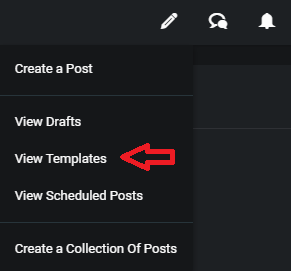
From there, you can add a New Template that will redirect you to the Template interface (looks similar to draft). After filling out the details in your template, just click on Save Template and you are good to go.
Note: Aside from the text, you can also set in the template where you want to post it, and include post tags as well.
To use a Template, just click on the View Templates tab again, and click on the Create a Post (blue pencil icon) button of the Template that you want to use.
Using Labels for Templates
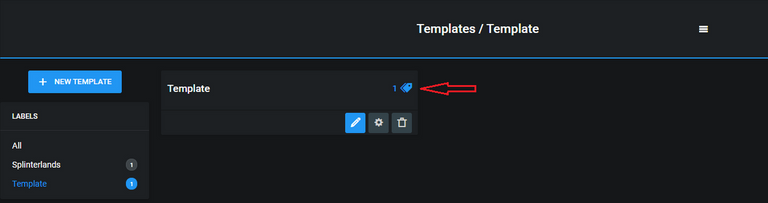
To better organize your templates, you can also add labels to it. To do this, simply click on the price tag icon indicated by the arrow in the above image. After adding labels, you can now filter your templates based on their labels.
Scheduled Posts and Countdown Timer
Countdown Timer
If you want to display a visual countdown timer in your post, you can do that in PeakD. Simply click on the Advanced icon (right side of Tags) in your Draft, scroll down, and you will see the Countdown Timer as shown below.

This feature is usually used to indicate the deadline for submissions in giveaways or contests.

An example post is shown above, where Countdown Timer of 2 days is used for a giveaway.
Scheduling a Post

If you want to publish your post on a specific Date & Time, you can do it with the "Schedule" feature. Instead of clicking on Publish, click on the Schedule button that can be found on its left side.
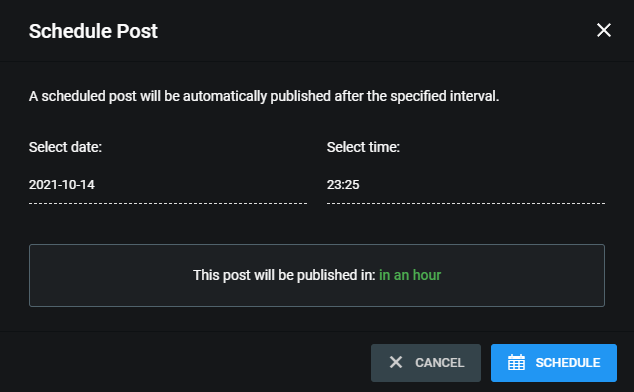
After that, you will see the interface shown in the above image. Simply choose the Date and Time that you want to publish your post and it will be automatically published as scheduled.
Snippets
This one is very handy. I'm kind of frustrated that I discovered it a bit late.
Aside from the Template feature, you can also save Snippets that can be easily accessed while drafting your post.

To access this, simply click on the icon indicated by the arrow in the above image. After that, you can see your saved snippets, and you can also make a new one by filling out the content in the lower part of the popup window.
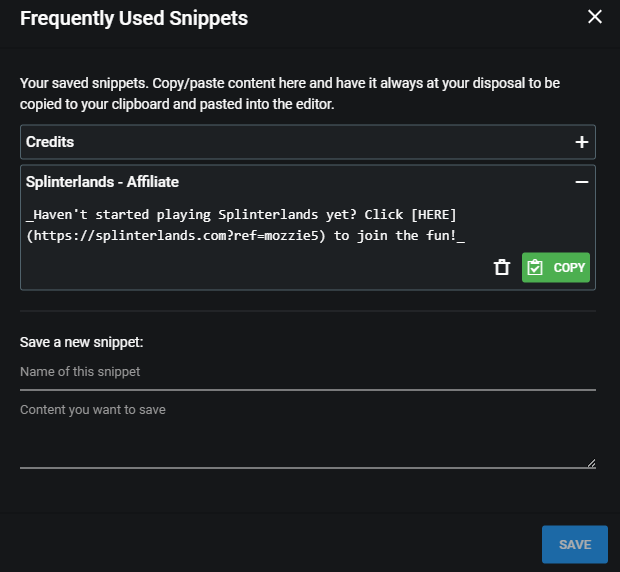
In my case, I always hated having to copy and paste my Splinterlands affiliate link from the in-game interface to PeakD. With snippets, it is now very easy to access and I don't have to login to Splinterlands everytime I need it!
Post Outline (both for readers and authors)
Another awesome PeakD feature for authors is Post Outline. After publishing your post, PeakD will automatically generate a Post Outline based on the headers used. The best part with this is, your reader can easily navigate in your post by simply clicking on the topics in the Post Outline.
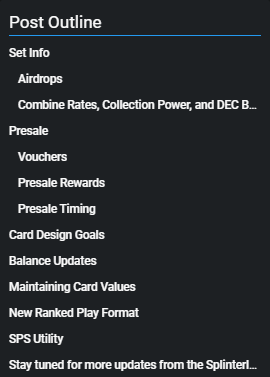
I find Post Outline especially useful when making content that are quite long. This way, I won't have to worry that the readers will have a hard time navigating through my post.

Features for Readers & Curators
Advanced Search
With PeakD's advanced search feature, you can easily look for relevant posts or collections by adding a topic filter. If you want to narrow it down further, you can also specify the author for your search.
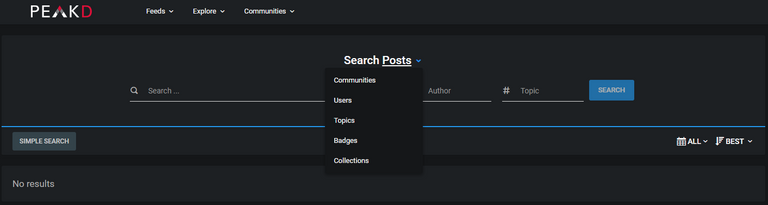
Aside from Posts, you can also search for Communities, Users, Topics, Badges, and Collections.
Advanced Search use example:
Here is an example on how I use PeakD's advanced search feature. In this example, I want to search for Economic posts about Splinterlands.
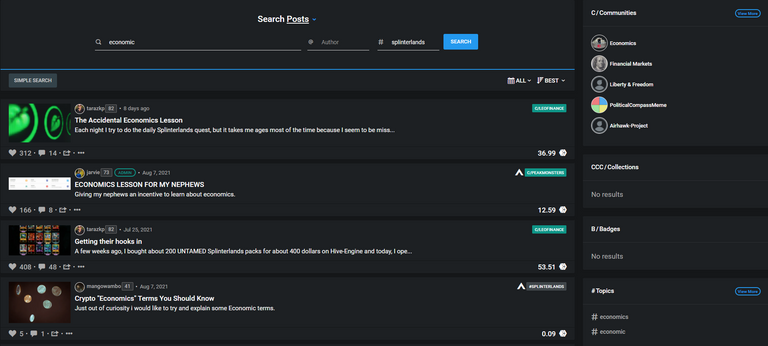
First, I typed economic as the keyword for my search. To make sure that I only get Splinterlands related results, I specified splinterlands as the topic. In this case, specifying the splinterlands tag is very useful, given that this tag commonly used for Splinterlands related posts.
Collections
"A collection is a type of post that contains links to other posts. They always have a specific theme, and a commentary on each post by the collector that helps the reader. Some authors make collections of their own posts to help
organize their posts and make them more accessible." -PeakD
Collections is my favorite feature in PeakD. When viewing collections, it is much easier to learn about the topic by reading the posts laid out in the collection. On the other hand, when I am the one curating the collection, I learn a lot through research and reading, before I add the relevant posts in my collection.
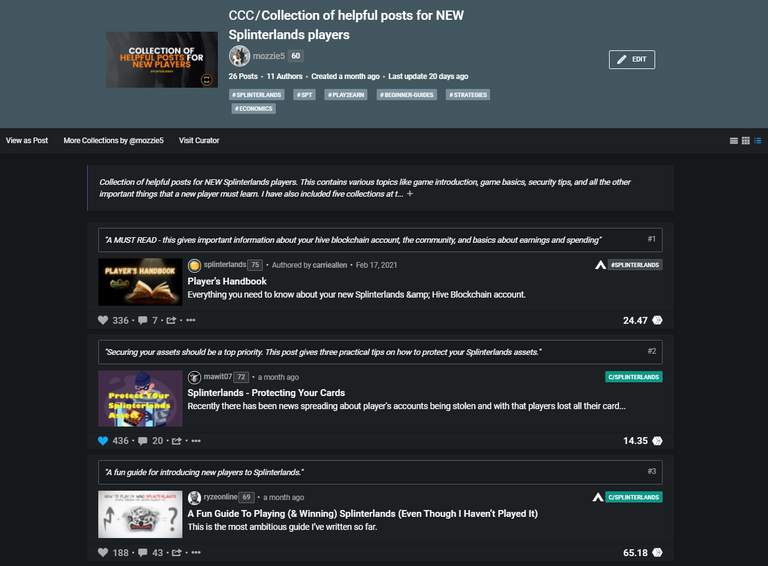
I also agree in this statement by PeakD: "Collections is the most valuable form of content curation that we have on all of Hive". I love how convenient it is to read about different themes in well-made collections.
Click here to learn how to make a collection.
Various Feeds & Curator Feeds
In PeakD, you can view your feeds based on your Following, Communities, and Favorites. To access this, simply click on the Feeds dropdown menu in the upper left of your screen, and select the Feed that you want to view.
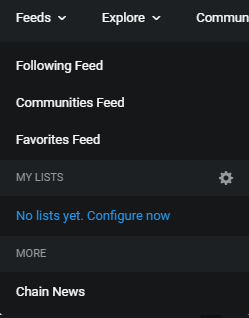
Another useful feeds-related feature in PeakD is Curator Feeds. This lets you see the Curation history of your Favorite Curators, and read the posts that they curated. You can access this through the PeakD Explore Page, which will be shown in the succeeding section.
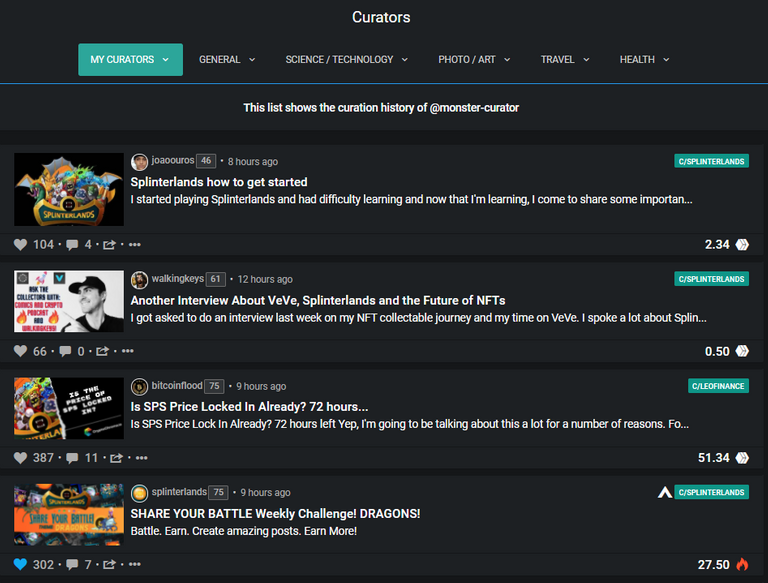
As you can see in the image above, I am looking the curation history of my Favorite Curator, @monster-curator. With this feature, I can now see all the great posts curated by monster-curator, and read it at my own leisure.
If you want to see the curation history of your favorite curator, you can directly click on this link, and simply change the "monster-curator" in the link to the username of your favorite curator.

More awesome features
In this section, we will be taking a look at two features in PeakD that are not necessarily focused on Authors or Readers, but are just too awesome to not include in this post.
Communities
What makes communities an awesome feature is it lets you share ideas and communicate with other people that you have similar interest with. To access this feature, simply click on the Communities dropdown option beside Explore, and click on All Communities.
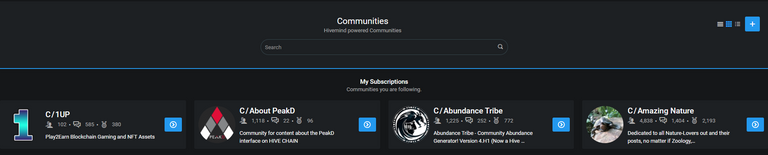
After that, you will be redirected to a page similar to the one above. You can scroll down to view the Communities available or simply search for specific communities that you are interested in. There is a wide range of communities that you can choose from. It is really up to you which one piques your interest.
If you are looking for a recommendation, I highly suggest looking at PhotoGames community. It is quite fun to look at the previous games. I'm expecting that they would have more games in the future, check it out if you are into fun photographic games!
PeakD Explore Page
If you find yourself lost on what you want to do in PeakD, I highly suggest looking at the PeakD Explore Page. This can be accessed by clicking on the Explore tab dropdown -> PeakD Explore Page.
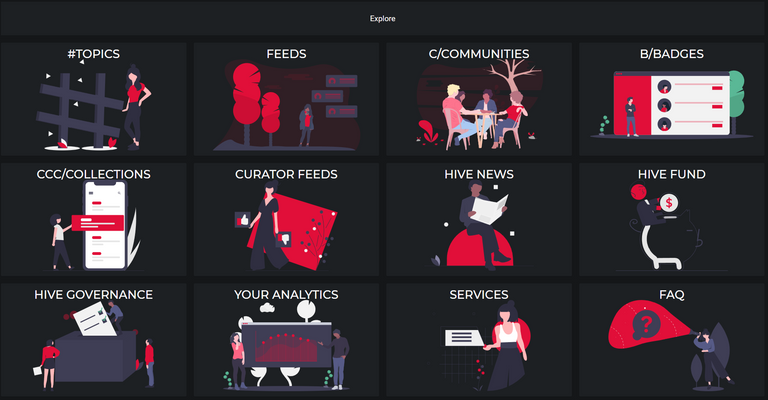
While some would argue that PeakD Explore Page is just a compilation of PeakD features, I opted to include it here as it is an excellent "one-stop shop" for the things that you can do in PeakD. This also gives an excellent overview for users, where we can easily navigate various PeakD features.
There you have it! I hope this post helps new PeakD users maximize the features available in this amazing platform.
Wow I didn't know there are so many features on PeakD. I must definitely try the templates and snippets next time to improve my efficiency!
P.S. What do you use to make your thumbnails? They are awesome!
Snippets is a lifesaver! I usually use Templates for Splinterlands weekly challenges. I'm glad you discovered new features via this post!
Hey thanks for that! I'm not a very creative person so I'm still having a hard time making the thumbnails. That compliment meant a lot! I make all my thumbnails in Canva :)
Congratulations @mozzie5! You have completed the following achievement on the Hive blockchain and have been rewarded with new badge(s) :
Your next target is to reach 4250 upvotes.
You can view your badges on your board and compare yourself to others in the Ranking
If you no longer want to receive notifications, reply to this comment with the word
STOP