Hive Keychain as an extension is available for Chrome/Opera/Brave and Firefox browser. For installation in Google Chrome, please go through the following steps:-
Go to:
https://github.com/stoodkev/hive-keychain#installation
.png)
Click on "Chrome Store".
Then Click on "Add to Chrome". A pop-up will appear asking for "Add Hive Keychain". Click on "Add Extension".
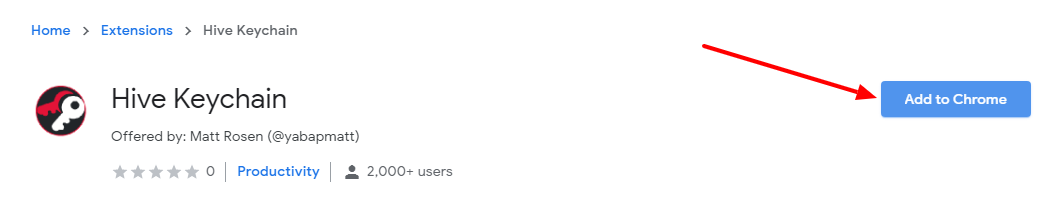.png)
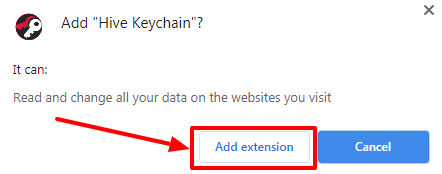.png)
Now Hive Keychain has been added to Chrome. You can see the extension in your browser at this point.
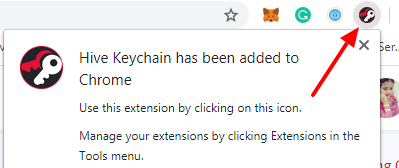.png)
Click on the icon of Hive Keychain. Set the password first. Then click on "Submit".
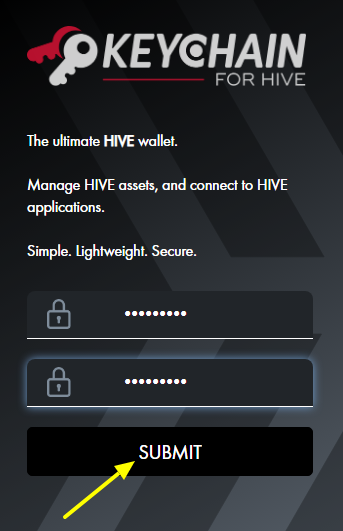.png)
Now set-up Hive Keychain. In this step, you can either enter your private keys/master password, or import your keys, or use an authorized account(which is already saved in Hive Keychain). As I am setting it up for the first time, I would go for "Use keys/Pwd".
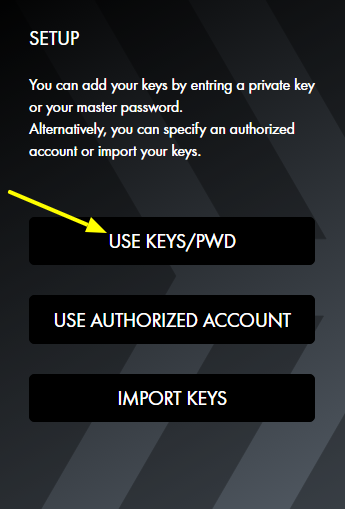.png)
You can input either private keys or Master password. Do note that here the Master password is not saved, only it will be used to generate your private keys.
Enter your "Hive username". Then your Private keys/Master password. I am entering my private keys here. Click on "Import Keys".
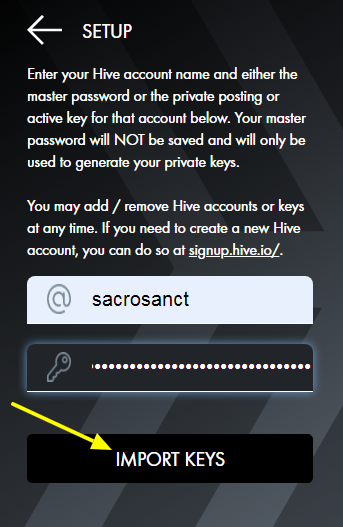.png)
Now you are in your wallet section, you can see your balance, voting mana, etc. You can send, check history, check/send the balance of tribe tokens that you have, witnesses, etc.
But before that add the private active key to be able to make transfers or perform an operation where active authority is required. As I have logged in using private posting key, I need to update active key authority now in Hive Keychain. For that click on the "three-horizontal lines" located at the top right corner.
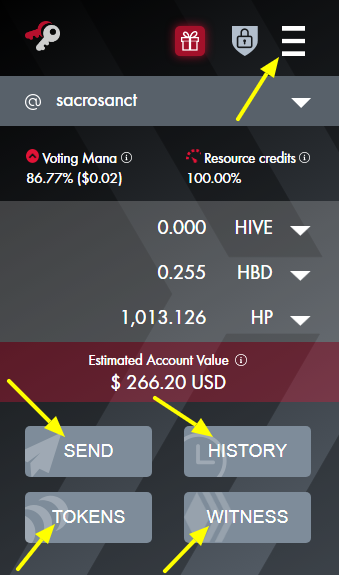.png)
Then click on "Manage Accounts".
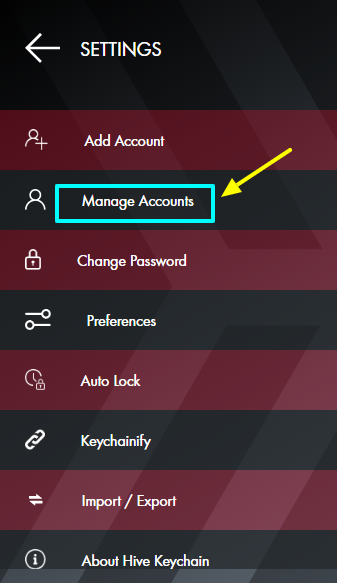.png)
Then click on the "+" symbol located next to the "Active Key".
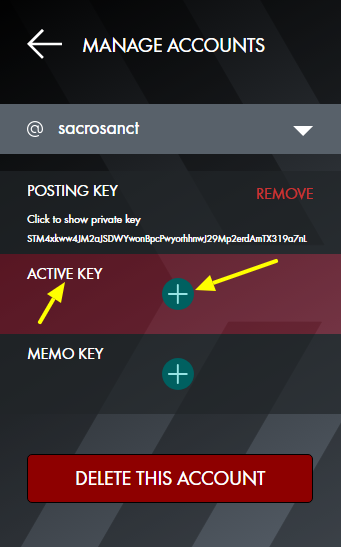.png)
Input the Private Active Key and then click on "Import Key."
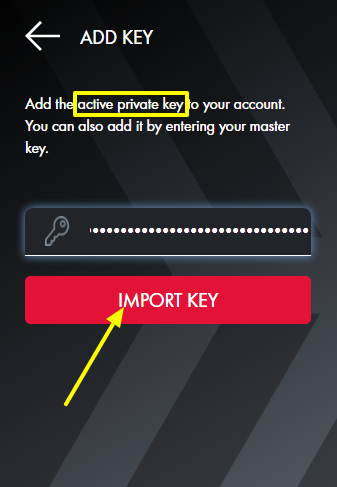.png)
Now you are done with the set-up of your Hive Keychain. You can delete this any time you want by clicking on "Delete this account".
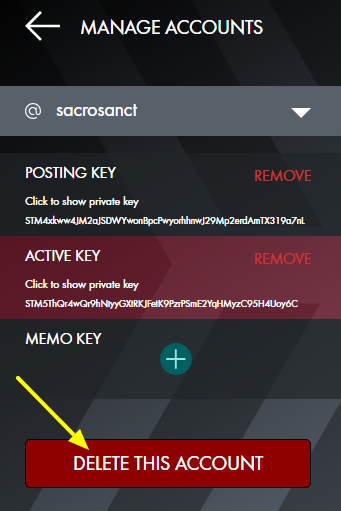.png)
You can also add additional accounts. For that click on your "username" and then "Add New Account". Then repeat the same process as you did for setting-up your Hive account.
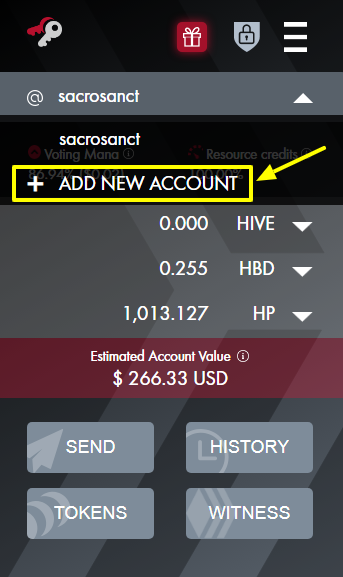.png)
Now you can send HIVE or HBD to another Hive account by inputting the relevant details like the receiver Hive username, amount, Memo, finally by clicking on "Send".
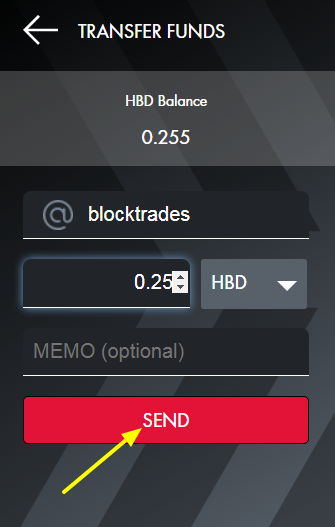.png)
You can check the balance of your tribe tokens (Hive-engine tokens) by clicking on "Tokens". You can also send the tribe tokens to another Hive account from here.
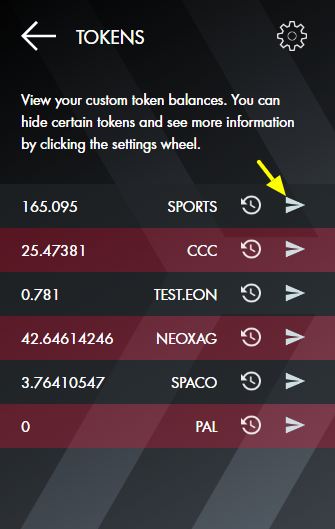.png)
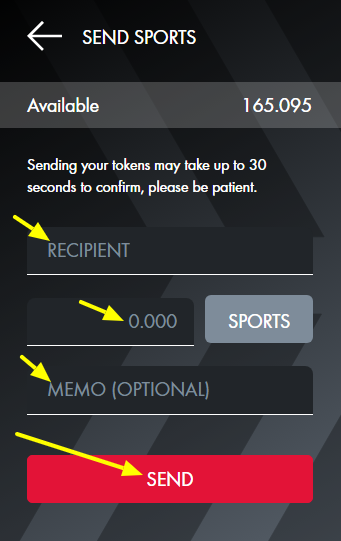.png)
Thank you.

Hive Frontends:
Hive Block Explorer
Hive Projects Directory
