Hello hive friends, today I come to teach you how to put a retro or vintage style, to your photographs, with images, or "Sticker Image" in PicsArt, these steps will be useful for any photograph, I hope you like this tutorial and can do it . Let's start
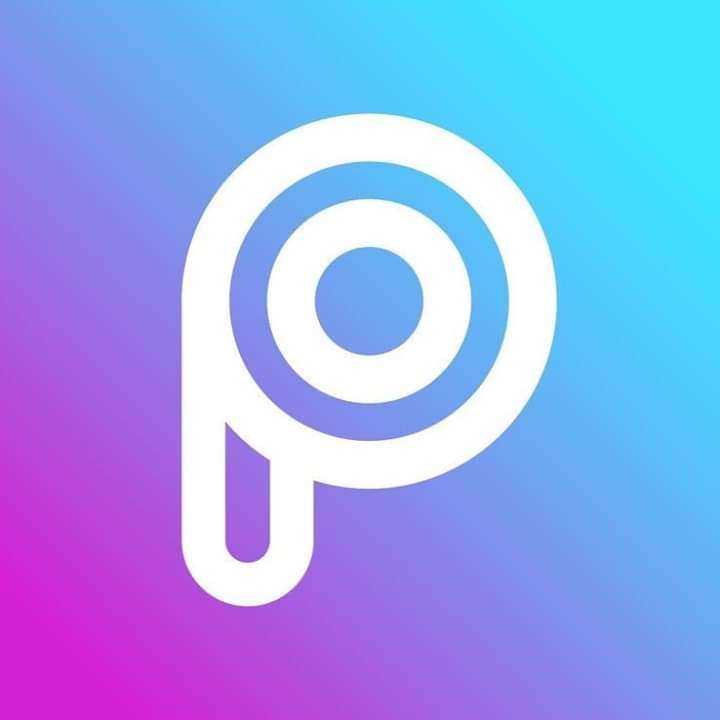
Let's go to PicsArt
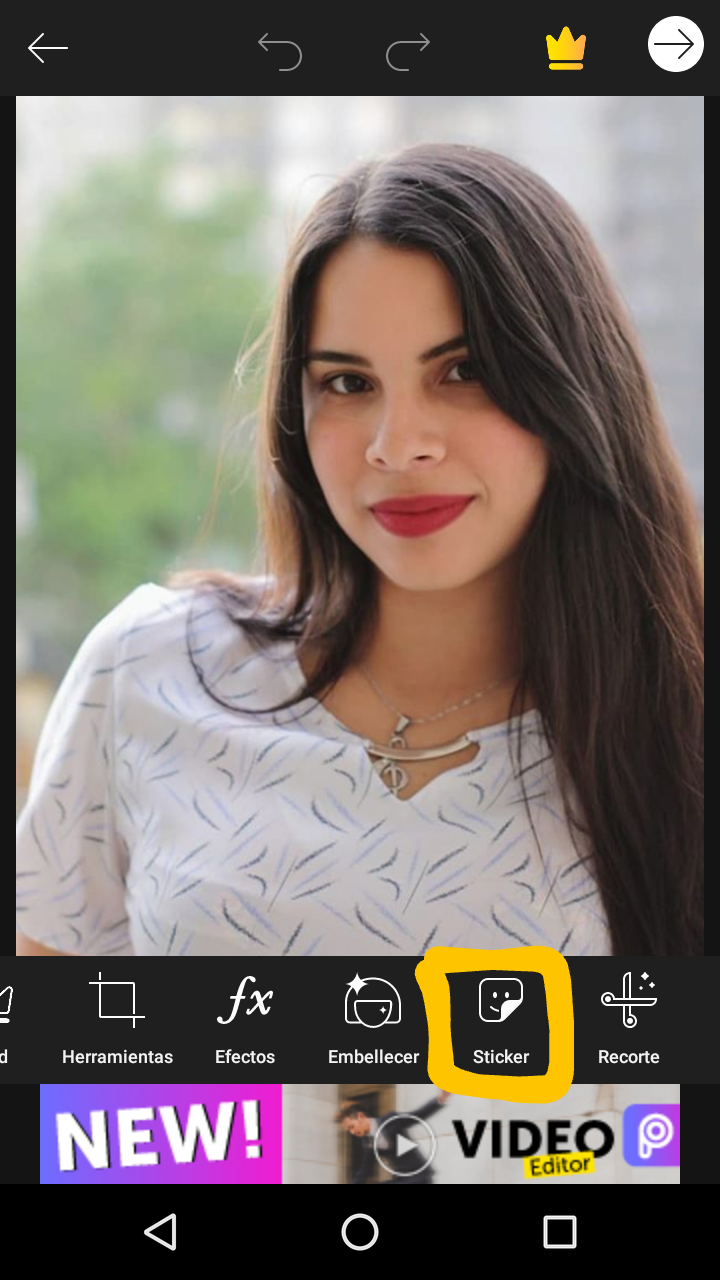
They insert their photograph and go to the "Sticker" option
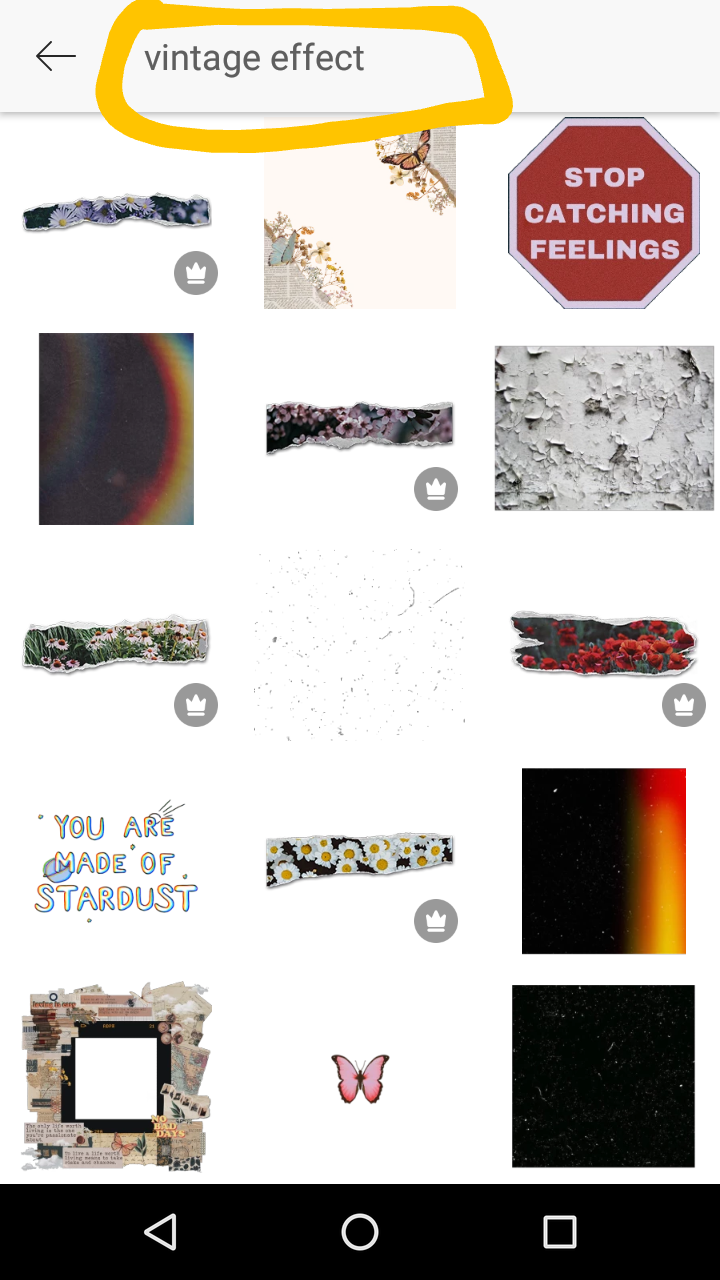
We put "Vintage effect" and choose the one we like the most
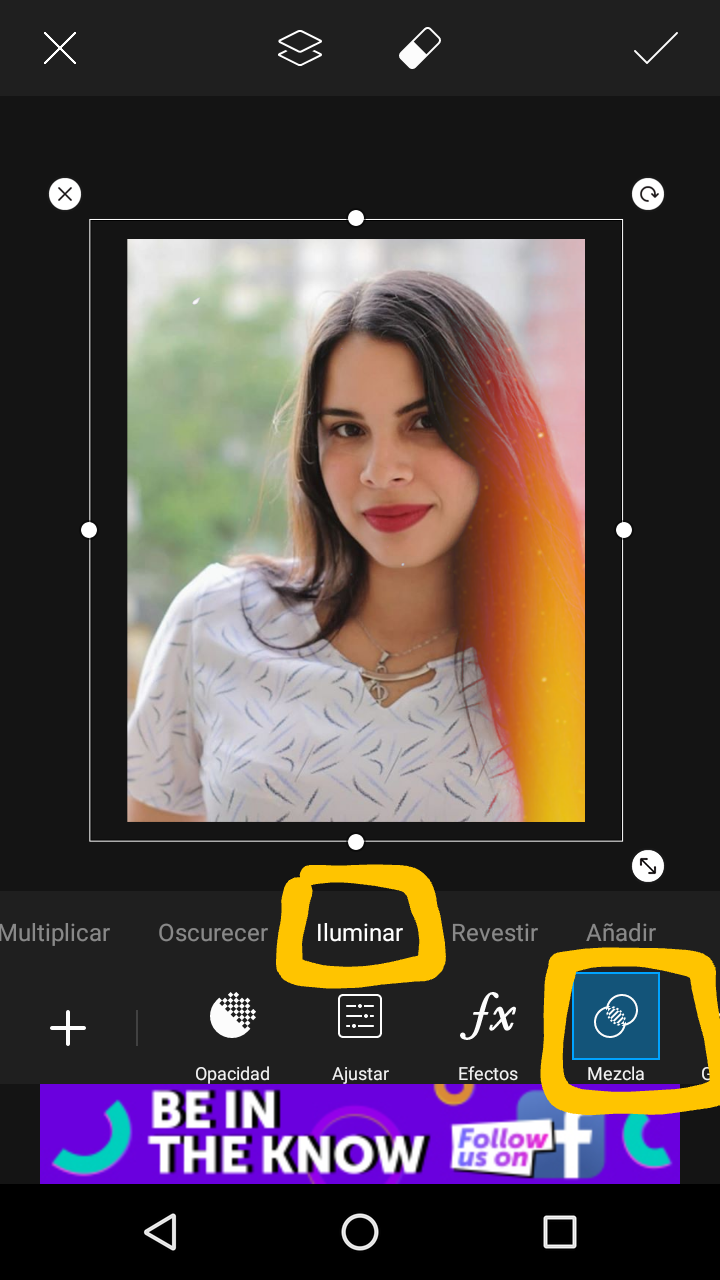
Once adjusted in the entire photo, select "Mix" and then "Light" and it will be as well as in the photo
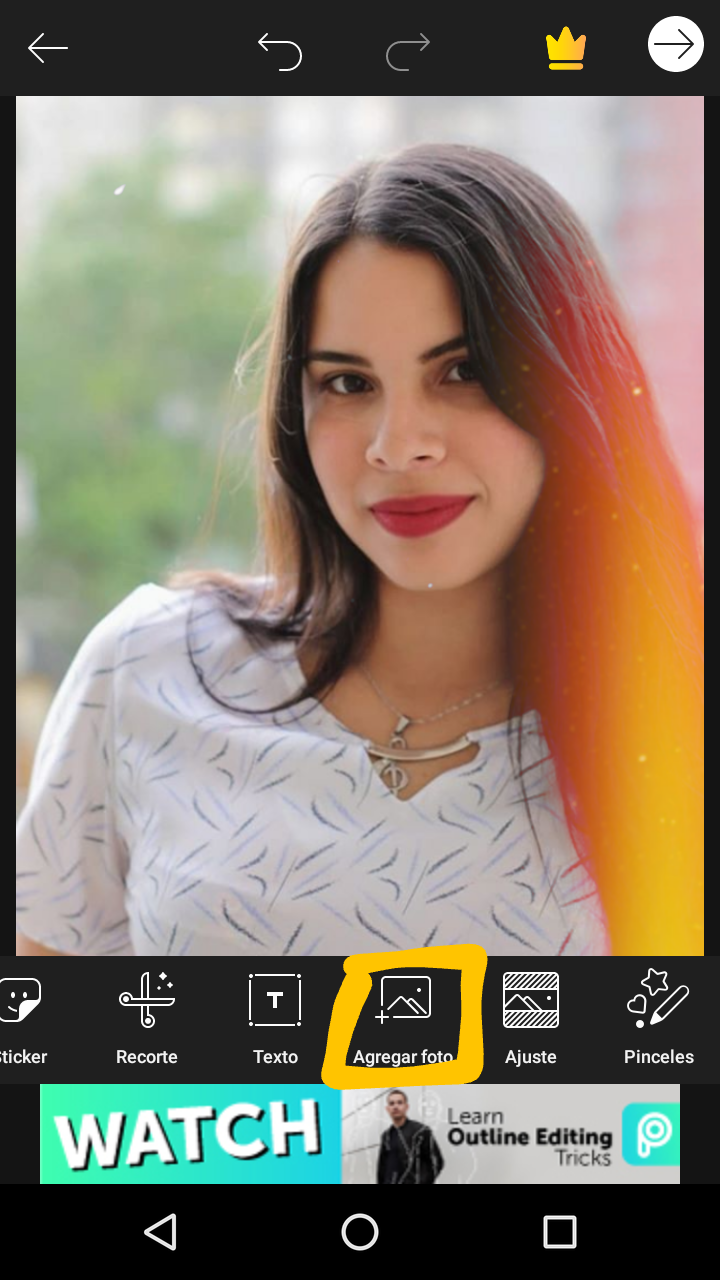
We put the option of "Add photo" and select some of "retro vintage landscapes" I will also leave the photos that I used
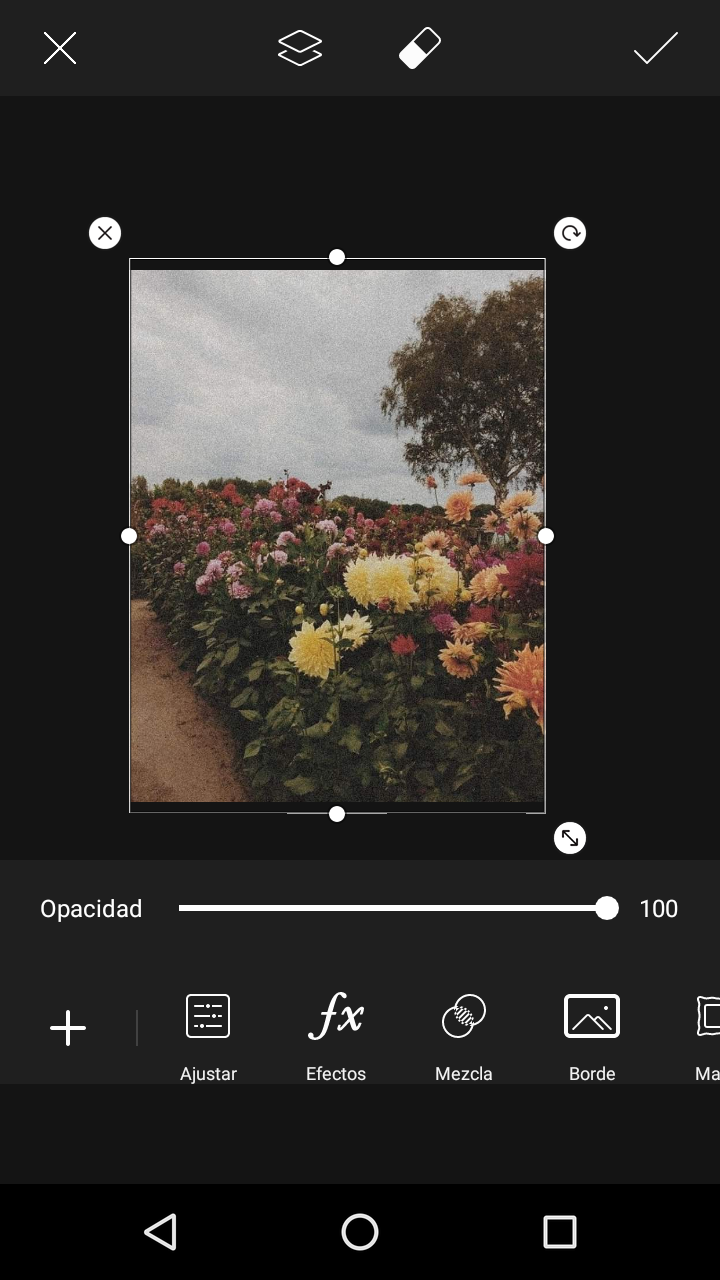
We select the photo and adjust it throughout the photograph
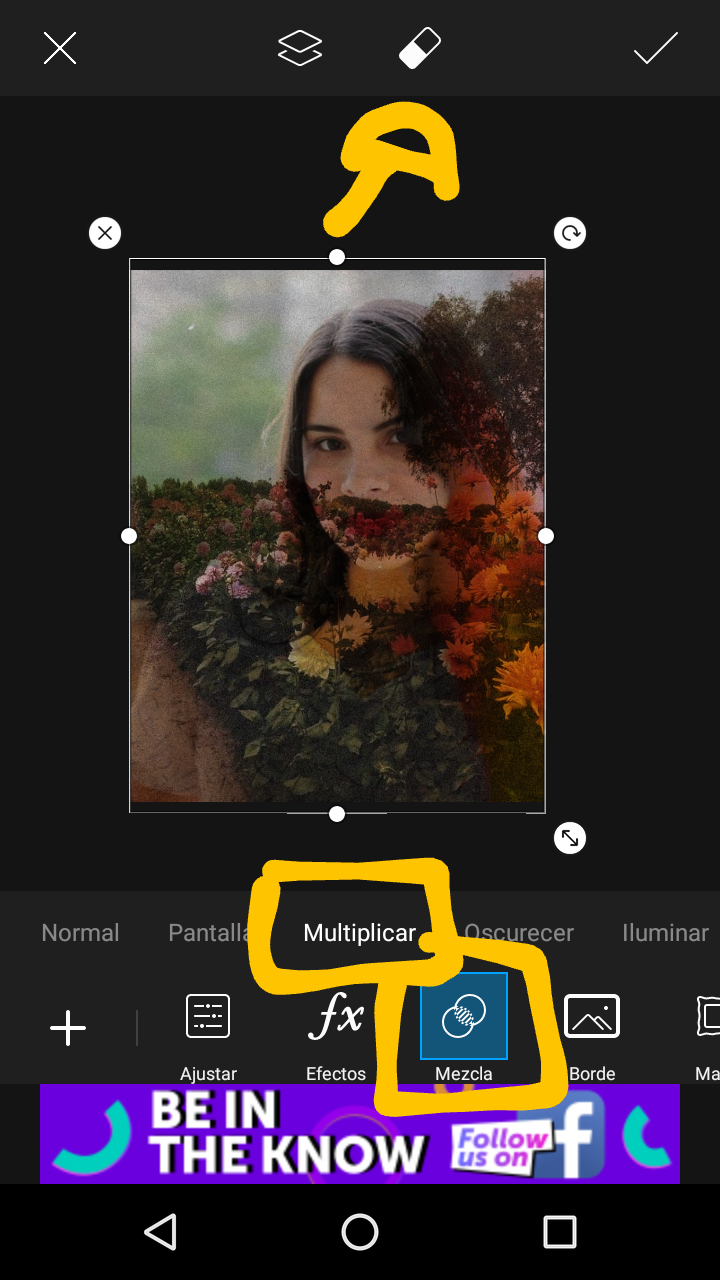
We put "Mix" then "Multiply" and go to the eraser and delete the part they do not want, in my case it is the part of the face and hair
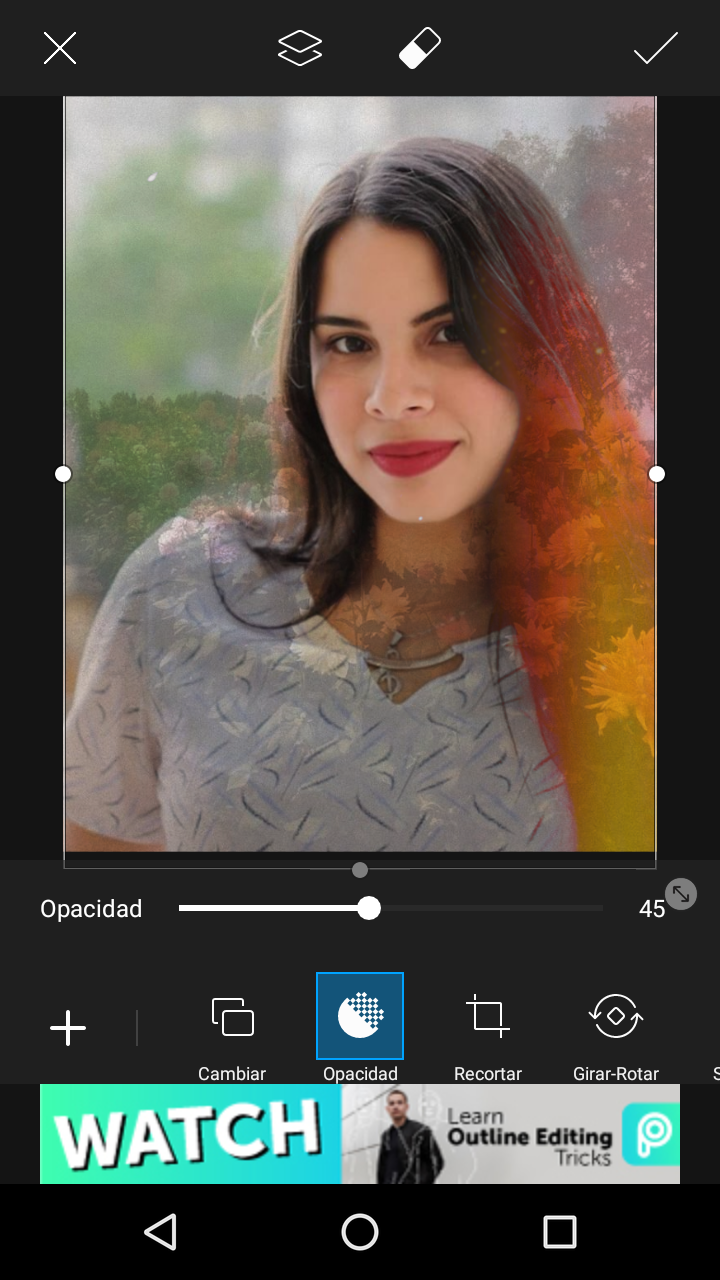
Then we lower the opacity and place it at 45
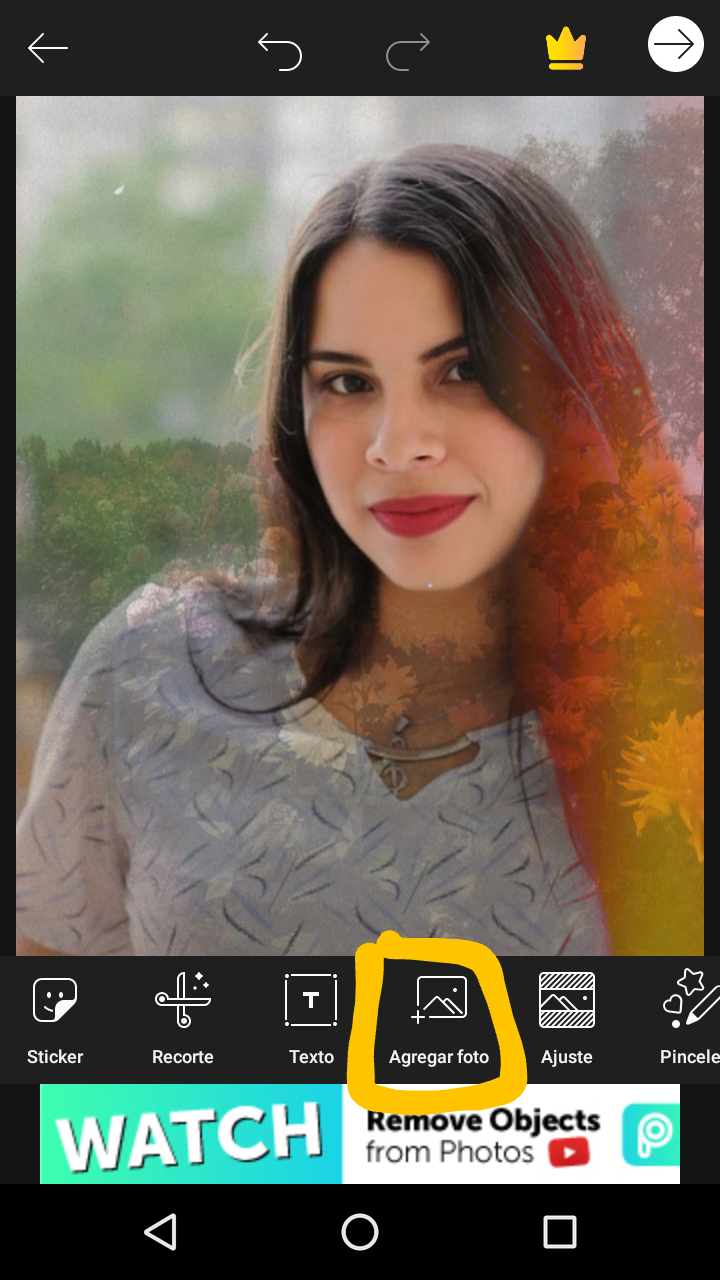
We add the other photo already downloaded that will be the one that gives it the effect, I will also leave you the photo that I used
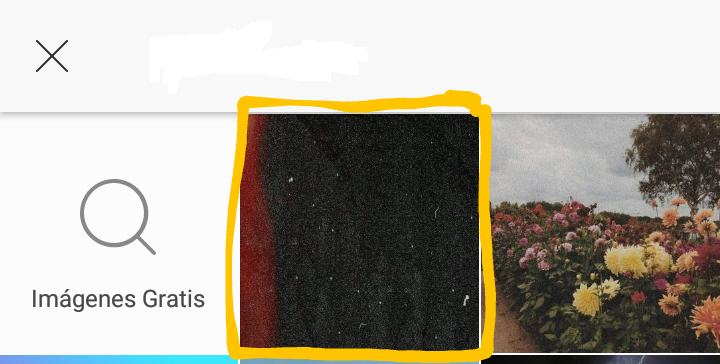
They add it already downloaded, and we adjust it to the entire photo
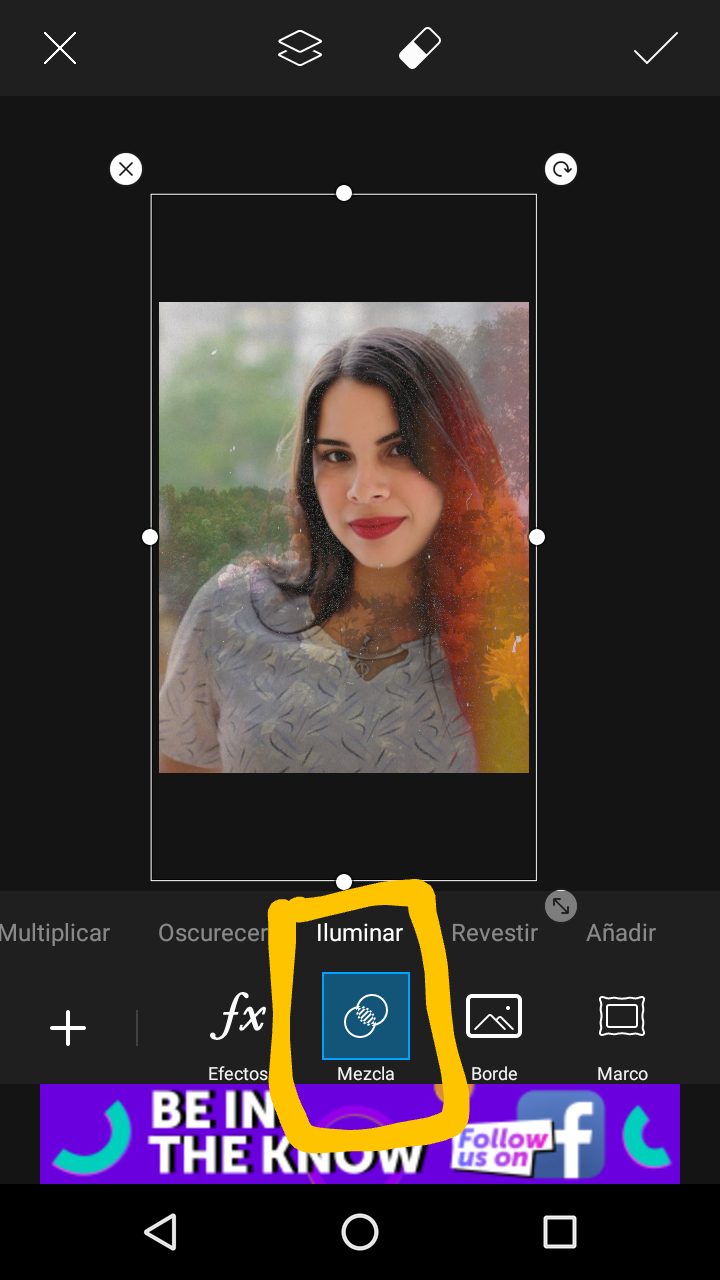
Then we put in the option "Mix" and "Light" and ready. Now I will leave you the two images that I downloaded and used
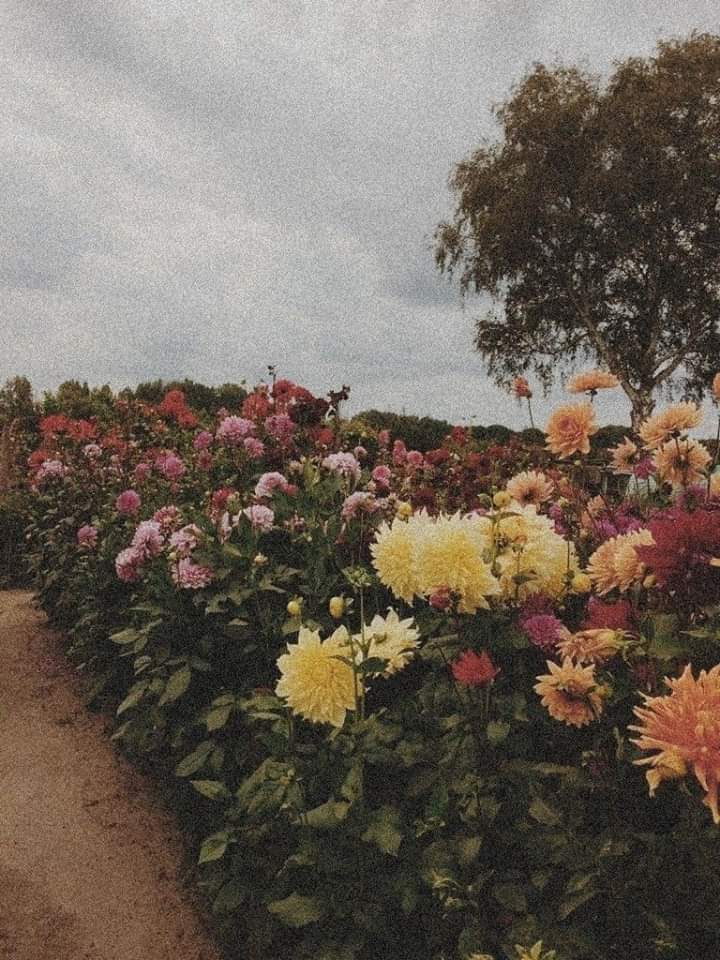
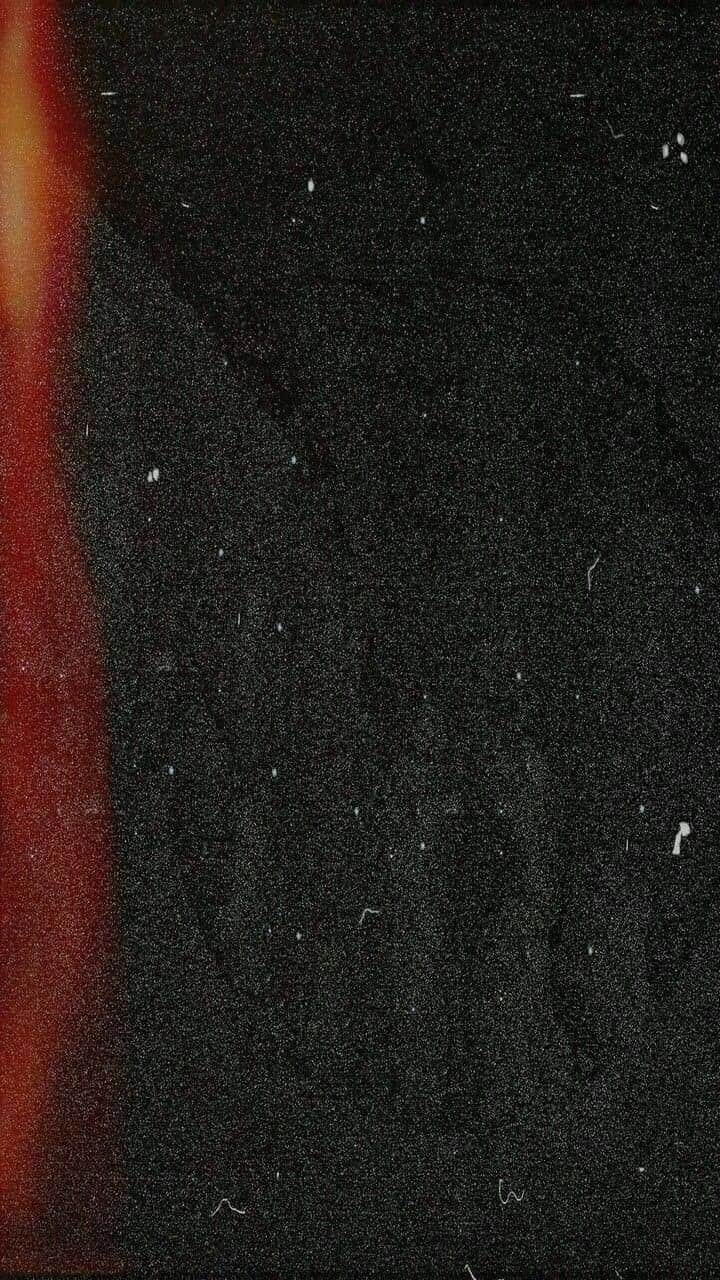
And this is the final result of our edition, I hope you liked it and that it was useful to you, you can give me your opinion and I hope to see your editions when they do, and leave it to me in the comments.

Camara utilizada: Samsung Galaxy A10
Model: Maria Laura (My sister)
Camera used: Samsung Galaxy A10
Nos pueden seguir en nuestros Instagram. Aquí los links directo: https://www.instagram.com/marilaura23/?hl=es-la https://www.instagram.com/basstianj/?hl=es-la
You can follow us on our Instagram. Here the direct links: https://www.instagram.com/marilaura23/?hl=es-la https://www.instagram.com/basstianj/?hl=es-la
I hope you continue supporting me in this adventure on hive. See you in another editing tutorial at picsArt