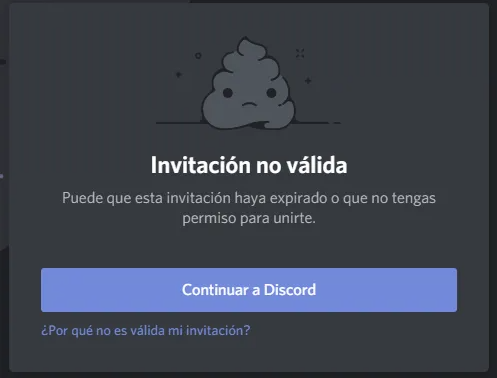
Uno de los problemas que he visto en algunos perfiles de proyectos es que no actualizan su información en la BIO, es decir, cliqueamos y nos encontramos con que el enlace a Discord expiró. Para que eso no te ocurra más, te dejo los pasos que debes seguir en este post.
One of the problems I have seen in some project profiles is that they do not update their information in the BIO, that is, we click and we find that the link to Discord has expired. So that this doesn't happen anymore, I leave you the steps to follow in this post.
SOURCE
Primer paso: debes entrar a tu Discord y elegir el servidor que quieres enlazar. En este caso lo hago con el grupo de MEC de Mujeres en Cripto donde estoy como miembro. Con las chicas nos conocimos en el encuentro de #findecriptocba que se hizo en Córdoba hace unas semanas atrás.
First step: you must enter your Discord and choose the server you want to link to. In this case I do it with the MEC group Women in Crypto where I am a member. With the girls we met at the #findecriptocba meeting that took place in Córdoba a few weeks ago.
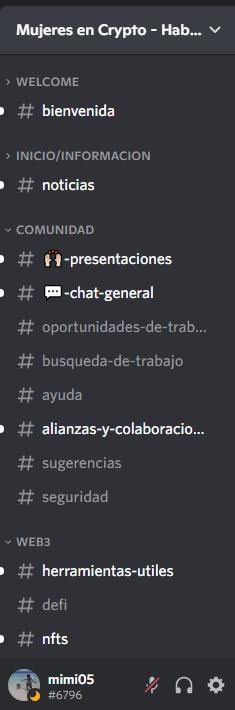
Arriba de todo y al lado del título del grupo hay una flechita que debemos desplegar.
At the top and next to the title of the group there is a small arrow that we have to unfold.
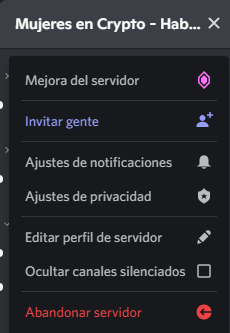
Cliqueamos donde dice INVITAR GENTE y hay una personita con un signo + está en color lila.
Click where it says INVITE PEOPLE and there is a little person with a + sign in purple.
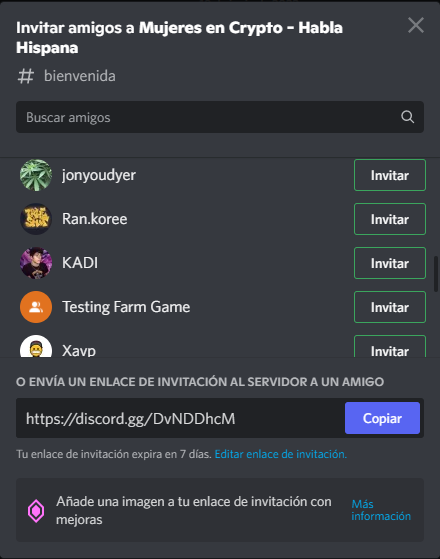
Se desplegará esta pantalla y deberemos cliquear en la letra chica en azul que aparece debajo del enlace. Que dice: Editar enlace de invitación.
This screen will appear and we will have to click on the small blue letter that appears below the link. It says: Edit invitation link.

Y se desplegará una nueva pantalla con dos barras. Una que marca el tiempo de expiración y la otra el número máximo de usos que se le puede dar a ese enlace. A nosotros nos interesa que no expire nunca, por lo que vamos a cliquear donde dice 7 días.
And a new screen with two bars will be displayed. One that marks the expiration time and the other the maximum number of uses that can be given to that link. We are interested that it never expires, so we are going to click where it says 7 days.
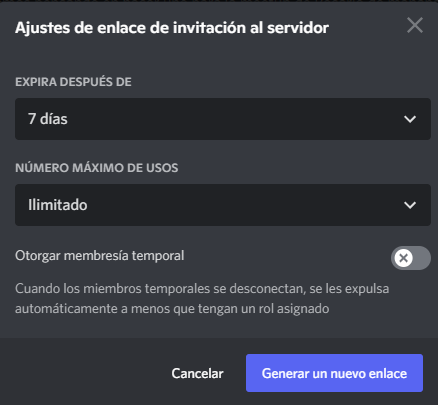
Vamos a darle click en NUNCA para que ese enlace ya no expire más cada vez que lo quieras agregar a alguna publicación, perfil o CV.
Let's click on NEVER so that this link will no longer expire every time you want to add it to a post, profile or CV.
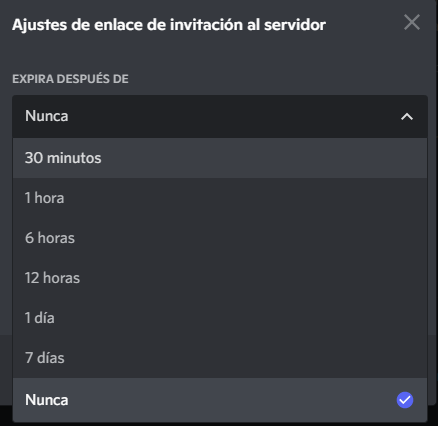
Donde dice Ilimitado lo dejaremos así. Y cliqueamos en GENERAR UN NUEVO ENLACE en el botón azul.
Where it says Unlimited we will leave it like this. And click on GENERATE A NEW LINK on the blue button.
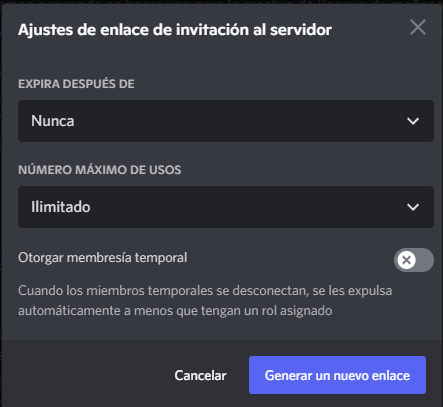
Podrán notar como se modifican las letras del enlace, una vez realizado esto ya puedes copiar tu enlace que nunca expira con usos ilimitados y pegarlo donde lo necesites!
You will notice how the letters of the link are modified, once this is done you can copy your link that never expires with unlimited uses and paste it wherever you need it!

Espero te haya servido este paso a paso y que lo puedas utilizar en tu día a día! Si te gustó el post, puedes comentar, dar reblog y votarme! También puedes agregarme al Discord mimi05#6796 y con gusto responderé tus dudas! Las capturas de pantalla las hice desde mi ordenador portátil y mi cuenta personal.
Hasta la próxima!!
I hope this step by step has helped you and that you can use it in your day to day life! If you liked the post, you can comment, reblog and vote for me! You can also add me to Discord mimi05#6796 and I'll be happy to answer your questions! The screenshots were taken from my laptop and my personal account.
See you next time!

The rewards earned on this comment will go directly to the people( @mimi05 ) sharing the post on Twitter as long as they are registered with @poshtoken. Sign up at https://hiveposh.com.